Note
Access to this page requires authorization. You can try signing in or changing directories.
Access to this page requires authorization. You can try changing directories.
In the previous tutorial, you handled concurrency exceptions. This tutorial will show you how to implement inheritance in the data model.
In object-oriented programming, you can use inheritance to facilitate code reuse. In this tutorial, you'll change the Instructor and Student classes so that they derive from a Person base class which contains properties such as LastName that are common to both instructors and students. You won't add or change any web pages, but you'll change some of the code and those changes will be automatically reflected in the database.
In this tutorial, you:
- Map inheritance to database
- Create the Person class
- Update Instructor and Student
- Add Person to the model
- Create and update migrations
- Test the implementation
Prerequisites
Map inheritance to database
The Instructor and Student classes in the School data model have several properties that are identical:
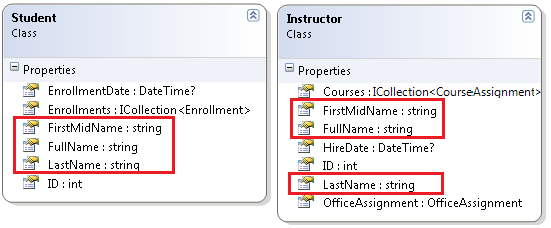
Suppose you want to eliminate the redundant code for the properties that are shared by the Instructor and Student entities. Or you want to write a service that can format names without caring whether the name came from an instructor or a student. You could create a Person base class that contains only those shared properties, then make the Instructor and Student classes inherit from that base class, as shown in the following illustration:
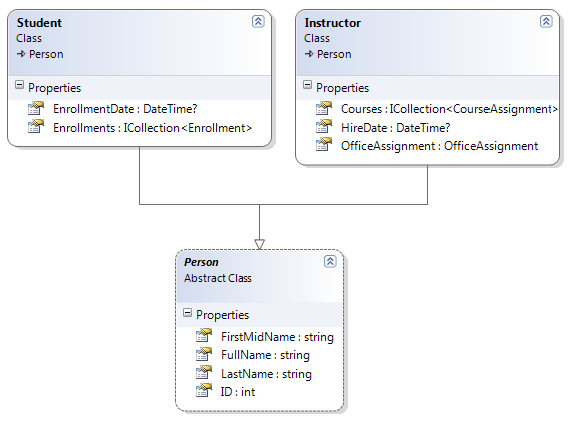
There are several ways this inheritance structure could be represented in the database. You could have a Person table that includes information about both students and instructors in a single table. Some of the columns could apply only to instructors (HireDate), some only to students (EnrollmentDate), some to both (LastName, FirstName). Typically, you'd have a discriminator column to indicate which type each row represents. For example, the discriminator column might have "Instructor" for instructors and "Student" for students.
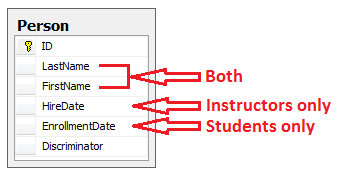
This pattern of generating an entity inheritance structure from a single database table is called table-per-hierarchy (TPH) inheritance.
An alternative is to make the database look more like the inheritance structure. For example, you could have only the name fields in the Person table and have separate Instructor and Student tables with the date fields.
Warning
Table-Per-Type (TPT) is not supported by EF Core 3.x, however it is has been implemented in EF Core 5.0.
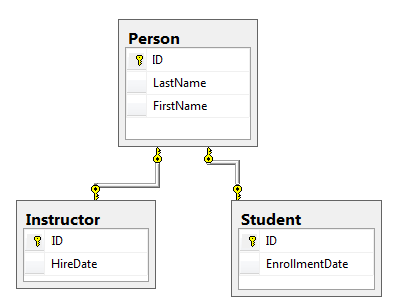
This pattern of making a database table for each entity class is called table-per-type (TPT) inheritance.
Yet another option is to map all non-abstract types to individual tables. All properties of a class, including inherited properties, map to columns of the corresponding table. This pattern is called Table-per-Concrete Class (TPC) inheritance. If you implemented TPC inheritance for the Person, Student, and Instructor classes as shown earlier, the Student and Instructor tables would look no different after implementing inheritance than they did before.
TPC and TPH inheritance patterns generally deliver better performance than TPT inheritance patterns, because TPT patterns can result in complex join queries.
This tutorial demonstrates how to implement TPH inheritance. TPH is the only inheritance pattern that the Entity Framework Core supports. What you'll do is create a Person class, change the Instructor and Student classes to derive from Person, add the new class to the DbContext, and create a migration.
Tip
Consider saving a copy of the project before making the following changes. Then if you run into problems and need to start over, it will be easier to start from the saved project instead of reversing steps done for this tutorial or going back to the beginning of the whole series.
Create the Person class
In the Models folder, create Person.cs and replace the template code with the following code:
using System.ComponentModel.DataAnnotations;
using System.ComponentModel.DataAnnotations.Schema;
namespace ContosoUniversity.Models
{
public abstract class Person
{
public int ID { get; set; }
[Required]
[StringLength(50)]
[Display(Name = "Last Name")]
public string LastName { get; set; }
[Required]
[StringLength(50, ErrorMessage = "First name cannot be longer than 50 characters.")]
[Column("FirstName")]
[Display(Name = "First Name")]
public string FirstMidName { get; set; }
[Display(Name = "Full Name")]
public string FullName
{
get
{
return LastName + ", " + FirstMidName;
}
}
}
}
Update Instructor and Student
In Instructor.cs, derive the Instructor class from the Person class and remove the key and name fields. The code will look like the following example:
using System;
using System.Collections.Generic;
using System.ComponentModel.DataAnnotations;
using System.ComponentModel.DataAnnotations.Schema;
namespace ContosoUniversity.Models
{
public class Instructor : Person
{
[DataType(DataType.Date)]
[DisplayFormat(DataFormatString = "{0:yyyy-MM-dd}", ApplyFormatInEditMode = true)]
[Display(Name = "Hire Date")]
public DateTime HireDate { get; set; }
public ICollection<CourseAssignment> CourseAssignments { get; set; }
public OfficeAssignment OfficeAssignment { get; set; }
}
}
Make the same changes in Student.cs.
using System;
using System.Collections.Generic;
using System.ComponentModel.DataAnnotations;
using System.ComponentModel.DataAnnotations.Schema;
namespace ContosoUniversity.Models
{
public class Student : Person
{
[DataType(DataType.Date)]
[DisplayFormat(DataFormatString = "{0:yyyy-MM-dd}", ApplyFormatInEditMode = true)]
[Display(Name = "Enrollment Date")]
public DateTime EnrollmentDate { get; set; }
public ICollection<Enrollment> Enrollments { get; set; }
}
}
Add Person to the model
Add the Person entity type to SchoolContext.cs. The new lines are highlighted.
using ContosoUniversity.Models;
using Microsoft.EntityFrameworkCore;
namespace ContosoUniversity.Data
{
public class SchoolContext : DbContext
{
public SchoolContext(DbContextOptions<SchoolContext> options) : base(options)
{
}
public DbSet<Course> Courses { get; set; }
public DbSet<Enrollment> Enrollments { get; set; }
public DbSet<Student> Students { get; set; }
public DbSet<Department> Departments { get; set; }
public DbSet<Instructor> Instructors { get; set; }
public DbSet<OfficeAssignment> OfficeAssignments { get; set; }
public DbSet<CourseAssignment> CourseAssignments { get; set; }
public DbSet<Person> People { get; set; }
protected override void OnModelCreating(ModelBuilder modelBuilder)
{
modelBuilder.Entity<Course>().ToTable("Course");
modelBuilder.Entity<Enrollment>().ToTable("Enrollment");
modelBuilder.Entity<Student>().ToTable("Student");
modelBuilder.Entity<Department>().ToTable("Department");
modelBuilder.Entity<Instructor>().ToTable("Instructor");
modelBuilder.Entity<OfficeAssignment>().ToTable("OfficeAssignment");
modelBuilder.Entity<CourseAssignment>().ToTable("CourseAssignment");
modelBuilder.Entity<Person>().ToTable("Person");
modelBuilder.Entity<CourseAssignment>()
.HasKey(c => new { c.CourseID, c.InstructorID });
}
}
}
This is all that the Entity Framework needs in order to configure table-per-hierarchy inheritance. As you'll see, when the database is updated, it will have a Person table in place of the Student and Instructor tables.
Create and update migrations
Save your changes and build the project. Then open the command window in the project folder and enter the following command:
dotnet ef migrations add Inheritance
Don't run the database update command yet. That command will result in lost data because it will drop the Instructor table and rename the Student table to Person. You need to provide custom code to preserve existing data.
Open Migrations/<timestamp>_Inheritance.cs and replace the Up method with the following code:
protected override void Up(MigrationBuilder migrationBuilder)
{
migrationBuilder.DropForeignKey(
name: "FK_Enrollment_Student_StudentID",
table: "Enrollment");
migrationBuilder.DropIndex(name: "IX_Enrollment_StudentID", table: "Enrollment");
migrationBuilder.RenameTable(name: "Instructor", newName: "Person");
migrationBuilder.AddColumn<DateTime>(name: "EnrollmentDate", table: "Person", nullable: true);
migrationBuilder.AddColumn<string>(name: "Discriminator", table: "Person", nullable: false, maxLength: 128, defaultValue: "Instructor");
migrationBuilder.AlterColumn<DateTime>(name: "HireDate", table: "Person", nullable: true);
migrationBuilder.AddColumn<int>(name: "OldId", table: "Person", nullable: true);
// Copy existing Student data into new Person table.
migrationBuilder.Sql("INSERT INTO dbo.Person (LastName, FirstName, HireDate, EnrollmentDate, Discriminator, OldId) SELECT LastName, FirstName, null AS HireDate, EnrollmentDate, 'Student' AS Discriminator, ID AS OldId FROM dbo.Student");
// Fix up existing relationships to match new PK's.
migrationBuilder.Sql("UPDATE dbo.Enrollment SET StudentId = (SELECT ID FROM dbo.Person WHERE OldId = Enrollment.StudentId AND Discriminator = 'Student')");
// Remove temporary key
migrationBuilder.DropColumn(name: "OldID", table: "Person");
migrationBuilder.DropTable(
name: "Student");
migrationBuilder.CreateIndex(
name: "IX_Enrollment_StudentID",
table: "Enrollment",
column: "StudentID");
migrationBuilder.AddForeignKey(
name: "FK_Enrollment_Person_StudentID",
table: "Enrollment",
column: "StudentID",
principalTable: "Person",
principalColumn: "ID",
onDelete: ReferentialAction.Cascade);
}
This code takes care of the following database update tasks:
Removes foreign key constraints and indexes that point to the Student table.
Renames the Instructor table as Person and makes changes needed for it to store Student data:
Adds nullable EnrollmentDate for students.
Adds Discriminator column to indicate whether a row is for a student or an instructor.
Makes HireDate nullable since student rows won't have hire dates.
Adds a temporary field that will be used to update foreign keys that point to students. When you copy students into the Person table they will get new primary key values.
Copies data from the Student table into the Person table. This causes students to get assigned new primary key values.
Fixes foreign key values that point to students.
Re-creates foreign key constraints and indexes, now pointing them to the Person table.
(If you had used GUID instead of integer as the primary key type, the student primary key values wouldn't have to change, and several of these steps could have been omitted.)
Run the database update command:
dotnet ef database update
(In a production system you would make corresponding changes to the Down method in case you ever had to use that to go back to the previous database version. For this tutorial you won't be using the Down method.)
Note
It's possible to get other errors when making schema changes in a database that has existing data. If you get migration errors that you can't resolve, you can either change the database name in the connection string or delete the database. With a new database, there's no data to migrate, and the update-database command is more likely to complete without errors. To delete the database, use SSOX or run the database drop CLI command.
Test the implementation
Run the app and try various pages. Everything works the same as it did before.
In SQL Server Object Explorer, expand Data Connections/SchoolContext and then Tables, and you see that the Student and Instructor tables have been replaced by a Person table. Open the Person table designer and you see that it has all of the columns that used to be in the Student and Instructor tables.
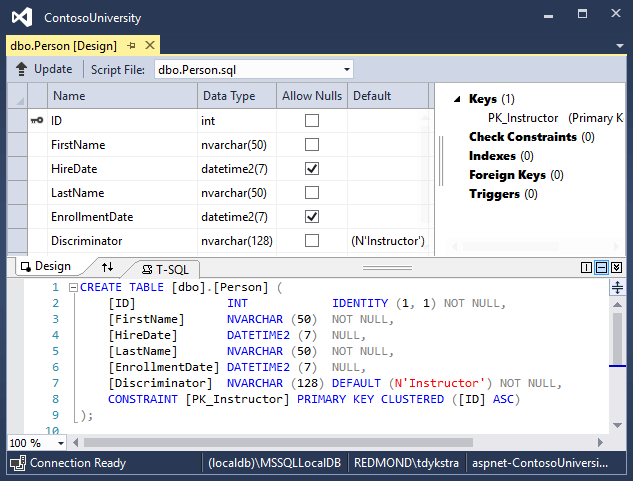
Right-click the Person table, and then click Show Table Data to see the discriminator column.
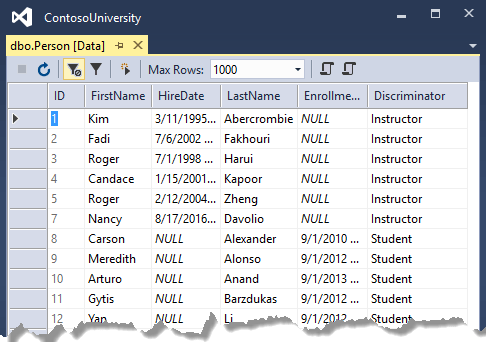
Get the code
Download or view the completed application.
Additional resources
For more information about inheritance in Entity Framework Core, see Inheritance.
Next steps
In this tutorial, you:
- Mapped inheritance to database
- Created the Person class
- Updated Instructor and Student
- Added Person to the model
- Created and update migrations
- Tested the implementation
Advance to the next tutorial to learn how to handle a variety of relatively advanced Entity Framework scenarios.
ASP.NET Core
