ASP.NET Core metrics
Metrics are numerical measurements reported over time. They're typically used to monitor the health of an app and generate alerts. For example, a web service might track how many:
- Requests it received per second.
- Milliseconds it took to respond.
- Responses sent an error.
These metrics can be reported to a monitoring system at regular intervals. Dashboards can be setup to view metrics and alerts created to notify people of problems. If the web service is intended to respond to requests within 400 ms and starts responding in 600 ms, the monitoring system can notify the operations staff that the app response is slower than normal.
Tip
See ASP.NET Core metrics for a comprehensive list of all instruments together with their attributes.
Using metrics
There are two parts to using metrics in a .NET app:
- Instrumentation: Code in .NET libraries takes measurements and associates these measurements with a metric name. .NET and ASP.NET Core include many built-in metrics.
- Collection: A .NET app configures named metrics to be transmitted from the app for external storage and analysis. Some tools may perform configuration outside the app using configuration files or a UI tool.
Instrumented code can record numeric measurements, but the measurements need to be aggregated, transmitted, and stored to create useful metrics for monitoring. The process of aggregating, transmitting, and storing data is called collection. This tutorial shows several examples of collecting metrics:
- Populating metrics in Grafana with OpenTelemetry and Prometheus.
- Viewing metrics in real time with
dotnet-counters
Measurements can also be associated with key-value pairs called tags that allow data to be categorized for analysis. For more information, see Multi-dimensional metrics.
Create the starter app
Create a new ASP.NET Core app with the following command:
dotnet new web -o WebMetric
cd WebMetric
dotnet add package OpenTelemetry.Exporter.Prometheus.AspNetCore --prerelease
dotnet add package OpenTelemetry.Extensions.Hosting
Replace the contents of Program.cs with the following code:
using OpenTelemetry.Metrics;
var builder = WebApplication.CreateBuilder(args);
builder.Services.AddOpenTelemetry()
.WithMetrics(builder =>
{
builder.AddPrometheusExporter();
builder.AddMeter("Microsoft.AspNetCore.Hosting",
"Microsoft.AspNetCore.Server.Kestrel");
builder.AddView("http.server.request.duration",
new ExplicitBucketHistogramConfiguration
{
Boundaries = new double[] { 0, 0.005, 0.01, 0.025, 0.05,
0.075, 0.1, 0.25, 0.5, 0.75, 1, 2.5, 5, 7.5, 10 }
});
});
var app = builder.Build();
app.MapPrometheusScrapingEndpoint();
app.MapGet("/", () => "Hello OpenTelemetry! ticks:"
+ DateTime.Now.Ticks.ToString()[^3..]);
app.Run();
View metrics with dotnet-counters
dotnet-counters is a command-line tool that can view live metrics for .NET Core apps on demand. It doesn't require setup, making it useful for ad-hoc investigations or verifying that metric instrumentation is working. It works with both System.Diagnostics.Metrics based APIs and EventCounters.
If the dotnet-counters tool isn't installed, run the following command:
dotnet tool update -g dotnet-counters
While the test app is running, launch dotnet-counters. The following command shows an example of dotnet-counters monitoring all metrics from the Microsoft.AspNetCore.Hosting meter.
dotnet-counters monitor -n WebMetric --counters Microsoft.AspNetCore.Hosting
Output similar to the following is displayed:
Press p to pause, r to resume, q to quit.
Status: Running
[Microsoft.AspNetCore.Hosting]
http-server-current-requests
host=localhost,method=GET,port=5045,scheme=http 0
http-server-request-duration (s)
host=localhost,method=GET,port=5045,protocol=HTTP/1.1,ro 0.001
host=localhost,method=GET,port=5045,protocol=HTTP/1.1,ro 0.001
host=localhost,method=GET,port=5045,protocol=HTTP/1.1,ro 0.001
host=localhost,method=GET,port=5045,protocol=HTTP/1.1,ro 0
host=localhost,method=GET,port=5045,protocol=HTTP/1.1,ro 0
host=localhost,method=GET,port=5045,protocol=HTTP/1.1,ro 0
For more information, see dotnet-counters.
Enrich the ASP.NET Core request metric
ASP.NET Core has many built-in metrics. The http.server.request.duration metric:
- Records the duration of HTTP requests on the server.
- Captures request information in tags, such as the matched route and response status code.
The http.server.request.duration metric supports tag enrichment using IHttpMetricsTagsFeature. Enrichment is when a library or app adds its own tags to a metric. This is useful if an app wants to add a custom categorization to dashboards or alerts built with metrics.
using Microsoft.AspNetCore.Http.Features;
var builder = WebApplication.CreateBuilder();
var app = builder.Build();
app.Use(async (context, next) =>
{
var tagsFeature = context.Features.Get<IHttpMetricsTagsFeature>();
if (tagsFeature != null)
{
var source = context.Request.Query["utm_medium"].ToString() switch
{
"" => "none",
"social" => "social",
"email" => "email",
"organic" => "organic",
_ => "other"
};
tagsFeature.Tags.Add(new KeyValuePair<string, object?>("mkt_medium", source));
}
await next.Invoke();
});
app.MapGet("/", () => "Hello World!");
app.Run();
The proceeding example:
- Adds middleware to enrich the ASP.NET Core request metric.
- Gets the IHttpMetricsTagsFeature from the
HttpContext. The feature is only present on the context if someone is listening to the metric. VerifyIHttpMetricsTagsFeatureis notnullbefore using it. - Adds a custom tag containing the request's marketing source to the
http.server.request.durationmetric.- The tag has the name
mkt_mediumand a value based on the utm_medium query string value. Theutm_mediumvalue is resolved to a known range of values. - The tag allows requests to be categorized by marketing medium type, which could be useful when analyzing web app traffic.
- The tag has the name
Note
Follow the multi-dimensional metrics best practices when enriching with custom tags. Too many tags, or tags with an unbound range cause a large combination of tags. Collection tools have a limit on how many combinations they support for a counter and may start filtering results out to avoid excessive memory usage.
Create custom metrics
Metrics are created using APIs in the System.Diagnostics.Metrics namespace. See Create custom metrics for information on creating custom metrics.
Creating metrics in ASP.NET Core apps with IMeterFactory
We recommended creating Meter instances in ASP.NET Core apps with IMeterFactory.
ASP.NET Core registers IMeterFactory in dependency injection (DI) by default. The meter factory integrates metrics with DI, making isolating and collecting metrics easy. IMeterFactory is especially useful for testing. It allows for multiple tests to run side-by-side and only collecting metrics values that are recorded in a test.
To use IMeterFactory in an app, create a type that uses IMeterFactory to create the app's custom metrics:
public class ContosoMetrics
{
private readonly Counter<int> _productSoldCounter;
public ContosoMetrics(IMeterFactory meterFactory)
{
var meter = meterFactory.Create("Contoso.Web");
_productSoldCounter = meter.CreateCounter<int>("contoso.product.sold");
}
public void ProductSold(string productName, int quantity)
{
_productSoldCounter.Add(quantity,
new KeyValuePair<string, object?>("contoso.product.name", productName));
}
}
Register the metrics type with DI in Program.cs:
var builder = WebApplication.CreateBuilder(args);
builder.Services.AddSingleton<ContosoMetrics>();
Inject the metrics type and record values where needed. Because the metrics type is registered in DI it can be use with MVC controllers, minimal APIs, or any other type that is created by DI:
app.MapPost("/complete-sale", (SaleModel model, ContosoMetrics metrics) =>
{
// ... business logic such as saving the sale to a database ...
metrics.ProductSold(model.ProductName, model.QuantitySold);
});
To monitor the "Contoso.Web" meter, use the following dotnet-counters command.
dotnet-counters monitor -n WebMetric --counters Contoso.Web
Output similar to the following is displayed:
Press p to pause, r to resume, q to quit.
Status: Running
[Contoso.Web]
contoso.product.sold (Count / 1 sec)
contoso.product.name=Eggs 12
contoso.product.name=Milk 0
View metrics in Grafana with OpenTelemetry and Prometheus
Overview
- Is a vendor-neutral open-source project supported by the Cloud Native Computing Foundation.
- Standardizes generating and collecting telemetry for cloud-native software.
- Works with .NET using the .NET metric APIs.
- Is endorsed by Azure Monitor and many APM vendors.
This tutorial shows one of the integrations available for OpenTelemetry metrics using the OSS Prometheus and Grafana projects. The metrics data flow:
The ASP.NET Core metric APIs record measurements from the example app.
The OpenTelemetry .NET library running in the app aggregates the measurements.
The Prometheus exporter library makes the aggregated data available via an HTTP metrics endpoint. 'Exporter' is what OpenTelemetry calls the libraries that transmit telemetry to vendor-specific backends.
A Prometheus server:
- Polls the metrics endpoint
- Reads the data
- Stores the data in a database for long-term persistence. Prometheus refers to reading and storing data as scraping an endpoint.
- Can run on a different machine
The Grafana server:
- Queries the data stored in Prometheus and displays it on a web-based monitoring dashboard.
- Can run on a different machine.
View metrics from sample app
Navigate to the sample app. The browser displays Hello OpenTelemetry! ticks:<3digits> where 3digits are the last 3 digits of the current DateTime.Ticks.
Append /metrics to the URL to view the metrics endpoint. The browser displays the metrics being collected:
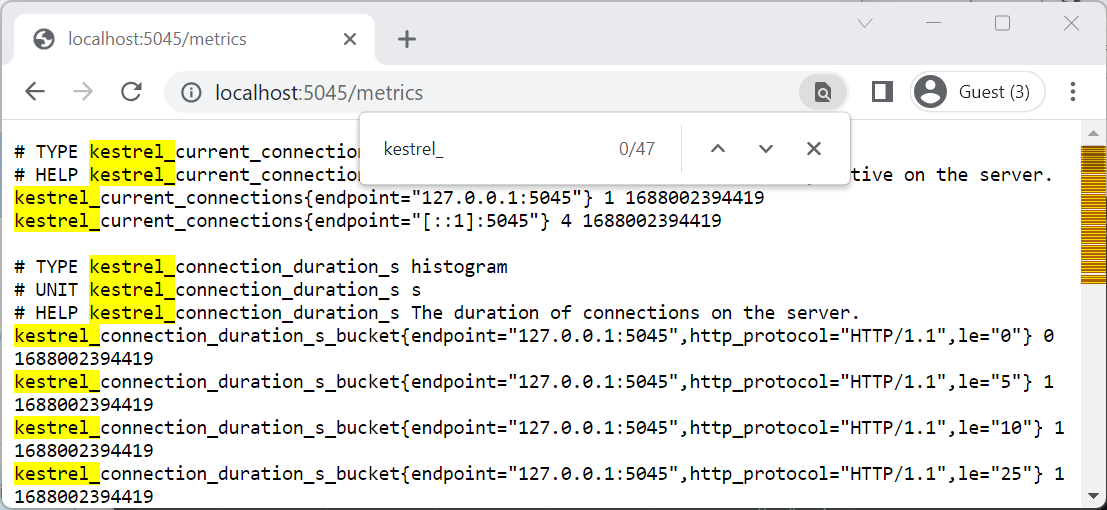
Set up and configure Prometheus
Follow the Prometheus first steps to set up a Prometheus server and confirm it's working.
Modify the prometheus.yml configuration file so that Prometheus scrapes the metrics endpoint that the example app is exposing. Add the following highlighted text in the scrape_configs section:
# my global config
global:
scrape_interval: 15s # Set the scrape interval to every 15 seconds. Default is every 1 minute.
evaluation_interval: 15s # Evaluate rules every 15 seconds. The default is every 1 minute.
# scrape_timeout is set to the global default (10s).
# Alertmanager configuration
alerting:
alertmanagers:
- static_configs:
- targets:
# - alertmanager:9093
# Load rules once and periodically evaluate them according to the global 'evaluation_interval'.
rule_files:
# - "first_rules.yml"
# - "second_rules.yml"
# A scrape configuration containing exactly one endpoint to scrape:
# Here it's Prometheus itself.
scrape_configs:
# The job name is added as a label `job=<job_name>` to any timeseries scraped from this config.
- job_name: "prometheus"
# metrics_path defaults to '/metrics'
# scheme defaults to 'http'.
static_configs:
- targets: ["localhost:9090"]
- job_name: 'MyASPNETApp'
scrape_interval: 5s # Poll every 5 seconds for a more responsive demo.
static_configs:
- targets: ["localhost:5045"] ## Enter the HTTP port number of the demo app.
In the preceding highlighted YAML, replace 5045 with the port number that the example app is running on.
Start Prometheus
- Reload the configuration or restart the Prometheus server.
- Confirm that OpenTelemetryTest is in the UP state in the Status > Targets page of the Prometheus web portal.
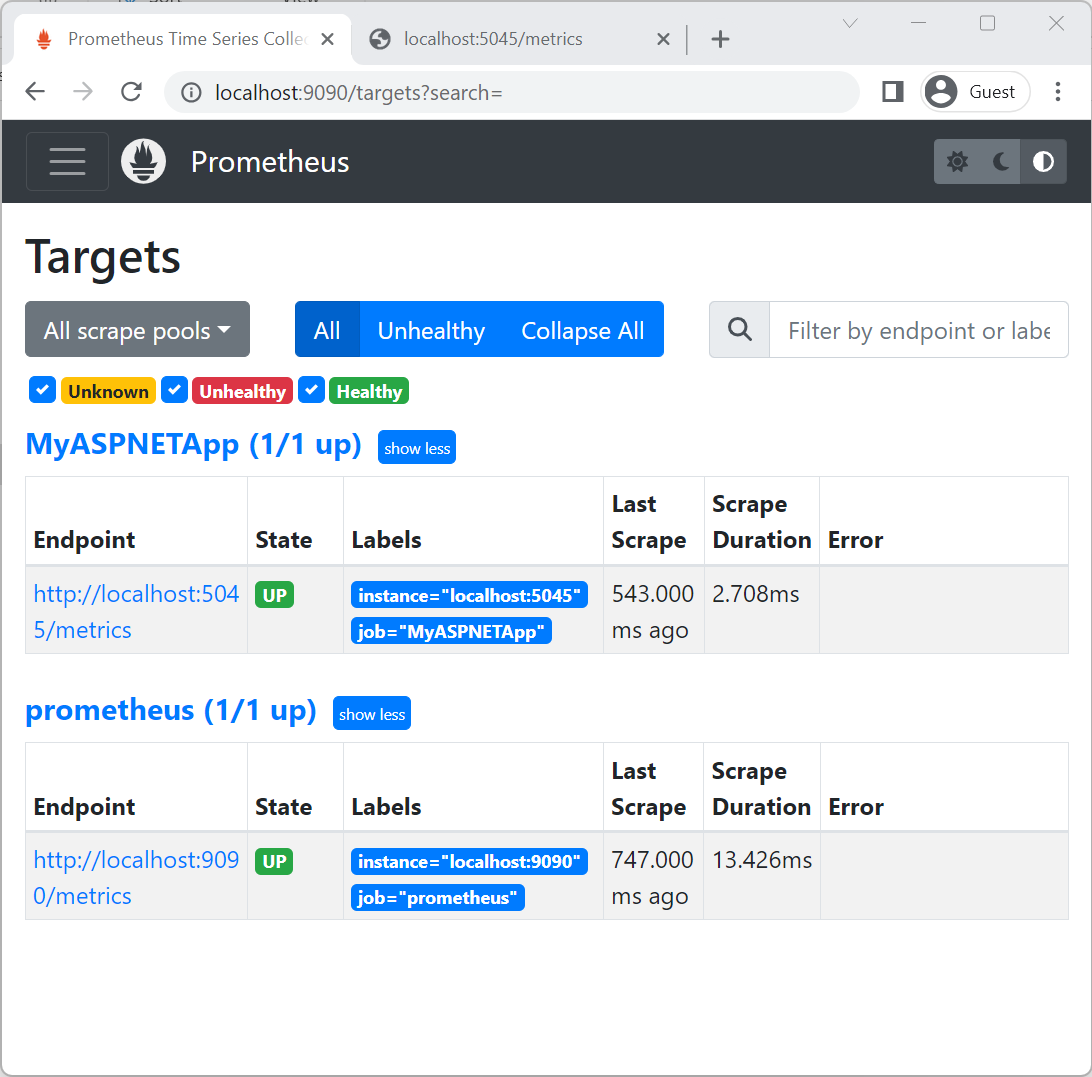
Select the Open metric explorer icon to see available metrics:
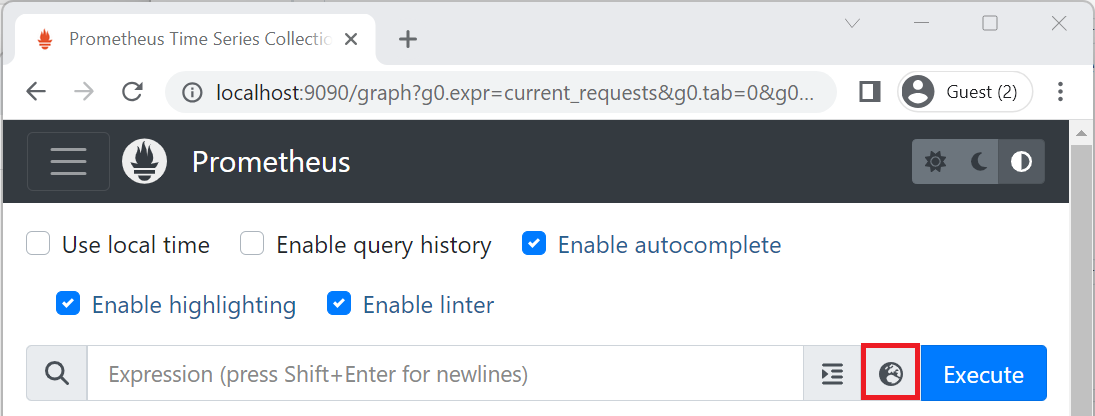
Enter counter category such as http_ in the Expression input box to see the available metrics:
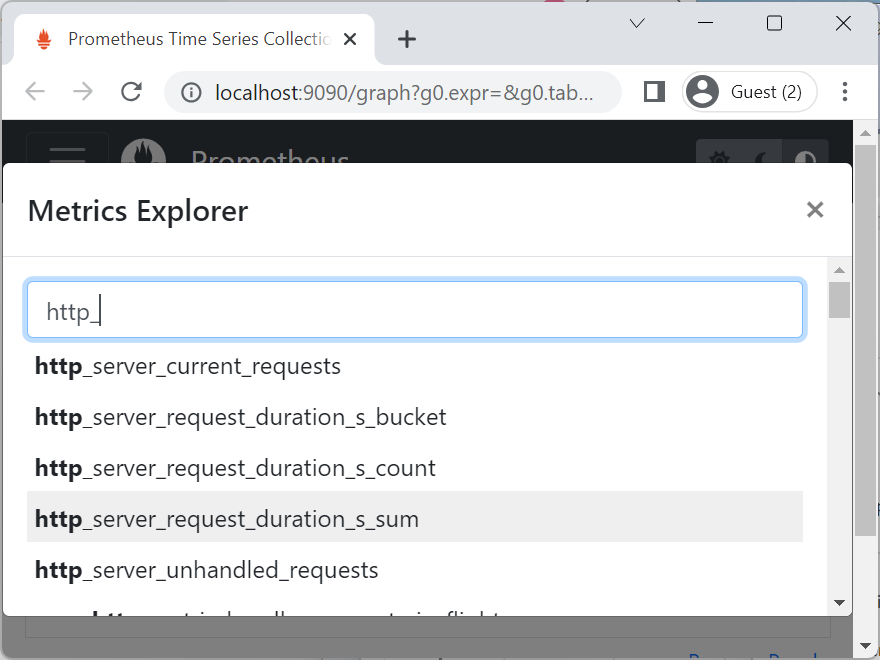
Alternatively, enter counter category such as kestrel in the Expression input box to see the available metrics:
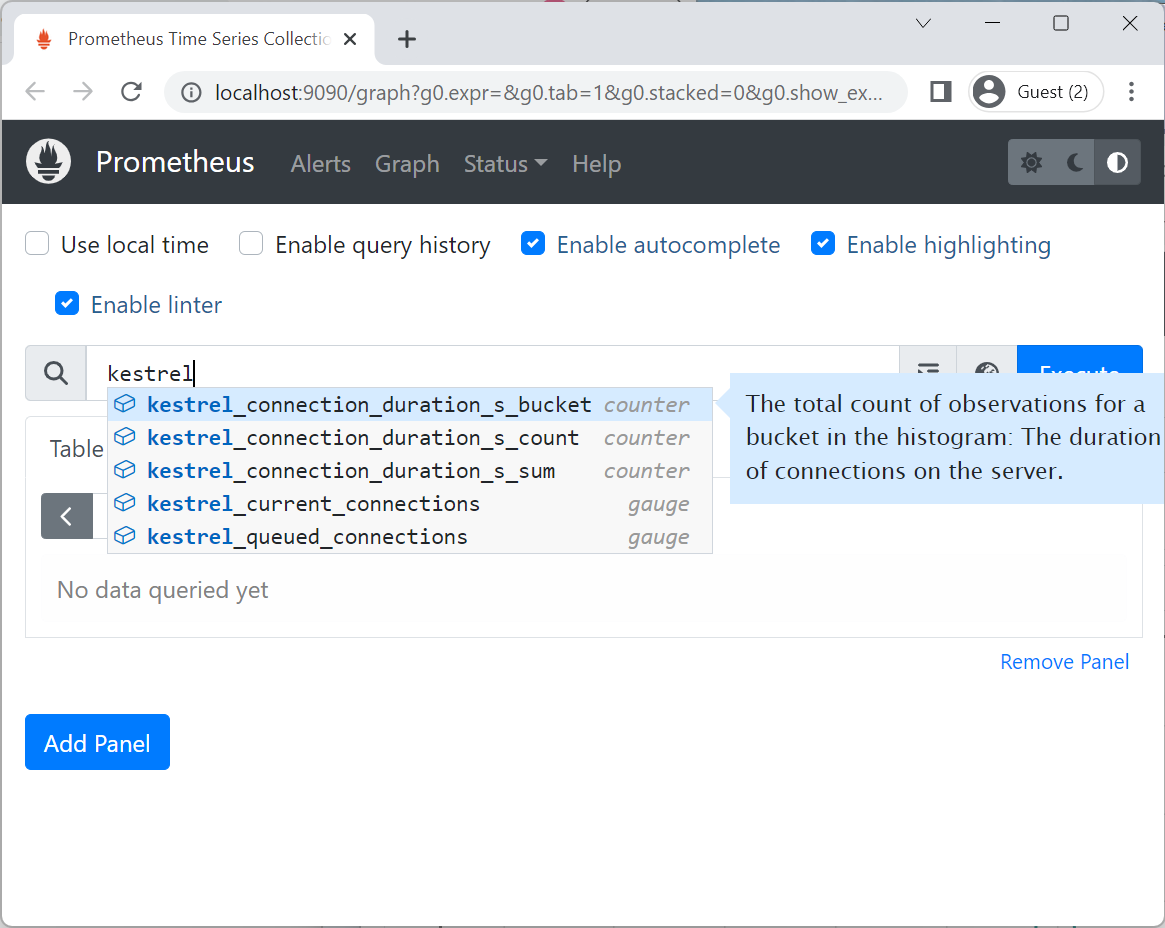
Show metrics on a Grafana dashboard
Follow the installation instructions to install Grafana and connect it to a Prometheus data source.
Follow Creating a Prometheus graph. Alternatively, pre-built dashboards for .NET metrics are available to download at .NET team dashboards @ grafana.com. Downloaded dashboard JSON can be imported into Grafana.
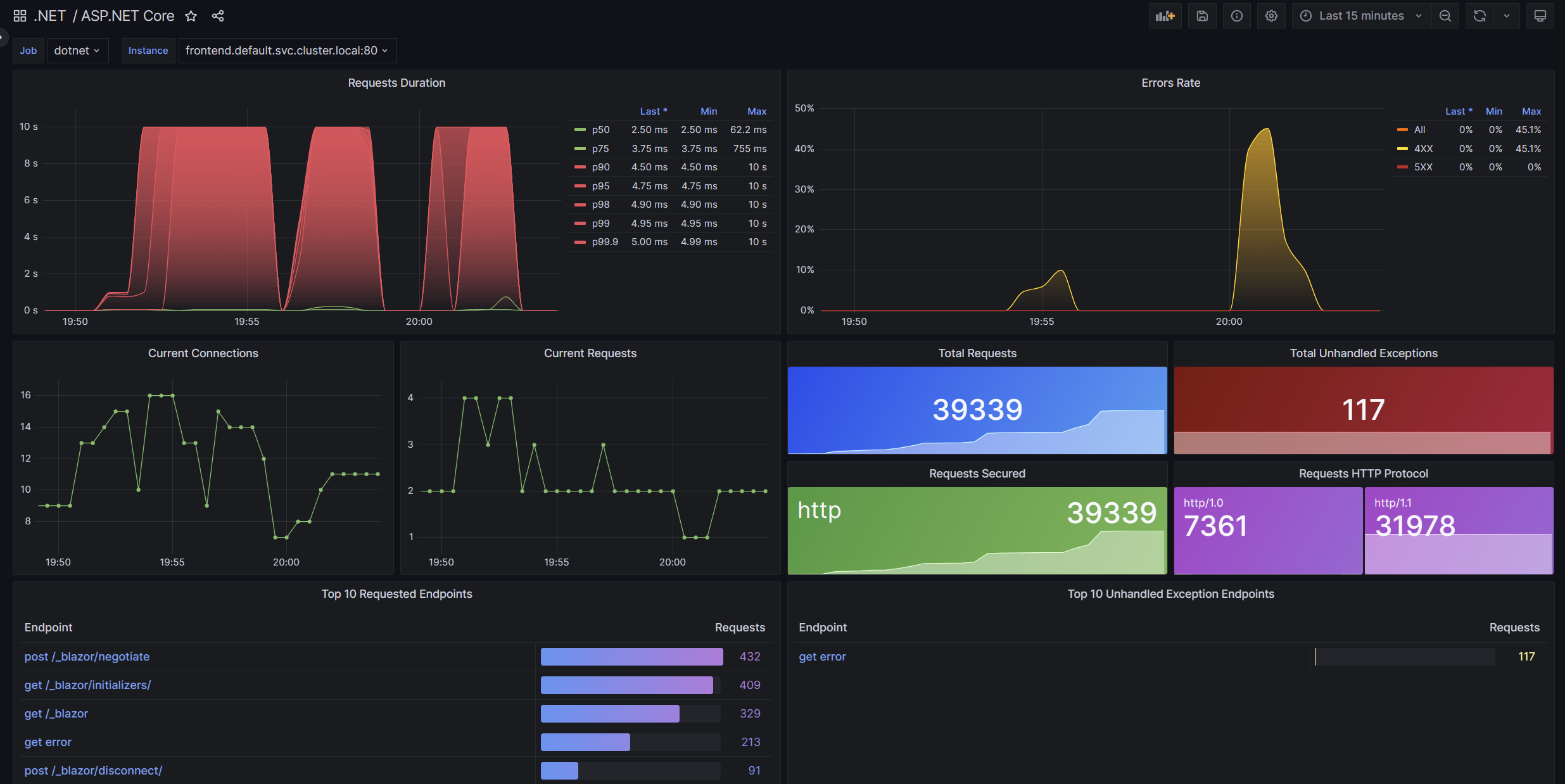
Test metrics in ASP.NET Core apps
It's possible to test metrics in ASP.NET Core apps. One way to do that is collect and assert metrics values in ASP.NET Core integration tests using MetricCollector<T>.
public class BasicTests : IClassFixture<WebApplicationFactory<Program>>
{
private readonly WebApplicationFactory<Program> _factory;
public BasicTests(WebApplicationFactory<Program> factory) => _factory = factory;
[Fact]
public async Task Get_RequestCounterIncreased()
{
// Arrange
var client = _factory.CreateClient();
var meterFactory = _factory.Services.GetRequiredService<IMeterFactory>();
var collector = new MetricCollector<double>(meterFactory,
"Microsoft.AspNetCore.Hosting", "http.server.request.duration");
// Act
var response = await client.GetAsync("/");
// Assert
Assert.Contains("Hello OpenTelemetry!", await response.Content.ReadAsStringAsync());
await collector.WaitForMeasurementsAsync(minCount: 1).WaitAsync(TimeSpan.FromSeconds(5));
Assert.Collection(collector.GetMeasurementSnapshot(),
measurement =>
{
Assert.Equal("http", measurement.Tags["url.scheme"]);
Assert.Equal("GET", measurement.Tags["http.request.method"]);
Assert.Equal("/", measurement.Tags["http.route"]);
});
}
}
The proceeding test:
- Bootstraps a web app in memory with WebApplicationFactory<TEntryPoint>.
Programin the factory's generic argument specifies the web app. - Collects metrics values with MetricCollector<T>.
- Requires a package reference to
Microsoft.Extensions.Telemetry.Testing. - The
MetricCollector<T>is created using the web app's IMeterFactory. This allows the collector to only report metrics values recorded by test. - Includes the meter name,
Microsoft.AspNetCore.Hosting, and counter name,http.server.request.durationto collect.
- Requires a package reference to
- Makes an HTTP request to the web app.
- Asserts the test using results from the metrics collector.
ASP.NET Core meters and counters
See ASP.NET Core metrics for a list of ASP.NET Core meters and counters.
ASP.NET Core
Feedback
Coming soon: Throughout 2024 we will be phasing out GitHub Issues as the feedback mechanism for content and replacing it with a new feedback system. For more information see: https://aka.ms/ContentUserFeedback.
Submit and view feedback for
