Note
Access to this page requires authorization. You can try signing in or changing directories.
Access to this page requires authorization. You can try changing directories.
Note
This isn't the latest version of this article. For the current release, see the .NET 10 version of this article.
Warning
This version of ASP.NET Core is no longer supported. For more information, see the .NET and .NET Core Support Policy. For the current release, see the .NET 10 version of this article.
In this section, validation logic is added to the Movie model. The validation rules are enforced any time a user creates or edits a movie.
Validation
A key tenet of software development is called DRY ("Don't Repeat Yourself"). Razor Pages encourages development where functionality is specified once, and it's reflected throughout the app. DRY can help:
- Reduce the amount of code in an app.
- Make the code less error prone, and easier to test and maintain.
The validation support provided by Razor Pages and Entity Framework is a good example of the DRY principle:
- Validation rules are declaratively specified in one place, in the model class.
- Rules are enforced everywhere in the app.
Validation in .NET 10
In .NET 10, the unified validation APIs have been moved to the Microsoft.Extensions.Validation NuGet package. This change makes the validation APIs available outside of ASP.NET Core HTTP scenarios.
To use the Microsoft.Extensions.Validation APIs:
Add the following package reference:
<PackageReference Include="Microsoft.Extensions.Validation" Version="10.0.0" />The functionality remains the same but now requires an explicit package reference.
Register validation services with dependency injection:
builder.Services.AddValidation();
Add validation rules to the movie model
The System.ComponentModel.DataAnnotations namespace provides:
- A set of built-in validation attributes that are applied declaratively to a class or property.
- Formatting attributes like
[DataType]that help with formatting and don't provide any validation.
Update the Movie class to take advantage of the built-in [Required], [StringLength], [RegularExpression], and [Range] validation attributes.
using System.ComponentModel.DataAnnotations;
using System.ComponentModel.DataAnnotations.Schema;
namespace RazorPagesMovie.Models;
public class Movie
{
public int Id { get; set; }
[StringLength(60, MinimumLength = 3)]
[Required]
public string Title { get; set; } = string.Empty;
[DataType(DataType.Date)]
public DateTime ReleaseDate { get; set; }
[Range(1, 100)]
[DataType(DataType.Currency)]
[Column(TypeName = "decimal(18, 2)")]
public decimal Price { get; set; }
[RegularExpression(@"^[A-Z]+[a-zA-Z\s]*$")]
[Required]
[StringLength(30)]
public string Genre { get; set; } = string.Empty;
[RegularExpression(@"^[A-Z]+[a-zA-Z0-9""'\s-]*$")]
[StringLength(5)]
[Required]
public string Rating { get; set; } = string.Empty;
}
The validation attributes specify behavior to enforce on the model properties they're applied to:
The
[Required]and[MinimumLength]attributes indicate that a property must have a value. Nothing prevents a user from entering white space to satisfy this validation.The
[RegularExpression]attribute is used to limit what characters can be input. In the preceding code,Genre:- Must only use letters.
- The first letter must be uppercase. White spaces are allowed, while numbers and special characters aren't allowed.
The
RegularExpressionRating:- Requires that the first character be an uppercase letter.
- Allows special characters and numbers in subsequent spaces. "PG-13" is valid for a rating, but fails for a
Genre.
The
[Range]attribute constrains a value to within a specified range.The
[StringLength]attribute can set a maximum length of a string property, and optionally its minimum length.Value types, such as
decimal,int,float,DateTime, are inherently required and don't need the[Required]attribute.
The preceding validation rules are used for demonstration, they are not optimal for a production system. For example, the preceding prevents entering a movie with only two chars and doesn't allow special characters in Genre.
Having validation rules automatically enforced by ASP.NET Core helps:
- Make the app more robust.
- Reduce chances of saving invalid data to the database.
Validation Error UI in Razor Pages
Run the app and navigate to Pages/Movies.
Select the Create New link. Complete the form with some invalid values. When jQuery client-side validation detects the error, it displays an error message.
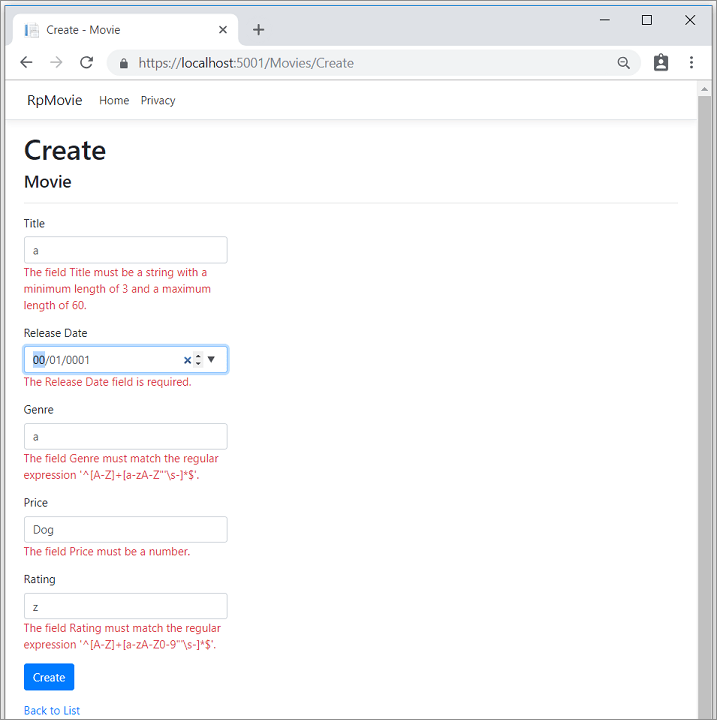
Note
You may not be able to enter decimal commas in decimal fields. To support jQuery validation for non-English locales that use a comma (",") for a decimal point, and non US-English date formats, you must take steps to globalize your app. See this GitHub comment 4076 for instructions on adding decimal comma.
Notice how the form has automatically rendered a validation error message in each field containing an invalid value. The errors are enforced both client-side, using JavaScript and jQuery, and server-side, when a user has JavaScript disabled.
A significant benefit is that no code changes were necessary in the Create or Edit pages. Once data annotations were applied to the model, the validation UI was enabled. The Razor Pages created in this tutorial automatically picked up the validation rules, using validation attributes on the properties of the Movie model class. Test validation using the Edit page, the same validation is applied.
The form data isn't posted to the server until there are no client-side validation errors. Verify form data isn't posted by one or more of the following approaches:
- Put a break point in the
OnPostAsyncmethod. Submit the form by selecting Create or Save. The break point is never hit. - Use the Fiddler tool.
- Use the browser developer tools to monitor network traffic.
Server-side validation
When JavaScript is disabled in the browser, submitting the form with errors will post to the server.
Optional, test server-side validation:
Disable JavaScript in the browser. JavaScript can be disabled using browser's developer tools. If JavaScript cannot be disabled in the browser, try another browser.
Set a break point in the
OnPostAsyncmethod of the Create or Edit page.Submit a form with invalid data.
Verify the model state is invalid:
if (!ModelState.IsValid) { return Page(); }
Alternatively, Disable client-side validation on the server.
The following code shows a portion of the Create.cshtml page scaffolded earlier in the tutorial. It's used by the Create and Edit pages to:
- Display the initial form.
- Redisplay the form in the event of an error.
<form method="post">
<div asp-validation-summary="ModelOnly" class="text-danger"></div>
<div class="form-group">
<label asp-for="Movie.Title" class="control-label"></label>
<input asp-for="Movie.Title" class="form-control" />
<span asp-validation-for="Movie.Title" class="text-danger"></span>
</div>
The Input Tag Helper uses the DataAnnotations attributes and produces HTML attributes needed for jQuery Validation on the client-side. The Validation Tag Helper displays validation errors. See Validation for more information.
The Create and Edit pages have no validation rules in them. The validation rules and the error strings are specified only in the Movie class. These validation rules are automatically applied to Razor Pages that edit the Movie model.
When validation logic needs to change, it's done only in the model. Validation is applied consistently throughout the app, validation logic is defined in one place. Validation in one place helps keep the code clean, and makes it easier to maintain and update.
Use DataType Attributes
Examine the Movie class. The System.ComponentModel.DataAnnotations namespace provides formatting attributes in addition to the built-in set of validation attributes. The [DataType] attribute is applied to the ReleaseDate and Price properties.
[DataType(DataType.Date)]
public DateTime ReleaseDate { get; set; }
[Range(1, 100)]
[DataType(DataType.Currency)]
[Column(TypeName = "decimal(18, 2)")]
public decimal Price { get; set; }
The [DataType] attributes provide:
- Hints for the view engine to format the data.
- Supplies attributes such as
<a>for URL's and<a href="mailto:EmailAddress.com">for email.
Use the [RegularExpression] attribute to validate the format of the data. The [DataType] attribute is used to specify a data type that's more specific than the database intrinsic type. [DataType] attributes aren't validation attributes. In the sample app, only the date is displayed, without time.
The DataType enumeration provides many data types, such as Date, Time, PhoneNumber, Currency, EmailAddress, and more.
The [DataType] attributes:
- Can enable the app to automatically provide type-specific features. For example, a
mailto:link can be created forDataType.EmailAddress. - Can provide a date selector
DataType.Datein browsers that support HTML5. - Emit HTML 5
data-, pronounced "data dash", attributes that HTML 5 browsers consume. - Do not provide any validation.
DataType.Date doesn't specify the format of the date that's displayed. By default, the data field is displayed according to the default formats based on the server's CultureInfo.
The [Column(TypeName = "decimal(18, 2)")] data annotation is required so Entity Framework Core can correctly map Price to currency in the database. For more information, see Data Types.
The [DisplayFormat] attribute is used to explicitly specify the date format:
[DisplayFormat(DataFormatString = "{0:yyyy-MM-dd}", ApplyFormatInEditMode = true)]
public DateTime ReleaseDate { get; set; }
The ApplyFormatInEditMode setting specifies that the formatting will be applied when the value is displayed for editing. That behavior may not be wanted for some fields. For example, in currency values, the currency symbol is usually not wanted in the edit UI.
The [DisplayFormat] attribute can be used by itself, but it's generally a good idea to use the [DataType] attribute. The [DataType] attribute conveys the semantics of the data as opposed to how to render it on a screen. The [DataType] attribute provides the following benefits that aren't available with [DisplayFormat]:
- The browser can enable HTML5 features, for example to show a calendar control, the locale-appropriate currency symbol, email links, etc.
- By default, the browser renders data using the correct format based on its locale.
- The
[DataType]attribute can enable the ASP.NET Core framework to choose the right field template to render the data. TheDisplayFormat, if used by itself, uses the string template.
Note: jQuery validation doesn't work with the [Range] attribute and DateTime. For example, the following code will always display a client-side validation error, even when the date is in the specified range:
[Range(typeof(DateTime), "1/1/1966", "1/1/2020")]
It's a best practice to avoid compiling hard dates in models, so using the [Range] attribute and DateTime is discouraged. Use Configuration for date ranges and other values that are subject to frequent change rather than specifying it in code.
The following code shows combining attributes on one line:
using System.ComponentModel.DataAnnotations;
using System.ComponentModel.DataAnnotations.Schema;
namespace RazorPagesMovie.Models;
public class Movie
{
public int Id { get; set; }
[StringLength(60, MinimumLength = 3)]
public string Title { get; set; } = string.Empty;
[Display(Name = "Release Date"), DataType(DataType.Date)]
public DateTime ReleaseDate { get; set; }
[RegularExpression(@"^[A-Z]+[a-zA-Z\s]*$"), Required, StringLength(30)]
public string Genre { get; set; } = string.Empty;
[Range(1, 100), DataType(DataType.Currency)]
[Column(TypeName = "decimal(18, 2)")]
public decimal Price { get; set; }
[RegularExpression(@"^[A-Z]+[a-zA-Z0-9""'\s-]*$"), StringLength(5)]
public string Rating { get; set; } = string.Empty;
}
Get started with Razor Pages and EF Core shows advanced EF Core operations with Razor Pages.
Apply migrations
The DataAnnotations applied to the class changes the schema. For example, the DataAnnotations applied to the Title field:
[StringLength(60, MinimumLength = 3)]
[Required]
public string Title { get; set; } = string.Empty;
- Limits the characters to 60.
- Doesn't allow a
nullvalue.
The Movie table currently has the following schema:
CREATE TABLE [dbo].[Movie] (
[ID] INT IDENTITY (1, 1) NOT NULL,
[Title] NVARCHAR (MAX) NULL,
[ReleaseDate] DATETIME2 (7) NOT NULL,
[Genre] NVARCHAR (MAX) NULL,
[Price] DECIMAL (18, 2) NOT NULL,
[Rating] NVARCHAR (MAX) NULL,
CONSTRAINT [PK_Movie] PRIMARY KEY CLUSTERED ([ID] ASC)
);
The preceding schema changes don't cause EF to throw an exception. However, create a migration so the schema is consistent with the model.
From the Tools menu, select NuGet Package Manager > Package Manager Console. In the PMC, enter the following commands:
Add-Migration New_DataAnnotations
Update-Database
Update-Database runs the Up method of the New_DataAnnotations class.
Examine the Up method:
public partial class New_DataAnnotations : Migration
{
/// <inheritdoc />
protected override void Up(MigrationBuilder migrationBuilder)
{
migrationBuilder.AlterColumn<string>(
name: "Title",
table: "Movie",
type: "nvarchar(60)",
maxLength: 60,
nullable: false,
oldClrType: typeof(string),
oldType: "nvarchar(max)");
migrationBuilder.AlterColumn<string>(
name: "Rating",
table: "Movie",
type: "nvarchar(5)",
maxLength: 5,
nullable: false,
oldClrType: typeof(string),
oldType: "nvarchar(max)");
migrationBuilder.AlterColumn<string>(
name: "Genre",
table: "Movie",
type: "nvarchar(30)",
maxLength: 30,
nullable: false,
oldClrType: typeof(string),
oldType: "nvarchar(max)");
}
The updated Movie table has the following schema:
CREATE TABLE [dbo].[Movie] (
[ID] INT IDENTITY (1, 1) NOT NULL,
[Title] NVARCHAR (60) NOT NULL,
[ReleaseDate] DATETIME2 (7) NOT NULL,
[Genre] NVARCHAR (30) NOT NULL,
[Price] DECIMAL (18, 2) NOT NULL,
[Rating] NVARCHAR (5) NOT NULL,
CONSTRAINT [PK_Movie] PRIMARY KEY CLUSTERED ([ID] ASC)
);
Publish to Azure
For information on deploying to Azure, see Tutorial: Build an ASP.NET Core app in Azure with SQL Database.
Thanks for completing this introduction to Razor Pages. Get started with Razor Pages and EF Core is an excellent follow up to this tutorial.
Additional resources
- Tag Helpers in forms in ASP.NET Core
- Globalization and localization in ASP.NET Core
- Tag Helpers in ASP.NET Core
- Author Tag Helpers in ASP.NET Core
Next steps
In this section, validation logic is added to the Movie model. The validation rules are enforced any time a user creates or edits a movie.
Validation
A key tenet of software development is called DRY ("Don't Repeat Yourself"). Razor Pages encourages development where functionality is specified once, and it's reflected throughout the app. DRY can help:
- Reduce the amount of code in an app.
- Make the code less error prone, and easier to test and maintain.
The validation support provided by Razor Pages and Entity Framework is a good example of the DRY principle:
- Validation rules are declaratively specified in one place, in the model class.
- Rules are enforced everywhere in the app.
Add validation rules to the movie model
The System.ComponentModel.DataAnnotations namespace provides:
- A set of built-in validation attributes that are applied declaratively to a class or property.
- Formatting attributes like
[DataType]that help with formatting and don't provide any validation.
Update the Movie class to take advantage of the built-in [Required], [StringLength], [RegularExpression], and [Range] validation attributes.
using System.ComponentModel.DataAnnotations;
using System.ComponentModel.DataAnnotations.Schema;
namespace RazorPagesMovie.Models;
public class Movie
{
public int Id { get; set; }
[StringLength(60, MinimumLength = 3)]
[Required]
public string Title { get; set; } = string.Empty;
[DataType(DataType.Date)]
public DateTime ReleaseDate { get; set; }
[Range(1, 100)]
[DataType(DataType.Currency)]
[Column(TypeName = "decimal(18, 2)")]
public decimal Price { get; set; }
[RegularExpression(@"^[A-Z]+[a-zA-Z\s]*$")]
[Required]
[StringLength(30)]
public string Genre { get; set; } = string.Empty;
[RegularExpression(@"^[A-Z]+[a-zA-Z0-9""'\s-]*$")]
[StringLength(5)]
[Required]
public string Rating { get; set; } = string.Empty;
}
The validation attributes specify behavior to enforce on the model properties they're applied to:
The
[Required]and[MinimumLength]attributes indicate that a property must have a value. Nothing prevents a user from entering white space to satisfy this validation.The
[RegularExpression]attribute is used to limit what characters can be input. In the preceding code,Genre:- Must only use letters.
- The first letter must be uppercase. White spaces are allowed, while numbers and special characters aren't allowed.
The
RegularExpressionRating:- Requires that the first character be an uppercase letter.
- Allows special characters and numbers in subsequent spaces. "PG-13" is valid for a rating, but fails for a
Genre.
The
[Range]attribute constrains a value to within a specified range.The
[StringLength]attribute can set a maximum length of a string property, and optionally its minimum length.Value types, such as
decimal,int,float,DateTime, are inherently required and don't need the[Required]attribute.
The preceding validation rules are used for demonstration, they are not optimal for a production system. For example, the preceding prevents entering a movie with only two chars and doesn't allow special characters in Genre.
Having validation rules automatically enforced by ASP.NET Core helps:
- Make the app more robust.
- Reduce chances of saving invalid data to the database.
Validation Error UI in Razor Pages
Run the app and navigate to Pages/Movies.
Select the Create New link. Complete the form with some invalid values. When jQuery client-side validation detects the error, it displays an error message.
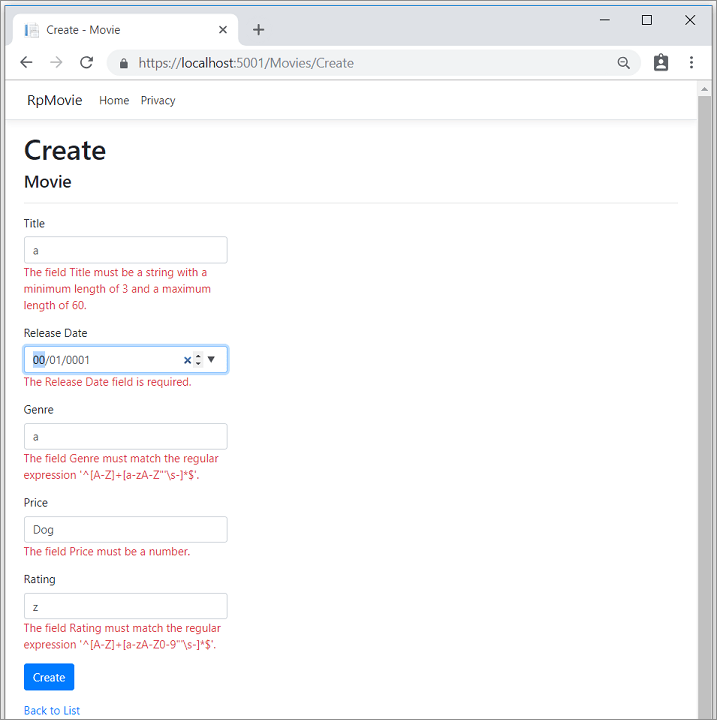
Note
You may not be able to enter decimal commas in decimal fields. To support jQuery validation for non-English locales that use a comma (",") for a decimal point, and non US-English date formats, you must take steps to globalize your app. See this GitHub comment 4076 for instructions on adding decimal comma.
Notice how the form has automatically rendered a validation error message in each field containing an invalid value. The errors are enforced both client-side, using JavaScript and jQuery, and server-side, when a user has JavaScript disabled.
A significant benefit is that no code changes were necessary in the Create or Edit pages. Once data annotations were applied to the model, the validation UI was enabled. The Razor Pages created in this tutorial automatically picked up the validation rules, using validation attributes on the properties of the Movie model class. Test validation using the Edit page, the same validation is applied.
The form data isn't posted to the server until there are no client-side validation errors. Verify form data isn't posted by one or more of the following approaches:
- Put a break point in the
OnPostAsyncmethod. Submit the form by selecting Create or Save. The break point is never hit. - Use the Fiddler tool.
- Use the browser developer tools to monitor network traffic.
Server-side validation
When JavaScript is disabled in the browser, submitting the form with errors will post to the server.
Optional, test server-side validation:
Disable JavaScript in the browser. JavaScript can be disabled using browser's developer tools. If JavaScript cannot be disabled in the browser, try another browser.
Set a break point in the
OnPostAsyncmethod of the Create or Edit page.Submit a form with invalid data.
Verify the model state is invalid:
if (!ModelState.IsValid) { return Page(); }
Alternatively, Disable client-side validation on the server.
The following code shows a portion of the Create.cshtml page scaffolded earlier in the tutorial. It's used by the Create and Edit pages to:
- Display the initial form.
- Redisplay the form in the event of an error.
<form method="post">
<div asp-validation-summary="ModelOnly" class="text-danger"></div>
<div class="form-group">
<label asp-for="Movie.Title" class="control-label"></label>
<input asp-for="Movie.Title" class="form-control" />
<span asp-validation-for="Movie.Title" class="text-danger"></span>
</div>
The Input Tag Helper uses the DataAnnotations attributes and produces HTML attributes needed for jQuery Validation on the client-side. The Validation Tag Helper displays validation errors. See Validation for more information.
The Create and Edit pages have no validation rules in them. The validation rules and the error strings are specified only in the Movie class. These validation rules are automatically applied to Razor Pages that edit the Movie model.
When validation logic needs to change, it's done only in the model. Validation is applied consistently throughout the app, validation logic is defined in one place. Validation in one place helps keep the code clean, and makes it easier to maintain and update.
Use DataType Attributes
Examine the Movie class. The System.ComponentModel.DataAnnotations namespace provides formatting attributes in addition to the built-in set of validation attributes. The [DataType] attribute is applied to the ReleaseDate and Price properties.
[DataType(DataType.Date)]
public DateTime ReleaseDate { get; set; }
[Range(1, 100)]
[DataType(DataType.Currency)]
[Column(TypeName = "decimal(18, 2)")]
public decimal Price { get; set; }
The [DataType] attributes provide:
- Hints for the view engine to format the data.
- Supplies attributes such as
<a>for URL's and<a href="mailto:EmailAddress.com">for email.
Use the [RegularExpression] attribute to validate the format of the data. The [DataType] attribute is used to specify a data type that's more specific than the database intrinsic type. [DataType] attributes aren't validation attributes. In the sample app, only the date is displayed, without time.
The DataType enumeration provides many data types, such as Date, Time, PhoneNumber, Currency, EmailAddress, and more.
The [DataType] attributes:
- Can enable the app to automatically provide type-specific features. For example, a
mailto:link can be created forDataType.EmailAddress. - Can provide a date selector
DataType.Datein browsers that support HTML5. - Emit HTML 5
data-, pronounced "data dash", attributes that HTML 5 browsers consume. - Do not provide any validation.
DataType.Date doesn't specify the format of the date that's displayed. By default, the data field is displayed according to the default formats based on the server's CultureInfo.
The [Column(TypeName = "decimal(18, 2)")] data annotation is required so Entity Framework Core can correctly map Price to currency in the database. For more information, see Data Types.
The [DisplayFormat] attribute is used to explicitly specify the date format:
[DisplayFormat(DataFormatString = "{0:yyyy-MM-dd}", ApplyFormatInEditMode = true)]
public DateTime ReleaseDate { get; set; }
The ApplyFormatInEditMode setting specifies that the formatting will be applied when the value is displayed for editing. That behavior may not be wanted for some fields. For example, in currency values, the currency symbol is usually not wanted in the edit UI.
The [DisplayFormat] attribute can be used by itself, but it's generally a good idea to use the [DataType] attribute. The [DataType] attribute conveys the semantics of the data as opposed to how to render it on a screen. The [DataType] attribute provides the following benefits that aren't available with [DisplayFormat]:
- The browser can enable HTML5 features, for example to show a calendar control, the locale-appropriate currency symbol, email links, etc.
- By default, the browser renders data using the correct format based on its locale.
- The
[DataType]attribute can enable the ASP.NET Core framework to choose the right field template to render the data. TheDisplayFormat, if used by itself, uses the string template.
Note: jQuery validation doesn't work with the [Range] attribute and DateTime. For example, the following code will always display a client-side validation error, even when the date is in the specified range:
[Range(typeof(DateTime), "1/1/1966", "1/1/2020")]
It's a best practice to avoid compiling hard dates in models, so using the [Range] attribute and DateTime is discouraged. Use Configuration for date ranges and other values that are subject to frequent change rather than specifying it in code.
The following code shows combining attributes on one line:
using System.ComponentModel.DataAnnotations;
using System.ComponentModel.DataAnnotations.Schema;
namespace RazorPagesMovie.Models;
public class Movie
{
public int Id { get; set; }
[StringLength(60, MinimumLength = 3)]
public string Title { get; set; } = string.Empty;
[Display(Name = "Release Date"), DataType(DataType.Date)]
public DateTime ReleaseDate { get; set; }
[RegularExpression(@"^[A-Z]+[a-zA-Z\s]*$"), Required, StringLength(30)]
public string Genre { get; set; } = string.Empty;
[Range(1, 100), DataType(DataType.Currency)]
[Column(TypeName = "decimal(18, 2)")]
public decimal Price { get; set; }
[RegularExpression(@"^[A-Z]+[a-zA-Z0-9""'\s-]*$"), StringLength(5)]
public string Rating { get; set; } = string.Empty;
}
Get started with Razor Pages and EF Core shows advanced EF Core operations with Razor Pages.
Apply migrations
The DataAnnotations applied to the class changes the schema. For example, the DataAnnotations applied to the Title field:
[StringLength(60, MinimumLength = 3)]
[Required]
public string Title { get; set; } = string.Empty;
- Limits the characters to 60.
- Doesn't allow a
nullvalue.
The Movie table currently has the following schema:
CREATE TABLE [dbo].[Movie] (
[ID] INT IDENTITY (1, 1) NOT NULL,
[Title] NVARCHAR (MAX) NULL,
[ReleaseDate] DATETIME2 (7) NOT NULL,
[Genre] NVARCHAR (MAX) NULL,
[Price] DECIMAL (18, 2) NOT NULL,
[Rating] NVARCHAR (MAX) NULL,
CONSTRAINT [PK_Movie] PRIMARY KEY CLUSTERED ([ID] ASC)
);
The preceding schema changes don't cause EF to throw an exception. However, create a migration so the schema is consistent with the model.
From the Tools menu, select NuGet Package Manager > Package Manager Console. In the PMC, enter the following commands:
Add-Migration New_DataAnnotations
Update-Database
Update-Database runs the Up method of the New_DataAnnotations class.
Examine the Up method:
public partial class New_DataAnnotations : Migration
{
/// <inheritdoc />
protected override void Up(MigrationBuilder migrationBuilder)
{
migrationBuilder.AlterColumn<string>(
name: "Title",
table: "Movie",
type: "nvarchar(60)",
maxLength: 60,
nullable: false,
oldClrType: typeof(string),
oldType: "nvarchar(max)");
migrationBuilder.AlterColumn<string>(
name: "Rating",
table: "Movie",
type: "nvarchar(5)",
maxLength: 5,
nullable: false,
oldClrType: typeof(string),
oldType: "nvarchar(max)");
migrationBuilder.AlterColumn<string>(
name: "Genre",
table: "Movie",
type: "nvarchar(30)",
maxLength: 30,
nullable: false,
oldClrType: typeof(string),
oldType: "nvarchar(max)");
}
The updated Movie table has the following schema:
CREATE TABLE [dbo].[Movie] (
[ID] INT IDENTITY (1, 1) NOT NULL,
[Title] NVARCHAR (60) NOT NULL,
[ReleaseDate] DATETIME2 (7) NOT NULL,
[Genre] NVARCHAR (30) NOT NULL,
[Price] DECIMAL (18, 2) NOT NULL,
[Rating] NVARCHAR (5) NOT NULL,
CONSTRAINT [PK_Movie] PRIMARY KEY CLUSTERED ([ID] ASC)
);
Publish to Azure
For information on deploying to Azure, see Tutorial: Build an ASP.NET Core app in Azure with SQL Database.
Thanks for completing this introduction to Razor Pages. Get started with Razor Pages and EF Core is an excellent follow up to this tutorial.
Additional resources
- Tag Helpers in forms in ASP.NET Core
- Globalization and localization in ASP.NET Core
- Tag Helpers in ASP.NET Core
- Author Tag Helpers in ASP.NET Core
Next steps
In this section, validation logic is added to the Movie model. The validation rules are enforced any time a user creates or edits a movie.
Validation
A key tenet of software development is called DRY ("Don't Repeat Yourself"). Razor Pages encourages development where functionality is specified once, and it's reflected throughout the app. DRY can help:
- Reduce the amount of code in an app.
- Make the code less error prone, and easier to test and maintain.
The validation support provided by Razor Pages and Entity Framework is a good example of the DRY principle:
- Validation rules are declaratively specified in one place, in the model class.
- Rules are enforced everywhere in the app.
Add validation rules to the movie model
The System.ComponentModel.DataAnnotations namespace provides:
- A set of built-in validation attributes that are applied declaratively to a class or property.
- Formatting attributes like
[DataType]that help with formatting and don't provide any validation.
Update the Movie class to take advantage of the built-in [Required], [StringLength], [RegularExpression], and [Range] validation attributes.
using System.ComponentModel.DataAnnotations;
using System.ComponentModel.DataAnnotations.Schema;
namespace RazorPagesMovie.Models;
public class Movie
{
public int Id { get; set; }
[StringLength(60, MinimumLength = 3)]
[Required]
public string Title { get; set; } = string.Empty;
// [Display(Name = "Release Date")]
[DataType(DataType.Date)]
public DateTime ReleaseDate { get; set; }
[Range(1, 100)]
[DataType(DataType.Currency)]
[Column(TypeName = "decimal(18, 2)")]
public decimal Price { get; set; }
[RegularExpression(@"^[A-Z]+[a-zA-Z\s]*$")]
[Required]
[StringLength(30)]
public string Genre { get; set; } = string.Empty;
[RegularExpression(@"^[A-Z]+[a-zA-Z0-9""'\s-]*$")]
[StringLength(5)]
[Required]
public string Rating { get; set; } = string.Empty;
}
The validation attributes specify behavior to enforce on the model properties they're applied to:
The
[Required]and[MinimumLength]attributes indicate that a property must have a value. Nothing prevents a user from entering white space to satisfy this validation.The
[RegularExpression]attribute is used to limit what characters can be input. In the preceding code,Genre:- Must only use letters.
- The first letter is required to be uppercase. White spaces are allowed while numbers, and special characters are not allowed.
The
RegularExpressionRating:- Requires that the first character be an uppercase letter.
- Allows special characters and numbers in subsequent spaces. "PG-13" is valid for a rating, but fails for a
Genre.
The
[Range]attribute constrains a value to within a specified range.The
[StringLength]attribute can set a maximum length of a string property, and optionally its minimum length.Value types, such as
decimal,int,float,DateTime, are inherently required and don't need the[Required]attribute.
The preceding validation rules are used for demonstration, they are not optimal for a production system. For example, the preceding prevents entering a movie with only two chars and doesn't allow special characters in Genre.
Having validation rules automatically enforced by ASP.NET Core helps:
- Make the app more robust.
- Reduce chances of saving invalid data to the database.
Validation Error UI in Razor Pages
Run the app and navigate to Pages/Movies.
Select the Create New link. Complete the form with some invalid values. When jQuery client-side validation detects the error, it displays an error message.
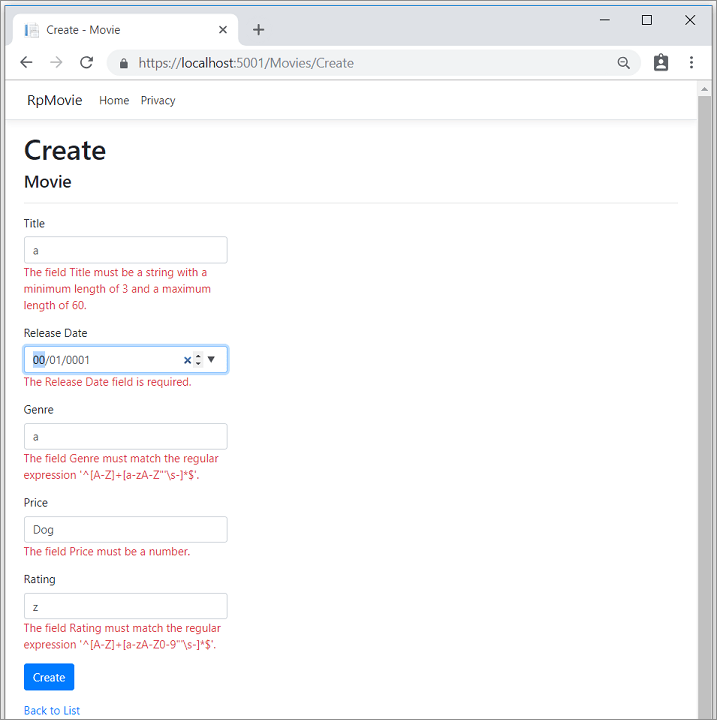
Note
You may not be able to enter decimal commas in decimal fields. To support jQuery validation for non-English locales that use a comma (",") for a decimal point, and non US-English date formats, you must take steps to globalize your app. See this GitHub comment 4076 for instructions on adding decimal comma.
Notice how the form has automatically rendered a validation error message in each field containing an invalid value. The errors are enforced both client-side, using JavaScript and jQuery, and server-side, when a user has JavaScript disabled.
A significant benefit is that no code changes were necessary in the Create or Edit pages. Once data annotations were applied to the model, the validation UI was enabled. The Razor Pages created in this tutorial automatically picked up the validation rules, using validation attributes on the properties of the Movie model class. Test validation using the Edit page, the same validation is applied.
The form data isn't posted to the server until there are no client-side validation errors. Verify form data isn't posted by one or more of the following approaches:
- Put a break point in the
OnPostAsyncmethod. Submit the form by selecting Create or Save. The break point is never hit. - Use the Fiddler tool.
- Use the browser developer tools to monitor network traffic.
Server-side validation
When JavaScript is disabled in the browser, submitting the form with errors will post to the server.
Optional, test server-side validation:
Disable JavaScript in the browser. JavaScript can be disabled using browser's developer tools. If JavaScript cannot be disabled in the browser, try another browser.
Set a break point in the
OnPostAsyncmethod of the Create or Edit page.Submit a form with invalid data.
Verify the model state is invalid:
if (!ModelState.IsValid) { return Page(); }
Alternatively, Disable client-side validation on the server.
The following code shows a portion of the Create.cshtml page scaffolded earlier in the tutorial. It's used by the Create and Edit pages to:
- Display the initial form.
- Redisplay the form in the event of an error.
<form method="post">
<div asp-validation-summary="ModelOnly" class="text-danger"></div>
<div class="form-group">
<label asp-for="Movie.Title" class="control-label"></label>
<input asp-for="Movie.Title" class="form-control" />
<span asp-validation-for="Movie.Title" class="text-danger"></span>
</div>
The Input Tag Helper uses the DataAnnotations attributes and produces HTML attributes needed for jQuery Validation on the client-side. The Validation Tag Helper displays validation errors. See Validation for more information.
The Create and Edit pages have no validation rules in them. The validation rules and the error strings are specified only in the Movie class. These validation rules are automatically applied to Razor Pages that edit the Movie model.
When validation logic needs to change, it's done only in the model. Validation is applied consistently throughout the app, validation logic is defined in one place. Validation in one place helps keep the code clean, and makes it easier to maintain and update.
Use DataType Attributes
Examine the Movie class. The System.ComponentModel.DataAnnotations namespace provides formatting attributes in addition to the built-in set of validation attributes. The [DataType] attribute is applied to the ReleaseDate and Price properties.
// [Display(Name = "Release Date")]
[DataType(DataType.Date)]
public DateTime ReleaseDate { get; set; }
[Range(1, 100)]
[DataType(DataType.Currency)]
[Column(TypeName = "decimal(18, 2)")]
public decimal Price { get; set; }
The [DataType] attributes provide:
- Hints for the view engine to format the data.
- Supplies attributes such as
<a>for URL's and<a href="mailto:EmailAddress.com">for email.
Use the [RegularExpression] attribute to validate the format of the data. The [DataType] attribute is used to specify a data type that's more specific than the database intrinsic type. [DataType] attributes aren't validation attributes. In the sample app, only the date is displayed, without time.
The DataType enumeration provides many data types, such as Date, Time, PhoneNumber, Currency, EmailAddress, and more.
The [DataType] attributes:
- Can enable the app to automatically provide type-specific features. For example, a
mailto:link can be created forDataType.EmailAddress. - Can provide a date selector
DataType.Datein browsers that support HTML5. - Emit HTML 5
data-, pronounced "data dash", attributes that HTML 5 browsers consume. - Do not provide any validation.
DataType.Date doesn't specify the format of the date that's displayed. By default, the data field is displayed according to the default formats based on the server's CultureInfo.
The [Column(TypeName = "decimal(18, 2)")] data annotation is required so Entity Framework Core can correctly map Price to currency in the database. For more information, see Data Types.
The [DisplayFormat] attribute is used to explicitly specify the date format:
[DisplayFormat(DataFormatString = "{0:yyyy-MM-dd}", ApplyFormatInEditMode = true)]
public DateTime ReleaseDate { get; set; }
The ApplyFormatInEditMode setting specifies that the formatting will be applied when the value is displayed for editing. That behavior may not be wanted for some fields. For example, in currency values, the currency symbol is usually not wanted in the edit UI.
The [DisplayFormat] attribute can be used by itself, but it's generally a good idea to use the [DataType] attribute. The [DataType] attribute conveys the semantics of the data as opposed to how to render it on a screen. The [DataType] attribute provides the following benefits that aren't available with [DisplayFormat]:
- The browser can enable HTML5 features, for example to show a calendar control, the locale-appropriate currency symbol, email links, etc.
- By default, the browser renders data using the correct format based on its locale.
- The
[DataType]attribute can enable the ASP.NET Core framework to choose the right field template to render the data. TheDisplayFormat, if used by itself, uses the string template.
Note: jQuery validation doesn't work with the [Range] attribute and DateTime. For example, the following code will always display a client-side validation error, even when the date is in the specified range:
[Range(typeof(DateTime), "1/1/1966", "1/1/2020")]
It's a best practice to avoid compiling hard dates in models, so using the [Range] attribute and DateTime is discouraged. Use Configuration for date ranges and other values that are subject to frequent change rather than specifying it in code.
The following code shows combining attributes on one line:
using System.ComponentModel.DataAnnotations;
using System.ComponentModel.DataAnnotations.Schema;
namespace RazorPagesMovie.Models;
public class Movie
{
public int Id { get; set; }
[StringLength(60, MinimumLength = 3)]
public string Title { get; set; } = string.Empty;
[Display(Name = "Release Date"), DataType(DataType.Date)]
public DateTime ReleaseDate { get; set; }
[RegularExpression(@"^[A-Z]+[a-zA-Z\s]*$"), Required, StringLength(30)]
public string Genre { get; set; } = string.Empty;
[Range(1, 100), DataType(DataType.Currency)]
[Column(TypeName = "decimal(18, 2)")]
public decimal Price { get; set; }
[RegularExpression(@"^[A-Z]+[a-zA-Z0-9""'\s-]*$"), StringLength(5)]
public string Rating { get; set; } = string.Empty;
}
Get started with Razor Pages and EF Core shows advanced EF Core operations with Razor Pages.
Apply migrations
The DataAnnotations applied to the class changes the schema. For example, the DataAnnotations applied to the Title field:
[StringLength(60, MinimumLength = 3)]
[Required]
public string Title { get; set; } = string.Empty;
- Limits the characters to 60.
- Doesn't allow a
nullvalue.
The Movie table currently has the following schema:
CREATE TABLE [dbo].[Movie] (
[ID] INT IDENTITY (1, 1) NOT NULL,
[Title] NVARCHAR (MAX) NULL,
[ReleaseDate] DATETIME2 (7) NOT NULL,
[Genre] NVARCHAR (MAX) NULL,
[Price] DECIMAL (18, 2) NOT NULL,
[Rating] NVARCHAR (MAX) NULL,
CONSTRAINT [PK_Movie] PRIMARY KEY CLUSTERED ([ID] ASC)
);
The preceding schema changes don't cause EF to throw an exception. However, create a migration so the schema is consistent with the model.
From the Tools menu, select NuGet Package Manager > Package Manager Console. In the PMC, enter the following commands:
Add-Migration New_DataAnnotations
Update-Database
Update-Database runs the Up method of the New_DataAnnotations class.
Examine the Up method:
public partial class NewDataAnnotations : Migration
{
/// <inheritdoc />
protected override void Up(MigrationBuilder migrationBuilder)
{
migrationBuilder.AlterColumn<string>(
name: "Title",
table: "Movie",
type: "nvarchar(60)",
maxLength: 60,
nullable: false,
oldClrType: typeof(string),
oldType: "nvarchar(max)");
migrationBuilder.AlterColumn<string>(
name: "Rating",
table: "Movie",
type: "nvarchar(5)",
maxLength: 5,
nullable: false,
oldClrType: typeof(string),
oldType: "nvarchar(max)");
migrationBuilder.AlterColumn<string>(
name: "Genre",
table: "Movie",
type: "nvarchar(30)",
maxLength: 30,
nullable: false,
oldClrType: typeof(string),
oldType: "nvarchar(max)");
}
The updated Movie table has the following schema:
CREATE TABLE [dbo].[Movie] (
[ID] INT IDENTITY (1, 1) NOT NULL,
[Title] NVARCHAR (60) NOT NULL,
[ReleaseDate] DATETIME2 (7) NOT NULL,
[Genre] NVARCHAR (30) NOT NULL,
[Price] DECIMAL (18, 2) NOT NULL,
[Rating] NVARCHAR (5) NOT NULL,
CONSTRAINT [PK_Movie] PRIMARY KEY CLUSTERED ([ID] ASC)
);
Publish to Azure
For information on deploying to Azure, see Tutorial: Build an ASP.NET Core app in Azure with SQL Database.
Thanks for completing this introduction to Razor Pages. Get started with Razor Pages and EF Core is an excellent follow up to this tutorial.
Additional resources
- Tag Helpers in forms in ASP.NET Core
- Globalization and localization in ASP.NET Core
- Tag Helpers in ASP.NET Core
- Author Tag Helpers in ASP.NET Core
Next steps
In this section, validation logic is added to the Movie model. The validation rules are enforced any time a user creates or edits a movie.
Validation
A key tenet of software development is called DRY ("Don't Repeat Yourself"). Razor Pages encourages development where functionality is specified once, and it's reflected throughout the app. DRY can help:
- Reduce the amount of code in an app.
- Make the code less error prone, and easier to test and maintain.
The validation support provided by Razor Pages and Entity Framework is a good example of the DRY principle:
- Validation rules are declaratively specified in one place, in the model class.
- Rules are enforced everywhere in the app.
Add validation rules to the movie model
The System.ComponentModel.DataAnnotations namespace provides:
- A set of built-in validation attributes that are applied declaratively to a class or property.
- Formatting attributes like
[DataType]that help with formatting and don't provide any validation.
Update the Movie class to take advantage of the built-in [Required], [StringLength], [RegularExpression], and [Range] validation attributes.
using System.ComponentModel.DataAnnotations;
using System.ComponentModel.DataAnnotations.Schema;
namespace RazorPagesMovie.Models
{
public class Movie
{
public int ID { get; set; }
[StringLength(60, MinimumLength = 3)]
[Required]
public string Title { get; set; } = string.Empty;
[Display(Name = "Release Date")]
[DataType(DataType.Date)]
public DateTime ReleaseDate { get; set; }
[Range(1, 100)]
[DataType(DataType.Currency)]
[Column(TypeName = "decimal(18, 2)")]
public decimal Price { get; set; }
[RegularExpression(@"^[A-Z]+[a-zA-Z\s]*$")]
[Required]
[StringLength(30)]
public string Genre { get; set; } = string.Empty;
[RegularExpression(@"^[A-Z]+[a-zA-Z0-9""'\s-]*$")]
[StringLength(5)]
[Required]
public string Rating { get; set; } = string.Empty;
}
}
The validation attributes specify behavior to enforce on the model properties they're applied to:
The
[Required]and[MinimumLength]attributes indicate that a property must have a value. Nothing prevents a user from entering white space to satisfy this validation.The
[RegularExpression]attribute is used to limit what characters can be input. In the preceding code,Genre:- Must only use letters.
- The first letter is required to be uppercase. White spaces are allowed while numbers, and special characters are not allowed.
The
RegularExpressionRating:- Requires that the first character be an uppercase letter.
- Allows special characters and numbers in subsequent spaces. "PG-13" is valid for a rating, but fails for a
Genre.
The
[Range]attribute constrains a value to within a specified range.The
[StringLength]attribute can set a maximum length of a string property, and optionally its minimum length.Value types, such as
decimal,int,float,DateTime, are inherently required and don't need the[Required]attribute.
The preceding validation rules are used for demonstration, they are not optimal for a production system. For example, the preceding prevents entering a movie with only two chars and doesn't allow special characters in Genre.
Having validation rules automatically enforced by ASP.NET Core helps:
- Make the app more robust.
- Reduce chances of saving invalid data to the database.
Validation Error UI in Razor Pages
Run the app and navigate to Pages/Movies.
Select the Create New link. Complete the form with some invalid values. When jQuery client-side validation detects the error, it displays an error message.
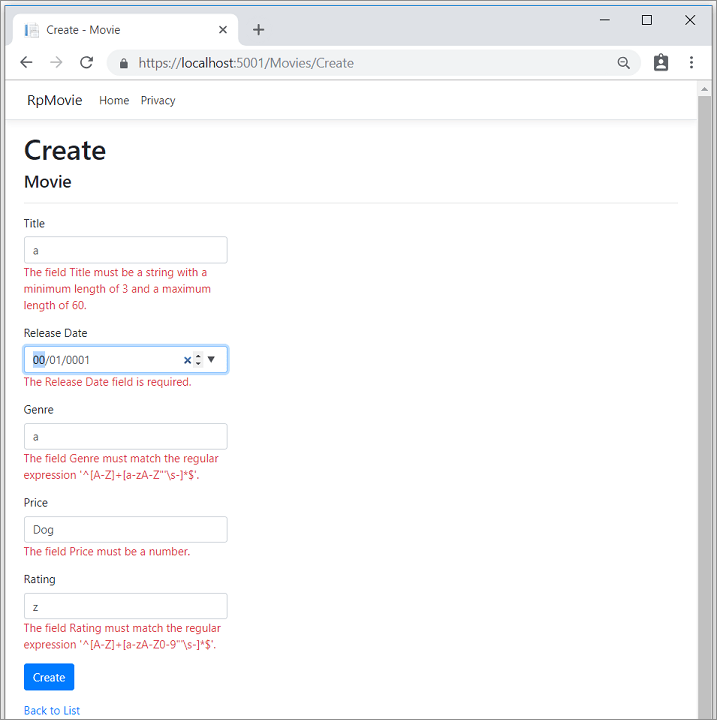
Note
You may not be able to enter decimal commas in decimal fields. To support jQuery validation for non-English locales that use a comma (",") for a decimal point, and non US-English date formats, you must take steps to globalize your app. See this GitHub comment 4076 for instructions on adding decimal comma.
Notice how the form has automatically rendered a validation error message in each field containing an invalid value. The errors are enforced both client-side, using JavaScript and jQuery, and server-side, when a user has JavaScript disabled.
A significant benefit is that no code changes were necessary in the Create or Edit pages. Once data annotations were applied to the model, the validation UI was enabled. The Razor Pages created in this tutorial automatically picked up the validation rules, using validation attributes on the properties of the Movie model class. Test validation using the Edit page, the same validation is applied.
The form data isn't posted to the server until there are no client-side validation errors. Verify form data isn't posted by one or more of the following approaches:
- Put a break point in the
OnPostAsyncmethod. Submit the form by selecting Create or Save. The break point is never hit. - Use the Fiddler tool.
- Use the browser developer tools to monitor network traffic.
Server-side validation
When JavaScript is disabled in the browser, submitting the form with errors will post to the server.
Optional, test server-side validation:
Disable JavaScript in the browser. JavaScript can be disabled using browser's developer tools. If you can't disable JavaScript in the browser, try another browser.
Set a break point in the
OnPostAsyncmethod of the Create or Edit page.Submit a form with invalid data.
Verify the model state is invalid:
if (!ModelState.IsValid) { return Page(); }
Alternatively, Disable client-side validation on the server.
The following code shows a portion of the Create.cshtml page scaffolded earlier in the tutorial. It's used by the Create and Edit pages to:
- Display the initial form.
- Redisplay the form in the event of an error.
<form method="post">
<div asp-validation-summary="ModelOnly" class="text-danger"></div>
<div class="form-group">
<label asp-for="Movie.Title" class="control-label"></label>
<input asp-for="Movie.Title" class="form-control" />
<span asp-validation-for="Movie.Title" class="text-danger"></span>
</div>
The Input Tag Helper uses the DataAnnotations attributes and produces HTML attributes needed for jQuery Validation on the client-side. The Validation Tag Helper displays validation errors. See Validation for more information.
The Create and Edit pages have no validation rules in them. The validation rules and the error strings are specified only in the Movie class. These validation rules are automatically applied to Razor Pages that edit the Movie model.
When validation logic needs to change, it's done only in the model. Validation is applied consistently throughout the application, validation logic is defined in one place. Validation in one place helps keep the code clean, and makes it easier to maintain and update.
Use DataType Attributes
Examine the Movie class. The System.ComponentModel.DataAnnotations namespace provides formatting attributes in addition to the built-in set of validation attributes. The [DataType] attribute is applied to the ReleaseDate and Price properties.
[Display(Name = "Release Date")]
[DataType(DataType.Date)]
public DateTime ReleaseDate { get; set; }
[Range(1, 100)]
[DataType(DataType.Currency)]
[Column(TypeName = "decimal(18, 2)")]
public decimal Price { get; set; }
The [DataType] attributes provide:
- Hints for the view engine to format the data.
- Supplies attributes such as
<a>for URL's and<a href="mailto:EmailAddress.com">for email.
Use the [RegularExpression] attribute to validate the format of the data. The [DataType] attribute is used to specify a data type that's more specific than the database intrinsic type. [DataType] attributes aren't validation attributes. In the sample application, only the date is displayed, without time.
The DataType enumeration provides many data types, such as Date, Time, PhoneNumber, Currency, EmailAddress, and more.
The [DataType] attributes:
- Can enable the application to automatically provide type-specific features. For example, a
mailto:link can be created forDataType.EmailAddress. - Can provide a date selector
DataType.Datein browsers that support HTML5. - Emit HTML 5
data-, pronounced "data dash", attributes that HTML 5 browsers consume. - Do not provide any validation.
DataType.Date doesn't specify the format of the date that's displayed. By default, the data field is displayed according to the default formats based on the server's CultureInfo.
The [Column(TypeName = "decimal(18, 2)")] data annotation is required so Entity Framework Core can correctly map Price to currency in the database. For more information, see Data Types.
The [DisplayFormat] attribute is used to explicitly specify the date format:
[DisplayFormat(DataFormatString = "{0:yyyy-MM-dd}", ApplyFormatInEditMode = true)]
public DateTime ReleaseDate { get; set; }
The ApplyFormatInEditMode setting specifies that the formatting will be applied when the value is displayed for editing. That behavior may not be wanted for some fields. For example, in currency values, the currency symbol is usually not wanted in the edit UI.
The [DisplayFormat] attribute can be used by itself, but it's generally a good idea to use the [DataType] attribute. The [DataType] attribute conveys the semantics of the data as opposed to how to render it on a screen. The [DataType] attribute provides the following benefits that aren't available with [DisplayFormat]:
- The browser can enable HTML5 features, for example to show a calendar control, the locale-appropriate currency symbol, email links, etc.
- By default, the browser renders data using the correct format based on its locale.
- The
[DataType]attribute can enable the ASP.NET Core framework to choose the right field template to render the data. TheDisplayFormat, if used by itself, uses the string template.
Note: jQuery validation doesn't work with the [Range] attribute and DateTime. For example, the following code will always display a client-side validation error, even when the date is in the specified range:
[Range(typeof(DateTime), "1/1/1966", "1/1/2020")]
It's a best practice to avoid compiling hard dates in models, so using the [Range] attribute and DateTime is discouraged. Use Configuration for date ranges and other values that are subject to frequent change rather than specifying it in code.
The following code shows combining attributes on one line:
using System;
using System.ComponentModel.DataAnnotations;
using System.ComponentModel.DataAnnotations.Schema;
namespace RazorPagesMovie.Models
{
public class Movie
{
public int ID { get; set; }
[StringLength(60, MinimumLength = 3)]
public string Title { get; set; } = string.Empty;
[Display(Name = "Release Date"), DataType(DataType.Date)]
public DateTime ReleaseDate { get; set; }
[RegularExpression(@"^[A-Z]+[a-zA-Z\s]*$"), Required, StringLength(30)]
public string Genre { get; set; } = string.Empty;
[Range(1, 100), DataType(DataType.Currency)]
[Column(TypeName = "decimal(18, 2)")]
public decimal Price { get; set; }
[RegularExpression(@"^[A-Z]+[a-zA-Z0-9""'\s-]*$"), StringLength(5)]
public string Rating { get; set; } = string.Empty;
}
}
Get started with Razor Pages and EF Core shows advanced EF Core operations with Razor Pages.
Apply migrations
The DataAnnotations applied to the class changes the schema. For example, the DataAnnotations applied to the Title field:
[StringLength(60, MinimumLength = 3)]
[Required]
public string Title { get; set; } = string.Empty;
- Limits the characters to 60.
- Doesn't allow a
nullvalue.
The Movie table currently has the following schema:
CREATE TABLE [dbo].[Movie] (
[ID] INT IDENTITY (1, 1) NOT NULL,
[Title] NVARCHAR (MAX) NULL,
[ReleaseDate] DATETIME2 (7) NOT NULL,
[Genre] NVARCHAR (MAX) NULL,
[Price] DECIMAL (18, 2) NOT NULL,
[Rating] NVARCHAR (MAX) NULL,
CONSTRAINT [PK_Movie] PRIMARY KEY CLUSTERED ([ID] ASC)
);
The preceding schema changes don't cause EF to throw an exception. However, create a migration so the schema is consistent with the model.
From the Tools menu, select NuGet Package Manager > Package Manager Console. In the PMC, enter the following commands:
Add-Migration New_DataAnnotations
Update-Database
Update-Database runs the Up method of the New_DataAnnotations class.
Examine the Up method:
public partial class New_DataAnnotations : Migration
{
protected override void Up(MigrationBuilder migrationBuilder)
{
migrationBuilder.AlterColumn<string>(
name: "Title",
table: "Movie",
type: "nvarchar(60)",
maxLength: 60,
nullable: false,
oldClrType: typeof(string),
oldType: "nvarchar(max)");
migrationBuilder.AlterColumn<string>(
name: "Rating",
table: "Movie",
type: "nvarchar(5)",
maxLength: 5,
nullable: false,
oldClrType: typeof(string),
oldType: "nvarchar(max)");
migrationBuilder.AlterColumn<string>(
name: "Genre",
table: "Movie",
type: "nvarchar(30)",
maxLength: 30,
nullable: false,
oldClrType: typeof(string),
oldType: "nvarchar(max)");
}
The updated Movie table has the following schema:
CREATE TABLE [dbo].[Movie] (
[ID] INT IDENTITY (1, 1) NOT NULL,
[Title] NVARCHAR (60) NOT NULL,
[ReleaseDate] DATETIME2 (7) NOT NULL,
[Genre] NVARCHAR (30) NOT NULL,
[Price] DECIMAL (18, 2) NOT NULL,
[Rating] NVARCHAR (5) NOT NULL,
CONSTRAINT [PK_Movie] PRIMARY KEY CLUSTERED ([ID] ASC)
);
Publish to Azure
For information on deploying to Azure, see Tutorial: Build an ASP.NET Core app in Azure with SQL Database.
Thanks for completing this introduction to Razor Pages. Get started with Razor Pages and EF Core is an excellent follow up to this tutorial.
Additional resources
- Tag Helpers in forms in ASP.NET Core
- Globalization and localization in ASP.NET Core
- Tag Helpers in ASP.NET Core
- Author Tag Helpers in ASP.NET Core
Next steps
In this section, validation logic is added to the Movie model. The validation rules are enforced any time a user creates or edits a movie.
Validation
A key tenet of software development is called DRY ("Don't Repeat Yourself"). Razor Pages encourages development where functionality is specified once, and it's reflected throughout the app. DRY can help:
- Reduce the amount of code in an app.
- Make the code less error prone, and easier to test and maintain.
The validation support provided by Razor Pages and Entity Framework is a good example of the DRY principle:
- Validation rules are declaratively specified in one place, in the model class.
- Rules are enforced everywhere in the app.
Add validation rules to the movie model
The DataAnnotations namespace provides:
- A set of built-in validation attributes that are applied declaratively to a class or property.
- Formatting attributes like
[DataType]that help with formatting and don't provide any validation.
Update the Movie class to take advantage of the built-in [Required], [StringLength], [RegularExpression], and [Range] validation attributes.
using System;
using System.ComponentModel.DataAnnotations;
using System.ComponentModel.DataAnnotations.Schema;
namespace RazorPagesMovie.Models
{
public class Movie
{
public int ID { get; set; }
[StringLength(60, MinimumLength = 3)]
[Required]
public string Title { get; set; }
[Display(Name = "Release Date")]
[DataType(DataType.Date)]
public DateTime ReleaseDate { get; set; }
[Range(1, 100)]
[DataType(DataType.Currency)]
[Column(TypeName = "decimal(18, 2)")]
public decimal Price { get; set; }
[RegularExpression(@"^[A-Z]+[a-zA-Z\s]*$")]
[Required]
[StringLength(30)]
public string Genre { get; set; }
[RegularExpression(@"^[A-Z]+[a-zA-Z0-9""'\s-]*$")]
[StringLength(5)]
[Required]
public string Rating { get; set; }
}
}
The validation attributes specify behavior to enforce on the model properties they're applied to:
The
[Required]and[MinimumLength]attributes indicate that a property must have a value. Nothing prevents a user from entering white space to satisfy this validation.The
[RegularExpression]attribute is used to limit what characters can be input. In the preceding code,Genre:- Must only use letters.
- The first letter is required to be uppercase. White spaces are allowed while numbers, and special characters are not allowed.
The
RegularExpressionRating:- Requires that the first character be an uppercase letter.
- Allows special characters and numbers in subsequent spaces. "PG-13" is valid for a rating, but fails for a
Genre.
The
[Range]attribute constrains a value to within a specified range.The
[StringLength]attribute can set a maximum length of a string property, and optionally its minimum length.Value types, such as
decimal,int,float,DateTime, are inherently required and don't need the[Required]attribute.
The preceding validation rules are used for demonstration, they are not optimal for a production system. For example, the preceding prevents entering a movie with only two chars and doesn't allow special characters in Genre.
Having validation rules automatically enforced by ASP.NET Core helps:
- Make the app more robust.
- Reduce chances of saving invalid data to the database.
Validation Error UI in Razor Pages
Run the app and navigate to Pages/Movies.
Select the Create New link. Complete the form with some invalid values. When jQuery client-side validation detects the error, it displays an error message.
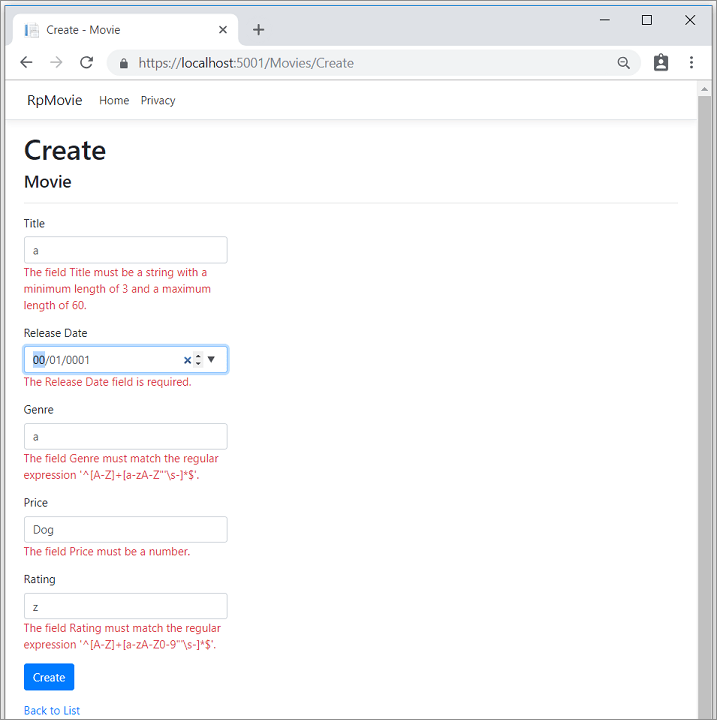
Note
You may not be able to enter decimal commas in decimal fields. To support jQuery validation for non-English locales that use a comma (",") for a decimal point, and non US-English date formats, you must take steps to globalize your app. See this GitHub comment 4076 for instructions on adding decimal comma.
Notice how the form has automatically rendered a validation error message in each field containing an invalid value. The errors are enforced both client-side, using JavaScript and jQuery, and server-side, when a user has JavaScript disabled.
A significant benefit is that no code changes were necessary in the Create or Edit pages. Once data annotations were applied to the model, the validation UI was enabled. The Razor Pages created in this tutorial automatically picked up the validation rules, using validation attributes on the properties of the Movie model class. Test validation using the Edit page, the same validation is applied.
The form data isn't posted to the server until there are no client-side validation errors. Verify form data isn't posted by one or more of the following approaches:
- Put a break point in the
OnPostAsyncmethod. Submit the form by selecting Create or Save. The break point is never hit. - Use the Fiddler tool.
- Use the browser developer tools to monitor network traffic.
Server-side validation
When JavaScript is disabled in the browser, submitting the form with errors will post to the server.
Optional, test server-side validation:
Disable JavaScript in the browser. JavaScript can be disabled using browser's developer tools. If JavaScript cannot be disabled in the browser, try another browser.
Set a break point in the
OnPostAsyncmethod of the Create or Edit page.Submit a form with invalid data.
Verify the model state is invalid:
if (!ModelState.IsValid) { return Page(); }
Alternatively, Disable client-side validation on the server.
The following code shows a portion of the Create.cshtml page scaffolded earlier in the tutorial. It's used by the Create and Edit pages to:
- Display the initial form.
- Redisplay the form in the event of an error.
<form method="post">
<div asp-validation-summary="ModelOnly" class="text-danger"></div>
<div class="form-group">
<label asp-for="Movie.Title" class="control-label"></label>
<input asp-for="Movie.Title" class="form-control" />
<span asp-validation-for="Movie.Title" class="text-danger"></span>
</div>
The Input Tag Helper uses the DataAnnotations attributes and produces HTML attributes needed for jQuery Validation on the client-side. The Validation Tag Helper displays validation errors. See Validation for more information.
The Create and Edit pages have no validation rules in them. The validation rules and the error strings are specified only in the Movie class. These validation rules are automatically applied to Razor Pages that edit the Movie model.
When validation logic needs to change, it's done only in the model. Validation is applied consistently throughout the application, validation logic is defined in one place. Validation in one place helps keep the code clean, and makes it easier to maintain and update.
Use DataType Attributes
Examine the Movie class. The System.ComponentModel.DataAnnotations namespace provides formatting attributes in addition to the built-in set of validation attributes. The [DataType] attribute is applied to the ReleaseDate and Price properties.
[Display(Name = "Release Date")]
[DataType(DataType.Date)]
public DateTime ReleaseDate { get; set; }
[Range(1, 100)]
[DataType(DataType.Currency)]
public decimal Price { get; set; }
The [DataType] attributes provide:
- Hints for the view engine to format the data.
- Supplies attributes such as
<a>for URL's and<a href="mailto:EmailAddress.com">for email.
Use the [RegularExpression] attribute to validate the format of the data. The [DataType] attribute is used to specify a data type that's more specific than the database intrinsic type. [DataType] attributes aren't validation attributes. In the sample application, only the date is displayed, without time.
The DataType enumeration provides many data types, such as Date, Time, PhoneNumber, Currency, EmailAddress, and more.
The [DataType] attributes:
- Can enable the application to automatically provide type-specific features. For example, a
mailto:link can be created forDataType.EmailAddress. - Can provide a date selector
DataType.Datein browsers that support HTML5. - Emit HTML 5
data-, pronounced "data dash", attributes that HTML 5 browsers consume. - Do not provide any validation.
DataType.Date doesn't specify the format of the date that's displayed. By default, the data field is displayed according to the default formats based on the server's CultureInfo.
The [Column(TypeName = "decimal(18, 2)")] data annotation is required so Entity Framework Core can correctly map Price to currency in the database. For more information, see Data Types.
The [DisplayFormat] attribute is used to explicitly specify the date format:
[DisplayFormat(DataFormatString = "{0:yyyy-MM-dd}", ApplyFormatInEditMode = true)]
public DateTime ReleaseDate { get; set; }
The ApplyFormatInEditMode setting specifies that the formatting will be applied when the value is displayed for editing. That behavior may not be wanted for some fields. For example, in currency values, the currency symbol is usually not wanted in the edit UI.
The [DisplayFormat] attribute can be used by itself, but it's generally a good idea to use the [DataType] attribute. The [DataType] attribute conveys the semantics of the data as opposed to how to render it on a screen. The [DataType] attribute provides the following benefits that aren't available with [DisplayFormat]:
- The browser can enable HTML5 features, for example to show a calendar control, the locale-appropriate currency symbol, email links, etc.
- By default, the browser renders data using the correct format based on its locale.
- The
[DataType]attribute can enable the ASP.NET Core framework to choose the right field template to render the data. TheDisplayFormat, if used by itself, uses the string template.
Note: jQuery validation doesn't work with the [Range] attribute and DateTime. For example, the following code will always display a client-side validation error, even when the date is in the specified range:
[Range(typeof(DateTime), "1/1/1966", "1/1/2020")]
It's a best practice to avoid compiling hard dates in models, so using the [Range] attribute and DateTime is discouraged. Use Configuration for date ranges and other values that are subject to frequent change rather than specifying it in code.
The following code shows combining attributes on one line:
public class Movie
{
public int ID { get; set; }
[StringLength(60, MinimumLength = 3)]
public string Title { get; set; }
[Display(Name = "Release Date"), DataType(DataType.Date)]
public DateTime ReleaseDate { get; set; }
[RegularExpression(@"^[A-Z]+[a-zA-Z\s]*$"), Required, StringLength(30)]
public string Genre { get; set; }
[Range(1, 100), DataType(DataType.Currency)]
[Column(TypeName = "decimal(18, 2)")]
public decimal Price { get; set; }
[RegularExpression(@"^[A-Z]+[a-zA-Z0-9""'\s-]*$"), StringLength(5)]
public string Rating { get; set; }
}
Get started with Razor Pages and EF Core shows advanced EF Core operations with Razor Pages.
Apply migrations
The DataAnnotations applied to the class changes the schema. For example, the DataAnnotations applied to the Title field:
[StringLength(60, MinimumLength = 3)]
[Required]
public string Title { get; set; }
- Limits the characters to 60.
- Doesn't allow a
nullvalue.
The Movie table currently has the following schema:
CREATE TABLE [dbo].[Movie] (
[ID] INT IDENTITY (1, 1) NOT NULL,
[Title] NVARCHAR (MAX) NULL,
[ReleaseDate] DATETIME2 (7) NOT NULL,
[Genre] NVARCHAR (MAX) NULL,
[Price] DECIMAL (18, 2) NOT NULL,
[Rating] NVARCHAR (MAX) NULL,
CONSTRAINT [PK_Movie] PRIMARY KEY CLUSTERED ([ID] ASC)
);
The preceding schema changes don't cause EF to throw an exception. However, create a migration so the schema is consistent with the model.
From the Tools menu, select NuGet Package Manager > Package Manager Console. In the PMC, enter the following commands:
Add-Migration New_DataAnnotations
Update-Database
Update-Database runs the Up methods of the New_DataAnnotations class. Examine the Up method:
public partial class New_DataAnnotations : Migration
{
protected override void Up(MigrationBuilder migrationBuilder)
{
migrationBuilder.AlterColumn<string>(
name: "Title",
table: "Movie",
maxLength: 60,
nullable: false,
oldClrType: typeof(string),
oldNullable: true);
migrationBuilder.AlterColumn<string>(
name: "Rating",
table: "Movie",
maxLength: 5,
nullable: false,
oldClrType: typeof(string),
oldNullable: true);
migrationBuilder.AlterColumn<string>(
name: "Genre",
table: "Movie",
maxLength: 30,
nullable: false,
oldClrType: typeof(string),
oldNullable: true);
}
The updated Movie table has the following schema:
CREATE TABLE [dbo].[Movie] (
[ID] INT IDENTITY (1, 1) NOT NULL,
[Title] NVARCHAR (60) NOT NULL,
[ReleaseDate] DATETIME2 (7) NOT NULL,
[Genre] NVARCHAR (30) NOT NULL,
[Price] DECIMAL (18, 2) NOT NULL,
[Rating] NVARCHAR (5) NOT NULL,
CONSTRAINT [PK_Movie] PRIMARY KEY CLUSTERED ([ID] ASC)
);
Publish to Azure
For information on deploying to Azure, see Tutorial: Build an ASP.NET Core app in Azure with SQL Database.
Thanks for completing this introduction to Razor Pages. Get started with Razor Pages and EF Core is an excellent follow up to this tutorial.
Enterprise web app patterns
For guidance on creating a reliable, secure, performant, testable, and scalable ASP.NET Core app, see Enterprise web app patterns. A complete production-quality sample web app that implements the patterns is available.
Additional resources
- Tag Helpers in forms in ASP.NET Core
- Globalization and localization in ASP.NET Core
- Tag Helpers in ASP.NET Core
- Author Tag Helpers in ASP.NET Core
Next steps
ASP.NET Core
