Note
Access to this page requires authorization. You can try signing in or changing directories.
Access to this page requires authorization. You can try changing directories.
Note
An updated version of this tutorial is available here using the latest version of Visual Studio. The new tutorial uses ASP.NET Core MVC, which provides many improvements over this tutorial.
This tutorial teaches ASP.NET Core MVC with controllers and views. Razor Pages is a new alternative in ASP.NET Core, a page-based programming model that makes building web UI easier and more productive. We recommend you try the Razor Pages tutorial before the MVC version. The Razor Pages tutorial:
- Is easier to follow.
- Covers more features.
- Is the preferred approach for new app development.
MVC stands for model-view-controller. MVC is a pattern for developing applications that are well architected, testable and easy to maintain. MVC-based applications contain:
- M odels: Classes that represent the data of the application and that use validation logic to enforce business rules for that data.
- V iews: Template files that your application uses to dynamically generate HTML responses.
- C ontrollers: Classes that handle incoming browser requests, retrieve model data, and then specify view templates that return a response to the browser.
We'll be covering all these concepts in this tutorial series and show you how to use them to build an application.
Let's begin by creating a controller class. In Solution Explorer, right-click the Controllers folder and then click Add, then Controller.

In the Add Scaffold dialog box, click MVC 5 Controller - Empty, and then click Add.
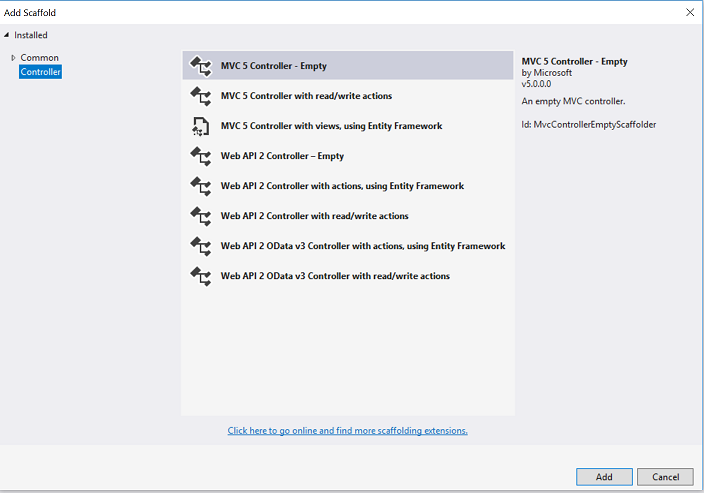
Name your new controller "HelloWorldController" and click Add.

Notice in Solution Explorer that a new file has been created named HelloWorldController.cs and a new folder Views\HelloWorld. The controller is open in the IDE.

Replace the contents of the file with the following code.
using System.Web;
using System.Web.Mvc;
namespace MvcMovie.Controllers
{
public class HelloWorldController : Controller
{
//
// GET: /HelloWorld/
public string Index()
{
return "This is my <b>default</b> action...";
}
//
// GET: /HelloWorld/Welcome/
public string Welcome()
{
return "This is the Welcome action method...";
}
}
}
The controller methods will return a string of HTML as an example. The controller is named HelloWorldController and the first method is named Index. Let's invoke it from a browser. Run the application (press F5 or Ctrl+F5). In the browser, append "HelloWorld" to the path in the address bar. (For example, in the illustration below, it's http://localhost:1234/HelloWorld.) The page in the browser will look like the following screenshot. In the method above, the code returned a string directly. You told the system to just return some HTML, and it did!
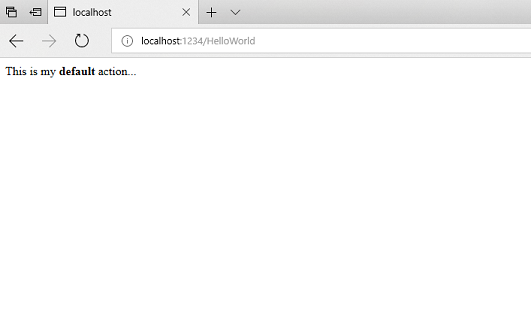
ASP.NET MVC invokes different controller classes (and different action methods within them) depending on the incoming URL. The default URL routing logic used by ASP.NET MVC uses a format like this to determine what code to invoke:
/[Controller]/[ActionName]/[Parameters]
You set the format for routing in the App_Start/RouteConfig.cs file.
public static void RegisterRoutes(RouteCollection routes)
{
routes.IgnoreRoute("{resource}.axd/{*pathInfo}");
routes.MapRoute(
name: "Default",
url: "{controller}/{action}/{id}",
defaults: new { controller = "Home", action = "Index", id = UrlParameter.Optional }
);
}
When you run the application and don't supply any URL segments, it defaults to the "Home" controller and the "Index" action method specified in the defaults section of the code above.
The first part of the URL determines the controller class to execute. So /HelloWorld maps to the HelloWorldController class. The second part of the URL determines the action method on the class to execute. So /HelloWorld/Index would cause the Index method of the HelloWorldController class to execute. Notice that we only had to browse to /HelloWorld and the Index method was used by default. This is because a method named Index is the default method that will be called on a controller if one is not explicitly specified. The third part of the URL segment ( Parameters) is for route data. We'll see route data later on in this tutorial.
Browse to http://localhost:xxxx/HelloWorld/Welcome. The Welcome method runs and returns the string "This is the Welcome action method...". The default MVC mapping is /[Controller]/[ActionName]/[Parameters]. For this URL, the controller is HelloWorld and Welcome is the action method. You haven't used the [Parameters] part of the URL yet.
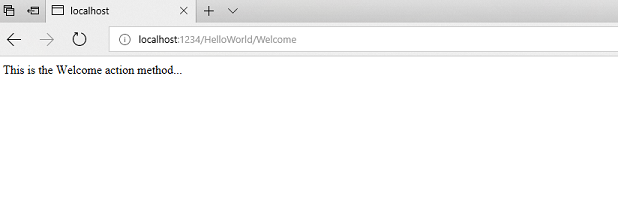
Let's modify the example slightly so that you can pass some parameter information from the URL to the controller (for example, /HelloWorld/Welcome?name=Scott&numtimes=4). Change your Welcome method to include two parameters as shown below. Note that the code uses the C# optional-parameter feature to indicate that the numTimes parameter should default to 1 if no value is passed for that parameter.
public string Welcome(string name, int numTimes = 1) {
return HttpUtility.HtmlEncode("Hello " + name + ", NumTimes is: " + numTimes);
}
Note
Security Note: The code above uses HttpUtility.HtmlEncode to protect the application from malicious input (namely JavaScript). For more information see How to: Protect Against Script Exploits in a Web Application by Applying HTML Encoding to Strings.
Run your application and browse to the example URL (http://localhost:xxxx/HelloWorld/Welcome?name=Scott&numtimes=4). You can try different values for name and numtimes in the URL. The ASP.NET MVC model binding system automatically maps the named parameters from the query string in the address bar to parameters in your method.

In the sample above, the URL segment ( Parameters) is not used, the name and numTimes parameters are passed as query strings. The ? (question mark) in the above URL is a separator, and the query strings follow. The & character separates query strings.
Replace the Welcome method with the following code:
public string Welcome(string name, int ID = 1)
{
return HttpUtility.HtmlEncode("Hello " + name + ", ID: " + ID);
}
Run the application and enter the following URL: http://localhost:xxx/HelloWorld/Welcome/1?name=Scott

This time the third URL segment matched the route parameter ID. The Welcome action method contains a parameter (ID) that matched the URL specification in the RegisterRoutes method.
public static void RegisterRoutes(RouteCollection routes)
{
routes.IgnoreRoute("{resource}.axd/{*pathInfo}");
routes.MapRoute(
name: "Default",
url: "{controller}/{action}/{id}",
defaults: new { controller = "Home", action = "Index", id = UrlParameter.Optional }
);
}
In ASP.NET MVC applications, it's more typical to pass in parameters as route data (like we did with ID above) than passing them as query strings. You could also add a route to pass both the name and numtimes in parameters as route data in the URL. In the App_Start\RouteConfig.cs file, add the "Hello" route:
public class RouteConfig
{
public static void RegisterRoutes(RouteCollection routes)
{
routes.IgnoreRoute("{resource}.axd/{*pathInfo}");
routes.MapRoute(
name: "Default",
url: "{controller}/{action}/{id}",
defaults: new { controller = "Home", action = "Index", id = UrlParameter.Optional }
);
routes.MapRoute(
name: "Hello",
url: "{controller}/{action}/{name}/{id}"
);
}
}
Run the application and browse to /localhost:XXX/HelloWorld/Welcome/Scott/3.
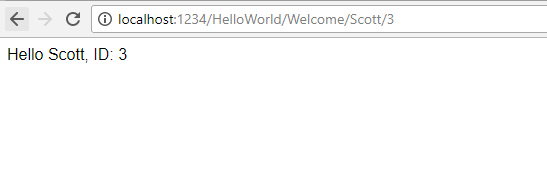
For many MVC applications, the default route works fine. You'll learn later in this tutorial to pass data using the model binder, and you won't have to modify the default route for that.
In these examples the controller has been doing the "VC" portion of MVC — that is, the view and controller work. The controller is returning HTML directly. Ordinarily you don't want controllers returning HTML directly, since that becomes very cumbersome to code. Instead we'll typically use a separate view template file to help generate the HTML response. Let's look next at how we can do this.