Note
Access to this page requires authorization. You can try signing in or changing directories.
Access to this page requires authorization. You can try changing directories.
Warning
This documentation isn't for the latest version of SignalR. Take a look at ASP.NET Core SignalR.
This document provides an introduction to using the Hubs API for SignalR version 2 in JavaScript clients, such as browsers and Windows Store (WinJS) applications.
The SignalR Hubs API enables you to make remote procedure calls (RPCs) from a server to connected clients and from clients to the server. In server code, you define methods that can be called by clients, and you call methods that run on the client. In client code, you define methods that can be called from the server, and you call methods that run on the server. SignalR takes care of all of the client-to-server plumbing for you.
SignalR also offers a lower-level API called Persistent Connections. For an introduction to SignalR, Hubs, and Persistent Connections, see Introduction to SignalR.
Software versions used in this topic
- Visual Studio 2017
- .NET 4.5
- SignalR version 2
Previous versions of this topic
For information about earlier versions of SignalR, see SignalR Older Versions.
Questions and comments
Please leave feedback on how you liked this tutorial and what we could improve in the comments at the bottom of the page. If you have questions that are not directly related to the tutorial, you can post them to the ASP.NET SignalR forum or StackOverflow.com.
Overview
This document contains the following sections:
For documentation on how to program the server or .NET clients, see the following resources:
The SignalR 2 server component is only available on .NET 4.5 (though there is a .NET client for SignalR 2 on .NET 4.0).
The generated proxy and what it does for you
You can program a JavaScript client to communicate with a SignalR service with or without a proxy that SignalR generates for you. What the proxy does for you is simplify the syntax of the code you use to connect, write methods that the server calls, and call methods on the server.
When you write code to call server methods, the generated proxy enables you to use syntax that looks as though you were executing a local function: you can write serverMethod(arg1, arg2) instead of invoke('serverMethod', arg1, arg2). The generated proxy syntax also enables an immediate and intelligible client-side error if you mistype a server method name. And if you manually create the file that defines the proxies, you can also get IntelliSense support for writing code that calls server methods.
For example, suppose you have the following Hub class on the server:
public class ContosoChatHub : Hub
{
public void NewContosoChatMessage(string name, string message)
{
Clients.All.addContosoChatMessageToPage(name, message);
}
}
The following code examples show what JavaScript code looks like for invoking the NewContosoChatMessage method on the server and receiving invocations of the addContosoChatMessageToPage method from the server.
With the generated proxy
var contosoChatHubProxy = $.connection.contosoChatHub;
contosoChatHubProxy.client.addContosoChatMessageToPage = function (name, message) {
console.log(name + ' ' + message);
};
$.connection.hub.start().done(function () {
// Wire up Send button to call NewContosoChatMessage on the server.
$('#newContosoChatMessage').click(function () {
contosoChatHubProxy.server.newContosoChatMessage($('#displayname').val(), $('#message').val());
$('#message').val('').focus();
});
});
Without the generated proxy
var connection = $.hubConnection();
var contosoChatHubProxy = connection.createHubProxy('contosoChatHub');
contosoChatHubProxy.on('addContosoChatMessageToPage', function(name, message) {
console.log(name + ' ' + message);
});
connection.start().done(function() {
// Wire up Send button to call NewContosoChatMessage on the server.
$('#newContosoChatMessage').click(function () {
contosoChatHubProxy.invoke('newContosoChatMessage', $('#displayname').val(), $('#message').val());
$('#message').val('').focus();
});
});
When to use the generated proxy
If you want to register multiple event handlers for a client method that the server calls, you can't use the generated proxy. Otherwise, you can choose to use the generated proxy or not based on your coding preference. If you choose not to use it, you don't have to reference the "signalr/hubs" URL in a script element in your client code.
Client setup
A JavaScript client requires references to jQuery and the SignalR core JavaScript file. The jQuery version must be 1.6.4 or major later versions, such as 1.7.2, 1.8.2, or 1.9.1. If you decide to use the generated proxy, you also need a reference to the SignalR generated proxy JavaScript file. The following example shows what the references might look like in an HTML page that uses the generated proxy.
<script src="Scripts/jquery-1.10.2.min.js"></script>
<script src="Scripts/jquery.signalR-2.1.0.min.js"></script>
<script src="signalr/hubs"></script>
These references must be included in this order: jQuery first, SignalR core after that, and SignalR proxies last.
How to reference the dynamically generated proxy
In the preceding example, the reference to the SignalR generated proxy is to dynamically generated JavaScript code, not to a physical file. SignalR creates the JavaScript code for the proxy on the fly and serves it to the client in response to the "/signalr/hubs" URL. If you specified a different base URL for SignalR connections on the server in your MapSignalR method, the URL for the dynamically generated proxy file is your custom URL with "/hubs" appended to it.
Note
For Windows 8 (Windows Store) JavaScript clients, use the physical proxy file instead of the dynamically generated one. For more information, see How to create a physical file for the SignalR generated proxy later in this topic.
In an ASP.NET MVC 4 or 5 Razor view, use the tilde to refer to the application root in your proxy file reference:
<script src="~/signalr/hubs"></script>
For more information about using SignalR in MVC 5, see Getting Started with SignalR and MVC 5.
In an ASP.NET MVC 3 Razor view, use Url.Content for your proxy file reference:
<script src="@Url.Content("~/signalr/hubs")"></script>
In an ASP.NET Web Forms application, use ResolveClientUrl for your proxies file reference or register it via the ScriptManager using an app root relative path (starting with a tilde):
<script src='<%: ResolveClientUrl("~/signalr/hubs") %>'></script>
As a general rule, use the same method for specifying the "/signalr/hubs" URL that you use for CSS or JavaScript files. If you specify a URL without using a tilde, in some scenarios your application will work correctly when you test in Visual Studio using IIS Express but will fail with a 404 error when you deploy to full IIS. For more information, see Resolving References to Root-Level Resources in Web Servers in Visual Studio for ASP.NET Web Projects on the MSDN site.
When you run a web project in Visual Studio 2017 in debug mode, and if you use Internet Explorer as your browser, you can see the proxy file in Solution Explorer under Scripts.
To see the contents of the file, double-click hubs. If you are not using Visual Studio 2012 or 2013 and Internet Explorer, or if you are not in debug mode, you can also get the contents of the file by browsing to the "/signalR/hubs" URL. For example, if your site is running at http://localhost:56699, go to http://localhost:56699/SignalR/hubs in your browser.
How to create a physical file for the SignalR generated proxy
As an alternative to the dynamically generated proxy, you can create a physical file that has the proxy code and reference that file. You might want to do that for control over caching or bundling behavior, or to get IntelliSense when you are coding calls to server methods.
To create a proxy file, perform the following steps:
Install the Microsoft.AspNet.SignalR.Utils NuGet package.
Open a command prompt and browse to the tools folder that contains the SignalR.exe file. The tools folder is at the following location:
[your solution folder]\packages\Microsoft.AspNet.SignalR.Utils.2.1.0\toolsEnter the following command:
signalr ghp /path:[path to the .dll that contains your Hub class]The path to your .dll is typically the bin folder in your project folder.
This command creates a file named server.js in the same folder as signalr.exe.
Put the server.js file in an appropriate folder in your project, rename it as appropriate for your application, and add a reference to it in place of the "signalr/hubs" reference.
How to establish a connection
Before you can establish a connection, you have to create a connection object, create a proxy, and register event handlers for methods that can be called from the server. When the proxy and event handlers are set up, establish the connection by calling the start method.
If you are using the generated proxy, you don't have to create the connection object in your own code because the generated proxy code does it for you.
Establish a connection (with the generated proxy)
var contosoChatHubProxy = $.connection.contosoChatHub;
contosoChatHubProxy.client.addContosoChatMessageToPage = function (name, message) {
console.log(userName + ' ' + message);
};
$.connection.hub.start()
.done(function(){ console.log('Now connected, connection ID=' + $.connection.hub.id); })
.fail(function(){ console.log('Could not Connect!'); });
Establish a connection (without the generated proxy)
var connection = $.hubConnection();
var contosoChatHubProxy = connection.createHubProxy('contosoChatHub');
contosoChatHubProxy.on('addContosoChatMessageToPage', function(userName, message) {
console.log(userName + ' ' + message);
});
connection.start()
.done(function(){ console.log('Now connected, connection ID=' + connection.id); })
.fail(function(){ console.log('Could not connect'); });
The sample code uses the default "/signalr" URL to connect to your SignalR service. For information about how to specify a different base URL, see ASP.NET SignalR Hubs API Guide - Server - The /signalr URL.
By default, the hub location is the current server; if you are connecting to a different server, specify the URL before calling the start method, as shown in the following example:
$.connection.hub.url = '<yourbackendurl>;
Note
Normally you register event handlers before calling the start method to establish the connection. If you want to register some event handlers after establishing the connection, you can do that, but you must register at least one of your event handler(s) before calling the start method. One reason for this is that there can be many Hubs in an application, but you wouldn't want to trigger the OnConnected event on every Hub if you are only going to use to one of them. When the connection is established, the presence of a client method on a Hub's proxy is what tells SignalR to trigger the OnConnected event. If you don't register any event handlers before calling the start method, you will be able to invoke methods on the Hub, but the Hub's OnConnected method won't be called and no client methods will be invoked from the server.
$.connection.hub is the same object that $.hubConnection() creates
As you can see from the examples, when you use the generated proxy, $.connection.hub refers to the connection object. This is the same object that you get by calling $.hubConnection() when you aren't using the generated proxy. The generated proxy code creates the connection for you by executing the following statement:

When you're using the generated proxy, you can do anything with $.connection.hub that you can do with a connection object when you're not using the generated proxy.
Asynchronous execution of the start method
The start method executes asynchronously. It returns a jQuery Deferred object, which means that you can add callback functions by calling methods such as pipe, done, and fail. If you have code that you want to execute after the connection is established, such as a call to a server method, put that code in a callback function or call it from a callback function. The .done callback method is executed after the connection has been established, and after any code that you have in your OnConnected event handler method on the server finishes executing.
If you put the "Now connected" statement from the preceding example as the next line of code after the start method call (not in a .done callback), the console.log line will execute before the connection is established, as shown in the following example:
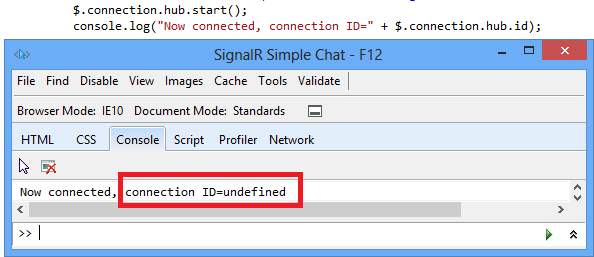
How to establish a cross-domain connection
Typically if the browser loads a page from http://contoso.com, the SignalR connection is in the same domain, at http://contoso.com/signalr. If the page from http://contoso.com makes a connection to http://fabrikam.com/signalr, that is a cross-domain connection. For security reasons, cross-domain connections are disabled by default.
In SignalR 1.x, cross domain requests were controlled by a single EnableCrossDomain flag. This flag controlled both JSONP and CORS requests. For greater flexibility, all CORS support has been removed from the server component of SignalR (JavaScript clients still use CORS normally if it is detected that the browser supports it), and new OWIN middleware has been made available to support these scenarios.
If JSONP is required on the client (to support cross-domain requests in older browsers), it will need to be enabled explicitly by setting EnableJSONP on the HubConfiguration object to true, as shown below. JSONP is disabled by default, as it is less secure than CORS.
Adding Microsoft.Owin.Cors to your project: To install this library, run the following command in the Package Manager Console:
Install-Package Microsoft.Owin.Cors
This command will add the 2.1.0 version of the package to your project.
Calling UseCors
The following code snippet demonstrates how to implement cross-domain connections in SignalR 2.
Implementing cross-domain requests in SignalR 2
The following code demonstrates how to enable CORS or JSONP in a SignalR 2 project. This code sample uses Map and RunSignalR instead of MapSignalR, so that the CORS middleware runs only for the SignalR requests that require CORS support (rather than for all traffic at the path specified in MapSignalR.) Map can also be used for any other middleware that needs to run for a specific URL prefix, rather than for the entire application.
using Microsoft.AspNet.SignalR;
using Microsoft.Owin.Cors;
using Owin;
namespace MyWebApplication
{
public class Startup
{
public void Configuration(IAppBuilder app)
{
// Branch the pipeline here for requests that start with "/signalr"
app.Map("/signalr", map =>
{
// Setup the CORS middleware to run before SignalR.
// By default this will allow all origins. You can
// configure the set of origins and/or http verbs by
// providing a cors options with a different policy.
map.UseCors(CorsOptions.AllowAll);
var hubConfiguration = new HubConfiguration
{
// You can enable JSONP by uncommenting line below.
// JSONP requests are insecure but some older browsers (and some
// versions of IE) require JSONP to work cross domain
// EnableJSONP = true
};
// Run the SignalR pipeline. We're not using MapSignalR
// since this branch already runs under the "/signalr"
// path.
map.RunSignalR(hubConfiguration);
});
}
}
}
Note
Don't set
jQuery.support.corsto true in your code.
SignalR handles the use of CORS. Setting
jQuery.support.corsto true disables JSONP because it causes SignalR to assume the browser supports CORS.When you're connecting to a localhost URL, Internet Explorer 10 won't consider it a cross-domain connection, so the application will work locally with IE 10 even if you haven't enabled cross-domain connections on the server.
For information about using cross-domain connections with Internet Explorer 9, see this StackOverflow thread.
For information about using cross-domain connections with Chrome, see this StackOverflow thread.
The sample code uses the default "/signalr" URL to connect to your SignalR service. For information about how to specify a different base URL, see ASP.NET SignalR Hubs API Guide - Server - The /signalr URL.
How to configure the connection
Before you establish a connection, you can specify query string parameters or specify the transport method.
How to specify query string parameters
If you want to send data to the server when the client connects, you can add query string parameters to the connection object. The following examples show how to set a query string parameter in client code.
Set a query string value before calling the start method (with the generated proxy)
$.connection.hub.qs = { 'version' : '1.0' };
Set a query string value before calling the start method (without the generated proxy)
var connection = $.hubConnection();
connection.qs = { 'version' : '1.0' };
The following example shows how to read a query string parameter in server code.
public class ContosoChatHub : Hub
{
public override Task OnConnected()
{
var version = Context.QueryString['version'];
if (version != '1.0')
{
Clients.Caller.notifyWrongVersion();
}
return base.OnConnected();
}
}
How to specify the transport method
As part of the process of connecting, a SignalR client normally negotiates with the server to determine the best transport that is supported by both server and client. If you already know which transport you want to use, you can bypass this negotiation process by specifying the transport method when you call the start method.
Client code that specifies the transport method (with the generated proxy)
$.connection.hub.start( { transport: 'longPolling' });
Client code that specifies the transport method (without the generated proxy)
var connection = $.hubConnection();
connection.start({ transport: 'longPolling' });
As an alternative, you can specify multiple transport methods in the order in which you want SignalR to try them:
Client code that specifies a custom transport fallback scheme (with the generated proxy)
$.connection.hub.start( { transport: ['webSockets', 'longPolling'] });
Client code that specifies a custom transport fallback scheme (without the generated proxy)
var connection = $.hubConnection();
connection.start({ transport: ['webSockets', 'longPolling'] });
You can use the following values for specifying the transport method:
- "webSockets"
- "foreverFrame"
- "serverSentEvents"
- "longPolling"
The following examples show how to find out which transport method is being used by a connection.
Client code that displays the transport method used by a connection (with the generated proxy)
$.connection.hub.start().done(function () {
console.log("Connected, transport = " + $.connection.hub.transport.name);
});
Client code that displays the transport method used by a connection (without the generated proxy)
var connection = $.hubConnection();
connection.hub.start().done(function () {
console.log("Connected, transport = " + connection.transport.name);
});
For information about how to check the transport method in server code, see ASP.NET SignalR Hubs API Guide - Server - How to get information about the client from the Context property. For more information about transports and fallbacks, see Introduction to SignalR - Transports and Fallbacks.
How to get a proxy for a Hub class
Each connection object that you create encapsulates information about a connection to a SignalR service that contains one or more Hub classes. To communicate with a Hub class, you use a proxy object which you create yourself (if you're not using the generated proxy) or which is generated for you.
On the client the proxy name is a camel-cased version of the Hub class name. SignalR automatically makes this change so that JavaScript code can conform to JavaScript conventions.
Hub class on server
public class ContosoChatHub : Hub
Get a reference to the generated client proxy for the Hub
var myHubProxy = $.connection.contosoChatHub
Create client proxy for the Hub class (without generated proxy)
var contosoChatHubProxy = connection.createHubProxy('contosoChatHub');
If you decorate your Hub class with a HubName attribute, use the exact name without changing case.
Hub class on server with HubName attribute
[HubName("ContosoChatHub")]
public class ChatHub : Hub
Get a reference to the generated client proxy for the Hub
var contosoChatHubProxy = $.connection.ContosoChatHub
Create client proxy for the Hub class (without generated proxy)
var contosoChatHubProxy = connection.createHubProxy('ContosoChatHub');
How to define methods on the client that the server can call
To define a method that the server can call from a Hub, add an event handler to the Hub proxy by using the client property of the generated proxy, or call the on method if you aren't using the generated proxy. The parameters can be complex objects.
Add the event handler before you call the start method to establish the connection. (If you want to add event handlers after calling the start method, see the note in How to establish a connection earlier in this document, and use the syntax shown for defining a method without using the generated proxy.)
Method name matching is case-insensitive. For example, Clients.All.addContosoChatMessageToPage on the server will execute AddContosoChatMessageToPage, addContosoChatMessageToPage, or addcontosochatmessagetopage on the client.
Define method on client (with the generated proxy)
var contosoChatHubProxy = $.connection.contosoChatHub;
contosoChatHubProxy.client.addContosoChatMessageToPage = function (userName, message) {
console.log(userName + ' ' + message);
};
$.connection.hub.start()
.done(function(){ console.log('Now connected, connection ID=' + $.connection.hub.id); })
.fail(function(){ console.log('Could not Connect!'); });
Alternate way to define method on client (with the generated proxy)
$.extend(contosoChatHubProxy.client, {
addContosoChatMessageToPage: function(userName, message) {
console.log(userName + ' ' + message);
};
});
Define method on client (without the generated proxy, or when adding after calling the start method)
var connection = $.hubConnection();
var contosoChatHubProxy = connection.createHubProxy('contosoChatHub');
contosoChatHubProxy.on('addContosoChatMessageToPage', function(userName, message) {
console.log(userName + ' ' + message);
});
connection.start()
.done(function(){ console.log('Now connected, connection ID=' + connection.id); })
.fail(function(){ console.log('Could not connect'); });
Server code that calls the client method
public class ContosoChatHub : Hub
{
public void NewContosoChatMessage(string name, string message)
{
Clients.All.addContosoChatMessageToPage(name, message);
}
}
The following examples include a complex object as a method parameter.
Define method on client that takes a complex object (with the generated proxy)
var contosoChatHubProxy = $.connection.contosoChatHub;
contosoChatHubProxy.client.addMessageToPage = function (message) {
console.log(message.UserName + ' ' + message.Message);
});
Define method on client that takes a complex object (without the generated proxy)
var connection = $.hubConnection();
var contosoChatHubProxy = connection.createHubProxy('contosoChatHub');
chatHubProxy.on('addMessageToPage', function (message) {
console.log(message.UserName + ' ' + message.Message);
});
Server code that defines the complex object
public class ContosoChatMessage
{
public string UserName { get; set; }
public string Message { get; set; }
}
Server code that calls the client method using a complex object
public void SendMessage(string name, string message)
{
Clients.All.addContosoChatMessageToPage(new ContosoChatMessage() { UserName = name, Message = message });
}
How to call server methods from the client
To call a server method from the client, use the server property of the generated proxy or the invoke method on the Hub proxy if you aren't using the generated proxy. The return value or parameters can be complex objects.
Pass in a camel-case version of the method name on the Hub. SignalR automatically makes this change so that JavaScript code can conform to JavaScript conventions.
The following examples show how to call a server method that doesn't have a return value and how to call a server method that does have a return value.
Server method with no HubMethodName attribute
public class ContosoChatHub : Hub
{
public void NewContosoChatMessage(ChatMessage message)
{
Clients.All.addContosoChatMessageToPage(message);
}
}
Server code that defines the complex object passed in a parameter
public class ChatMessage
{
public string UserName { get; set; }
public string Message { get; set; }
}
Client code that invokes the server method (with the generated proxy)
contosoChatHubProxy.server.newContosoChatMessage({ UserName: userName, Message: message}).done(function () {
console.log ('Invocation of NewContosoChatMessage succeeded');
}).fail(function (error) {
console.log('Invocation of NewContosoChatMessage failed. Error: ' + error);
});
Client code that invokes the server method (without the generated proxy)
contosoChatHubProxy.invoke('newContosoChatMessage', { UserName: userName, Message: message}).done(function () {
console.log ('Invocation of NewContosoChatMessage succeeded');
}).fail(function (error) {
console.log('Invocation of NewContosoChatMessage failed. Error: ' + error);
});
If you decorated the Hub method with a HubMethodName attribute, use that name without changing case.
Server method with a HubMethodName attribute
public class ContosoChatHub : Hub
{
[HubMethodName("NewContosoChatMessage")]
public void NewContosoChatMessage(string name, string message)
{
Clients.All.addContosoChatMessageToPage(name, message);
}
}
Client code that invokes the server method (with the generated proxy)
contosoChatHubProxy.server.NewContosoChatMessage(userName, message).done(function () {
console.log ('Invocation of NewContosoChatMessage succeeded');
}).fail(function (error) {
console.log('Invocation of NewContosoChatMessage failed. Error: ' + error);
});
Client code that invokes the server method (without the generated proxy)
contosoChatHubProxy.invoke('NewContosoChatMessage', userName, message).done(function () {
console.log ('Invocation of NewContosoChatMessage succeeded');
}).fail(function (error) {
console.log('Invocation of NewContosoChatMessage failed. Error: ' + error);
});
The preceding examples show how to call a server method that has no return value. The following examples show how to call a server method that has a return value.
Server code for a method that has a return value
public class StockTickerHub : Hub
{
public IEnumerable<Stock> GetAllStocks()
{
return _stockTicker.GetAllStocks();
}
}
The Stock class used for the return value
public class Stock
{
public string Symbol { get; set; }
public decimal Price { get; set; }
}
Client code that invokes the server method (with the generated proxy)
function init() {
return stockTickerProxy.server.getAllStocks().done(function (stocks) {
$.each(stocks, function () {
var stock = this;
console.log("Symbol=" + stock.Symbol + " Price=" + stock.Price);
});
}).fail(function (error) {
console.log('Error: ' + error);
});
}
Client code that invokes the server method (without the generated proxy)
function init() {
return stockTickerProxy.invoke('getAllStocks').done(function (stocks) {
$.each(stocks, function () {
var stock = this;
console.log("Symbol=" + stock.Symbol + " Price=" + stock.Price);
});
}).fail(function (error) {
console.log('Error: ' + error);
});
}
How to handle connection lifetime events
SignalR provides the following connection lifetime events that you can handle:
starting: Raised before any data is sent over the connection.received: Raised when any data is received on the connection. Provides the received data.connectionSlow: Raised when the client detects a slow or frequently dropping connection.reconnecting: Raised when the underlying transport begins reconnecting.reconnected: Raised when the underlying transport has reconnected.stateChanged: Raised when the connection state changes. Provides the old state and the new state (Connecting, Connected, Reconnecting, or Disconnected).disconnected: Raised when the connection has disconnected.
For example, if you want to display warning messages when there are connection problems that might cause noticeable delays, handle the connectionSlow event.
Handle the connectionSlow event (with the generated proxy)
$.connection.hub.connectionSlow(function () {
console.log('We are currently experiencing difficulties with the connection.')
});
Handle the connectionSlow event (without the generated proxy)
var connection = $.hubConnection();
connection.connectionSlow(function () {
console.log('We are currently experiencing difficulties with the connection.')
});
For more information, see Understanding and Handling Connection Lifetime Events in SignalR.
How to handle errors
The SignalR JavaScript client provides an error event that you can add a handler for. You can also use the fail method to add a handler for errors that result from a server method invocation.
If you don't explicitly enable detailed error messages on the server, the exception object that SignalR returns after an error contains minimal information about the error. For example, if a call to newContosoChatMessage fails, the error message in the error object contains "There was an error invoking Hub method 'contosoChatHub.newContosoChatMessage'." Sending detailed error messages to clients in production is not recommended for security reasons, but if you want to enable detailed error messages for troubleshooting purposes, use the following code on the server.
var hubConfiguration = new HubConfiguration();
hubConfiguration.EnableDetailedErrors = true;
app.MapSignalR(hubConfiguration);
The following example shows how to add a handler for the error event.
Add an error handler (with the generated proxy)
$.connection.hub.error(function (error) {
console.log('SignalR error: ' + error)
});
Add an error handler (without the generated proxy)
var connection = $.hubConnection();
connection.error(function (error) {
console.log('SignalR error: ' + error)
});
The following example shows how to handle an error from a method invocation.
Handle an error from a method invocation (with the generated proxy)
contosoChatHubProxy.newContosoChatMessage(userName, message)
.fail(function(error) {
console.log( 'newContosoChatMessage error: ' + error)
});
Handle an error from a method invocation (without the generated proxy)
contosoChatHubProxy.invoke('newContosoChatMessage', userName, message)
.fail(function(error) {
console.log( 'newContosoChatMessage error: ' + error)
});
If a method invocation fails, the error event is also raised, so your code in the error method handler and in the .fail method callback would execute.
How to enable client-side logging
To enable client-side logging on a connection, set the logging property on the connection object before you call the start method to establish the connection.
Enable logging (with the generated proxy)
$.connection.hub.logging = true;
$.connection.hub.start();
Enable logging (without the generated proxy)
var connection = $.hubConnection();
connection.logging = true;
connection.start();
To see the logs, open your browser's developer tools and go to the Console tab. For a tutorial that shows step-by-step instructions and screen shots that show how to do this, see Server Broadcast with ASP.NET Signalr - Enable Logging.