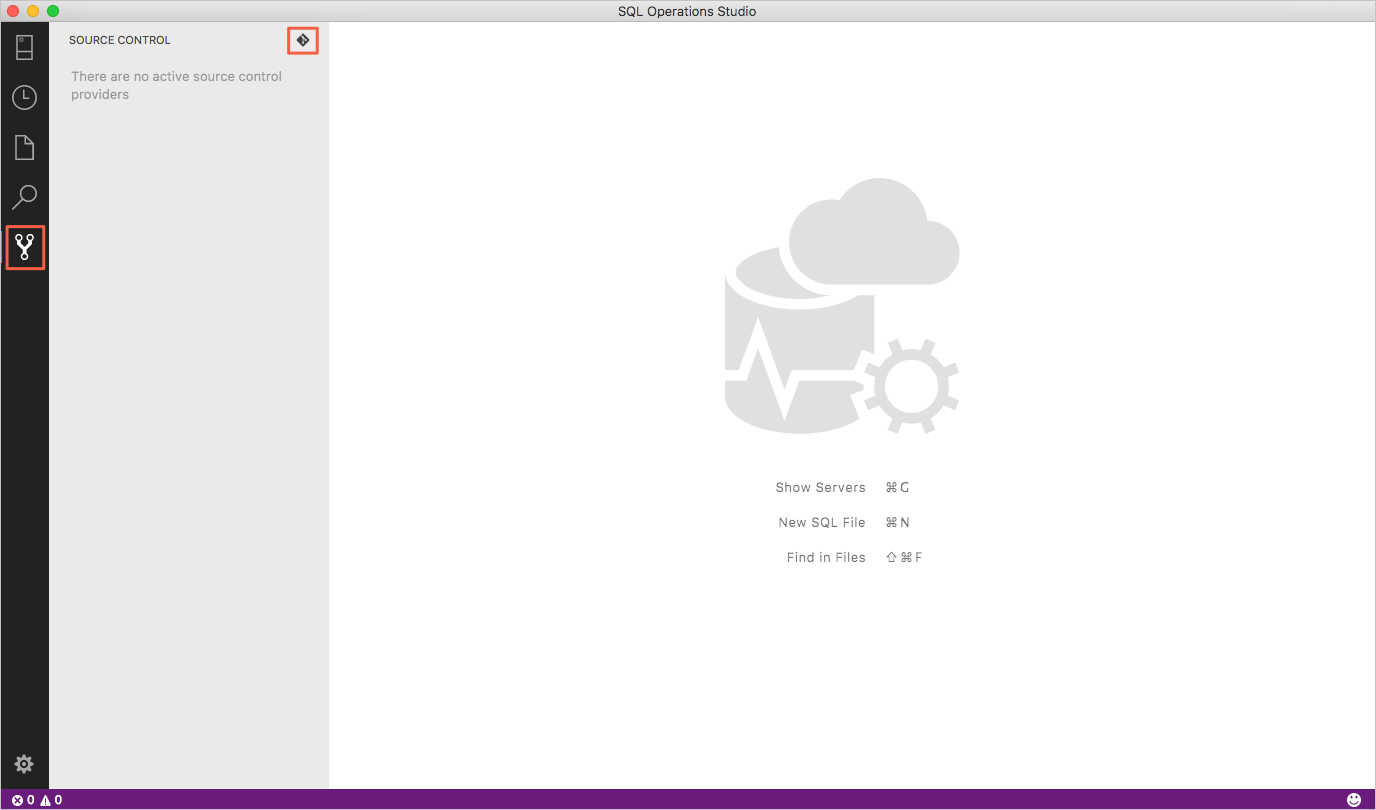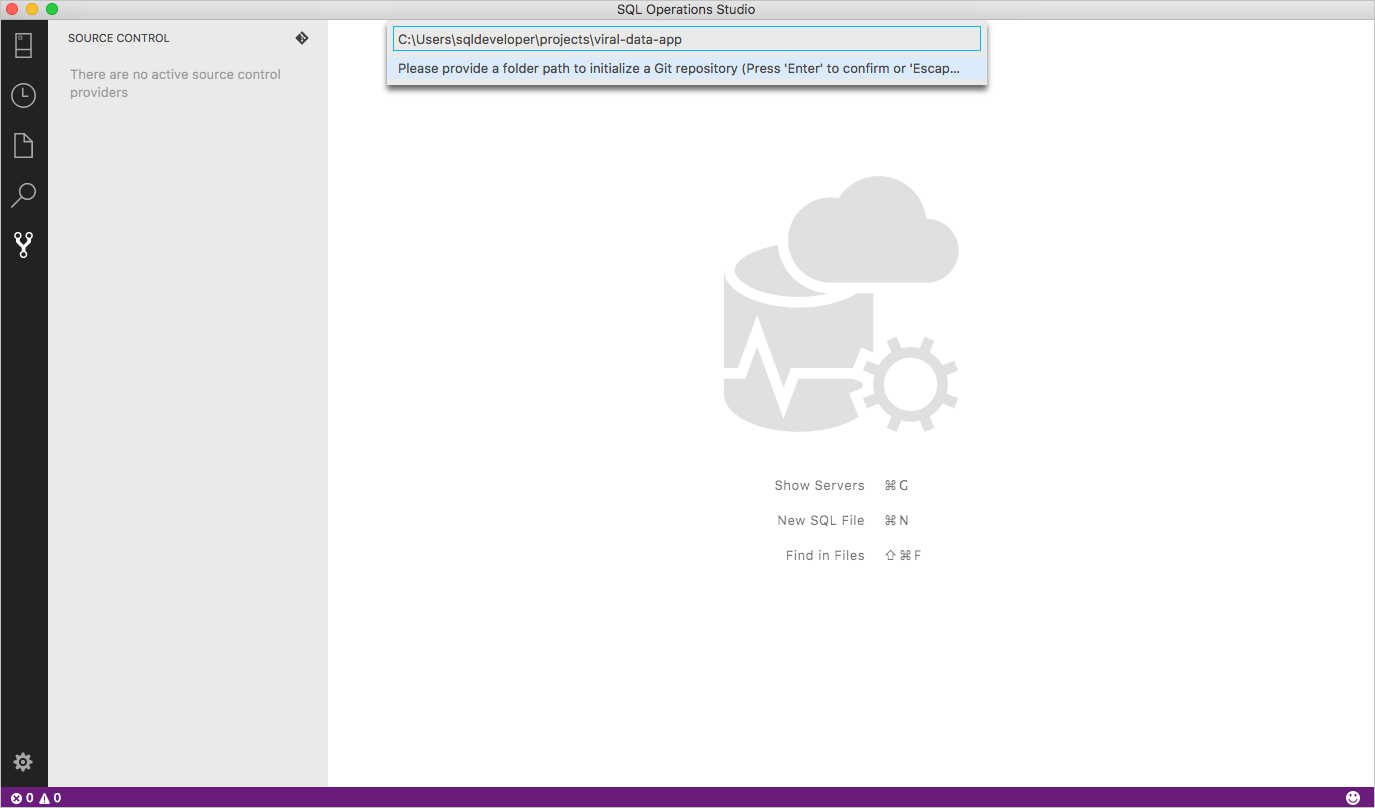Note
Access to this page requires authorization. You can try signing in or changing directories.
Access to this page requires authorization. You can try changing directories.
Important
Azure Data Studio is retiring on February 28, 2026. We recommend that you use the MSSQL extension for Visual Studio Code. For more information about migrating to Visual Studio Code, visit What's happening to Azure Data Studio?
Azure Data Studio supports Git for version/source control.
Git support in Azure Data Studio
Azure Data Studio ships with a Git source control manager (SCM), but you still need to install Git (version 2.0.0 or later) before these features are available.
Open an existing Git repository
- Under the File menu, select Open Folder...
- Browse to the folder that contains your files tracked by git, and select Select Folder. Subfolders in your local repository are okay to select here.
Initialize a new git repository
Select Source Control, then select the git icon.
Enter the path to the folder you want to initialize as a Git repository and press Enter.
Working with Git repositories
Azure Data Studio inherits its Git implementation from VS Code, but doesn't currently support additional SCM providers. For the details about working with Git after you open or initialize a repository, see Git support in VS Code.