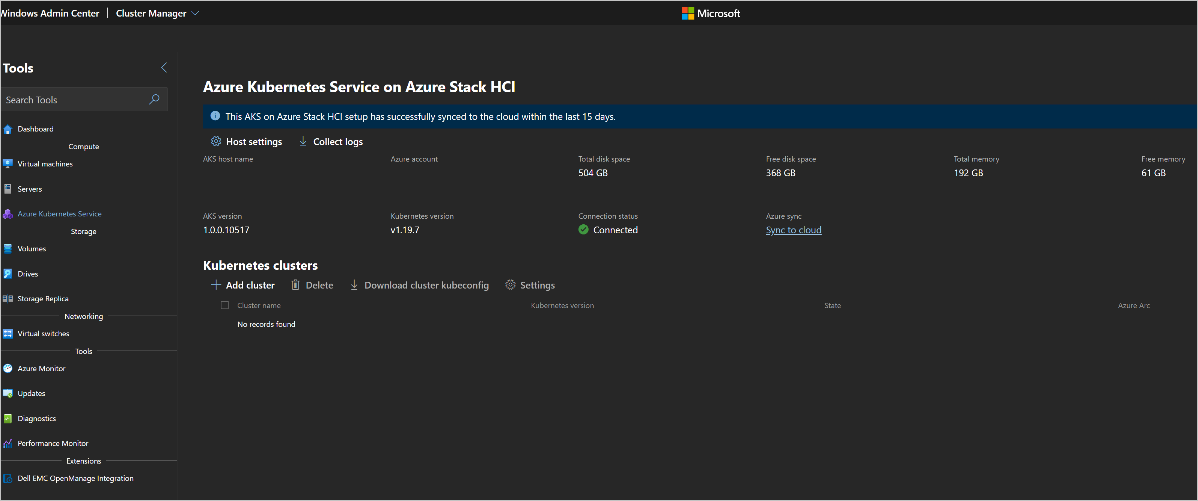This article describes known issues with Windows Admin Center for AKS Arc. You can also review upgrade and installation issues and errors.
Issues occurred when registering the Windows Admin Center gateway with Azure
If you've just created a new Azure account and haven't signed in to the account on your gateway machine, you might experience problems with registering your Windows Admin Center gateway with Azure.
To mitigate this problem, sign in to your Azure account in another browser tab or window, and then register the Windows Admin Center gateway with Azure.
Only the user who set up the AKS host can create clusters
When deploying Azure Kubernetes Service on Azure Stack HCI through Windows Admin Center, only the user who set up the AKS host can create Kubernetes clusters.
To work around this issue, copy the wssd folder from the profile of the user who set up the AKS host to the profile of the user who will be creating the new Kubernetes clusters.
Recovering from a failed AKS on Azure Stack HCI deployment
You are experiencing deployment issues or want to reset your deployment.
Close all Windows Admin Center instances connected to Azure Kubernetes Service on Azure Stack HCI before running Uninstall-AksHci from a PowerShell administrative window.
The Setup or Cluster Create wizard displays an error about a wrong configuration
You may receive an error in either wizard about a wrong configuration.
Perform cluster cleanup operations. These operations might involve removing the C:\Program Files\AksHci\mocctl.exe file.
Networking field names are inconsistent in Windows Admin Center
There are inconsistencies in network field names showing up in the host cluster deployment flow, and the workload cluster deployment flow.
N/A
On Windows Admin Center, the message "error occurred while creating service principal" appears while installing an AKS host on Azure Stack HCI
You will get this error if you have disabled pop-ups. Google Chrome blocks pop-ups by default, and therefore, the Azure sign-in pop-up is blocked and causes the service principal error.
Enable pop-ups.
A WinRM error is displayed when creating a new workload cluster
When switching from DHCP to static IP, Windows Admin Center displayed an error that said the WinRM client cannot process the request. This error also occurred outside of Windows Admin Center. WinRM broke when static IP addresses were used, and the servers were not registering a Service Principal Name (SPN) when moving to static IP addresses.
To resolve this issue, use the SetSPN command to create the SPN. From a command prompt on the Windows Admin Center gateway, run the following command:
Setspn /Q WSMAN/<FQDN on the Azure Stack HCI Server>
Next, if any of the servers in the environment return the message No Such SPN Found, then log in to that server and run the following commands:
Setspn /S WSMAN/<server name> <server name>
Setspn /S WSMAN/<FQDN of server> <server name>
Finally, on the Windows Admin Center gateway, run the following to ensure that it gets new server information from the domain controller:
Klist purge
Incorrect upgrade notification in Windows Admin Center
If you receive an incorrect upgrade notification message "Successfully installed AksHci PowerShell module version null," the upgrade operation is successful even if the notification is misleading.
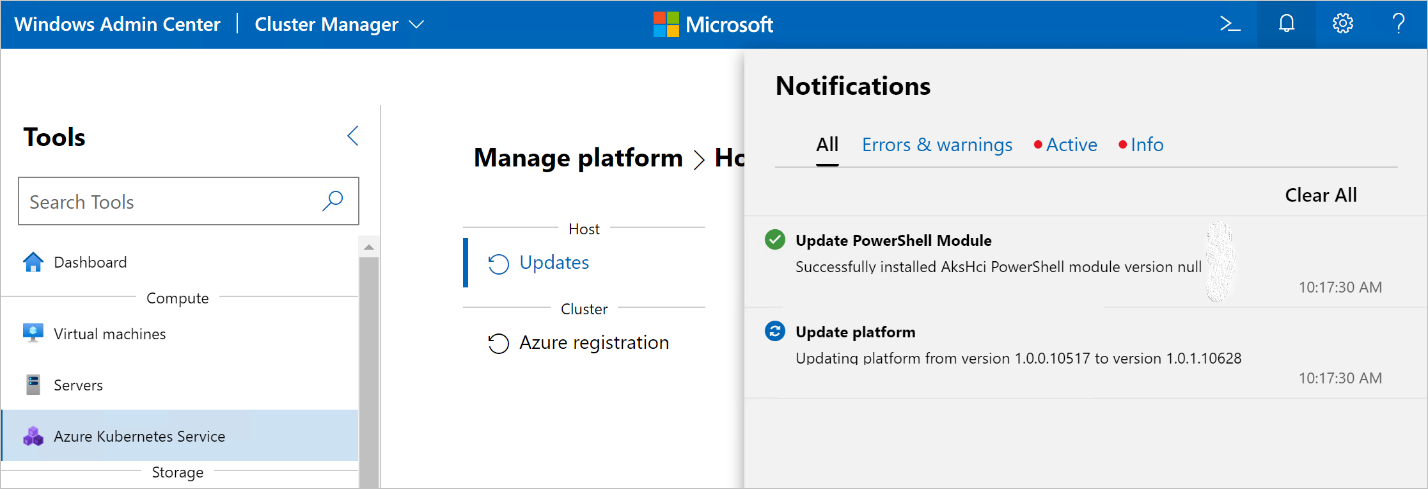
You can safely disregard this message.
Access is denied
In Stage 2.1: Basic Step Component, you may encounter this error: "Connecting to remote server *** failed with the following error message: Access is denied. For more information, see the about_Remote_Troubleshooting Help topic" when trying to use your credentials for your server node(s).
Make sure that the account/credentials added is an administrative account on the machine. Then verify that PSRemoting is enabled and remote hosts are trusted. You can do this with the following PowerShell commands:
Enable-PSRemoting -Force
winrm quickconfig
If you are still encountering issues, see this troubleshooting guide.
Windows Admin Center doesn't have an Arc off-boarding experience
Windows Admin Center does not currently have a process to off-board a cluster from Azure Arc.
To delete Arc agents on a cluster that has been destroyed, navigate to the resource group of the cluster in the Azure portal, and manually delete the Arc content. To delete Arc agents on a cluster that is still up and running, you should run the following command:
az connectedk8s delete --name AzureArcTest1 --resource-group AzureArcTest
Note
If you use the Azure portal to delete the Arc-enabled Kubernetes resource, it removes any associated configuration resources, but does not remove the agents running on the cluster. Best practice is to delete the Kubernetes resource using az connectedk8s delete instead of the Azure portal.
Windows Admin Center update dashboard doesn't refresh after successful updates
After a success upgrade, the Windows Admin Center update dashboard still shows the previous version.
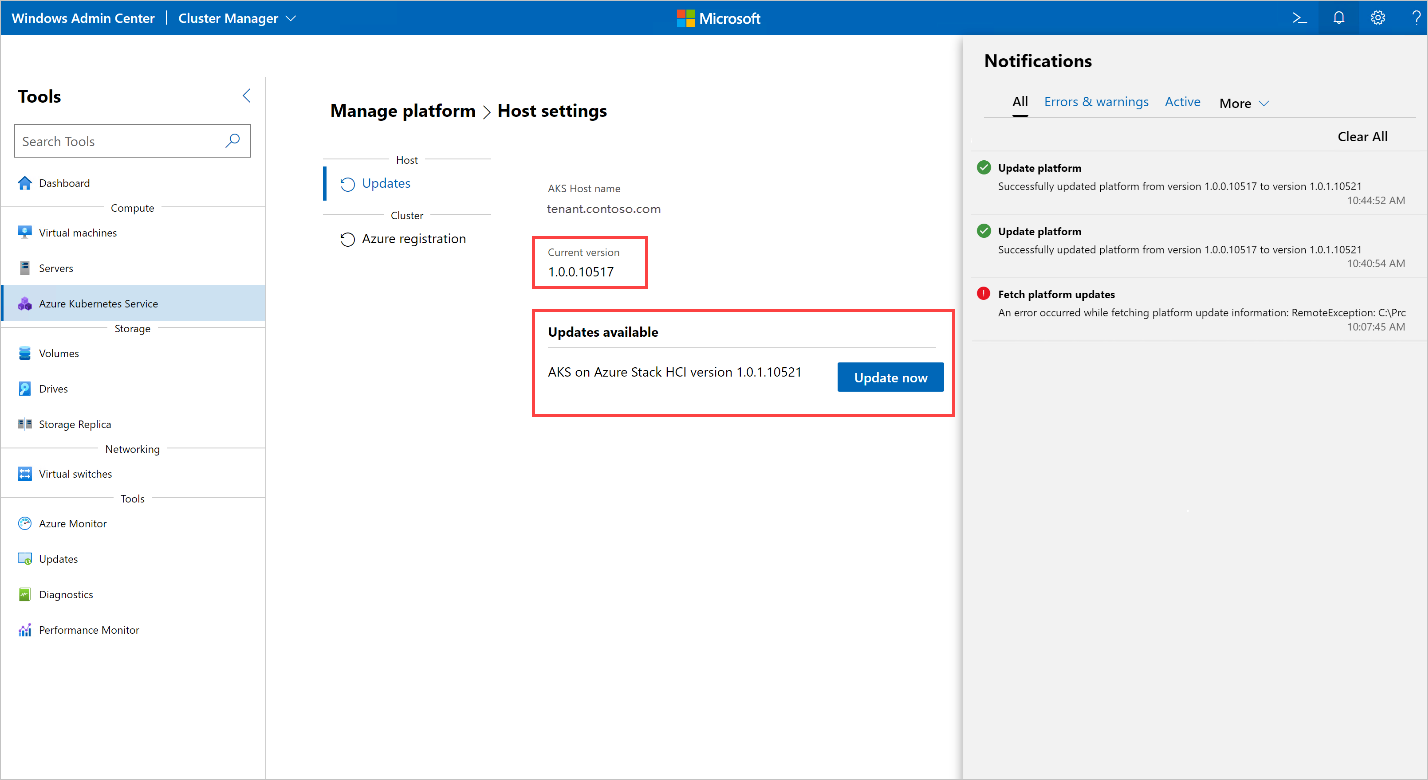
Refresh the browser to fix this issue.
Troubleshoot CredSSP issues
When you deploy AKS Arc using Windows Admin Center, and the deployment hangs for an extended period, you might be having Credential Security Support Provider (CredSSP) or connectivity problems.
Try the following steps to troubleshoot your deployment:
On the machine running Windows Admin Center, run the following command in a PowerShell window:
Enter-PSSession <servername>If this command succeeds, you can connect to the server and there's no connectivity issue.
If you're having CredSSP problems, run this command to test the trust between the gateway machine and the target machine:
Enter-PSSession -ComputerName <server> -Credential company\administrator -Authentication CredSSPYou can also run the following command to test the trust in accessing the local gateway:
Enter-PSSession -computer localhost -credential (Get-Credential)
For additional CredSSP troubleshooting tips, see Troubleshoot CredSSP.
A timeout error appears when trying to connect an AKS workload cluster to Azure Arc through Windows Admin Center
Sometimes, because of network issues, Windows Admin Center times out during an Arc connection.
Use the PowerShell command Enable-AksHciArcConnection to connect the AKS workload cluster to Azure Arc while we actively work on improving the user experience.
'Install-Module' was not recognized
In stage 2.1: System Validation, you may get an error: "The item 'Install-Module' was not recognized as the name of a cmdlet, function, script file, or runnable program".
Check the spelling of the name. If the path is included, make sure the path is correct. Then try again when you install. Complete the PowerShell commands on the node(s) that you are trying to deploy to. Run the following command to resolve the issue (ensure that your PowerShell version is at least 5.1):
Install-Module -Name PowershellGet -Repository PSGallery -Force -Confirm:$false -SkipPublisherCheck
Then run these commands if you encounter any errors from the first command:
Get-PSRepository
Register-PSRepository -Default
Cannot connect Windows Admin Center to Azure when creating a new Azure App ID
Unable to connect Windows Admin Center to Azure because you can't automatically create and use an Azure App ID on the gateway.
Create an Azure App ID, and assign it the right permissions on the portal. Then, select Use existing in the gateway. For more information, visit connecting your gateway to Azure.
When updating the Kubernetes version, the update page shows the update is still processing when the update is completed
If you have workload clusters with Kubernetes version 1.19.9 installed, and then use Windows Admin Center to update them to Kubernetes version 1.19.11, the Kubernetes update page continues to show that the update is still in process. However, if you run Get-AksHciCluster, the output shows that the update is complete, and if you open Windows Admin Center in a new tab, the cluster is updated to 1.19.11 in the Kubernetes clusters list.
You can ignore this issue as the update process did complete.
Create Windows Admin Center logs
When you report problems with Windows Admin Center, it's a good idea to attach logs to help the development team diagnose your problem. Errors in Windows Admin Center generally come in one of two forms:
- Events that appear in the event viewer on the machine running Windows Admin Center
- JavaScript problems that surface in the browser console
To collect logs for Windows Admin Center, use the Get-SMEUILogs.ps1 script that's provided in the public preview package.
To use the script, run this command in the folder where your script is stored:
./Get-SMEUILogs.ps1 -ComputerNames [comp1, comp2, etc.] -Destination [comp3] -HoursAgo [48] -NoCredentialPrompt
The command has the following parameters:
-ComputerNames: A list of machines you want to collect logs from.-Destination: The machine you want to aggregate the logs to.-HoursAgo: The start time for collecting logs, expressed in hours before the time you run the script.-NoCredentialPrompt: A switch to turn off the credentials prompt and use the default credentials in your current environment.
If you have difficulties running this script, you can run the following command to view the Help text:
GetHelp .\Get-SMEUILogs.ps1 -Examples
Running an upgrade results in the error: 'Error occurred while fetching platform upgrade information'
When running an upgrade in Windows Admin Center, the following error occurred:
Error occurred while fetching platform upgrade information. RemoteException: No match was found for the specified search criteria and module name 'AksHci'. Try Get-PSRepository to see all available registered module repositories.
This error message typically occurs when AKS on Azure Stack HCI is deployed in an environment that has a proxy configured. Currently, Windows Admin Center does not have support to install modules in a proxy environment.
To resolve this error, set up AKS on Azure Stack HCI using the proxy PowerShell command.
Deployment: Connecting to remote server localhost failed
The AKS host cluster deployment fails at system checks with a WinRM service error.
Try applying the solutions suggested in the Manual troubleshooting.
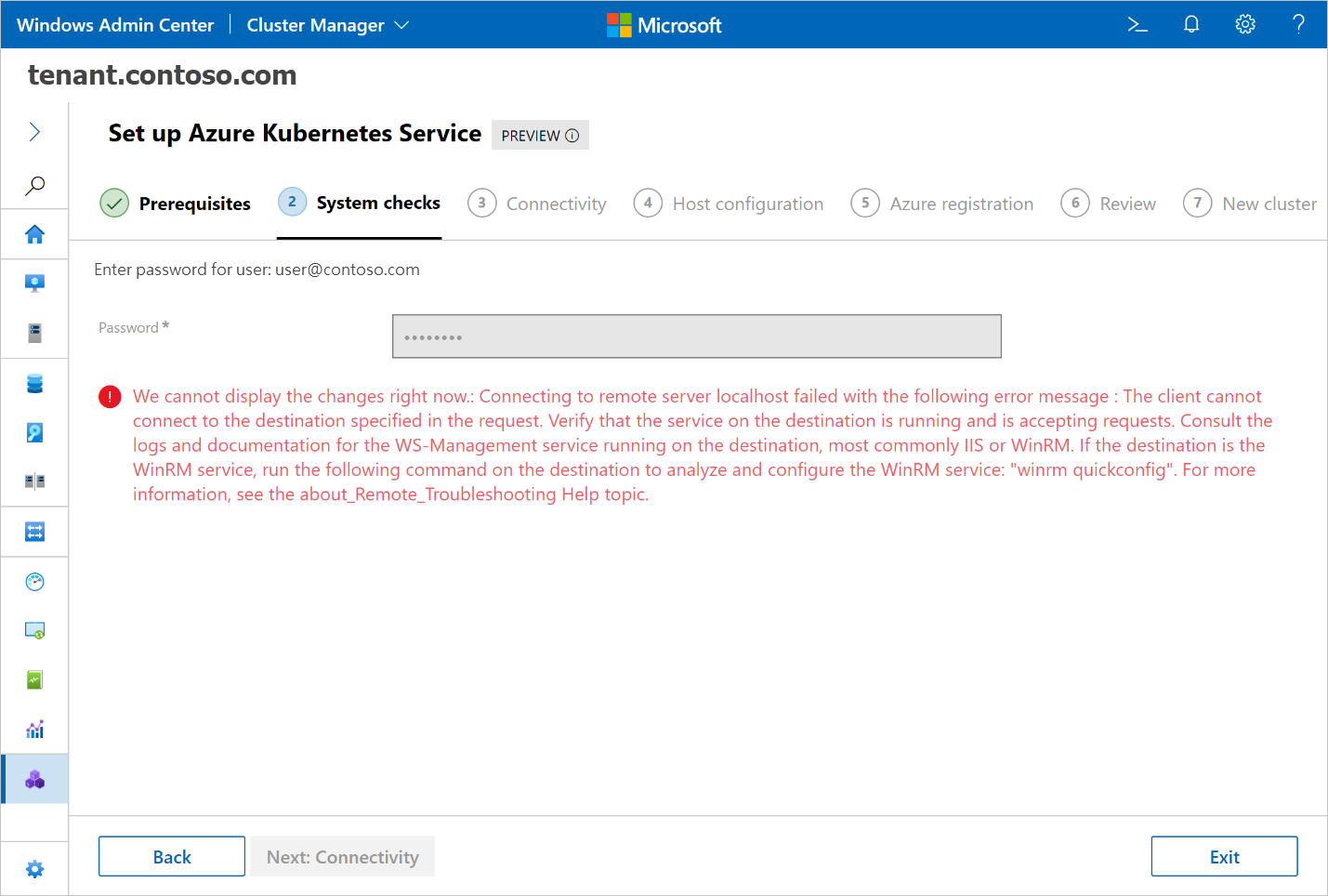
When multiple versions of PowerShell modules are installed, Windows Admin Center does not choose the latest version
If you have multiple versions of the PowerShell modules installed (for example, 0.2.26, 0.2.27, and 0.2.28), Windows Admin Center may not use the latest version (or the one it requires).
Make sure you have only one PowerShell module installed. You should uninstall all unused PowerShell versions of the PowerShell modules and leave just one installed. More information on which Windows Admin Center version is compatible with which PowerShell version can be found in the AKS on Azure Stack HCI release notes..
During deployment, the error "No match was found for the specified search criteria for the provider **NuGet**" appears
This error appears when deploying through Windows Admin Center. The package provider requires the PackageManagement and Provider tags. You should check if the specified package has a tag error when attempting a deployment through Windows Admin Center.
This error comes from PowerShell and states that there are internet connectivity issues. PowerShell is trying to install the prerequisites package and is unable to install it.
Check to make sure the server or failover cluster has internet connectivity and then start a fresh installation.
In Stage 2.1: System Validation, there may be an error when you hit install: No match was found for the specified search criteria for the provider 'NuGet'. The package provider requires 'PackageManagement' and 'Provider' tags. Please check if the specified package has the tags.
Complete the PowerShell commands on the node(s) that you are trying to deploy to. You will have to manually install the NuGet using the following PowerShell command:
Install-PackageProvider -Name NuGet -Scope CurrentUser -Force
After running that command, close all open PowerShell windows and try again in Windows Admin Center.
Unable to find repository 'PSGallery'
In stage 2.1: System Validation, you may encounter this error: `Unable to find repository 'PSGallery'.
Use Get-PSRepository to see all available repositories.` when you click install. Complete the PowerShell commands on the node(s) that you are trying to deploy to. Unregister and re-register the PSRepository in an administrative PowerShell window. Close all PowerShell windows afterward.
Unregister-PSRepository -Name 'PSGallery'
Register-PSRepository -Default
Then uninstall and reinstall PowerShellGet in an administrative PowerShell window. Close all PowerShell windows afterwards.
Uninstall-Module PowerShellGet
Install-Module PowerShellGet -Force
After this, go back to Windows Admin Center and retry.
Error occurs when attempting to use Windows Admin Center
If you install Windows Admin Center with one account and try to use it with another, you'll get errors.
For CredSSP to function successfully in the Cluster Create wizard, Windows Admin Center must be installed and used by the same account.
The error 'Cannot index into a null array' appears when creating an Arc-enabled workload cluster
This error appears when moving from PowerShell to Windows Admin Center to create an Arc-enabled workload cluster.
You can safely ignore this error. It is part of the validation step, and the cluster has already been created.
Restarting Azure Stack HCI nodes causes timing issue
Restarting the Azure Stack HCI cluster nodes hosting the management cluster and workload clusters may cause the workload clusters to disappear from the Windows Admin Center dashboard.
To work around this issue, pause and drain the nodes before you plan to restart them. Sometimes, the workload clusters may just take longer to appear in the dashboard.
Cannot deploy AKS to an environment that has separate storage and compute clusters
Windows Admin Center will not deploy Azure Kubernetes Service to an environment with separate storage and compute clusters as it expects the compute and storage resources to be provided by the same cluster. In most cases, it will not find CSVs exposed by the compute cluster and will refuse to continue with deployment.
Next steps
If you continue to run into problems when you're using AKS Arc, you can file bugs through GitHub.