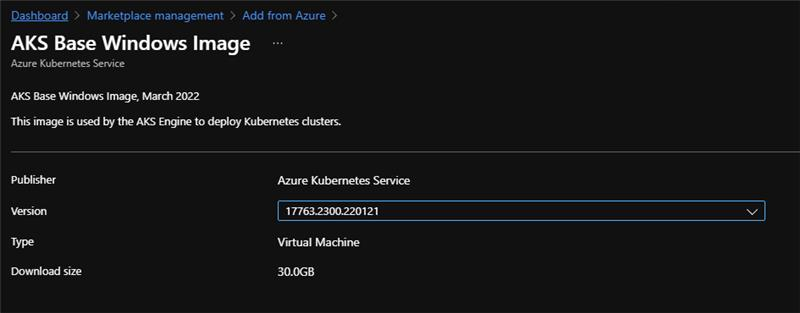Install and offer the Azure Kubernetes Service on Azure Stack Hub
Azure Kubernetes Service (AKS) enables your users to deploy Kubernetes clusters in Azure Stack Hub. AKS reduces the complexity and operational overhead of managing Kubernetes clusters. As a hosted Kubernetes service, Azure Stack Hub handles critical tasks like health monitoring and facilitates maintenance of clusters. The Azure Stack Hub team manages the image used for maintaining the clusters. The cluster tenant administrator only needs to apply the updates as needed. The services come at no extra cost. AKS is free: you only pay to use the virtual machines (VMs) master and agent nodes within your clusters. You can install the Azure Kubernetes Service (AKS) resource provider for the users of your Azure Stack Hub.
To install, you must have the VM extensions, the AKS base image, a plan and offer to your users, and enable multi-tenancy for your Azure Stack Hub. AKS clusters can only be created in the user environment.
Important
Azure Kubernetes Service on Azure Stack Hub, currently in preview, is discontinued and won't be released to general availability (GA). See the AKS Engine overview for a Kubernetes solution on Azure Stack Hub. See the Supplemental Terms of Use for Microsoft Azure Previews for legal terms that apply to Azure features that are in beta, preview, or otherwise not yet released into general availability.
Note
Azure Kubernetes Service on Azure Stack Hub doesn't support the creation of a cluster in the administrator environment. You can only create AKS clusters in the user environment.
Download required VM extensions
Make sure that the following VM extensions are available in your Azure Stack Hub.
Get the extensions from the portal
You can find the VM extensions in the Azure Stack Hub Marketplace. You can download them from Azure if you need to add them to a disconnected environment. Follow the instructions in Download Marketplace items to Azure Stack Hub (Disconnected):
Run command for Linux (latest version)

Custom script for Linux (version 2.0.6)

View the extensions with PowerShell
PowerShell provides a Get-AzsVMExtension cmdlet to view the VM extensions available in your system. Run the following script to view the available extensions. Specify the correct URL for your Azure Stack Hub Resource Manager endpoint:
Add-AzureRMEnvironment -Name "AzureStackAdmin" -ArmEndpoint "https://adminmanagement.<location>.<yourdomainname>/"
Login-AzureRMAccount -EnvironmentName "AzureStackAdmin"
Get-AzsVMExtension
For information about installing and using the AzureStack PowerShell module, see Install PowerShell Az module for Azure Stack Hub.
Download AKS base image
The AKS service needs a special VM image referred to as the AKS base image. The AKS service doesn't work without the correct image version available in the local Azure Stack Hub Marketplace. The image is meant to be used by the AKS service, not to be used by tenants to create individual VMs. The image is not visible to tenants in the Marketplace. This is a task that needs to be done along with every Azure Stack Hub update. Every time there is a new update, there's a new AKS base image associated with the AKS service. Here are the steps:
Using the administrator portal, go the Marketplace management blade and select Add from Azure.
Type AKS in the search box. Locate and download both the Linux AKS Base Ubuntu 18.04-LTS Image Distro, 2022 Q1 version 2022.01.21 and the AKS Base Windows Image version 17763.2300.220121.
If your instance is disconnected, follow the instructions in Download Marketplace items to Azure Stack Hub to download the two specified items from the marketplace in Azure, and upload them to your Azure Stack Hub instance.
Create plans and offers
To allow tenant users to use the AKS service, the operator must make it available through a plan and an offer.
Create a plan with the
Microsoft.Containerservice. There are no specific quotas for this service; it uses the quotas available for the Compute, Network, and Storage services:
Again, use the Azure Stack Hub administration portal to create an offer that contains the plan created in the prior step:

Configure multi-tenancy
You must configure Azure Stack Hub to support sign-ins from users that reside in other Microsoft Entra directories, allowing them to use services in Azure Stack Hub.
For instructions, see Configure multi-tenancy in Azure Stack Hub.
Monitor and act on alerts
Use the administrator portal to access Azure Kubernetes Service under the Administration group.
Select the Alerts blade. Review the alerts:

Alerts appear in the Alerts blade, and you can take action on them if necessary: