Note
Access to this page requires authorization. You can try signing in or changing directories.
Access to this page requires authorization. You can try changing directories.
The iDRAC direct feature allows you to directly connect your laptop to the iDRAC USB port. This feature allows you to interact directly with the iDRAC interfaces such as the web interface, RACADM, and WSMan for advanced server management and servicing.
To access the iDRAC interface over the USB port, do the following from your laptop.
Steps
From your laptop, turn off any wireless networks and disconnect from any other hard-wired networks.
Connect a micro USB cable from your laptop to the iDRAC Direct port, located on the front of the server. Refer to item 4 in the diagram.
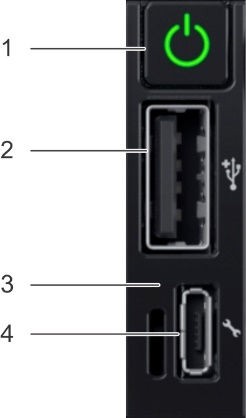
Wait for the laptop to acquire the IP address 169.254.0.4.
It may take several seconds for the IP addresses to be acquired. The iDRAC acquires the IP address 169.254.0.3.
Connect to the iDRAC web interface.
To access the iDRAC web interface, open a browser, and go to 169.254.0.3.
Complete the required activities.
Note
When the iDRAC is using the USB port, which is item 3 in the diagram above, the LED blinks indicating activity. The blink frequency is four per second.
Disconnect the micro USB cable.
After completing the desired actions, disconnect the USB cable from the system. The LED turns off.