Deploy a Service Fabric cluster in Azure Stack Hub
Use the Service Fabric Cluster item from the Azure Marketplace to deploy a secured Service Fabric cluster in Azure Stack Hub.
For more information about working with Service Fabric, see Overview of Azure Service Fabric and Service Fabric cluster security scenarios in the Azure documentation.
The Service Fabric cluster in Azure Stack Hub doesn't use the resource provider Microsoft.ServiceFabric. Instead, in Azure Stack Hub, the Service Fabric cluster is a virtual machine scale set with preinstalled software using Desired State Configuration (DSC).
Prerequisites
The following are required to deploy the Service Fabric cluster:
Cluster certificate
This is the X.509 server certificate you add to Key Vault when deploying Service Fabric.The CN on this cert must match the Fully Qualified Domain Name (FQDN) of the Service Fabric cluster you create.
The certificate format must be PFX, as both the public and private keys are required. See requirements for creating this server-side cert.
Note
You can use a self-signed certificate inplace of the X.509 server certificate for test purposes. Self-signed certificates do not need to match the FQDN of the cluster.
Admin Client certificate
This is the certificate that the client uses to authenticate to the Service Fabric cluster, which can be self-signed. See requirements for creating this client cert.The following items must be available in the Azure Stack Hub Marketplace:
- Windows Server 2016 - The template uses the Windows Server 2016 image to create the cluster.
- Custom Script Extension - Virtual Machine Extension from Microsoft.
- PowerShell Desired Stage Configuration - Virtual Machine Extension from Microsoft.
Add a secret to Key Vault
To deploy a Service Fabric cluster, you must specify the correct Key Vault Secret Identifier or URL for the Service Fabric cluster. The Azure Resource Manager template takes a Key Vault as input. Then the template retrieves the Cluster certificate when installing the Service Fabric cluster.
Important
You must use PowerShell to add a secret to Key Vault for use with Service Fabric. Do not use the portal.
Use the following script to create the Key Vault and add the cluster certificate to it. (See the prerequisites.) Before you run the script, review the sample script and update the indicated parameters to match your environment. This script will also output the values you need to provide to the Azure Resource Manager template.
Tip
Before the script can succeed, there must be a public offer that includes the services for Compute, Network, Storage, and Key Vault.
function Get-ThumbprintFromPfx($PfxFilePath, $Password)
{
return New-Object System.Security.Cryptography.X509Certificates.X509Certificate2($PfxFilePath, $Password)
}
function Publish-SecretToKeyVault ($PfxFilePath, $Password, $KeyVaultName)
{
$keyVaultSecretName = "ClusterCertificate"
$certContentInBytes = [io.file]::ReadAllBytes($PfxFilePath)
$pfxAsBase64EncodedString = [System.Convert]::ToBase64String($certContentInBytes)
$jsonObject = ConvertTo-Json -Depth 10 ([pscustomobject]@{
data = $pfxAsBase64EncodedString
dataType = 'pfx'
password = $Password
})
$jsonObjectBytes = [System.Text.Encoding]::UTF8.GetBytes($jsonObject)
$jsonEncoded = [System.Convert]::ToBase64String($jsonObjectBytes)
$secret = ConvertTo-SecureString -String $jsonEncoded -AsPlainText -Force
$keyVaultSecret = Set-AzureKeyVaultSecret -VaultName $KeyVaultName -Name $keyVaultSecretName -SecretValue $secret
$pfxCertObject = Get-ThumbprintFromPfx -PfxFilePath $PfxFilePath -Password $Password
Write-Host "KeyVault id: " -ForegroundColor Green
(Get-AzKeyVault -VaultName $KeyVaultName).ResourceId
Write-Host "Secret Id: " -ForegroundColor Green
(Get-AzureKeyVaultSecret -VaultName $KeyVaultName -Name $keyVaultSecretName).id
Write-Host "Cluster Certificate Thumbprint: " -ForegroundColor Green
$pfxCertObject.Thumbprint
}
#========================== CHANGE THESE VALUES ===============================
$armEndpoint = "https://management.local.azurestack.external"
$tenantId = "your_tenant_ID"
$location = "local"
$clusterCertPfxPath = "Your_path_to_ClusterCert.pfx"
$clusterCertPfxPassword = "Your_password_for_ClusterCert.pfx"
#==============================================================================
Add-AzEnvironment -Name AzureStack -ARMEndpoint $armEndpoint
Connect-AzAccount -Environment AzureStack -TenantId $tenantId
$rgName = "sfvaultrg"
Write-Host "Creating Resource Group..." -ForegroundColor Yellow
New-AzResourceGroup -Name $rgName -Location $location
Write-Host "Creating Key Vault..." -ForegroundColor Yellow
$Vault = New-AzKeyVault -VaultName sfvault -ResourceGroupName $rgName -Location $location -EnabledForTemplateDeployment -EnabledForDeployment -EnabledForDiskEncryption
Write-Host "Publishing certificate to Vault..." -ForegroundColor Yellow
Publish-SecretToKeyVault -PfxFilePath $clusterCertPfxPath -Password $clusterCertPfxPassword -KeyVaultName $vault.VaultName
For more information, see Manage Key Vault on Azure Stack Hub with PowerShell.
Deploy the Marketplace item
In the user portal, go to + Create a resource > Compute > Service Fabric Cluster.
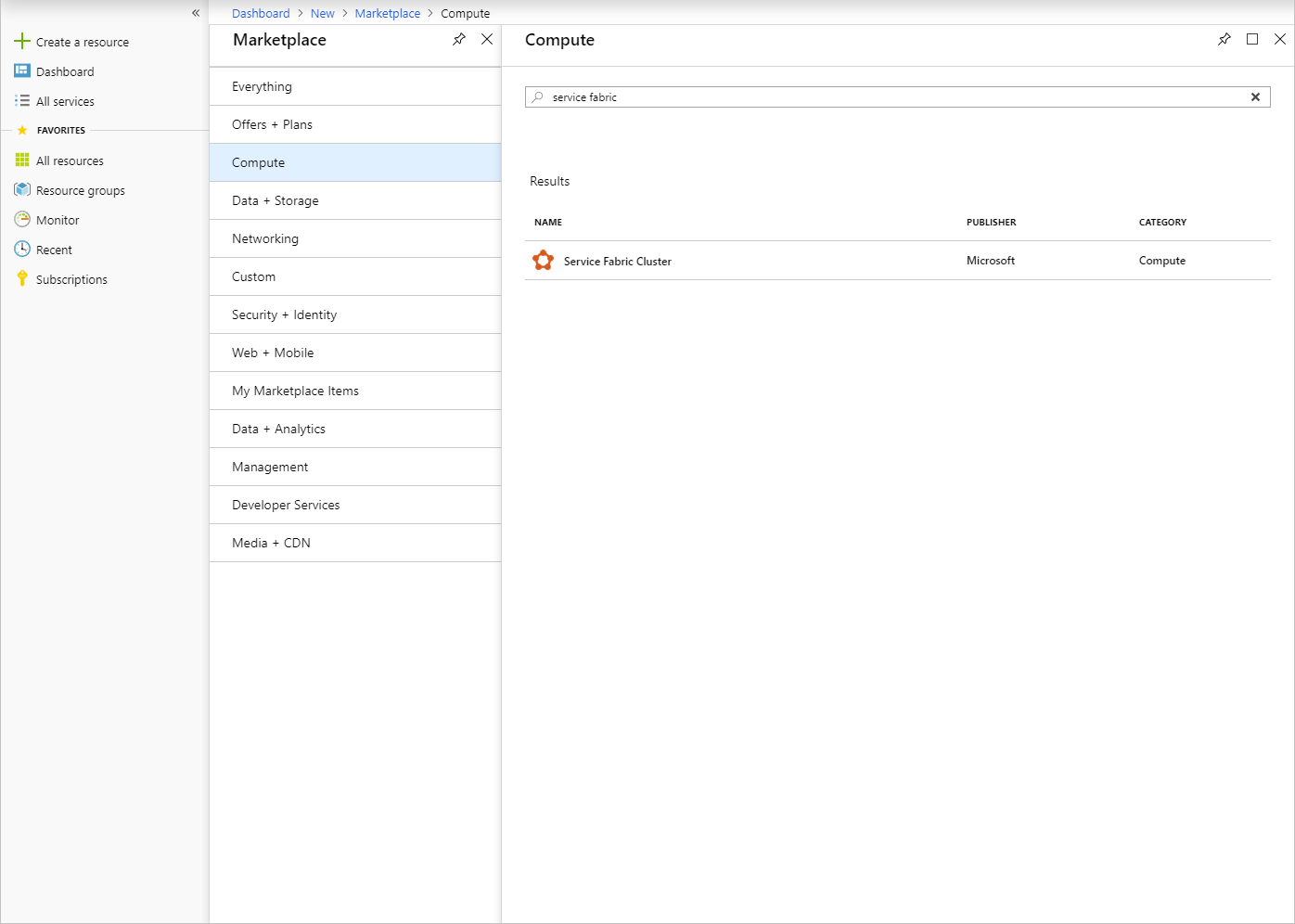
For each page, like Basics, fill out the deployment form. Use defaults if you're not sure of a value.
For deployments to a disconnected Azure Stack Hub or to deploy another version of Service Fabric, download the Service Fabric deployment package and its corresponding runtime package and host it on an Azure Stack Hub blob. Provide these values to the Service Fabric deployment package URL and Service Fabric runtime package URL fields.
Note
There are compatibility issues between the latest release of Service Fabric and its corresponding SDK. Until that issue is addressed, please provide the following parameters to the deployment package URL and runtime package URL. Your deployments will fail otherwise.
- Service Fabric deployment package URL: https://download.microsoft.com/download/8/3/6/836E3E99-A300-4714-8278-96BC3E8B5528/6.5.641.9590/Microsoft.Azure.ServiceFabric.WindowsServer.6.5.641.9590.zip
- Service Fabric runtime package URL: https://download.microsoft.com/download/B/0/B/B0BCCAC5-65AA-4BE3-AB13-D5FF5890F4B5/6.5.641.9590/MicrosoftAzureServiceFabric.6.5.641.9590.cab
For disconnected deployments, download these packages from the specified location and host it locally on an Azure Stack Hub Blob.
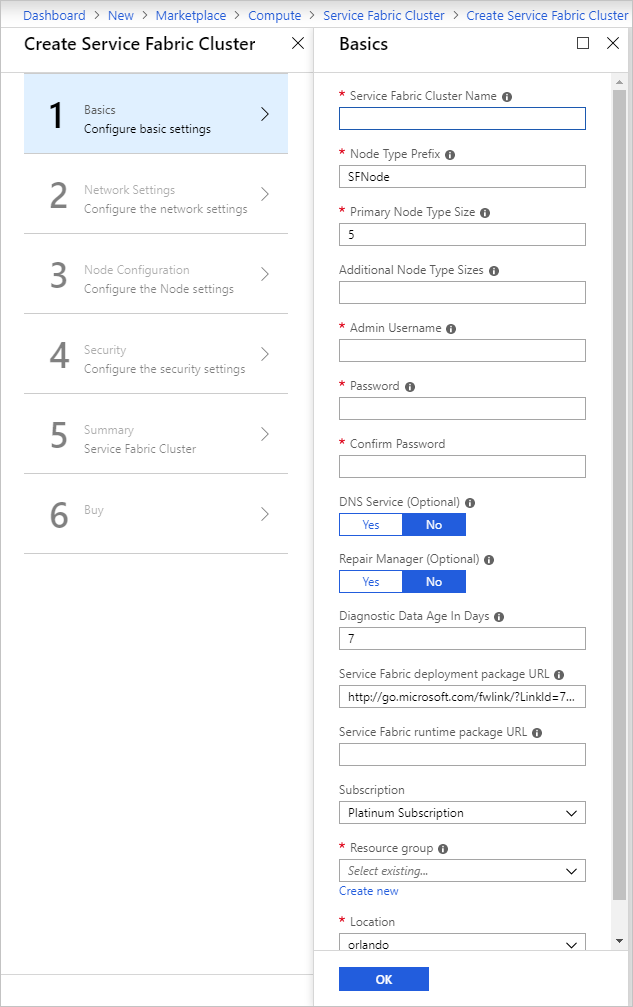
On the Network Settings page, you can specify specific ports to open for your applications:
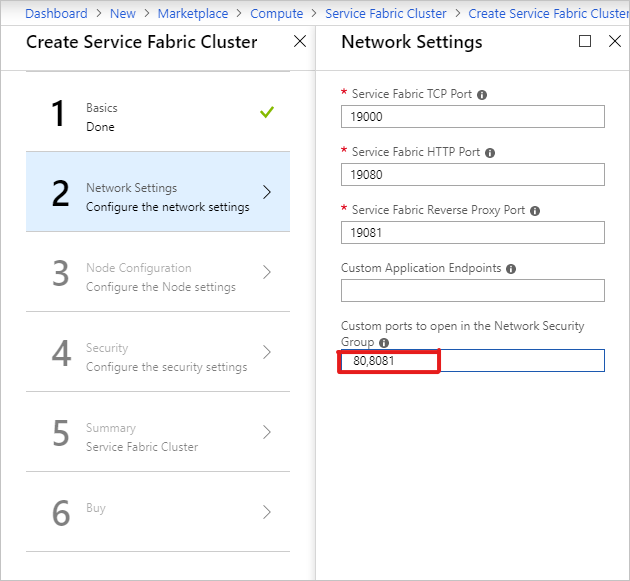
On the Security page, add the values that you got from creating the Azure Key Vault and Uploading the Secret.
For the Admin Client Certificate Thumbprint, enter the thumbprint of the Admin Client certificate. (See the prerequisites.)
- Source Key Vault: Specify entire
keyVault idstring from the script results. - Cluster Certificate URL: Specify the entire URL from the
Secret Idfrom the script results. - Cluster Certificate thumbprint: Specify the Cluster Certificate Thumbprint from the script results.
- Server Certificate URL: If you wish to use a separate certificate from the Cluster certificate, upload the certificate to a keyvault and provide the full url to the secret.
- Server Certificate thumbprint: Specify the thumbprint for the Server Certificate
- Admin Client Certificate Thumbprints: Specify the Admin Client Certificate Thumbprint created in the prerequisites.

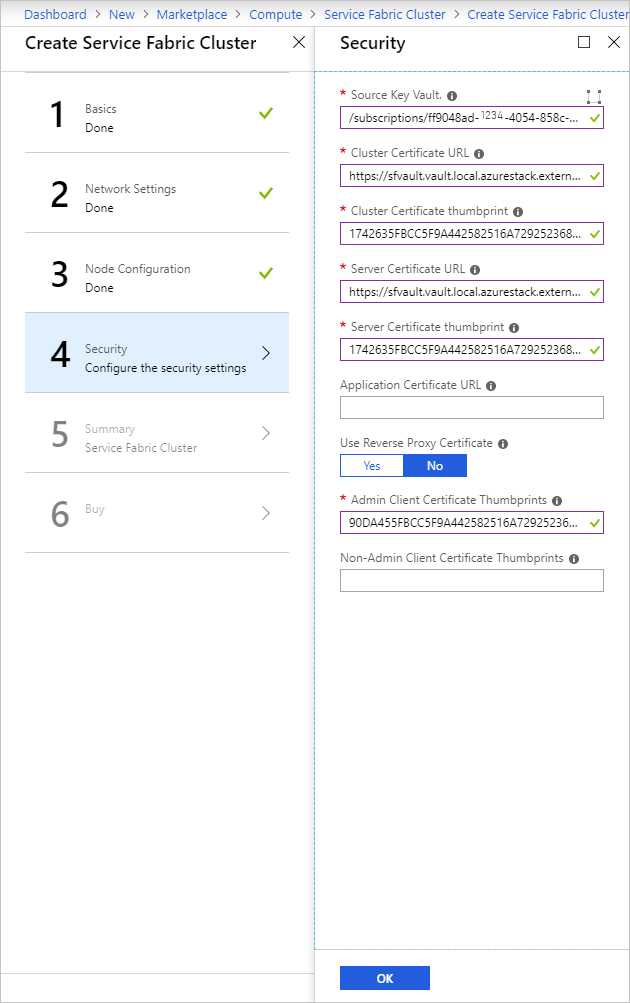
- Source Key Vault: Specify entire
Complete the wizard, and then select Create to deploy the Service Fabric Cluster.
Access the Service Fabric Cluster
You can access the Service Fabric cluster by using either the Service Fabric Explorer or Service Fabric PowerShell.
Use Service Fabric Explorer
Ensure that the browser has access to your Admin client certificate and can authenticate to your Service Fabric cluster.
a. Open Internet Explorer and go to Internet Options > Content > Certificates.
b. On Certificates, select Import to start the Certificate Import Wizard, and then click Next. On the File to Import page click Browse, and select the Admin Client certificate you provided to the Azure Resource Manager template.
Note
This certificate is not the Cluster certificate that was previously added to Key Vault.
c. Ensure that you have "Personal Information Exchange" selected in the extension dropdown of the File Explorer window.
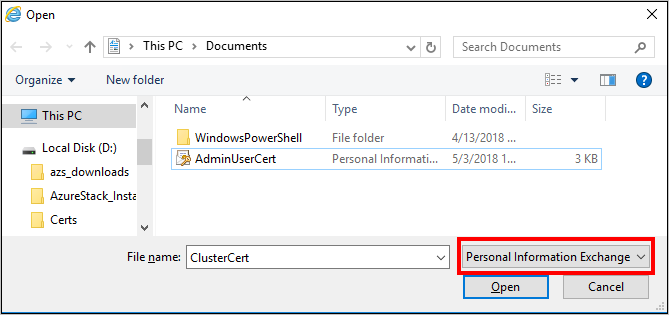
d. On the Certificate Store page, select Personal, and then complete the wizard.
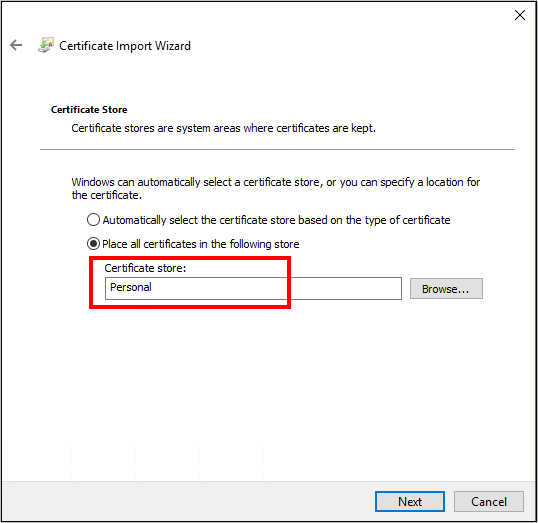
To find the FQDN of your Service Fabric cluster:
a. Go to the resource group that is associated with your Service Fabric cluster and locate the Public IP address resource. Select the object associated with the Public IP address to open the Public IP address blade.

b. On the Public IP address blade, the FQDN displays as DNS name.

To find the URL for the Service Fabric Explorer, and the Client connection endpoint, review the results of the Template deployment.
In your browser, go to
https://*FQDN*:19080. Replace FQDN with the FQDN of your Service Fabric cluster from step 2.
If you've used a self-signed certificate, you'll get a warning that the connection isn't secure. To continue to the web site, select More Information, and then Go on to the webpage.To authenticate to the site, you must select a certificate to use. Select More choices, pick the appropriate certificate, and then click OK to connect to the Service Fabric Explorer.
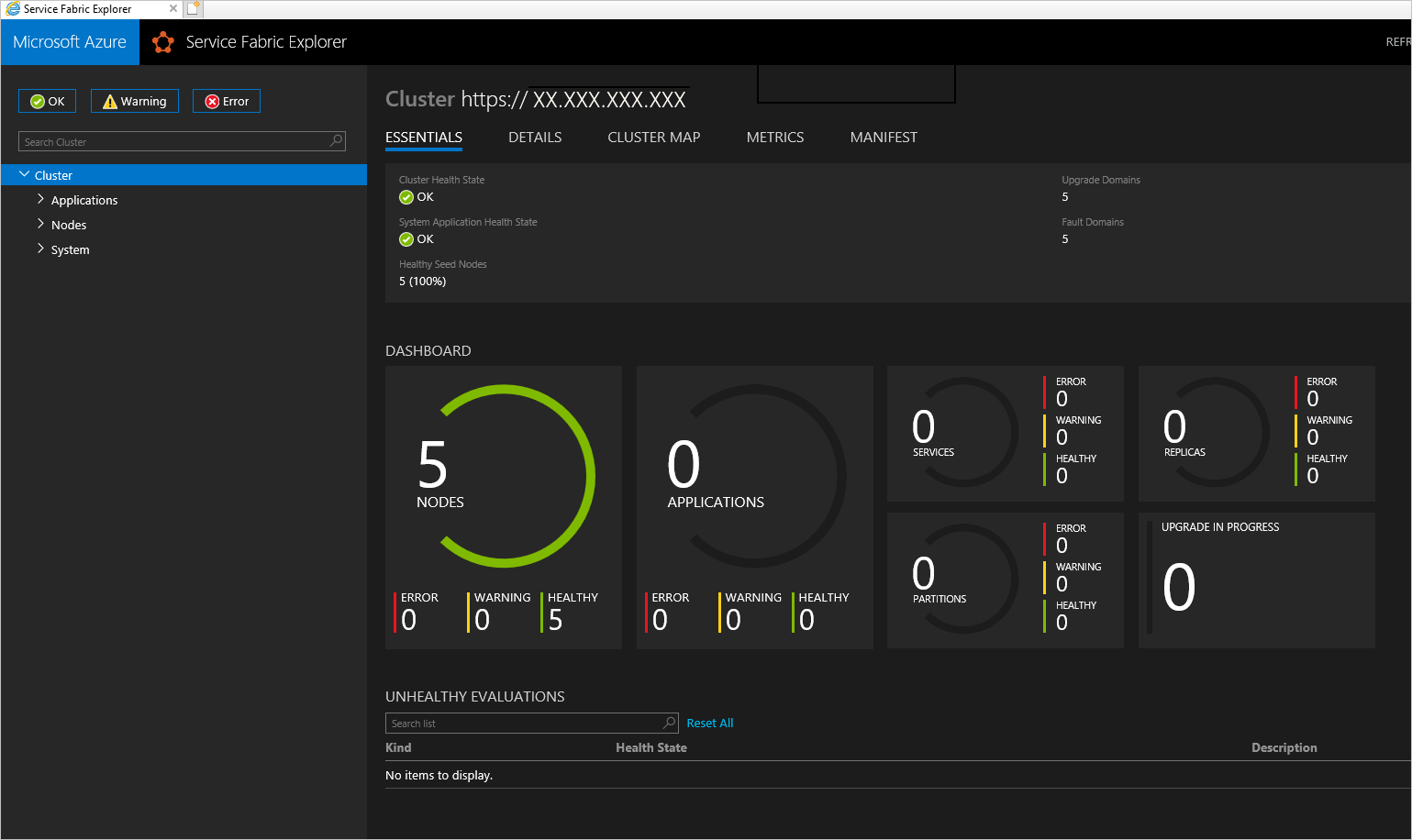
Use Service Fabric PowerShell
Install the Microsoft Azure Service Fabric SDK from Prepare your development environment on Windows in the Azure Service Fabric documentation.
After the installation is complete, configure the system Environment variables to ensure that the Service Fabric cmdlets are accessible from PowerShell.
a. Go to Control Panel > System and Security > System, and then select Advanced system settings.
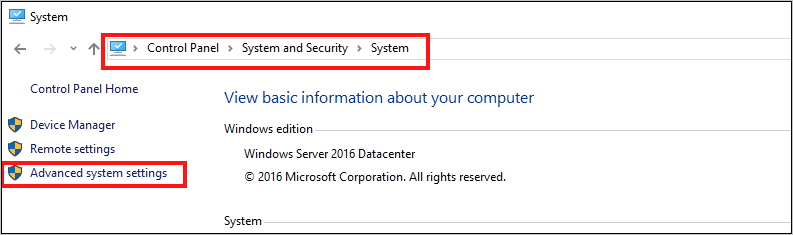
b. On the Advanced tab of System Properties, select Environment Variables.
c. For System variables, edit Path and make sure that C:\Program Files\Microsoft Service Fabric\bin\Fabric\Fabric.Code is at the top of the list of environment variables.
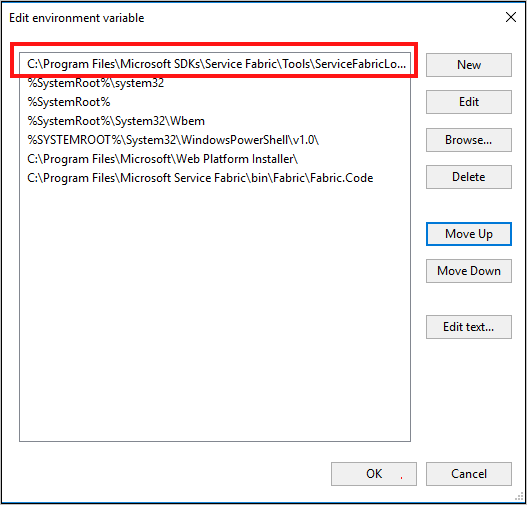
After changing the order of the environment variables, restart PowerShell and then run the following PowerShell script to gain access to the Service Fabric cluster:
Connect-ServiceFabricCluster -ConnectionEndpoint "\[Service Fabric CLUSTER FQDN\]:19000" \` -X509Credential -ServerCertThumbprint 761A0D17B030723A37AA2E08225CD7EA8BE9F86A \` -FindType FindByThumbprint -FindValue 0272251171BA32CEC7938A65B8A6A553AA2D3283 \` -StoreLocation CurrentUser -StoreName My -VerboseNote
There is no https:// before the name of the cluster in the script. Port 19000 is required.
Next steps
Feedback
Coming soon: Throughout 2024 we will be phasing out GitHub Issues as the feedback mechanism for content and replacing it with a new feedback system. For more information see: https://aka.ms/ContentUserFeedback.
Submit and view feedback for