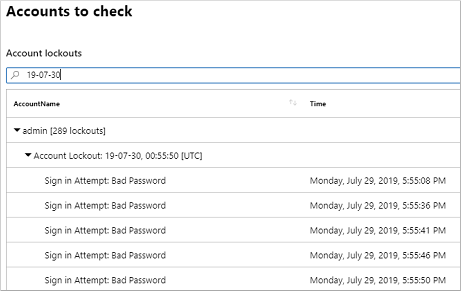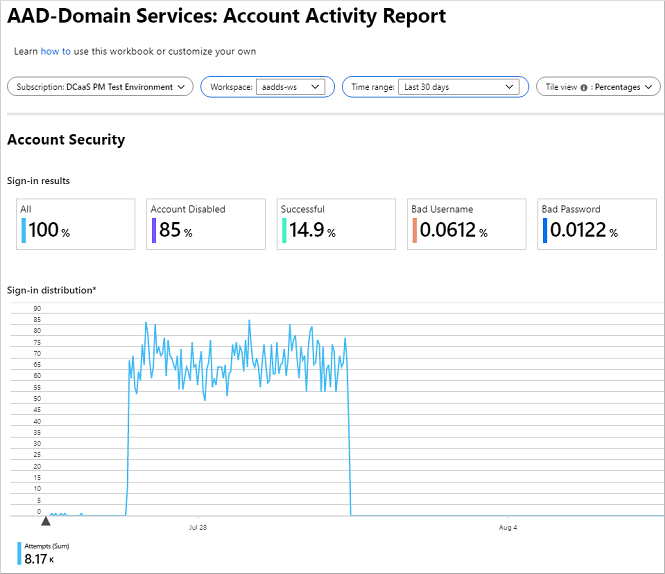Review security audit events in Microsoft Entra Domain Services using Azure Monitor Workbooks
To help you understand the state of your Microsoft Entra Domain Services managed domain, you can enable security audit events. These security audit events can then be reviewed using Azure Monitor Workbooks that combine text, analytics queries, and parameters into rich interactive reports. Domain Services includes workbook templates for security overview and account activity that let you dig into audit events and manage your environment.
This article shows you how to use Azure Monitor Workbooks to review security audit events in Domain Services.
Before you begin
To complete this article, you need the following resources and privileges:
- An active Azure subscription.
- If you don't have an Azure subscription, create an account.
- A Microsoft Entra tenant associated with your subscription, either synchronized with an on-premises directory or a cloud-only directory.
- A Microsoft Entra Domain Services managed domain enabled and configured in your Microsoft Entra tenant.
- If needed, complete the tutorial to create and configure a Microsoft Entra Domain Services managed domain.
- Security audit events enabled for your managed domain that stream data to a Log Analytics workspace.
- If needed, enable security audits for Domain Services.
Azure Monitor Workbooks overview
When security audit events are turned on in Domain Services, it can be hard to analyze and identify issues in the managed domain. Azure Monitor lets you aggregate these security audit events and query the data. With Azure Monitor Workbooks, you can visualize this data to make it quicker and easier to identify issues.
Workbook templates are curated reports that are designed for flexible reuse by multiple users and teams. When you open a workbook template, the data from your Azure Monitor environment is loaded. You can use templates without an impact on other users in your organization, and can save your own workbooks based on the template.
Domain Services includes the following two workbook templates:
- Security overview report
- Account activity report
For more information about how to edit and manage workbooks, see Azure Monitor Workbooks overview.
Use the security overview report workbook
To help you better understand usage and identify potential security threats, the security overview report summarizes sign-in data and identifies accounts you might want to check on. You can view events in a particular date range, and drill down into specific sign-in events, such as bad password attempts or where the account was disabled.
To access the workbook template for the security overview report, complete the following steps:
Search for and select Microsoft Entra Domain Services in the Azure portal.
Select your managed domain, such as aaddscontoso.com
From the menu on the left-hand side, choose Monitoring > Workbooks
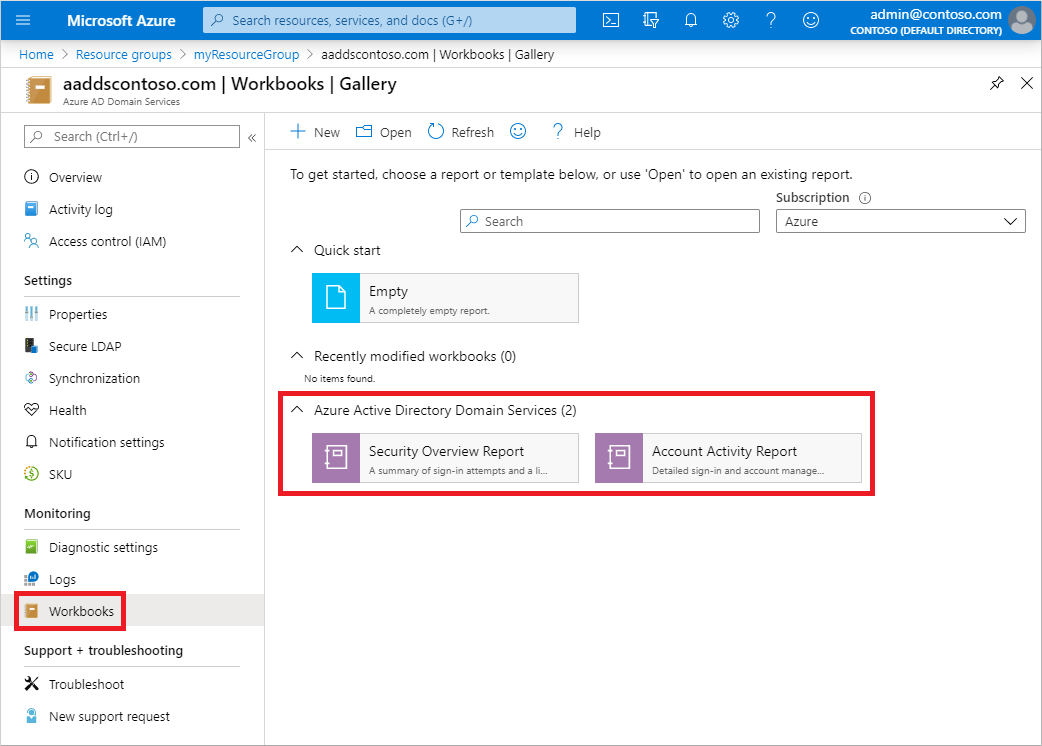
Choose the Security Overview Report.
From the drop-down menus at the top of the workbook, select your Azure subscription and then an Azure Monitor workspace.
Choose a Time range, such as Last 7 days, as shown in the following example screenshot:

The Tile view and Chart view options can also be changed to analyze and visualize the data as desired.
To drill down into a specific event type, select the one of the Sign-in result cards such as Account Locked Out, as shown in the following example:

The lower part of the security overview report below the chart then breaks down the activity type selected. You can filter by usernames involved on the right-hand side, as shown in the following example report:
Use the account activity report workbook
To help you troubleshoot issues for a specific user account, the account activity report breaks down detailed audit event log information. You can review when a bad username or password was provided during sign-in, and the source of the sign-in attempt.
To access the workbook template for the account activity report, complete the following steps:
Search for and select Microsoft Entra Domain Services in the Azure portal.
Select your managed domain, such as aaddscontoso.com
From the menu on the left-hand side, choose Monitoring > Workbooks
Choose the Account Activity Report.
From the drop-down menus at the top of the workbook, select your Azure subscription and then an Azure Monitor workspace.
Choose a Time range, such as Last 30 days, then how you want the Tile view to represent the data.
You can filter by Account username, such as felix, as shown in the following example report:
The area below the chart shows individual sign-in events along with information such as the activity result and source workstation. This information can help determine repeated sources of sign-in events that may cause account lockouts or indicate a potential attack.
As with the security overview report, you can drill down into the different tiles at the top of the report to visualize and analyze the data as needed.
Save and edit workbooks
The two template workbooks provided by Domain Services are a good place to start with your own data analysis. If you need to get more granular in the data queries and investigations, you can save your own workbooks and edit the queries.
- To save a copy of one of the workbook templates, select Edit > Save as > Shared reports, then provide a name and save it.
- From your own copy of the template, select Edit to enter the edit mode. You can choose the blue Edit button next to any part of the report and change it.
All of the charts and tables in Azure Monitor Workbooks are generated using Kusto queries. For more information on creating your own queries, see Azure Monitor log queries and Kusto queries tutorial.
Next steps
If you need to adjust password and lockout policies, see Password and account lockout policies on managed domains.
For problems with users, learn how to troubleshoot account sign-in problems or account lockout problems.