Note
Access to this page requires authorization. You can try signing in or changing directories.
Access to this page requires authorization. You can try changing directories.
Cross-origin resource sharing (CORS) can present challenges for the apps and APIs you publish through Microsoft Entra application proxy. This article discusses Microsoft Entra application proxy CORS issues and solutions.
Browser security usually prevents a webpage from making requests to another domain. This restriction is called the same-origin policy. The policy prevents a malicious site from reading sensitive data from another site. However, sometimes you might want to let other sites call your web API. CORS is a W3C standard that directs a server to allow some cross-origin requests and reject others.
Identify a CORS issue
Two URLs have the same origin if they have identical schemes, hosts, and ports (Request For Comments (RFC) 6454), such as in this example:
http://contoso.com/foo.htmlhttp://contoso.com/bar.html
These URLs have different origins than the previous two:
http://contoso.net: Different domainhttp://contoso.com:9000/foo.html: Different porthttps://contoso.com/foo.html: Different schemehttp://www.contoso.com/foo.html: Different subdomain
Same-origin policy prevents apps from accessing resources from other origins unless they use the correct access control headers. If the CORS headers are absent or incorrect, cross-origin requests fail.
You can identify CORS issues by using browser debug tools:
- Open the browser and go to the web app.
- Select the F12 key to open the debug console in DevTools.
- Try to reproduce the transaction, and review the console message. A CORS violation produces a console error about origin.
In the following screenshot, selecting the Try It button caused a CORS error message that https://corswebclient-contoso.msappproxy.net wasn't found in the Access-Control-Allow-Origin header.
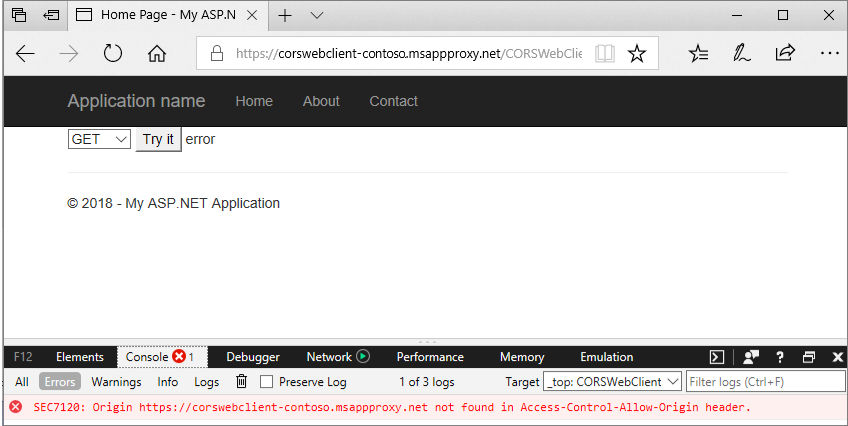
CORS challenges with application proxy
The following example shows a typical Microsoft Entra application proxy CORS scenario. The internal server hosts a CORSWebService web API controller, and a CORSWebClient that calls CORSWebService. An Asynchronous JavaScript and XML (AJAX) request is made from CORSWebClient to CORSWebService.

The CORSWebClient app works on-premises but fails or shows an error when published through Microsoft Entra application proxy. If CORSWebClient and CORSWebService are published as separate apps, they're hosted on different domains. The different domains make AJAX requests from CORSWebClient to CORSWebService cross-origin, causing them to fail.
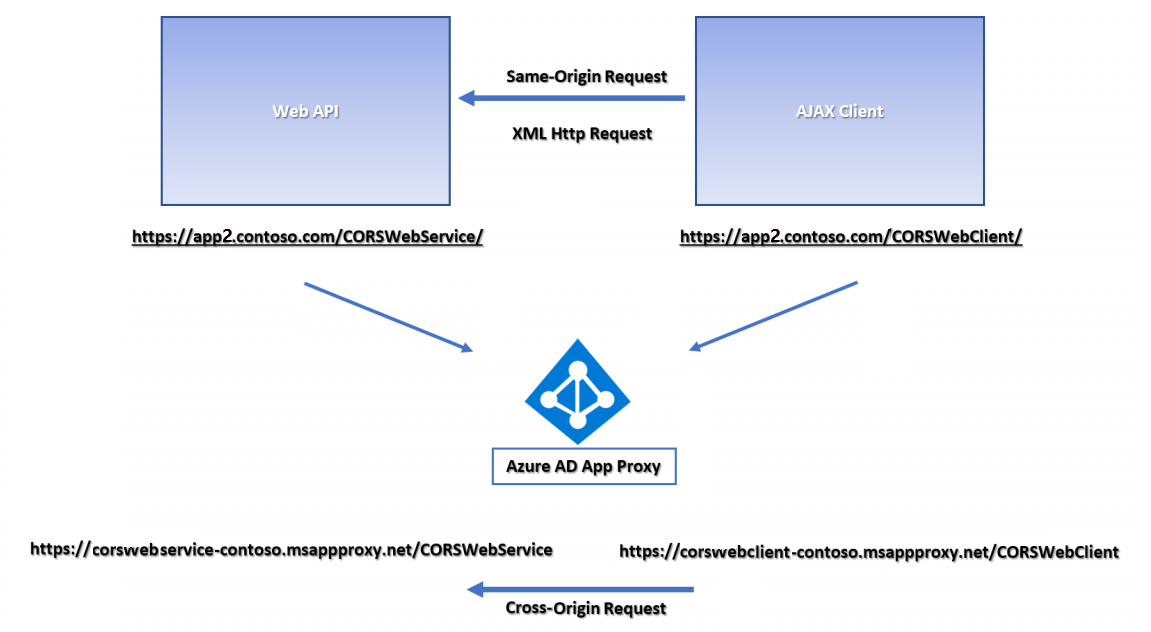
Solutions for application proxy CORS issues
You can resolve the preceding CORS issue in several ways.
Option 1: Set up a custom domain
Use a Microsoft Entra application proxy custom domain to publish from the same origin, without making any changes to app origins, code, or headers.
Option 2: Publish the parent directory
Publish the parent directory of both apps. This solution works especially well if you have only two apps on the web server. Instead of publishing each app separately, you can publish the common parent directory, which results in the same origin.
The following examples show the Microsoft Entra application proxy pages for the CORSWebClient app. When the internal URL is set to contoso.com/CORSWebClient, the app can't make successful requests to the contoso.com/CORSWebService directory, because they're cross-origin.
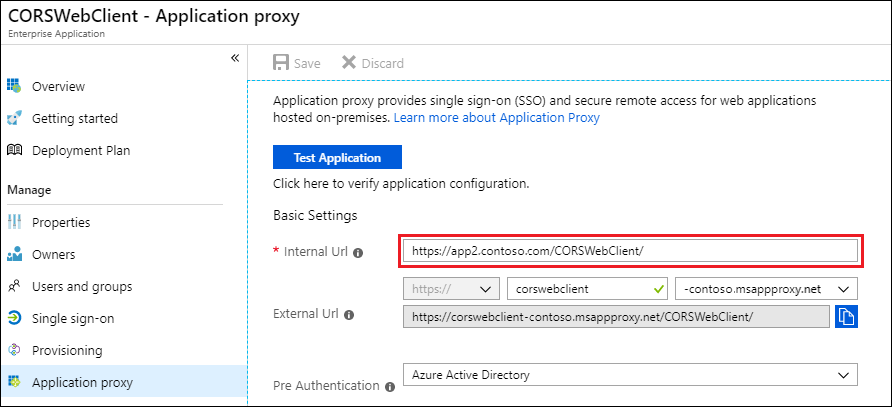
Instead, set the value for Internal URL to publish the parent directory, which includes both the CORSWebClient and CORSWebService directories:
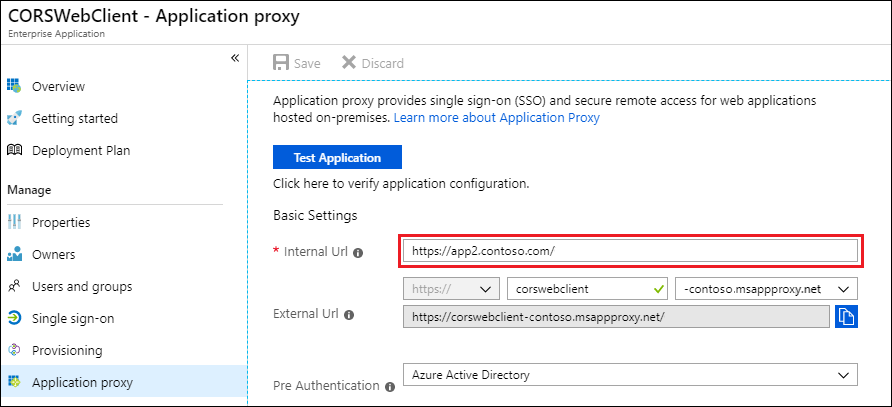
The resulting app URLs effectively resolve the CORS issue:
https://corswebclient-contoso.msappproxy.net/CORSWebServicehttps://corswebclient-contoso.msappproxy.net/CORSWebClient
Option 3: Update HTTP headers
To match the origin request, add a custom HTTP response header on the web service. Websites running in Internet Information Services (IIS) use IIS Manager to modify the header.
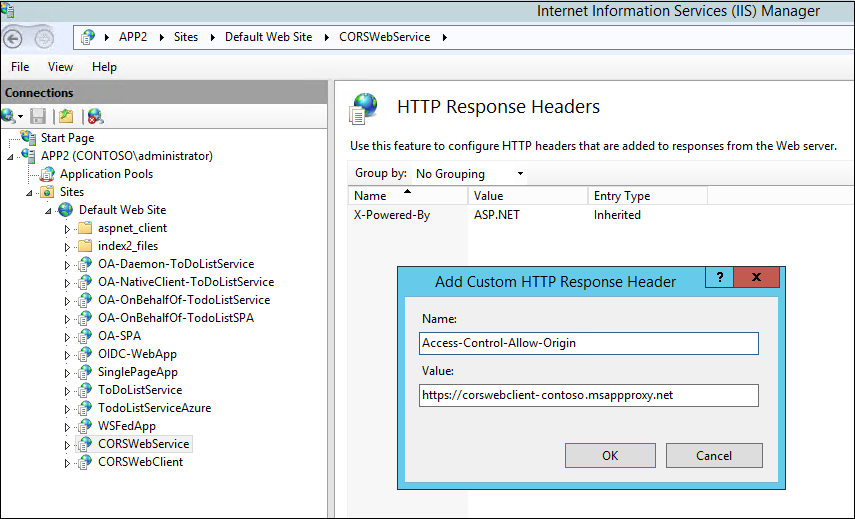
The modification doesn't require any code changes. You can verify it in a Fiddler trace.
**Post the Header Addition**\
HTTP/1.1 200 OK\
Cache-Control: no-cache\
Pragma: no-cache\
Content-Type: text/plain; charset=utf-8\
Expires: -1\
Vary: Accept-Encoding\
Server: Microsoft-IIS/8.5 Microsoft-HTTPAPI/2.0\
**Access-Control-Allow-Origin: https://corswebclient-contoso.msappproxy.net**\
X-AspNet-Version: 4.0.30319\
X-Powered-By: ASP.NET\
Content-Length: 17
Option 4: Modify the application
You can change your application to support CORS by adding the Access-Control-Allow-Origin header, with appropriate values. The way to add the header depends on the application's code language. Changing the code requires the most effort.
Option 5: Extend the lifetime of the access token
Some CORS issues can't be resolved. For example, your application redirects to login.microsoftonline.com to authenticate, and the access token expires. The CORS call then fails. A workaround for this scenario is to extend the lifetime of the access token, to prevent it from expiring during a user’s session. For more information, see Configurable token lifetimes in Microsoft Entra ID.
Option 6: Complex application
For applications that contain multiple individual web applications where preflight (OPTIONS) requests are used, you can publish the apps by using the complex application feature. For more information, see Understand complex applications in Microsoft Entra application proxy.