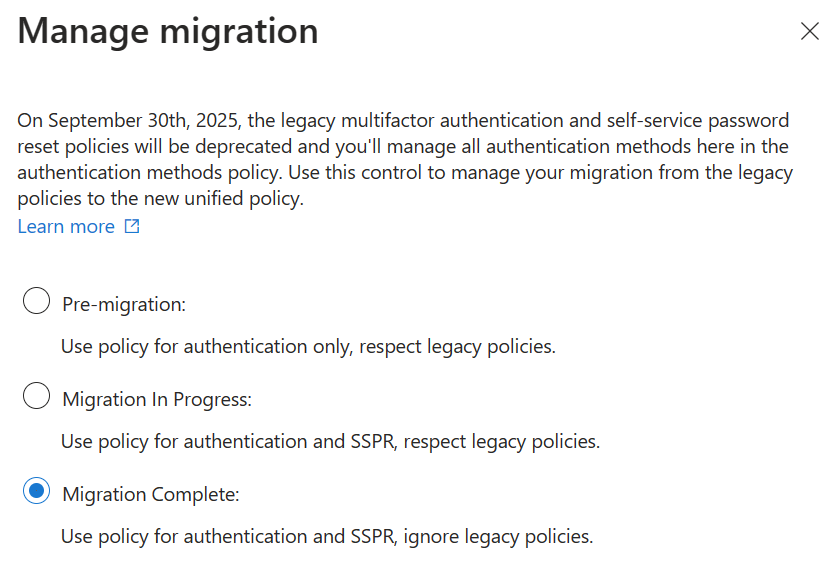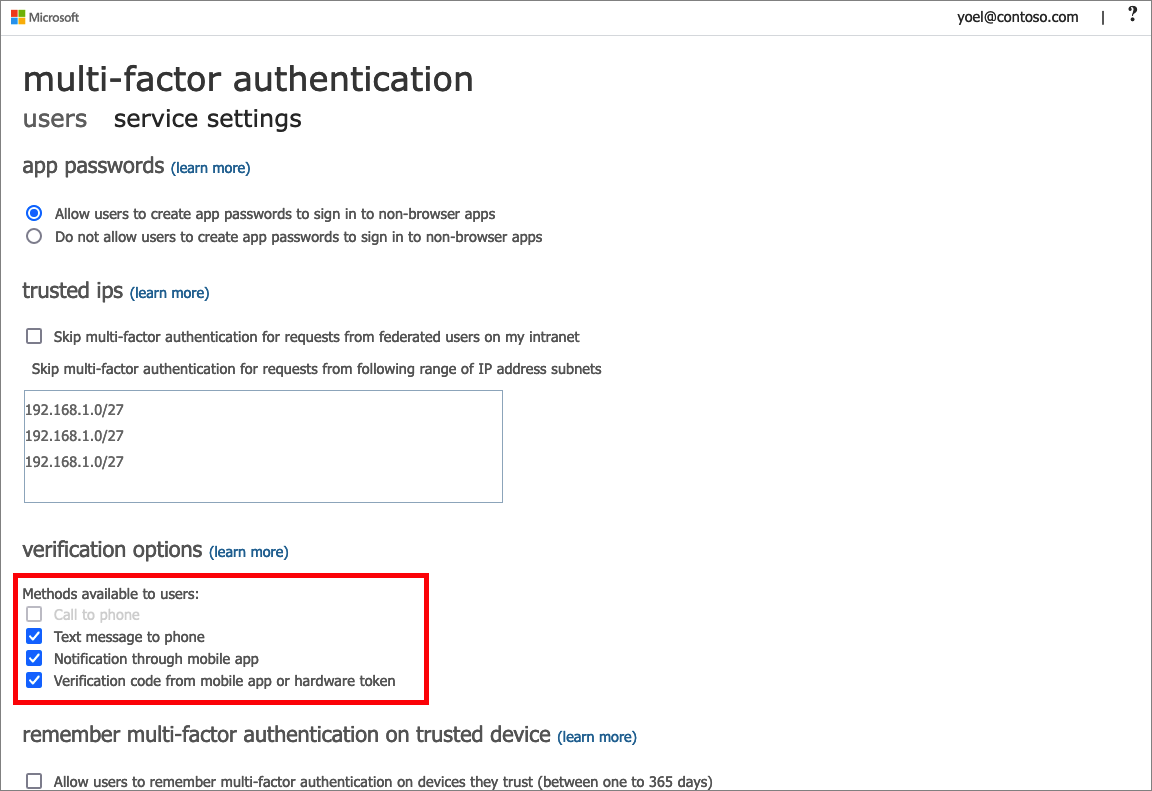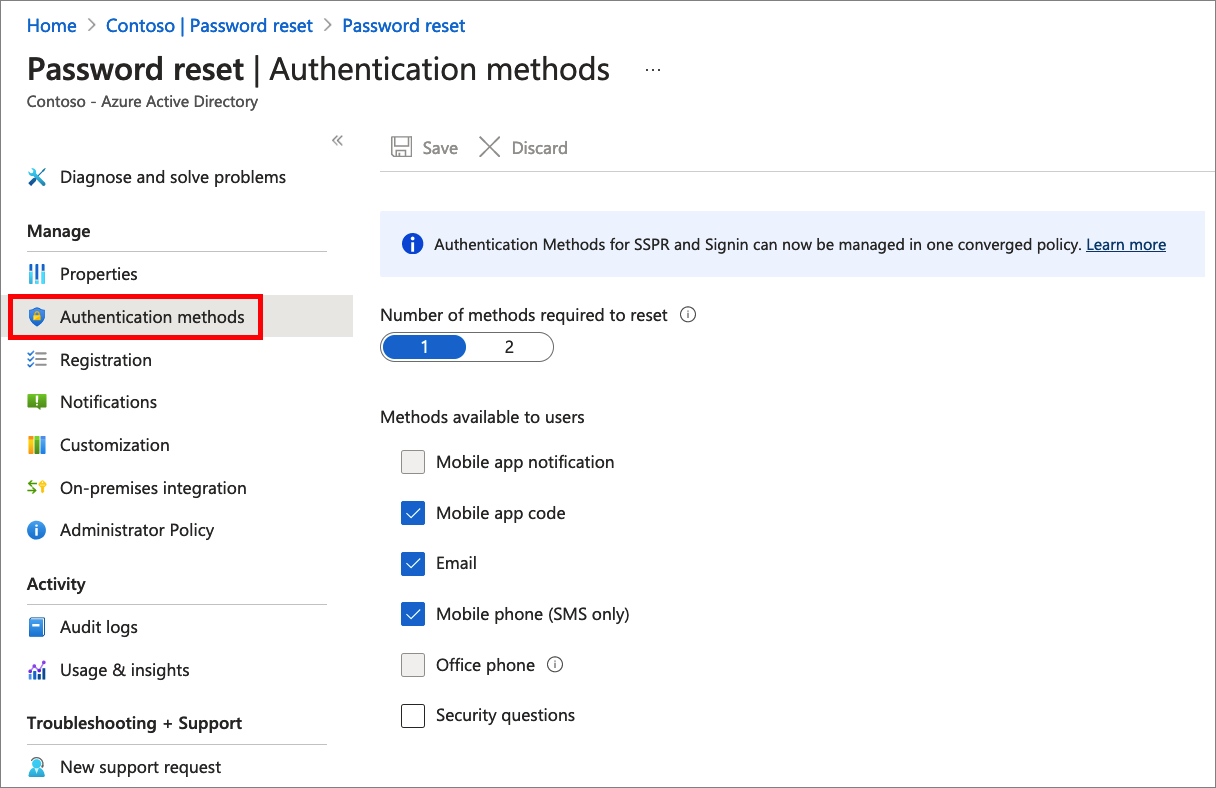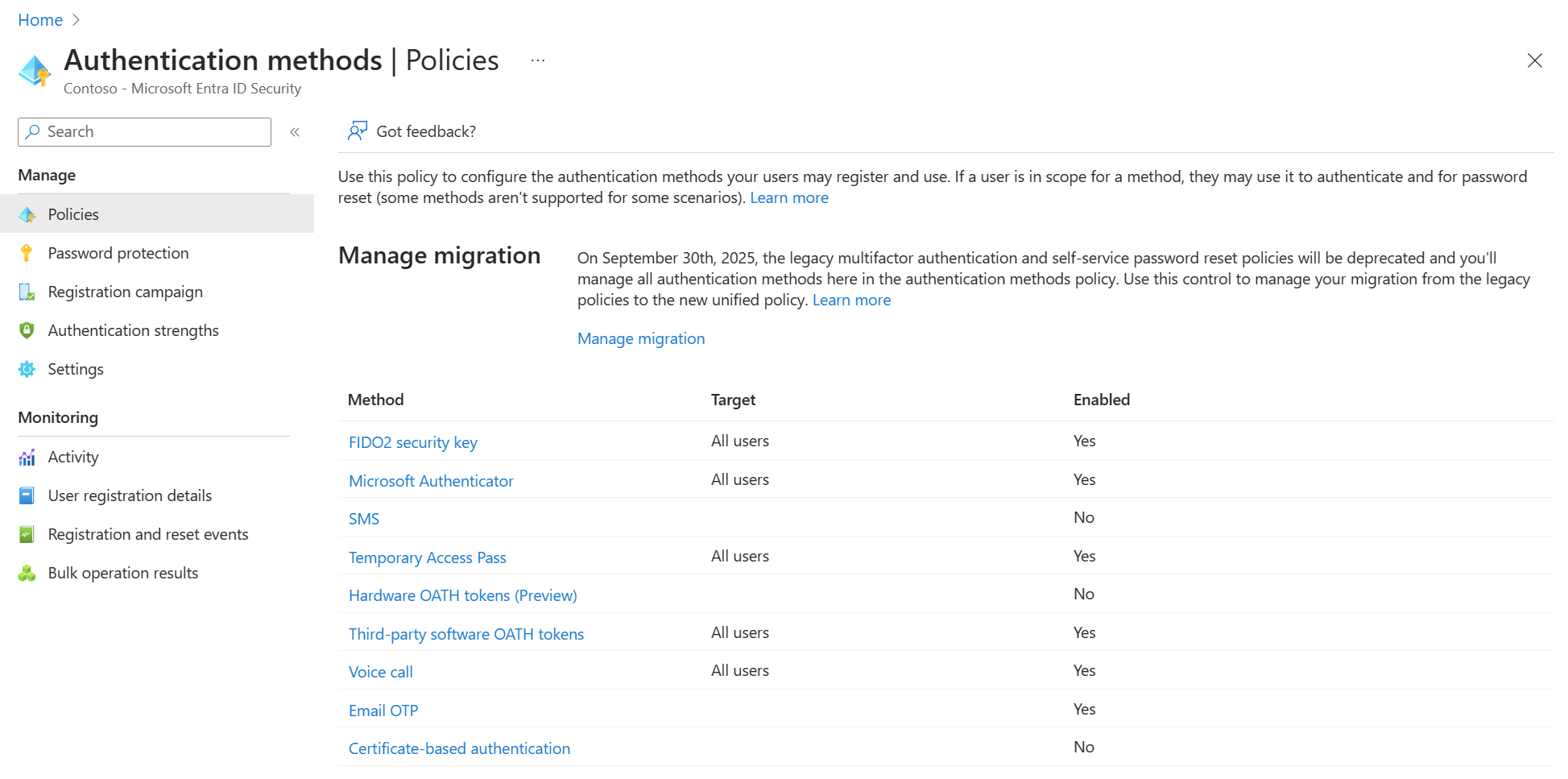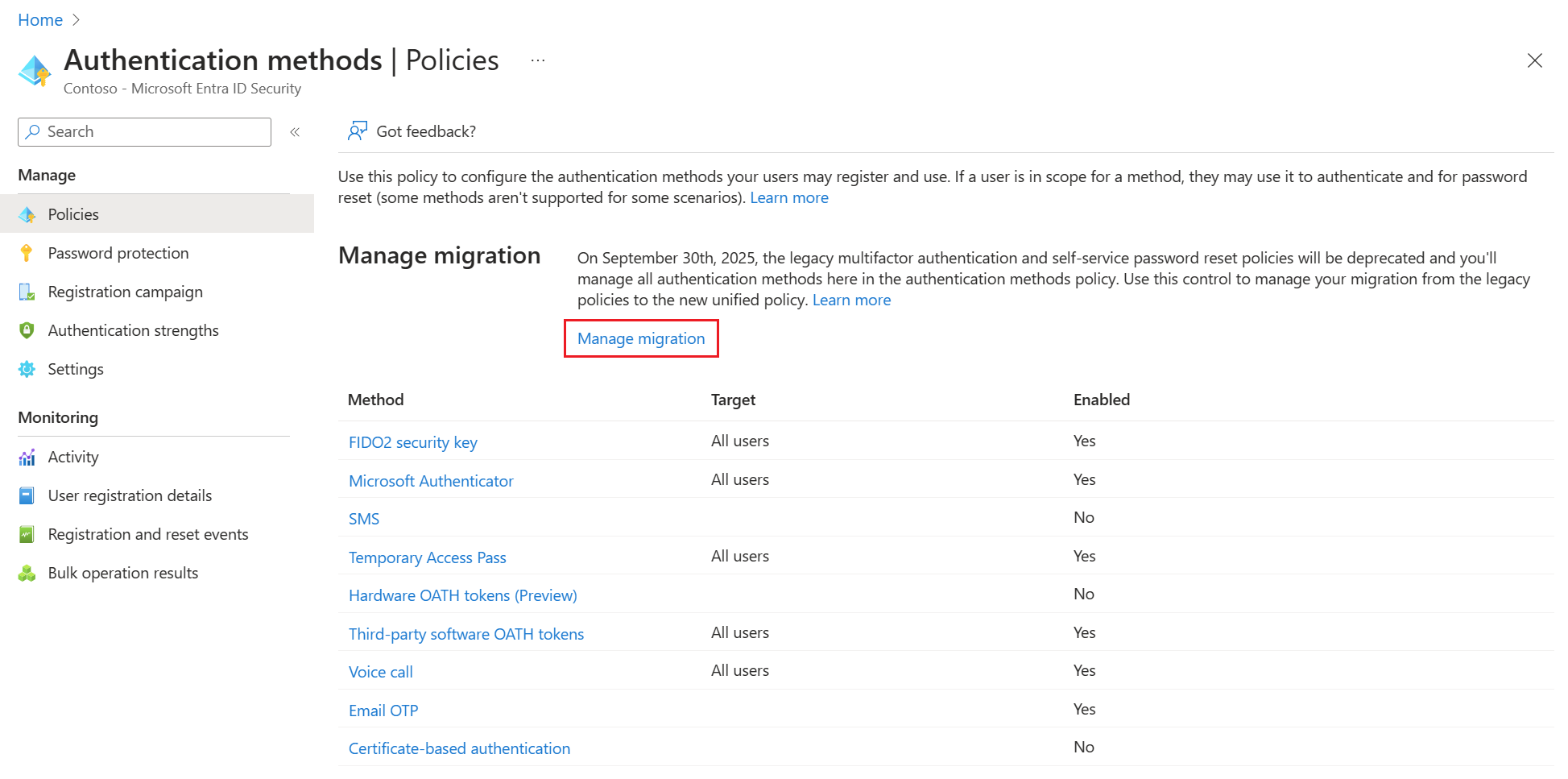Note
Access to this page requires authorization. You can try signing in or changing directories.
Access to this page requires authorization. You can try changing directories.
You can migrate Microsoft Entra ID legacy policy settings that separately control multifactor authentication (MFA) and self-service password reset (SSPR) to unified management with the Authentication methods policy.
You can use the authentication methods migration guide in the Microsoft Entra admin center to automate the migration. The guide provides a wizard to help audit your current policy settings for MFA and SSPR. Then it consolidates those settings in the Authentication methods policy, where they can be managed together more easily.
You can also migrate policy settings manually on your own schedule. The migration process is fully reversible. You can continue to use tenant-wide MFA and SSPR policies while you configure authentication methods more precisely for users and groups in the Authentication methods policy.
For more information about how these policies work together during migration, see Manage authentication methods for Microsoft Entra ID.
Note
The migration guide only migrates tenant policy settings. Individual user settings aren't migrated.
Automated migration guide
The automated migration guide lets you migrate where you manage authentication methods in just a few clicks. It can be accessed from the Microsoft Entra admin center by browsing to Entra ID > Authentication methods > Policies.

The first page of the wizard explains what it is and how it works. It also provides links to each of the legacy policies for your reference.

The wizard then configures the Authentication method policy based on what your organization currently has enabled in the legacy MFA and SSPR policies. If a method is enabled in either legacy policy, the recommendation is to also enable it in the Authentication method policy. With that configuration, users can continue to sign in and reset their password by using the same method they used previously.
In addition, we recommend you enable the latest modern, secure methods like passkeys, Temporary Access Pass, and Microsoft Authenticator to help improve your organizations security posture. To edit the recommended configuration, select the pencil icon next to each method.

Once you're happy with the configuration, select Migrate, and then confirm the migration. The Authentication methods policy gets updated to match the configuration specified in the wizard. Authentication methods in the legacy MFA and SSPR policies become grayed out and no longer apply.
Your migration status is updated to Migration Complete. You can change this status back to In Progress anytime to re-enable methods in the legacy policies if needed.
Manual migration
Begin by doing an audit of your existing policy settings for each authentication method that's available for users. If you roll back during migration, you might want a record of the authentication method settings from each of these policies:
- MFA policy
- SSPR policy (if used)
- Authentication methods policy (if used)
If you aren't using SSPR and aren't yet using the Authentication methods policy, you only need to get settings from the MFA policy.
Review the legacy MFA policy
Start by documenting which methods are available in the legacy MFA policy.
- Sign in to the Microsoft Entra admin center as at least an Authentication Policy Administrator.
- Browse to Entra ID > Users > Per-user MFA > service settings to view the settings.
These settings are tenant-wide, so there's no need for user or group information.
For each method, note whether or not it's enabled for the tenant. The following table lists methods available in the legacy MFA policy and corresponding methods in the Authentication method policy.
| Multifactor authentication policy | Authentication method policy |
|---|---|
| Call to phone | Voice calls |
| Text message to phone | SMS |
| Notification through mobile app | Microsoft Authenticator |
| Verification code from mobile app or hardware token | Third party software OATH tokens Hardware OATH tokens Microsoft Authenticator |
Review the legacy SSPR policy
To get the authentication methods available in the legacy SSPR policy, go to Entra ID > Users > Password reset > Authentication methods. The following table lists the available methods in the legacy SSPR policy and corresponding methods in the Authentication method policy.
Record which users are in scope for SSPR (either all users, one specific group, or no users) and the authentication methods they can use. Security questions aren't yet available to manage in the Authentication methods policy, and will remain manageable in the legacy SSPR Authentication Methods settings. You can review current security question information by going to Entra ID > Users > Password reset > Properties.
| SSPR authentication methods | Authentication method policy |
|---|---|
| Mobile app notification | Microsoft Authenticator |
| Mobile app code | Microsoft Authenticator Software OATH tokens |
| Email OTP | |
| Mobile phone | Voice calls SMS |
| Office phone | Voice calls |
| Security questions | Not yet available; copy questions for later use |
Authentication methods policy
To check settings in the Authentication methods policy, sign in to the Microsoft Entra admin center as at least an Authentication Policy Administrator and browse to Entra ID > Authentication methods > Policies. A new tenant has all methods Off by default, which makes migration easier because legacy policy settings don't need to be merged with existing settings.
- Sign in to the Microsoft Entra admin center as at least an Authentication Policy Administrator.
- Browse to Entra ID > Authentication methods >
The Authentication methods policy has other methods that aren't available in the legacy policies, such as FIDO2 security key, Temporary Access Pass, and Microsoft Entra certificate-based authentication. These methods aren't in scope for migration and you won't need to make any changes to them if you've configured them already.
If you've enabled other methods in the Authentication methods policy, write down the users and groups who can or can't use those methods. Take a note of the configuration parameters that govern how the method can be used. For example, you can configure Microsoft Authenticator to provide location in push notifications. Make a record of which users and groups are enabled for similar configuration parameters associated with each method.
Start the migration
After you capture available authentication methods from the policies you're currently using, you can start the migration. Open the Authentication methods policy, select Manage migration, and select Migration in progress.
You set this option before you make any changes as it applies your new policy to both sign-in and password reset scenarios.
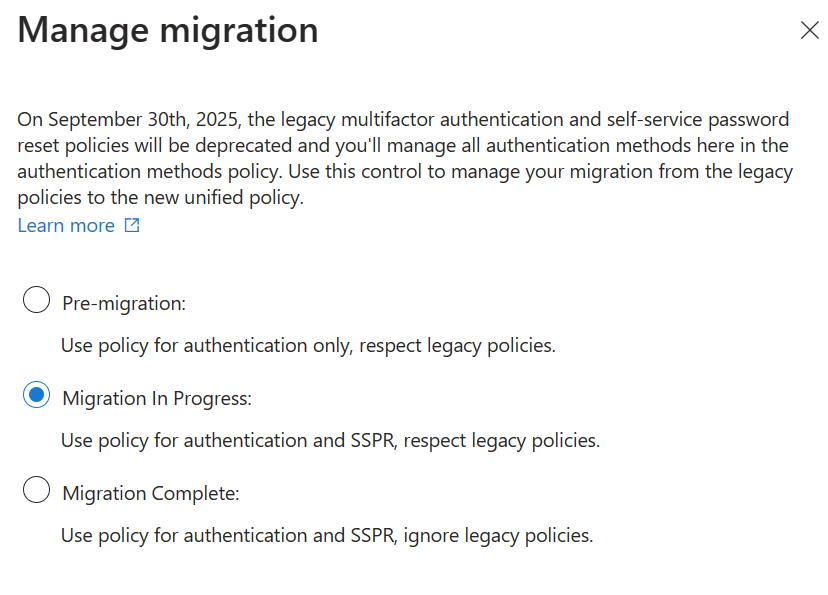
The next step is to update the Authentication methods policy to match your audit. You'll want to review each method one-by-one. If your tenant is only using the legacy MFA policy, and isn't using SSPR, the update is straightforward - you can enable each method for all users and precisely match your existing policy.
If your tenant is using both MFA and SSPR, you'll need to consider each method:
- If the method is enabled in both legacy policies, enable it for all users in the Authentication methods policy.
- If the method is off in both legacy policies, leave it off for all users in the Authentication methods policy.
- If the method is enabled only in one policy, you need to decide whether, or not it should be available in all situations.
Where the policies match, you can easily match your current state. Where there's a mismatch, you'll need to decide whether to enable or disable the method altogether. For example, suppose Notification through mobile app is enabled to allow push notifications for MFA. In the legacy SSPR policy, the Mobile app notification method isn't enabled. In that case, the legacy policies allow push notifications for MFA but not SSPR.
In the Authentication methods policy, you'll then need to choose whether to enable Microsoft Authenticator for both SSPR and MFA or disable it (we recommend enabling Microsoft Authenticator).
Note that in the Authentication methods policy you have the option to enable methods for groups of users in addition to all users, and you can also exclude groups of users from being able to use a given method. This means you have a lot of flexibility to control what users can use which methods. For example, you can enable Microsoft Authenticator for all users and limit SMS and Voice call to 1 group of 20 users that need those methods.
As you update each method in the Authentication methods policy, some methods have configurable parameters that allow you to control how that method can be used. For example, if you enable Voice calls as authentication method, you can choose to allow both office phone and mobile phones, or mobile only. Step through the process to configure each authentication method from your audit.
You aren't required to match your existing policy! It's a great opportunity to review your enabled methods and choose a new policy that maximizes security and usability for your tenant. Just note that disabling methods for users who are already using them may require those users to register new authentication methods and prevent them from using previously registered methods.
The next sections cover specific migration guidance for each method.
Email one-time passcode
There are two controls for Email one-time passcode:
Under the Enable and Target section: Tenant members may be enabled to allow Email OTP for use in Password Reset with specific groups included or excluded (or enabled for all member users).
Under the Configure section: A separate Allow external users to use email OTP control enables use of email OTP for sign-in by B2B users. The Email OTP authentication method can't be disabled if this setting is enabled.
Microsoft Authenticator
If Notification through mobile app is enabled in the legacy MFA policy, enable Microsoft Authenticator for All users in the Authentication methods policy. Set the authentication mode to Any to allow either push notifications or passwordless authentication.
If Verification code from mobile app or hardware token is enabled in the legacy MFA policy, set Allow use of Microsoft Authenticator OTP to Yes.
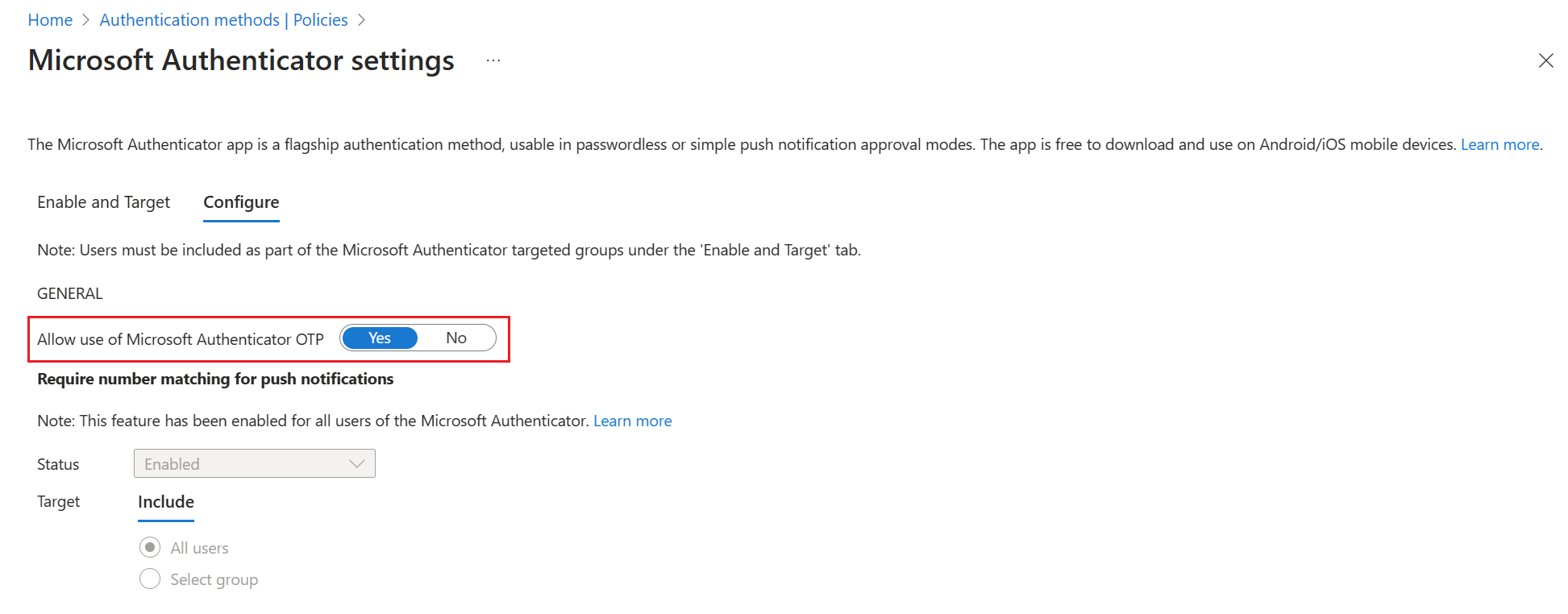
Note
If users register Microsoft Authenticator only for OTP code using the I want to use a different authenticator app wizard, it's needed to enable Third-party software OATH tokens policy.
SMS and voice calls
The legacy MFA policy has separate controls for SMS and Phone calls. But there's also a Mobile phone control that enables mobile phones for both SMS and voice calls. And another control for Office phone enables an office phone only for voice call.
The Authentication methods policy has controls for SMS and Voice calls, matching the legacy MFA policy. If your tenant is using SSPR and Mobile phone is enabled, you'll want to enable both SMS and Voice calls in the Authentication methods policy. If your tenant is using SSPR and Office phone is enabled, you'll want to enable Voice calls in the Authentication methods policy, and ensure that the Office phone option is enabled.
Note
The Use for sign-in option is default enabled on SMS settings. This option enables SMS sign-in. If SMS sign-in is enabled for users, they're skipped from cross-tenant synchronization. If you are using cross-tenant synchronization or don't want to enable SMS sign-in, disable SMS Sign-in for target users.
OATH tokens
The OATH token controls in the legacy MFA and SSPR policies were single controls that enabled the use of three different types of OATH tokens: the Microsoft Authenticator app, third-party software OATH TOTP code generator apps, and hardware OATH tokens.
The Authentication methods policy has granular control with separate controls for each type of OATH token. Use of OTP from Microsoft Authenticator is controlled by the Allow use of Microsoft Authenticator OTP control in the Microsoft Authenticator section of the policy. Third-party apps are controlled by the Third party software OATH tokens section of the policy. Hardware OATH tokens are controlled by the Hardware OATH tokens section of the policy.
Security questions
Controlling Security questions will remain in SSPR. If you use security questions, and don't want to disable them as part of this migration, make sure to keep them enabled in the legacy SSPR policy. You can finish migration as described in the next section with security questions enabled.
Finish the migration
After you update the Authentication methods policy, go through the legacy MFA, and SSPR policies and remove each authentication method one-by-one. Test and validate the changes for each method.
When you determine that MFA and SSPR work as expected and you no longer need the legacy MFA and SSPR policies, you can change the migration process to Migration Complete. In this mode, Microsoft Entra-only follows the Authentication methods policy. No changes can be made to the legacy policies if Migration Complete is set, except for security questions in the SSPR policy. If you need to go back to the legacy policies for some reason, you can move the migration state back to Migration in Progress at any time.