Troubleshooting Windows devices in Microsoft Entra ID
If you have a Windows 11 or Windows 10 device that isn't working with Microsoft Entra ID correctly, start your troubleshooting here.
- Sign in to the Microsoft Entra admin center as at least a Reports Reader.
- Browse to Identity > Devices > All devices > Diagnose and solve problems.
- Select Troubleshoot under the Windows 10+ related issue troubleshooter.
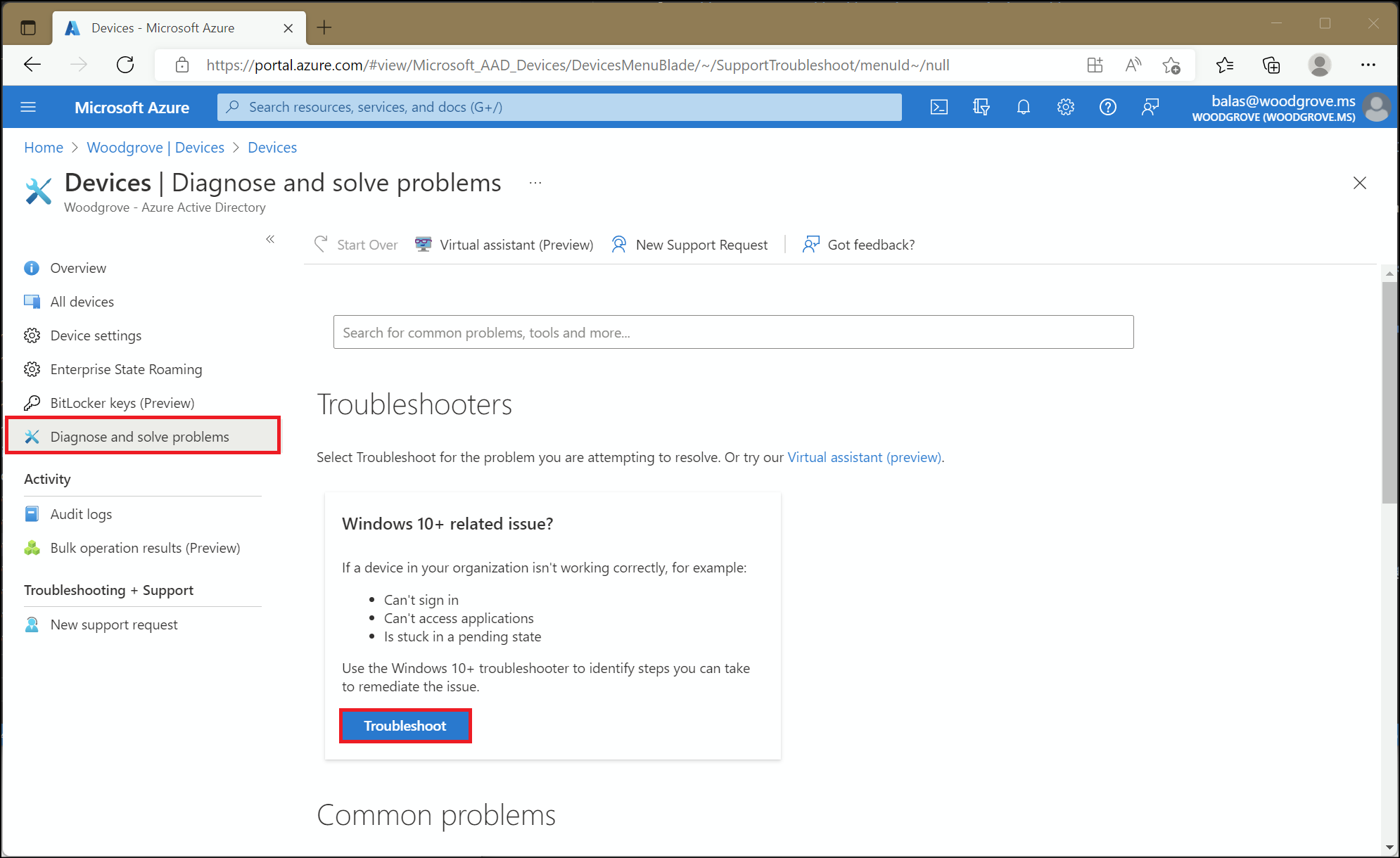
- Select instructions and follow the steps to download, run, and collect the required logs for the troubleshooter to analyze.
- Return to the Microsoft Entra admin center when you collect and zip the
authlogsfolder and contents. - Select Browse and choose the zip file you wish to upload.
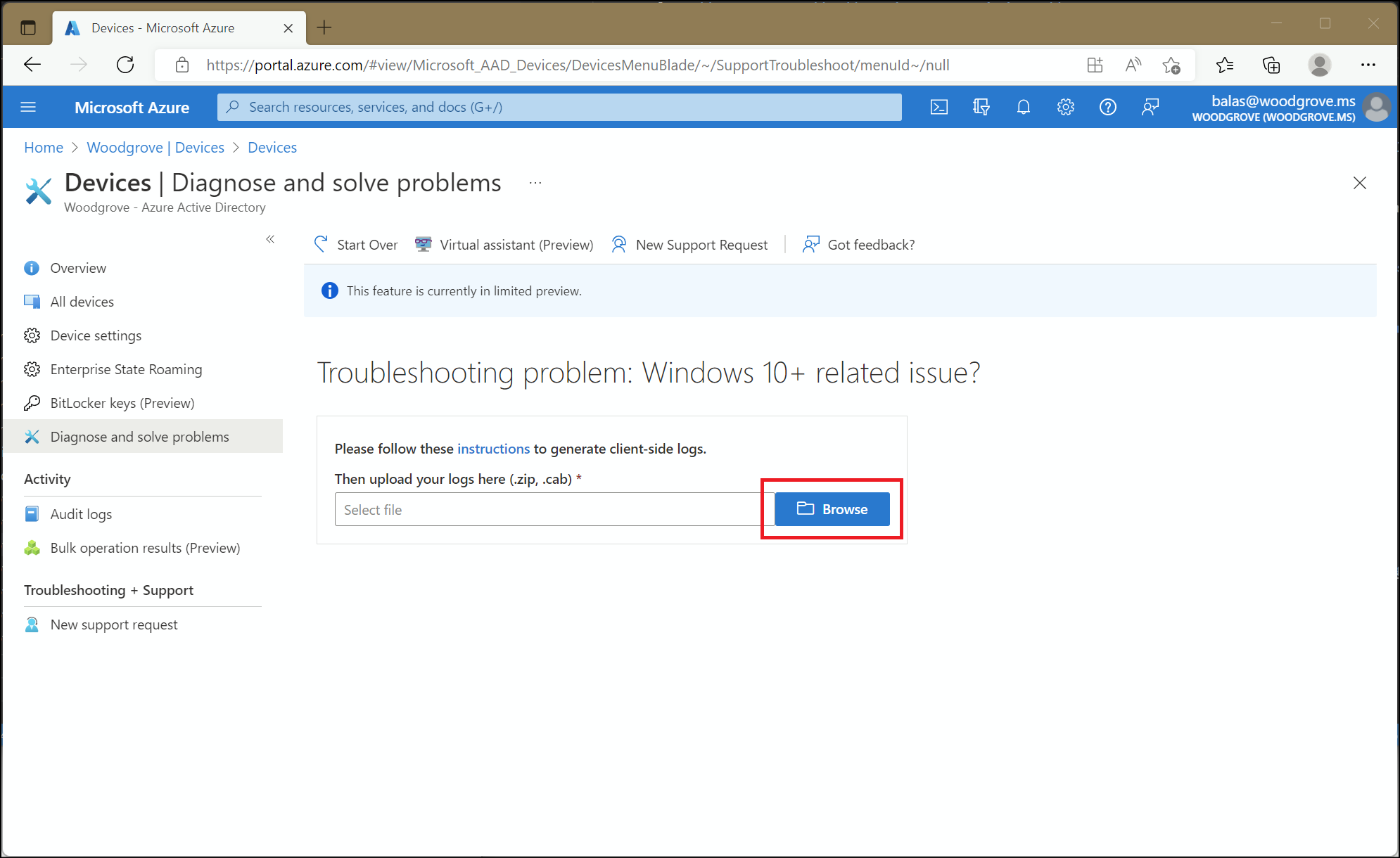
The troubleshooter will review the contents of the file you uploaded and provide suggested next steps. These next steps might include links to documentation or contacting support for further assistance.