Quickstart: Naming policy for groups in Microsoft Entra ID
In this quickstart, in Microsoft Entra ID, part of Microsoft Entra, you set up naming policy in your Microsoft Entra organization for user-created Microsoft 365 groups, to help you sort and search your groups. For example, you could use the naming policy to:
- Communicate the function of a group, membership, geographic region, or who created the group.
- Help categorize groups in the address book.
- Block specific words from being used in group names and aliases.
If you don't have an Azure subscription, create a free account before you begin.
Configure the group naming policy
Sign in to the Microsoft Entra admin center as at least a Groups Administrator.
Select Microsoft Entra ID.
Select Groups > All groups then select Naming policy to open the Naming policy page.
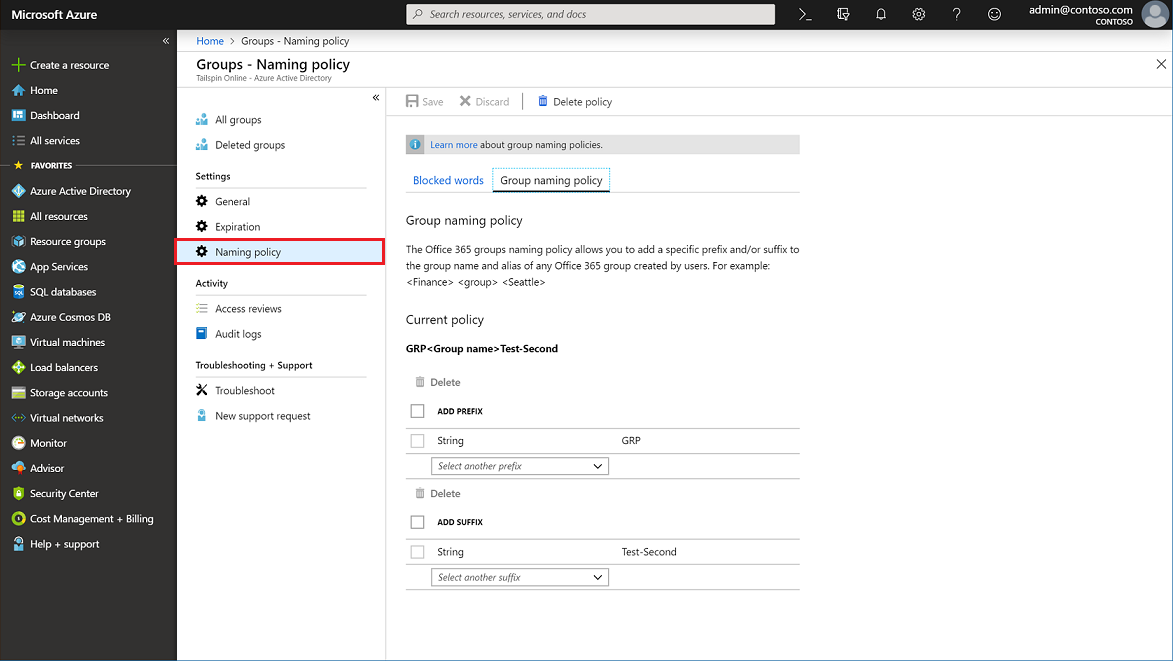
View or edit the Prefix-suffix naming policy
- On the Naming policy page, select Group naming policy.
- You can view or edit the current prefix or suffix naming policies individually by selecting the attributes or strings you want to enforce as part of the naming policy.
- To remove a prefix or suffix from the list, select the prefix or suffix, then select Delete. Multiple items can be deleted at the same time.
- Select Save for your changes to the policy to go into effect.
View or edit the custom blocked words
On the Naming policy page, select Blocked words.
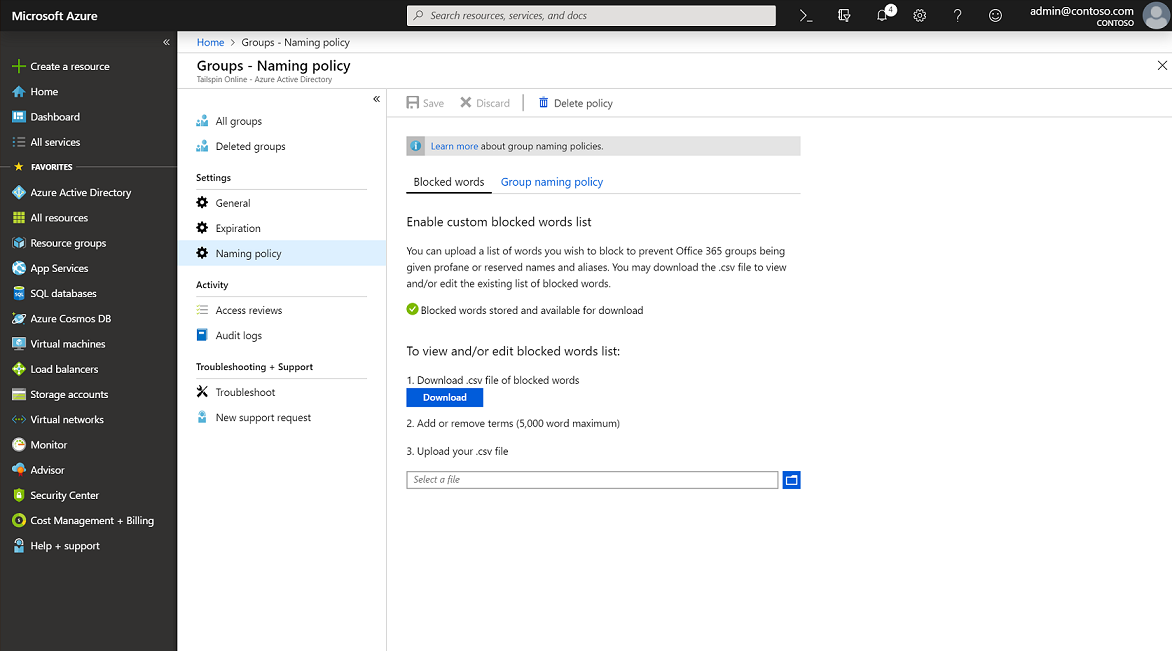
View or edit the current list of custom blocked words by selecting Download.
Upload the new list of custom blocked words by selecting the file icon.
Select Save for your changes to the policy to go into effect.
That's it. You finished setting up your naming policy and added your custom blocked words.
Clean up resources
Remove the naming policy
- On the Naming policy page, select Delete policy.
- After you confirm the deletion, the naming policy is removed, including all prefix-suffix naming policy and any custom blocked words.
Next steps
Advance to the next article for more information including the PowerShell cmdlets for naming policy, technical constraints, adding a list of custom blocked words, and the end user experiences across Microsoft 365 apps.