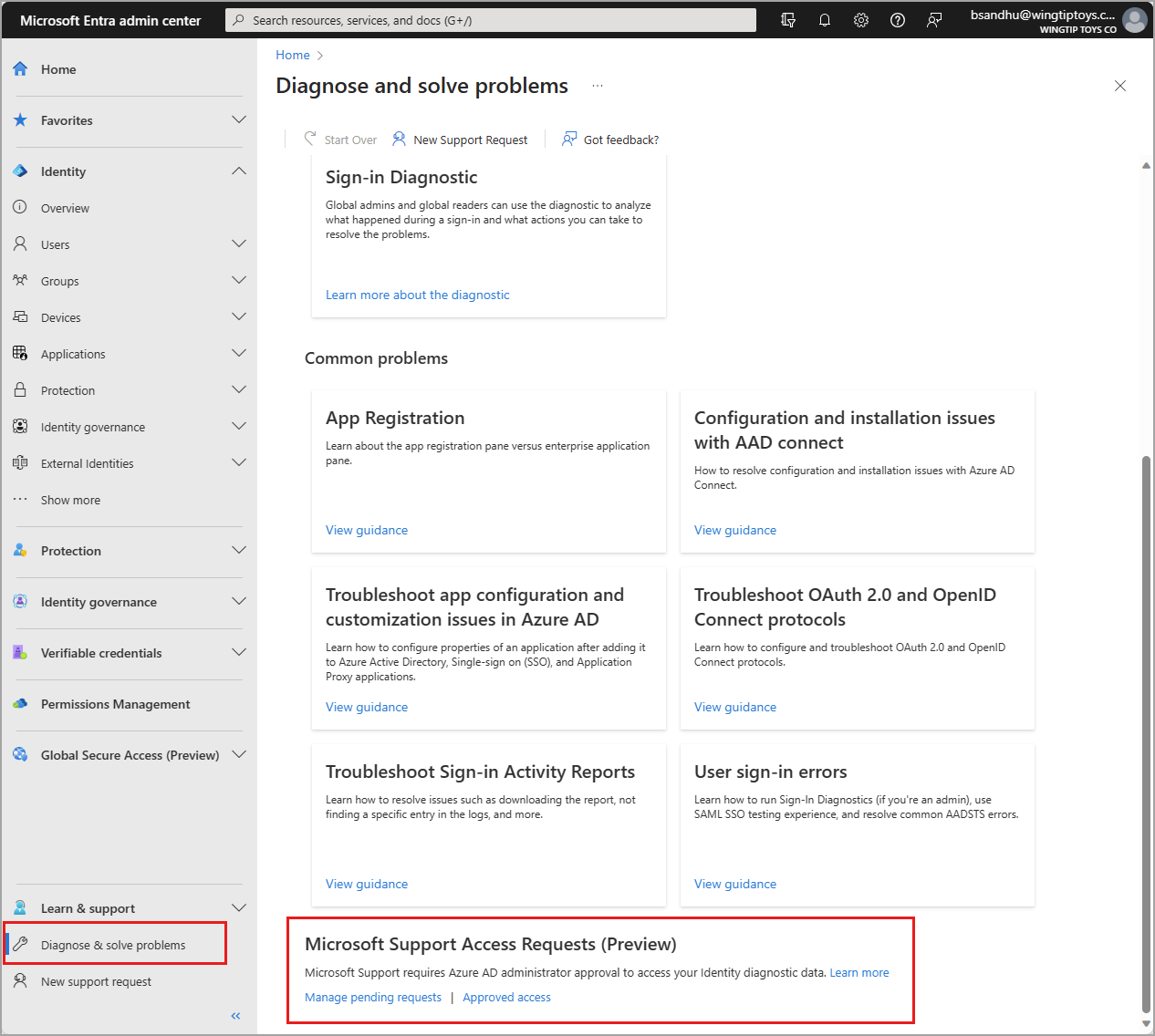Approve and manage Microsoft Support access requests (preview)
In many situations, enabling the collection of Advanced diagnostic information during the creation of a support access request is sufficient for Microsoft Support to troubleshoot your issue. In some situations though, a separate approval might be needed to allow Microsoft Support to access your identity diagnostic data. For more information on applicable scenarios and the overall workflow, see What are Microsoft Support access requests?.
Microsoft Support access requests (preview) enable you to give Microsoft Support engineers access to diagnostic data in your identity service to help solve support requests you submitted to Microsoft. You can use the Microsoft Entra admin center and the Azure portal to manage Microsoft Support access requests.
This article describes how to approve and manage Microsoft Support access requests.
Prerequisites
Only authorized users in your tenant can view and manage Microsoft Support access requests. To view, approve, and reject Microsoft Support access requests, a role must have the permission microsoft.azure.supportTickets/allEntities/allTasks. To see which roles have this permission, search the Microsoft Entra built-in roles for the required permission.
View all support access requests
Sign in to the Microsoft Entra admin center as at least a Service Support Administrator.
Browse to Learn & support > Diagnose and solve problems.
Scroll to the bottom of the page to the Microsoft Support Access Requests (Preview) section.
Select Manage pending requests to approve or deny pending requests or select Approved access to review previously approved requests.
Approve or reject a support request
You can approve or reject a support request from the Microsoft Support Access Requests (Preview) section. If you have a pending request, a banner message appears at the top of the page with a link to manage pending requests.

To view pending support requests:
Select the View and approve link from the banner message or select Manage pending requests from the Microsoft Support Access Requests (Preview) section.
Select the Support request ID link for the request you need to approve.
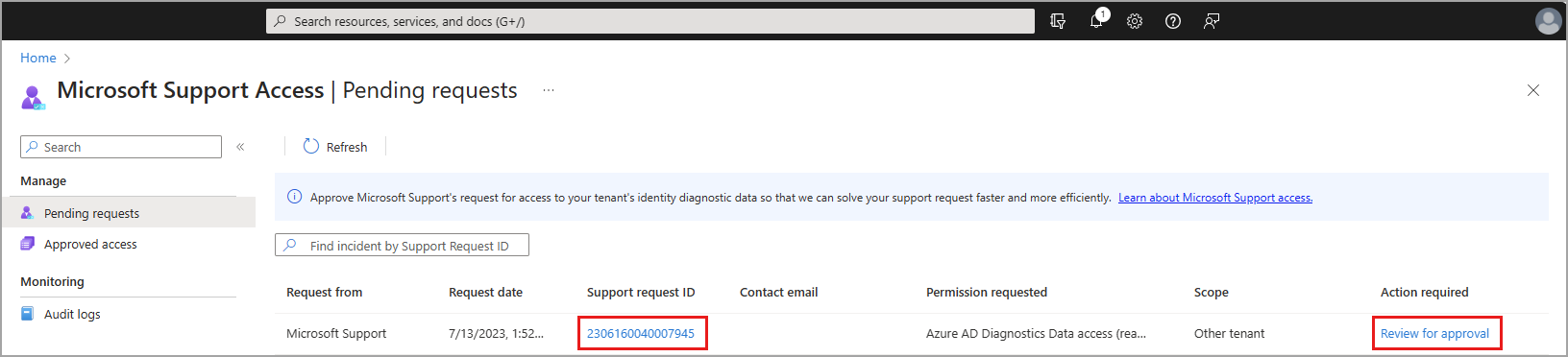
When viewing the details of a pending support access request, you can approve or reject the request.
- To approve the support access request, select the Approve button.
- Microsoft Support now has read-only access to your identity diagnostic data until your support request is completed.
- To reject the support access request, select the Reject button.
- Microsoft Support does not have access to your identity diagnostic data.
- A message appears, indicating this choice might result in slower resolution of your support request.
- Your support engineer might ask you for data needed to diagnose the issue, and you must collect and provide that information to your support engineer.

Revoke access to an approved support access request
Closing a support request automatically revokes the support engineer's access to your identity diagnostic data. You can manually revoke Microsoft Support's access to identity diagnostic data for the support request before your support request is closed.
To revoke access to an approved support access request:
Select Approved access from the Microsoft Support Access Requests (Preview) section.
Select the Support request ID link for the request you need to revoke.
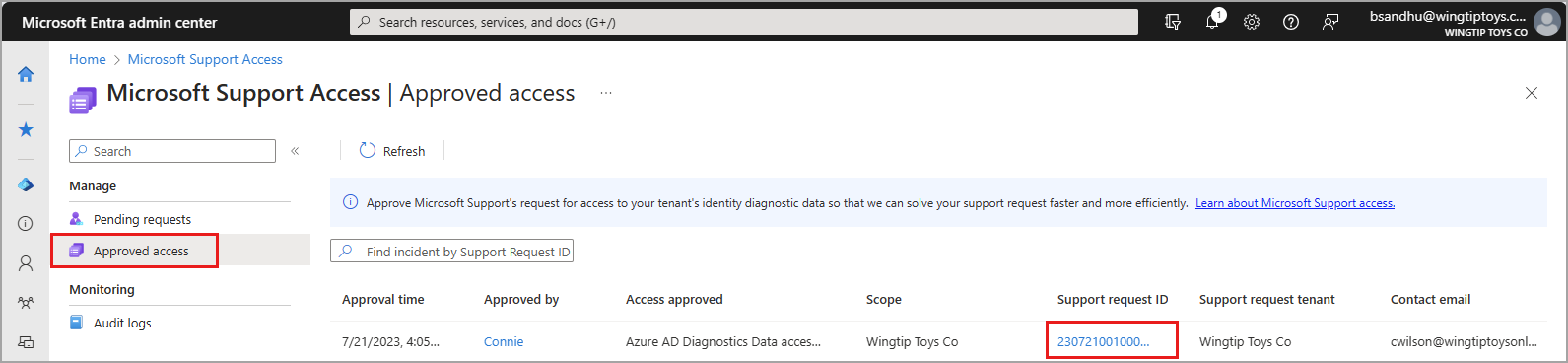
Select the Remove access button to revoke access to an approved support access request.
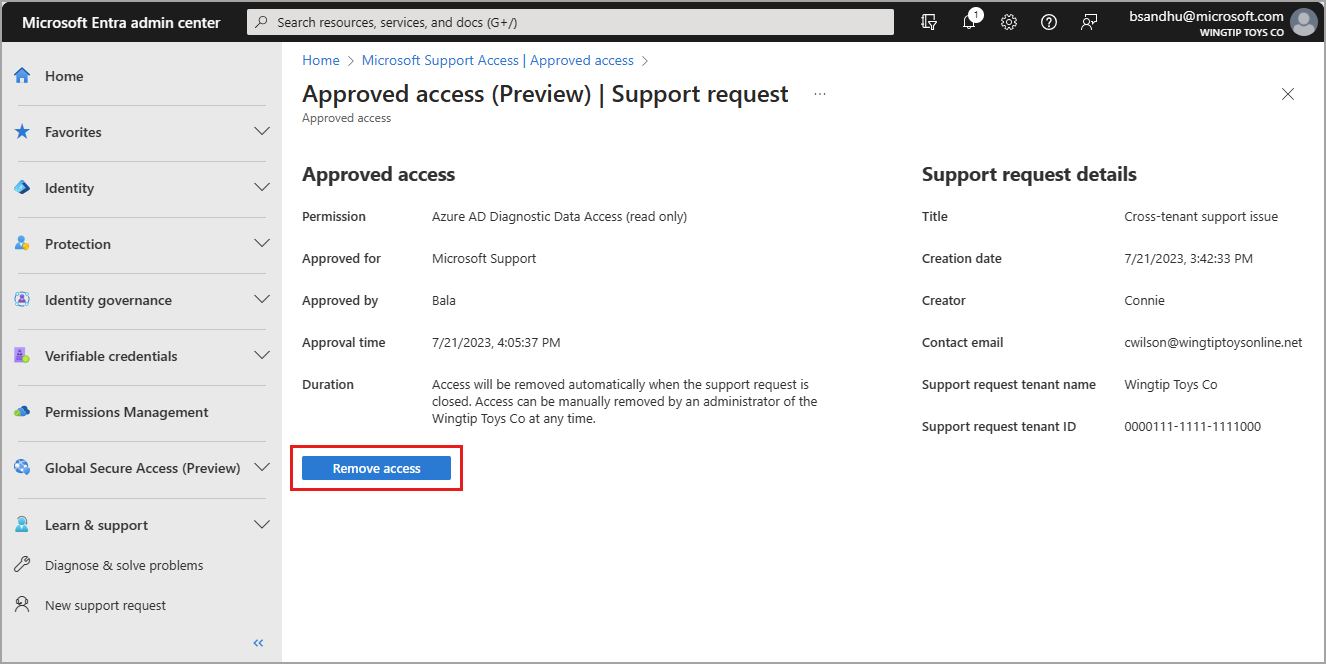
When your support request is closed, the status of an approved Microsoft Support access request is automatically set to Completed. Microsoft Support access requests remain in the Approved access list for 30 days.
Next steps
Feedback
Coming soon: Throughout 2024 we will be phasing out GitHub Issues as the feedback mechanism for content and replacing it with a new feedback system. For more information see: https://aka.ms/ContentUserFeedback.
Submit and view feedback for