What are Microsoft Entra recommendations?
Keeping track of all the settings and resources in your tenant can be overwhelming. The Microsoft Entra recommendations feature helps monitor the status of your tenant so you don't have to. These recommendations help ensure your tenant is in a secure and healthy state while also helping you maximize the value of the features available in Microsoft Entra ID.
Microsoft Entra recommendations now include Identity Secure Score recommendations. These recommendations provide similar insights into the security of your tenant. Identity Secure Score recommendations include secure score points, which are calculated as an overall score based on several security factors. For more information, see What is Identity Secure Score.
All these Microsoft Entra recommendations provide you with personalized insights with actionable guidance to:
- Help you identify opportunities to implement best practices for Microsoft Entra related features.
- Improve the state of your Microsoft Entra tenant.
- Optimize the configurations for your scenarios.
This article gives you an overview of how you can use Microsoft Entra recommendations.
How does it work?
On a daily basis, Microsoft Entra ID analyzes the configuration of your tenant. During this analysis, Microsoft Entra ID compares the configuration of your tenant with security best practices and recommendation data. If a recommendation is flagged as applicable to your tenant, the recommendation appears in the Recommendations section of the Microsoft Entra identity overview area. The recommendations are listed in order of priority so you can quickly determine where to focus first.
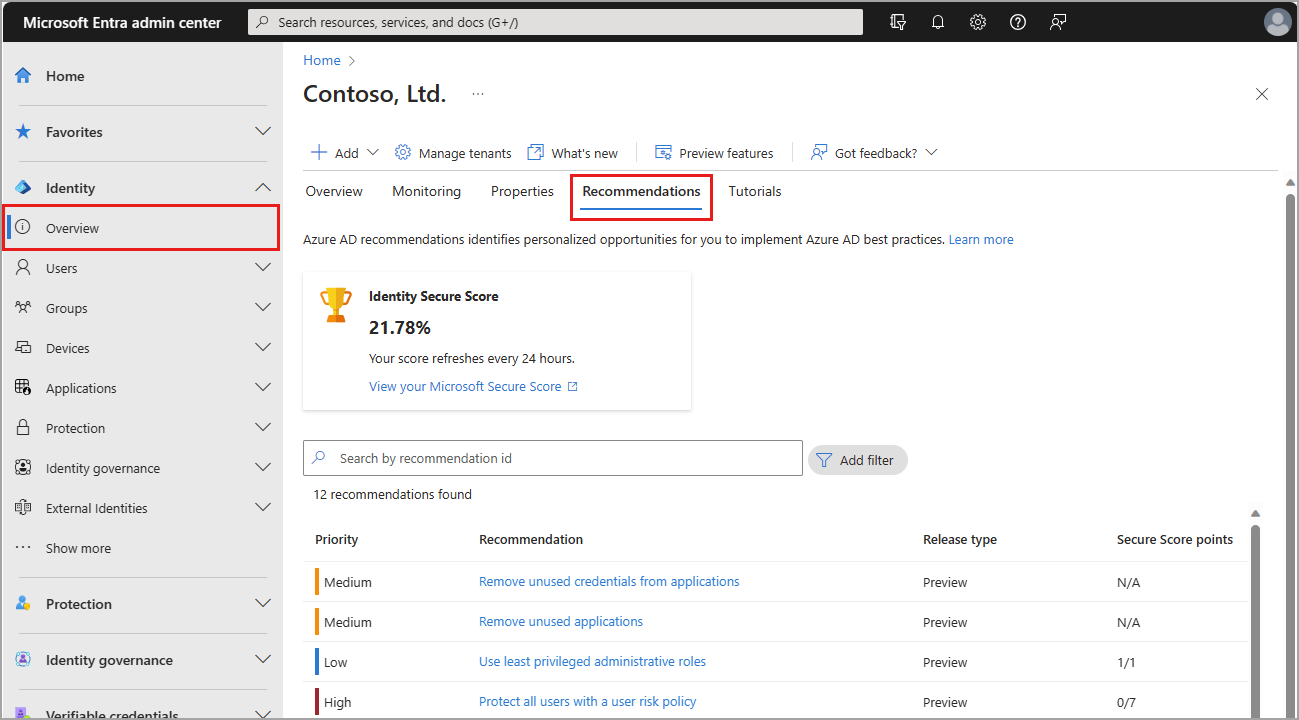
Your Identity Secure Score, which appears at the top of the page, is a numerical representation of the health of your tenant. Recommendations that apply to the Identity Secure Score are given individual scores in the table at the bottom of the page. These scores are added up to generate your Identity Secure Score. For more information, see What is Identity Secure Score.
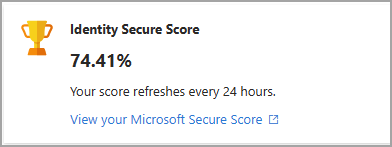
Each recommendation contains a description, a summary of the value of addressing the recommendation, and a step-by-step action plan. If applicable, impacted resources associated with the recommendation are listed, so you can resolve each affected area. If a recommendation doesn't have any associated resources, the impacted resource type is Tenant level, so your step-by-step action plan impacts the entire tenant and not just a specific resource.
Are Microsoft Entra recommendations related to Azure Advisor?
The Microsoft Entra recommendations feature is the Microsoft Entra specific implementation of Azure Advisor, which is a personalized cloud consultant that helps you follow best practices to optimize your Azure deployments. Azure Advisor analyzes your resource configuration and usage data to recommend solutions that can help you improve the cost effectiveness, performance, reliability, and security of your Azure resources.
Microsoft Entra recommendations use similar data to support you with the roll-out and management of Microsoft's best practices for Microsoft Entra tenants to keep your tenant in a secure and healthy state. The Microsoft Entra recommendations feature provides a holistic view into your tenant's security, health, and usage.
Recommendation availability and license requirements
The recommendations listed in the following table are currently available in public preview or general availability. The license requirements for recommendations in public preview are subject to change. The table provides the impacted resources and links to available documentation.
Microsoft Entra only displays the recommendations that apply to your tenant, so you might not see all supported recommendations listed.
Feedback
Coming soon: Throughout 2024 we will be phasing out GitHub Issues as the feedback mechanism for content and replacing it with a new feedback system. For more information see: https://aka.ms/ContentUserFeedback.
Submit and view feedback for