Note
Access to this page requires authorization. You can try signing in or changing directories.
Access to this page requires authorization. You can try changing directories.
In Microsoft Entra ID, you can protect access to your resources by configuring Conditional Access policies. As an IT administrator, you want to ensure that your Conditional Access policies work as expected to ensure that your resources are properly protected. With the Conditional Access gap analyzer workbook, you can detect gaps in your Conditional Access implementation.
This article provides you with an overview of the Conditional Access gap analyzer workbook.
Prerequisites
To use Azure Workbooks for Microsoft Entra ID, you need:
- A Microsoft Entra tenant with a Premium P1 license
- A Log Analytics workspace and access to that workspace
- The appropriate roles for Azure Monitor and Microsoft Entra ID
Log Analytics workspace
You must create a Log Analytics workspace before you can use Microsoft Entra Workbooks. several factors determine access to Log Analytics workspaces. You need the right roles for the workspace and the resources sending the data.
For more information, see Manage access to Log Analytics workspaces.
Azure Monitor roles
Azure Monitor provides two built-in roles for viewing monitoring data and editing monitoring settings. Azure role-based access control (RBAC) also provides two Log Analytics built-in roles that grant similar access.
View:
- Monitoring Reader
- Log Analytics Reader
View and modify settings:
- Monitoring Contributor
- Log Analytics Contributor
Microsoft Entra roles
Read only access allows you to view Microsoft Entra ID log data inside a workbook, query data from Log Analytics, or read logs in the Microsoft Entra admin center. Update access adds the ability to create and edit diagnostic settings to send Microsoft Entra data to a Log Analytics workspace.
Read:
- Reports Reader
- Security Reader
- Global Reader
Update:
- Security Administrator
For more information on Microsoft Entra built-in roles, see Microsoft Entra built-in roles.
For more information on the Log Analytics RBAC roles, see Azure built-in roles.
Description
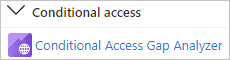
As an IT administrator, you want to make sure that only the right people can access your resources. Microsoft Entra Conditional Access helps you to accomplish this goal.
The Conditional Access gap analyzer workbook helps you to verify that your Conditional Access policies work as expected.
This workbook:
- Highlights user sign-ins that have no Conditional Access policies applied to them.
- Allows you to ensure that there are no users, applications, or locations that were unintentionally excluded from Conditional Access policies.
How to access the workbook
Sign in to the Microsoft Entra admin center using the appropriate combination of roles.
Browse to Entra ID > Monitoring & health > Workbooks.
Select the Conditional Access Gap Analyzer workbook from the Conditional Access section.
Workbook sections
The workbook has four sections:
Users signing in using legacy authentication
Number of sign-ins by applications that aren't impacted by Conditional Access policies
High risk sign-in events bypassing Conditional Access policies
Number of sign-ins by location that weren't affected by Conditional Access policies
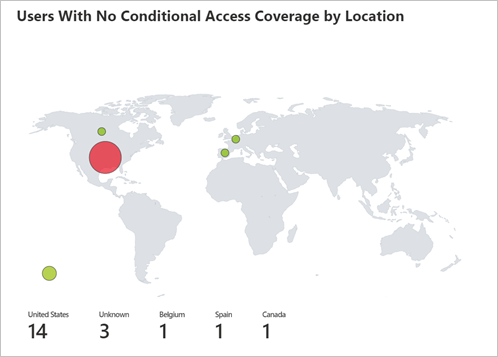
Each of these trends offers a breakdown of sign-ins to the user level, so that you can see which users per scenario are bypassing Conditional Access.
Filters
This workbook supports setting a time range filter.
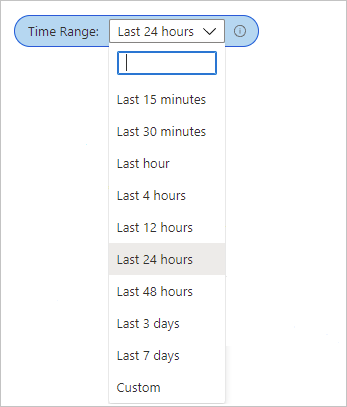
Best practices
Use this workbook to ensure that your tenant is configured to the following Conditional Access best practices:
Block all legacy authentication sign-ins
Apply at least one Conditional Access Policy to every application
Block all high risk sign-ins
Block sign-ins from untrusted locations