Tutorial: Microsoft Entra integration with InstaVR Viewer
In this tutorial, you learn how to integrate InstaVR Viewer with Microsoft Entra ID. Integrating InstaVR Viewer with Microsoft Entra ID provides you with the following benefits:
- You can control in Microsoft Entra ID who has access to InstaVR Viewer.
- You can enable your users to be automatically signed-in to InstaVR Viewer (Single Sign-On) with their Microsoft Entra accounts.
- You can manage your accounts in one central location.
If you want to know more details about SaaS app integration with Microsoft Entra ID, see What is application access and single sign-on with Microsoft Entra ID. If you don't have an Azure subscription, create a free account before you begin.
Prerequisites
To configure Microsoft Entra integration with InstaVR Viewer, you need the following items:
- A Microsoft Entra subscription. If you don't have a Microsoft Entra environment, you can get one-month trial here
- InstaVR Viewer single sign-on enabled subscription
Scenario description
In this tutorial, you configure and test Microsoft Entra single sign-on in a test environment.
- InstaVR Viewer supports SP initiated SSO
- InstaVR Viewer supports Just In Time user provisioning
Adding InstaVR Viewer from the gallery
To configure the integration of InstaVR Viewer into Microsoft Entra ID, you need to add InstaVR Viewer from the gallery to your list of managed SaaS apps.
To add InstaVR Viewer from the gallery, perform the following steps:
Sign in to the Microsoft Entra admin center as at least a Cloud Application Administrator.
Browse to Identity > Applications > Enterprise applications > New application.
In the search box, type InstaVR Viewer, select InstaVR Viewer from result panel then click Add button to add the application.
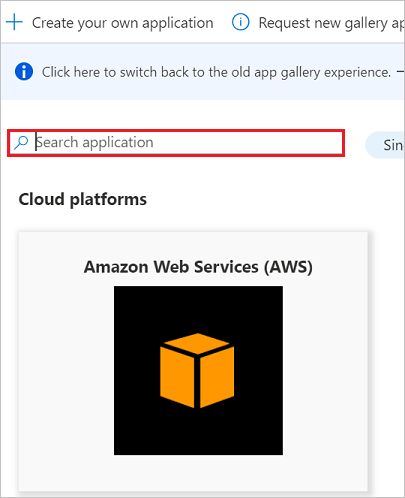
Configure and test Microsoft Entra single sign-on
In this section, you configure and test Microsoft Entra single sign-on with InstaVR Viewer based on a test user called Britta Simon. For single sign-on to work, a link relationship between a Microsoft Entra user and the related user in InstaVR Viewer needs to be established.
To configure and test Microsoft Entra single sign-on with InstaVR Viewer, you need to complete the following building blocks:
- Configure Microsoft Entra Single Sign-On - to enable your users to use this feature.
- Configure InstaVR Viewer Single Sign-On - to configure the Single Sign-On settings on application side.
- Create a Microsoft Entra test user - to test Microsoft Entra single sign-on with Britta Simon.
- Assign the Microsoft Entra test user - to enable Britta Simon to use Microsoft Entra single sign-on.
- Create InstaVR Viewer test user - to have a counterpart of Britta Simon in InstaVR Viewer that is linked to the Microsoft Entra representation of user.
- Test single sign-on - to verify whether the configuration works.
Configure Microsoft Entra single sign-on
In this section, you enable Microsoft Entra single sign-on.
To configure Microsoft Entra single sign-on with InstaVR Viewer, perform the following steps:
Sign in to the Microsoft Entra admin center as at least a Cloud Application Administrator.
Browse to Identity > Applications > Enterprise applications > InstaVR Viewer application integration page, select Single sign-on.
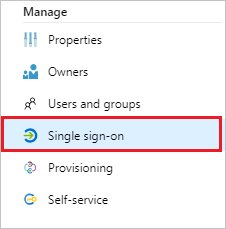
On the Select a Single sign-on method dialog, select SAML/WS-Fed mode to enable single sign-on.
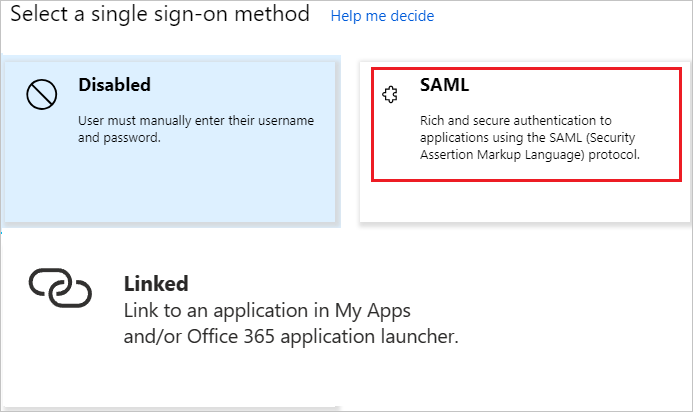
On the Set up Single Sign-On with SAML page, click Edit icon to open Basic SAML Configuration dialog.

On the Basic SAML Configuration section, perform the following steps:
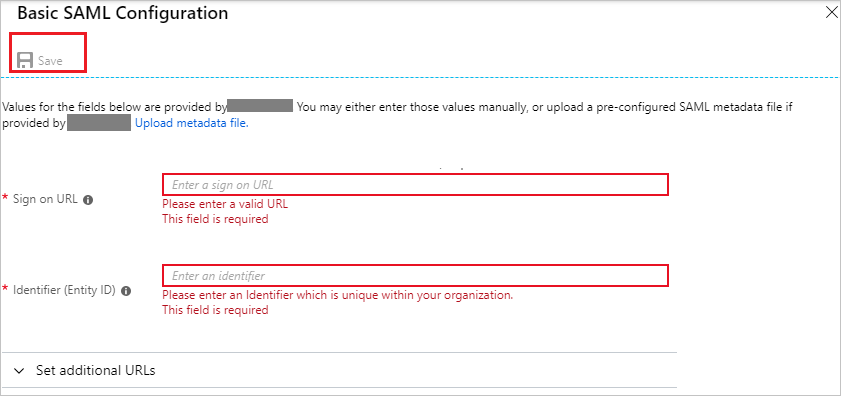
a. In the Sign on URL text box, type a URL using the following pattern:
https://console.instavr.co/auth/saml/login/<WEBPackagedURL>Note
There is no fixed pattern for Sign on URL. It is generated when the InstaVR Viewer customer does web packaging. It is unique for every customer and package. For getting the exact Sign on URL you need to login to your InstaVR Viewer instance and do web packaging.
b. In the Identifier (Entity ID) text box, type a URL using the following pattern:
https://console.instavr.co/auth/saml/sp/<WEBPackagedURL>Note
The Identifier value is not real. Update this value with the actual Identifier value which is explained later in this tutorial.
On the Set up Single Sign-On with SAML page, in the SAML Signing Certificate section, click Download to download the Certificate (Base64) and Federation Metadata File from the given options as per your requirement and save it on your computer.
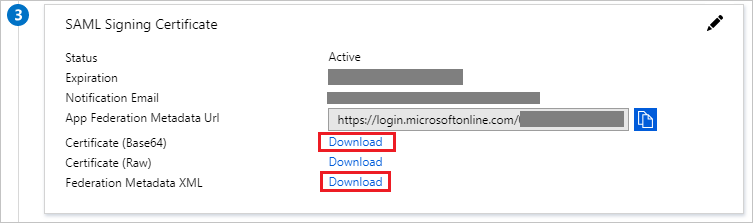
On the Set up InstaVR Viewer section, copy the appropriate URL(s) as per your requirement.
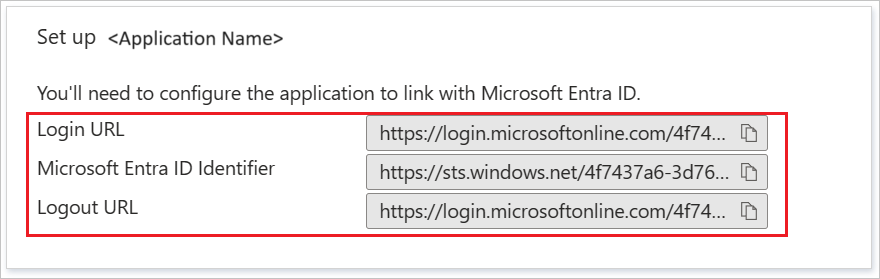
a. Login URL
b. Microsoft Entra Identifier
c. Logout URL
Configure InstaVR Viewer Single Sign-On
Open a new web browser window and log into your InstaVR Viewer company site as an administrator.
Click on User Icon and select Account.
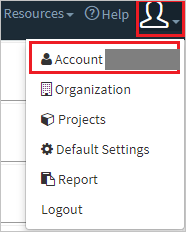
Scroll down to the SAML Auth and perform the following steps:
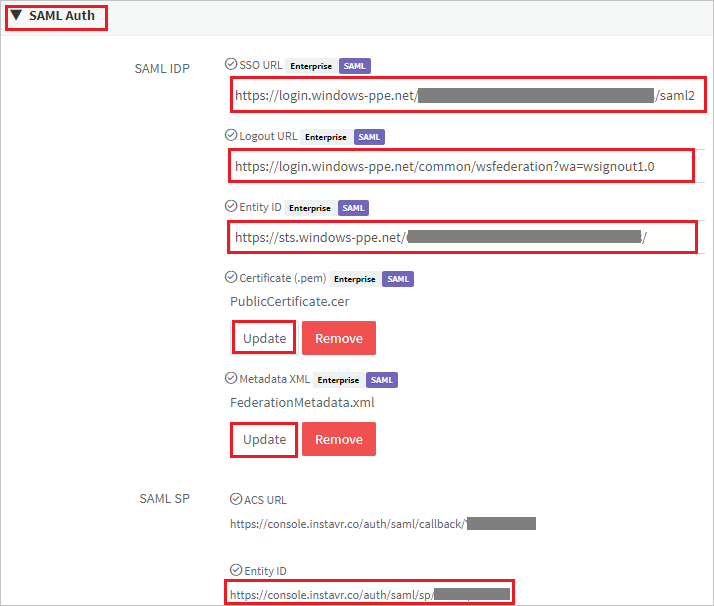
a. In the SSO URL textbox, paste the Login URL value, which you copied previously.
b. In the Logout URL textbox, paste the Logout URL value, which you copied previously.
c. In the Entity ID textbox, paste the Microsoft Entra Identifier value, which you copied previously.
d. To upload your downloaded Certificate file, click Update.
e. To upload your downloaded Federation Metadata file, click Update.
f. Copy the Entity ID value and paste into the Identifier (Entity ID) text box on the Basic SAML Configuration section.
Create a Microsoft Entra test user
The objective of this section is to create a test user called Britta Simon.
- Sign in to the Microsoft Entra admin center as at least a User Administrator.
- Browse to Identity > Users > All users.
- Select New user > Create new user, at the top of the screen.
- In the User properties, follow these steps:
- In the Display name field, enter
B.Simon. - In the User principal name field, enter the username@companydomain.extension. For example,
B.Simon@contoso.com. - Select the Show password check box, and then write down the value that's displayed in the Password box.
- Select Review + create.
- In the Display name field, enter
- Select Create.
Assign the Microsoft Entra test user
In this section, you enable Britta Simon to use Azure single sign-on by granting access to InstaVR Viewer.
Sign in to the Microsoft Entra admin center as at least a Cloud Application Administrator.
Browse to Identity > Applications > Enterprise applications > InstaVR Viewer.
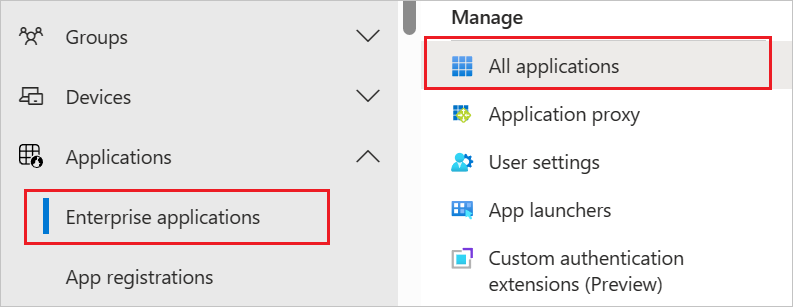
In the applications list, type and select InstaVR Viewer.
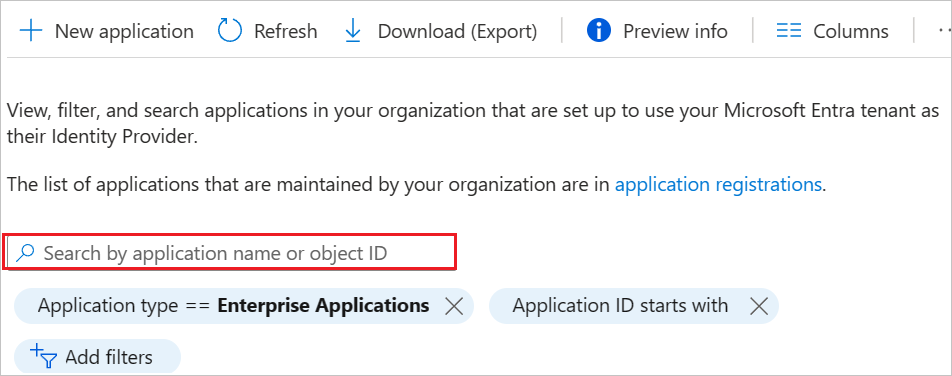
In the app's overview page, select Users and groups.
Select Add user/group, then select Users and groups in the Add Assignment dialog.
- In the Users and groups dialog, select B.Simon from the Users list, then click the Select button at the bottom of the screen.
- If you are expecting a role to be assigned to the users, you can select it from the Select a role dropdown. If no role has been set up for this app, you see "Default Access" role selected.
- In the Add Assignment dialog, click the Assign button.
Create InstaVR Viewer test user
In this section, a user called Britta Simon is created in InstaVR Viewer. InstaVR Viewer supports just-in-time user provisioning, which is enabled by default. There is no action item for you in this section. If a user doesn't already exist in InstaVR Viewer, a new one is created after authentication. If you face any problems, please contact to InstaVR Viewer support team.
Test single sign-on
Open a new web browser window and log into your InstaVR Viewer company site as an administrator.
Select Package from the left navigation panel and select Make package for Web.
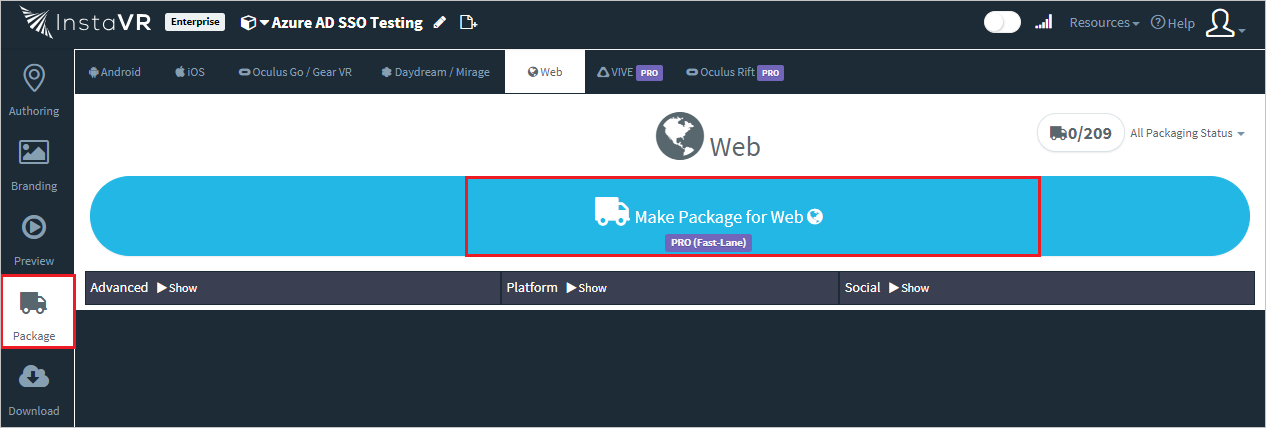
Select Download.

Select Open Hosted Page after that it will be redirected to Microsoft Entra ID for login.

Enter your Microsoft Entra credentials to successfully login to the Microsoft Entra ID via SSO.
Additional Resources
Feedback
Coming soon: Throughout 2024 we will be phasing out GitHub Issues as the feedback mechanism for content and replacing it with a new feedback system. For more information see: https://aka.ms/ContentUserFeedback.
Submit and view feedback for