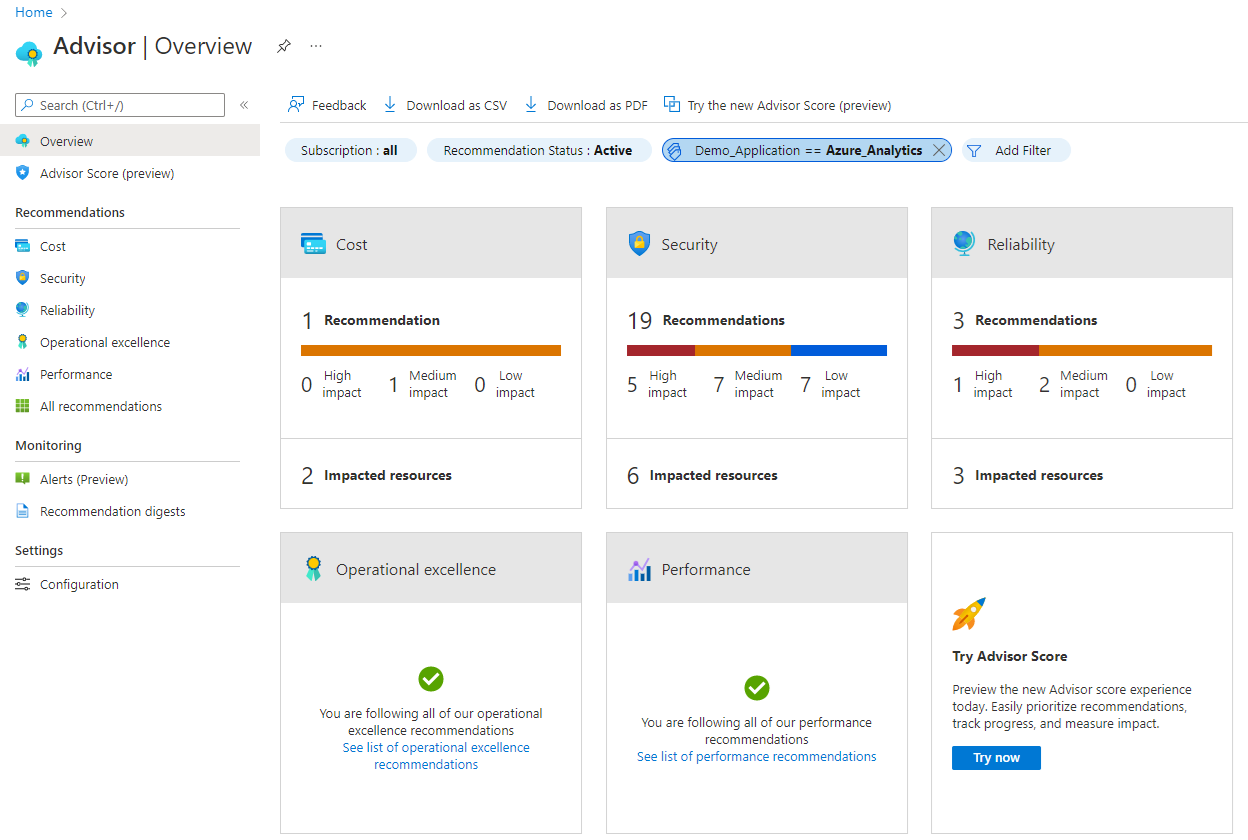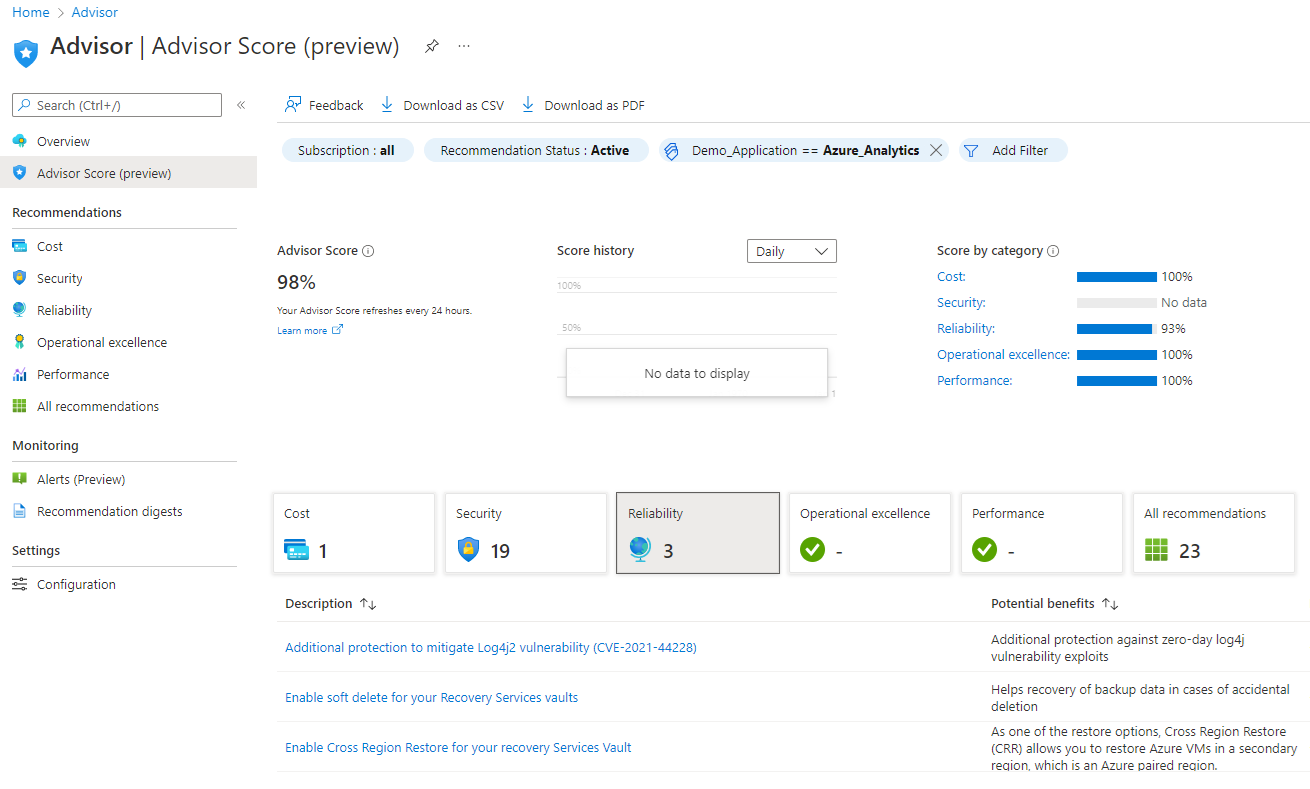Note
Access to this page requires authorization. You can try signing in or changing directories.
Access to this page requires authorization. You can try changing directories.
You can now get Advisor recommendations and scores scoped to a workload, environment, or team using resource tag filters. Filter recommendations and calculate scores using tags you already assigned to Azure resources, resource groups, and subscriptions. Use tag filters to:
- Identify cost saving opportunities by team
- Compare scores for workloads to optimize the critical ones first
Tip
For more information on how to use resource tags to organize and govern your Azure resources, please see the Cloud Adoption Framework's guidance and Build a cloud governance strategy on Azure.
How to filter recommendations using tags
Sign in to the Azure portal.
Search for and select Advisor from any page.
On the Advisor dashboard, click on the Add Filter button.
Select the tag in the Filter field and values.
Click Apply. Summary tiles are updated to reflect the filter.
Click on any of the categories to review recommendations.
How to calculate scores using resource tags
Sign in to the Azure portal.
Search for and select Advisor from any page.
Select Advisor score (preview) from the navigation menu on the left.
Click on the Add Filter button.
Select the tag in the Filter field and values.
Click Apply. Advisor score is updated to only include resources impacted by the filter.
Click on any of the categories to review recommendations.
Note
Not all capabilities are available when tag filters are used. For example, tag filters are not supported for security score and score history.
Next steps
To learn more about tagging, see: