Events
Sep 16, 11 PM - Oct 18, 11 PM
Join us on a learning journey combining AI, apps and cloud-scale data to build unique solutions.
Learn moreThis browser is no longer supported.
Upgrade to Microsoft Edge to take advantage of the latest features, security updates, and technical support.
This quickstart describes how to set up an Azure Kubernetes Service (AKS) Edge Essentials single-machine K3S Linux-only cluster.
Note
The purpose of this quickstart script is to ease the evaluation process. This script requires higher level credentials for a one-time setup of the Azure subscription. This is not intended for production use.
AksEdgeQuickStart script, you accept the Microsoft Software License Terms and the AcceptEULA flag is set to true indicating acceptance of the license terms.Owner or Contributor or Administrator.<subscription-id>: In the Azure portal, select the subscription you're using and look for the subscription ID (GUID).<tenant-id>: In the Azure portal, search for Microsoft Entra ID, which should take you to the Default Directory page. Look for the tenant ID (GUID).<location>: Where you want your resources to be created. See Azure Arc by Region for the locations supported by Azure Arc enabled servers and Azure Arc enabled Kubernetes services. Choose a region in which both are supported.Download the AksEdgeQuickStart.ps1 script to a working folder. Depending on the policy setup on your machine, you may have to unblock the file before running and run Set-ExecutionPolicy to allow the script execution.
Open an elevated PowerShell window, and change directory to a working folder:
$url = "https://raw.githubusercontent.com/Azure/AKS-Edge/main/tools/scripts/AksEdgeQuickStart/AksEdgeQuickStart.ps1"
Invoke-WebRequest -Uri $url -OutFile .\AksEdgeQuickStart.ps1
Unblock-File .\AksEdgeQuickStart.ps1
Set-ExecutionPolicy -ExecutionPolicy Bypass -Scope Process -Force
This script automates the following steps:
Start-AideWorkflow function that performs the following tasks:
Install-AksEdgeHostFeatures). The machine might reboot when Hyper-V is enabled, and you must restart the script again.Connect-AideArc function if the Azure parameters are provided. This function performs the following tasks:
Tip
You can modify the $aksedgeConfig json content in the AksEdgeQuickStart script for any additional options. For available options, see Deployment JSON configuration.
In an elevated PowerShell prompt, run the AksEdgeQuickStart.ps1 script. This brings up a K3s cluster:
.\AksEdgeQuickStart.ps1 -SubscriptionId "<subscription-id>" -TenantId "<tenant-id>" -Location "<location>"
For installing the K8s version, specify the -UseK8s flag:
.\AksEdgeQuickStart.ps1 -SubscriptionId "<subscription-id>" -TenantId "<tenant-id>" -Location "<location>" -UseK8s
The script installs AKS Edge Essentials and connects your cluster to Azure using Azure Arc.
Tip
If Hyper-V was not enabled on your machine, the quickstart script enables Hyper-V and restarts your machine. Run the AksEdgeQuickStart script again after the reboot.
Confirm that the deployment was successful by running:
kubectl get nodes -o wide
kubectl get pods -A -o wide
The following image shows pods on a K3S cluster:

You can view your cluster in the Azure portal if you navigate to your resource group:
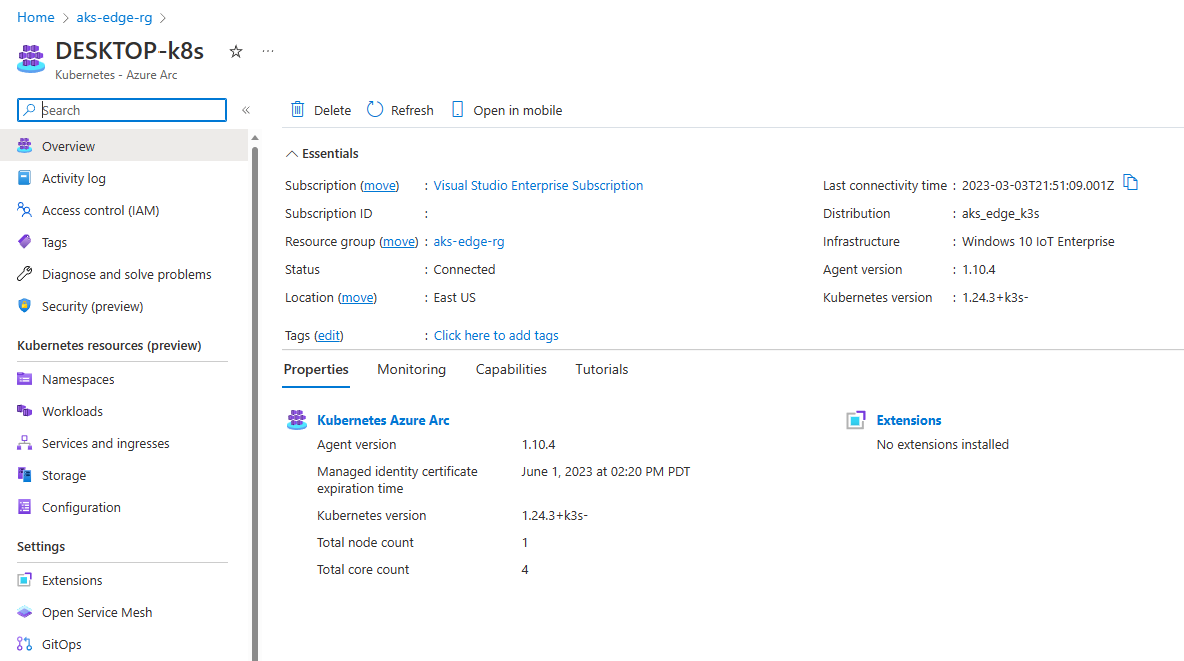
On the left panel, select the Namespaces under Kubernetes resources (preview):
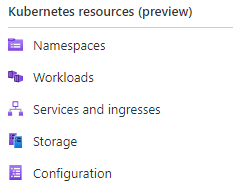
To view your Kubernetes resources, you need a bearer token:
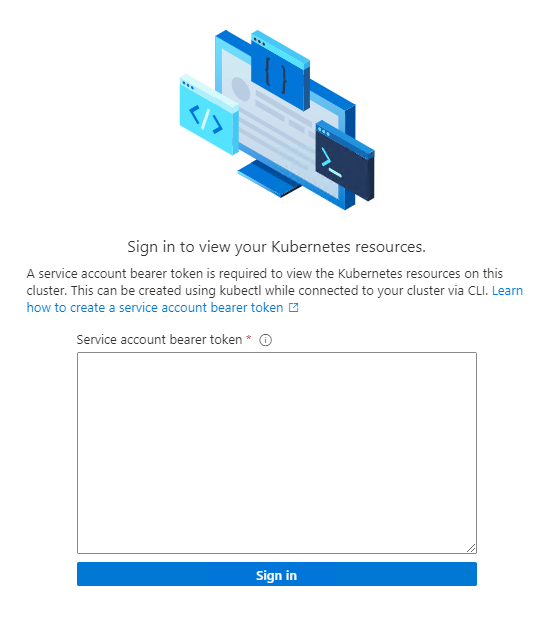
You can run Get-AksEdgeManagedServiceToken to retrieve your service token:
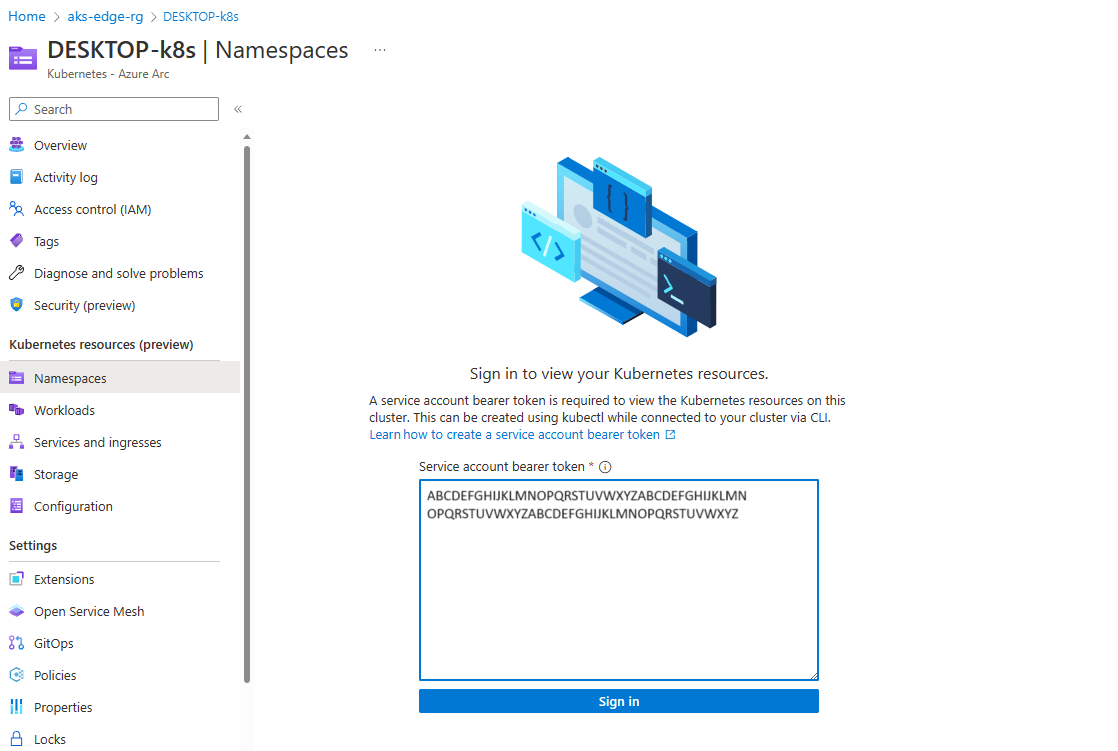
Now you can view resources on your cluster. The Workloads shows the pods running on your cluster.
kubectl get pods --all-namespaces
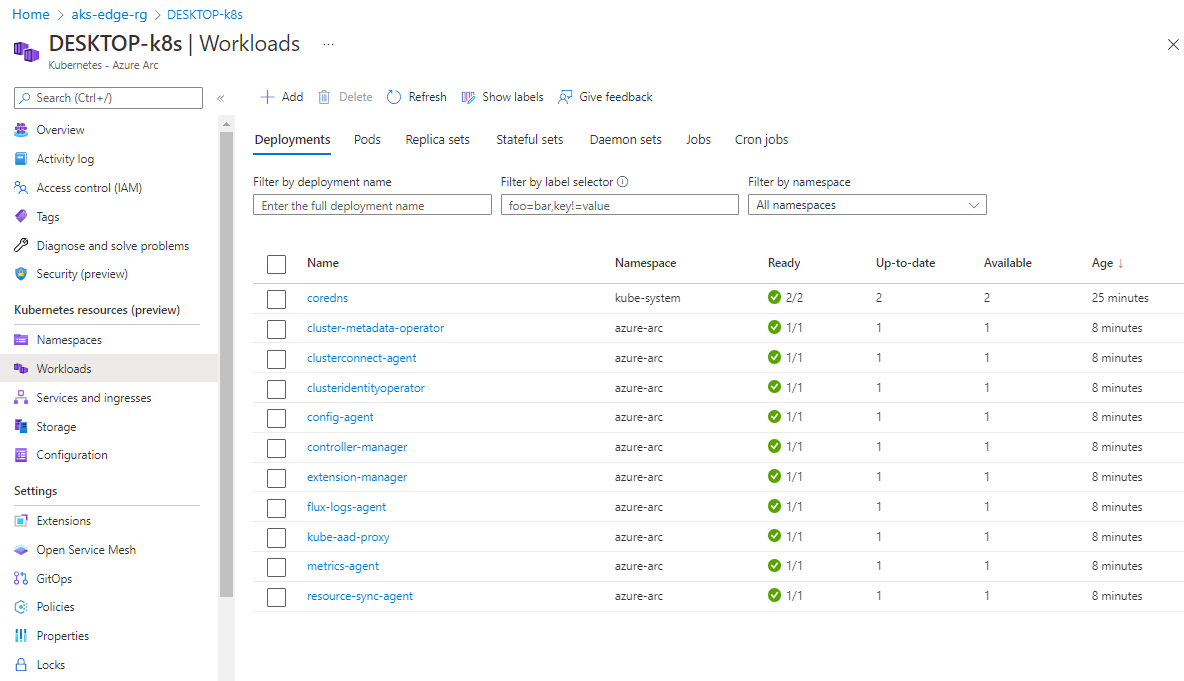
You now have an Arc-connected AKS Edge Essentials K3S cluster with a Linux node. You can explore deploying a sample Linux application on this cluster.
Tip
If you did not provide your Azure subscription details while running the AksEdgeQuickStart.ps1 script, you can still connect to Azure Arc by following the steps in this article.
Events
Sep 16, 11 PM - Oct 18, 11 PM
Join us on a learning journey combining AI, apps and cloud-scale data to build unique solutions.
Learn moreTraining
Module
Create your first Azure Kubernetes Service (AKS) Edge Essentials single machine cluster - Training
Deploy AKS Edge Essentials in a single machine K3S cluster with a Linux and Windows node.
Certification
Microsoft Certified: Azure Administrator Associate - Certifications
Demonstrate key skills to configure, manage, secure, and administer key professional functions in Microsoft Azure.