Note
Access to this page requires authorization. You can try signing in or changing directories.
Access to this page requires authorization. You can try changing directories.
APPLIES TO: All API Management tiers
When your API is ready to go and is used by developers, you eventually need to make changes to that API and at the same time not disrupt callers of your API. It's also useful to let developers know about the changes you made.
In Azure API Management, use revisions to make nonbreaking API changes so you can model and test changes safely. When ready, you can make a revision current and replace your current API.
For background, see Versions and Revisions.
Tip
API teams can use this feature in workspaces. Workspaces provide isolated administrative access to APIs and their own API runtime environments.
In this tutorial, you learn how to:
- Add a new revision
- Make nonbreaking changes to your revision
- Make your revision current and add a change log entry
- Browse the developer portal to see changes and change log
- Access an API revision
Prerequisites
- Learn the Azure API Management terminology.
- Complete the following quickstart: Create an Azure API Management instance.
- Also, complete the following tutorial: Import and publish your first API.
Add a new revision
Sign in to the Azure portal, and go to your API Management instance.
In the left menu, under APIs, select APIs.
Select Swagger Petstore from the API list (or another API to which you want to add revisions).
Select the Revisions tab.
Select + Add revision.

Tip
You can also select Add revision in the context menu (...) of the API.
Provide a description for your new revision, to help remember what it is used for.
Select Create.
Your new revision is now created.
Note
Your original API remains in Revision 1. This is the revision your users continue to call, until you choose to make a different revision current.
Make nonbreaking changes to your revision
Select Swagger Petstore from the API list.
Select the Design tab near the top of the screen.
Notice that the revision selector (directly above the design tab) shows Revision 2 as currently selected.
Tip
Use the revision selector to switch between revisions that you wish to work on.
Select + Add Operation.
Set your new operation to POST, and the Display name, Name, and URL of the operation as test.
Save your new operation.
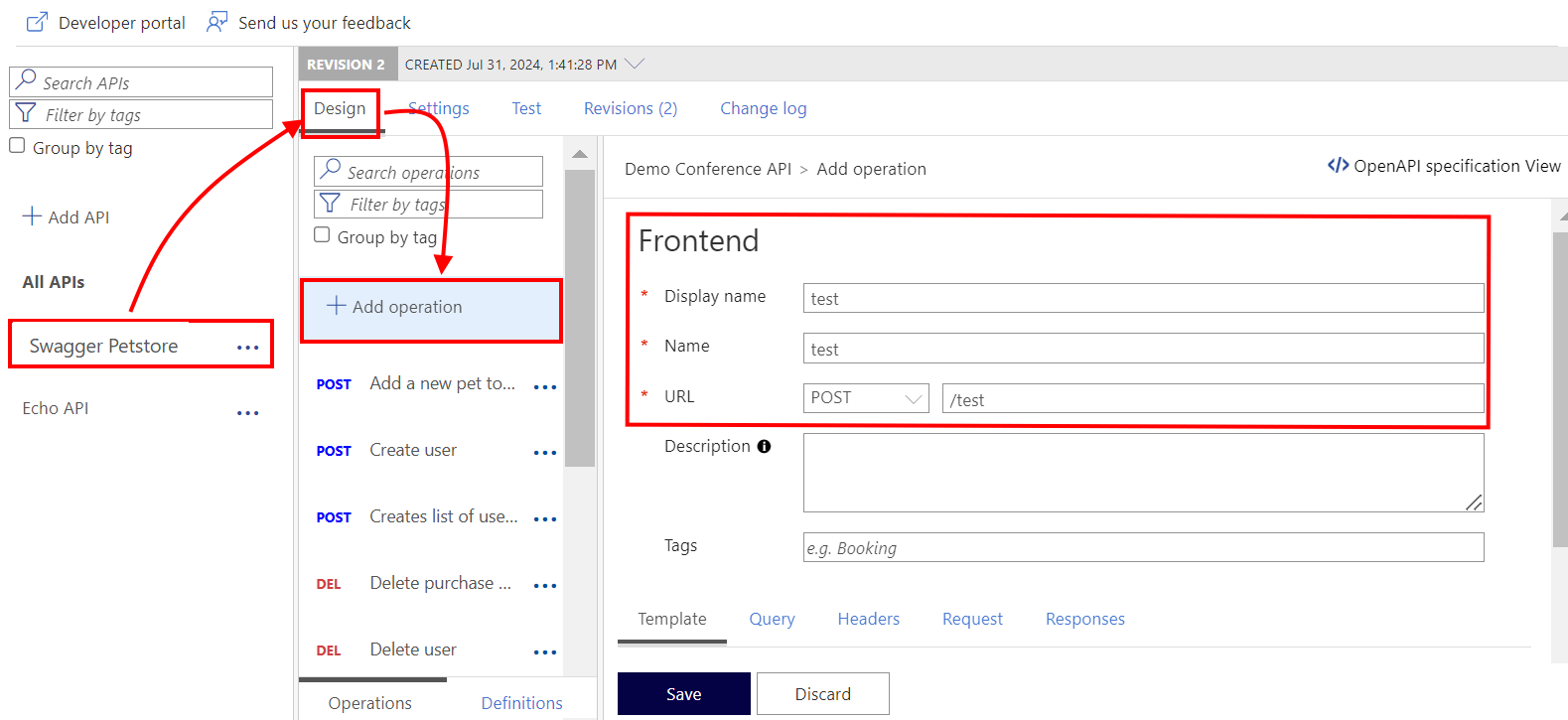
You've now made a change to Revision 2. Use the revision selector near the top of the page to switch back to Revision 1.
Notice that your new operation doesn't appear in Revision 1.
Make your revision current and add a change log entry
Select the Revisions tab from the menu near the top of the page.
Open the context menu (...) for Revision 2.
Select Make current.
Select the Post to Public Change log for this API checkbox, if you want to post notes about this change. Provide a description for your change that the developers can see, for example: Testing revisions. Added new "test" operation.
Revision 2 is now current.
Browse the developer portal to see changes and change log
If you've tried the developer portal, you can review the API changes and change log there.
- In the Azure portal, navigate to your API Management instance.
- In the left menu, under APIs, select APIs.
- Select Developer portal from the top menu.
- In the developer portal, select APIs, and then select Swagger Petstore.
- Notice your new test operation is now available.
- Select Changelog near the API name.
- Notice that your change log entry appears in the list.
Access an API revision
Each revision to your API can be accessed using a specially formed URL. Add ;rev={revisionNumber} at the end of your API URL path, but before the query string, to access a specific revision of that API. For example, you might use a URL similar to the following to access revision 2 of the Swagger Petstore API:
https://apim-hello-world.azure-api.net/store/pet/1;rev=2/
You can find the URL paths for your API's revisions on the Revisions tab in the Azure portal.
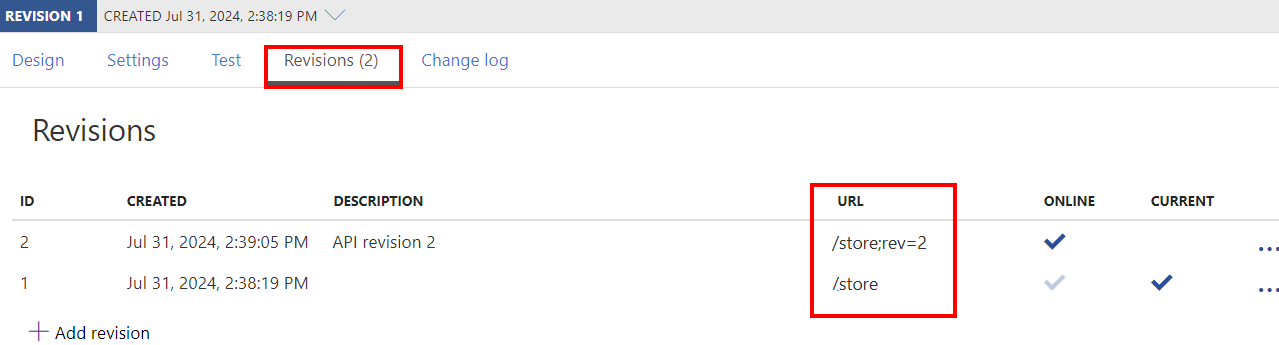
Tip
You can access the current revision of your API using the API path without the ;rev string, in addition to the full URL that appends ;rev={revisionNumber} to your API path.
Summary
In this tutorial, you learned how to:
- Add a new revision
- Make nonbreaking changes to your revision
- Make your revision current and add a change log entry
- Browse the developer portal to see changes and change log
- Access an API revision
Next steps
Advance to the next tutorial:


