Note
Access to this page requires authorization. You can try signing in or changing directories.
Access to this page requires authorization. You can try changing directories.
This article describes the steps you need to take to migrate from the deprecated legacy portal to the new developer portal in API Management.
Important
The legacy developer portal is now deprecated and it will receive security updates only. You can continue to use it, as per usual, until its retirement in October 2023, when it will be removed from all API Management services.
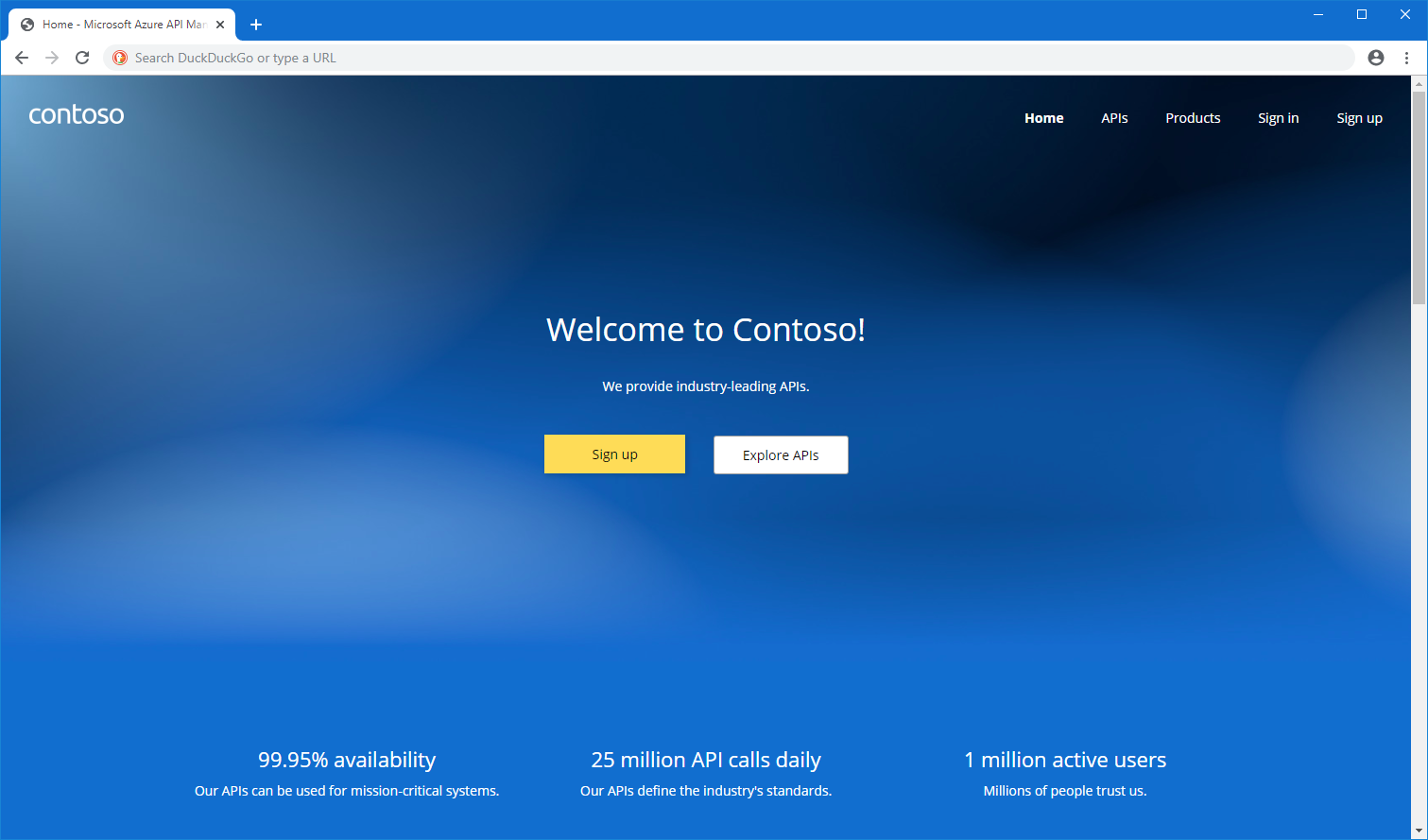
APPLIES TO: Developer | Basic | Standard | Premium
Improvements in new developer portal
The new developer portal addresses many limitations of the deprecated portal. It features a visual drag-and-drop editor for editing content and a dedicated panel for designers to style the website. Pages, customizations, and configuration are saved as Azure Resource Manager resources in your API Management service, which lets you automate portal deployments. Lastly, the portal's codebase is open-source, so you can extend it with custom functionality.
How to migrate to new developer portal
The new developer portal is incompatible with the deprecated portal and automated migration isn't possible. You need to manually recreate the content (pages, text, media files) and customize the look of the new portal. Precise steps will vary depending on the customizations and complexity of your portal. Refer to the developer portal tutorial for guidance. Remaining configuration, like the list of APIs, products, users, identity providers, is automatically shared across both portals.
Important
If you've launched the new developer portal before, but you haven't made any changes, reset the default content to update it to the latest version.
When you migrate from the deprecated portal, keep in mind the following changes:
If you expose your developer portal via a custom domain, assign a domain to the new developer portal. Use the Developer portal option from the dropdown in the Azure portal.
Apply a CORS policy on your APIs to enable the interactive test console.
If you inject custom CSS to style the portal, you need to replicate the styling using the built-in design panel. CSS injection isn't allowed in the new portal.
You can inject custom JavaScript only in the self-hosted version of the new portal.
If your API Management is in a virtual network and is exposed to the Internet via Application Gateway, refer to this documentation article for precise configuration steps. You need to:
- Enable connectivity to the API Management's management endpoint.
- Enable connectivity to the new portal endpoint.
- Disable selected Web Application Firewall rules.
If you changed the default e-mail notification templates to include an explicitly defined deprecated portal URL, change them to either use the portal URL parameter or point to the new portal URL. If the templates use the built-in portal URL parameter instead, no changes are required.
Issues and Applications aren't supported in the new developer portal.
Direct integration with Facebook, Microsoft, Twitter, and Google as identity providers isn't supported in the new developer portal. You can integrate with those providers via Azure AD B2C.
If you use delegation, change the return URL in your applications and use the Get Shared Access Token API endpoint instead of the Generate SSO URL endpoint.
If you use Microsoft Entra ID as an identity provider:
- Change the return URL in your application to point to the new developer portal domain.
- Modify the suffix of the return URL in your application from
/signin-aadto/signin.
If you use Azure AD B2C as an identity provider:
- Change the return URL in your application to point to the new developer portal domain.
- Modify the suffix of the return URL in your application from
/signin-aadto/signin. - Include Given Name, Surname, and User's Object ID in the application claims.
If you use OAuth 2.0 in the interactive test console, change the return URL in your application to point to the new developer portal domain and modify the suffix:
- From
/docs/services/[serverName]/console/oauth2/authorizationcode/callbackto/signin-oauth/code/callback/[serverName]for the authorization code grant flow. - From
/docs/services/[serverName]/console/oauth2/implicit/callbackto/signin-oauth/implicit/callbackfor the implicit grant flow.
- From
If you use OpenID Connect in the interactive test console, change the return URL in your application to point to the new developer portal domain and modify the suffix:
- From
/docs/services/[serverName]/console/openidconnect/authorizationcode/callbackto/signin-oauth/code/callback/[serverName]for the authorization code grant flow. - From
/docs/services/[serverName]/console/openidconnect/implicit/callbackto/signin-oauth/implicit/callbackfor the implicit grant flow.
- From
Next steps
Learn more about the developer portal: