Note
Access to this page requires authorization. You can try signing in or changing directories.
Access to this page requires authorization. You can try changing directories.
This document helps you set up an example application that uses the resources from Gateway API to demonstrate hosting multiple sites on the same Kubernetes Gateway resource / Application Gateway for Containers frontend. Steps are provided to:
- Create a Gateway resource with one HTTP listener.
- Create two HTTPRoute resources that each reference a unique backend service.
Background
Application Gateway for Containers enables multi-site hosting by allowing you to configure more than one web application on the same port. Two or more unique sites can be hosted using unique backend services. See the following example scenario:
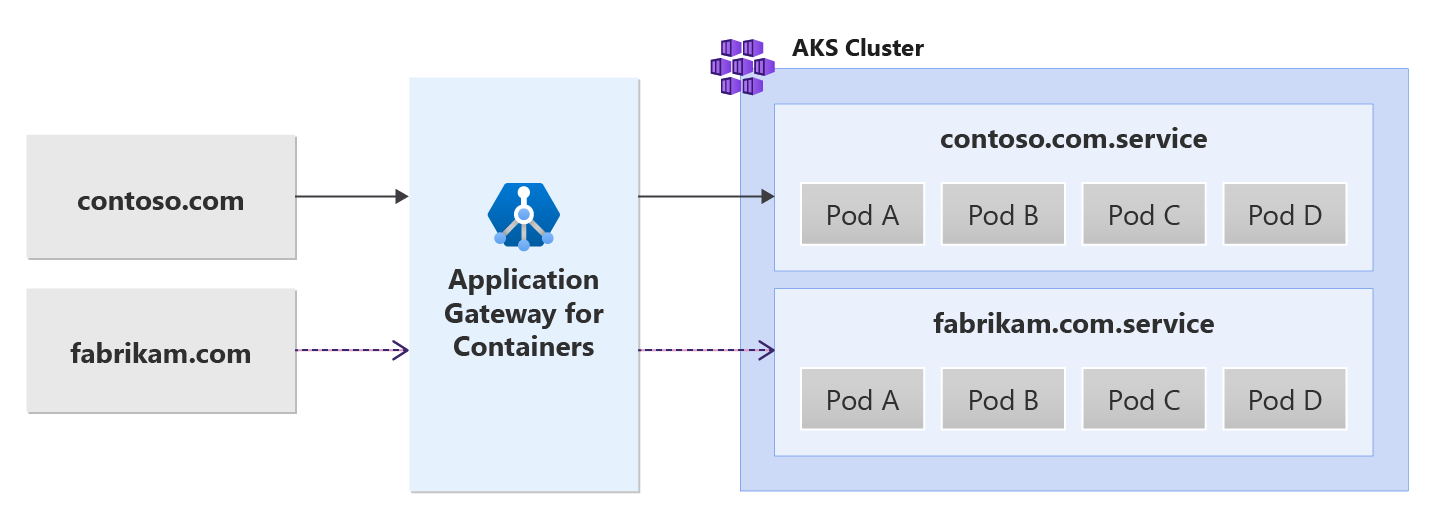
Prerequisites
If you used the BYO deployment strategy, ensure you set up your Application Gateway for Containers resources and ALB Controller.
If you used the ALB managed deployment strategy, ensure provisioning of your ALB Controller and the Application Gateway for Containers resources via the ApplicationLoadBalancer custom resource.
Deploy sample HTTP application:
Apply the following deployment.yaml file on your cluster to create a sample web application to demonstrate path, query, and header based routing.kubectl apply -f https://raw.githubusercontent.com/MicrosoftDocs/azure-docs/refs/heads/main/articles/application-gateway/for-containers/examples/traffic-split-scenario/deployment.yamlThis command creates the following on your cluster:
- A namespace called
test-infra - Two services called
backend-v1andbackend-v2in thetest-infranamespace - Two deployments called
backend-v1andbackend-v2in thetest-infranamespace
- A namespace called
Deploy the required Gateway API resources
- Create a Gateway
kubectl apply -f - <<EOF
apiVersion: gateway.networking.k8s.io/v1
kind: Gateway
metadata:
name: gateway-01
namespace: test-infra
annotations:
alb.networking.azure.io/alb-namespace: alb-test-infra
alb.networking.azure.io/alb-name: alb-test
spec:
gatewayClassName: azure-alb-external
listeners:
- name: http-listener
port: 80
protocol: HTTP
allowedRoutes:
namespaces:
from: Same
EOF
Note
When the ALB Controller creates the Application Gateway for Containers resources in Azure Resource Manager, it uses the following naming convention for a frontend resource: fe-<eight randomly generated characters>.
If you want to change the name of the frontend resource created in Azure, consider following the bring-your-own deployment strategy.
Once the gateway resource is created, ensure the status is valid, the listener is Programmed, and an address is assigned to the gateway.
kubectl get gateway gateway-01 -n test-infra -o yaml
Example output of successful gateway creation.
status:
addresses:
- type: Hostname
value: xxxx.yyyy.alb.azure.com
conditions:
- lastTransitionTime: "2023-06-19T21:04:55Z"
message: Valid Gateway
observedGeneration: 1
reason: Accepted
status: "True"
type: Accepted
- lastTransitionTime: "2023-06-19T21:04:55Z"
message: Application Gateway For Containers resource has been successfully updated.
observedGeneration: 1
reason: Programmed
status: "True"
type: Programmed
listeners:
- attachedRoutes: 0
conditions:
- lastTransitionTime: "2023-06-19T21:04:55Z"
message: ""
observedGeneration: 1
reason: ResolvedRefs
status: "True"
type: ResolvedRefs
- lastTransitionTime: "2023-06-19T21:04:55Z"
message: Listener is accepted
observedGeneration: 1
reason: Accepted
status: "True"
type: Accepted
- lastTransitionTime: "2023-06-19T21:04:55Z"
message: Application Gateway For Containers resource has been successfully updated.
observedGeneration: 1
reason: Programmed
status: "True"
type: Programmed
name: https-listener
supportedKinds:
- group: gateway.networking.k8s.io
kind: HTTPRoute
Once the gateway is created, create two HTTPRoute resources for contoso.com and fabrikam.com domain names. Each domain forwards traffic to a different backend service.
kubectl apply -f - <<EOF
apiVersion: gateway.networking.k8s.io/v1
kind: HTTPRoute
metadata:
name: contoso-route
namespace: test-infra
spec:
parentRefs:
- name: gateway-01
hostnames:
- "contoso.com"
rules:
- backendRefs:
- name: backend-v1
port: 8080
---
apiVersion: gateway.networking.k8s.io/v1
kind: HTTPRoute
metadata:
name: fabrikam-route
namespace: test-infra
spec:
parentRefs:
- name: gateway-01
hostnames:
- "fabrikam.com"
rules:
- backendRefs:
- name: backend-v2
port: 8080
EOF
Once the HTTPRoute resource is created, ensure both HTTPRoute resources show Accepted and the Application Gateway for Containers resource is Programmed.
kubectl get httproute contoso-route -n test-infra -o yaml
kubectl get httproute fabrikam-route -n test-infra -o yaml
Verify the status of the Application Gateway for Containers resource is successfully updated for each HTTPRoute.
status:
parents:
- conditions:
- lastTransitionTime: "2023-06-19T22:18:23Z"
message: ""
observedGeneration: 1
reason: ResolvedRefs
status: "True"
type: ResolvedRefs
- lastTransitionTime: "2023-06-19T22:18:23Z"
message: Route is Accepted
observedGeneration: 1
reason: Accepted
status: "True"
type: Accepted
- lastTransitionTime: "2023-06-19T22:18:23Z"
message: Application Gateway For Containers resource has been successfully updated.
observedGeneration: 1
reason: Programmed
status: "True"
type: Programmed
controllerName: alb.networking.azure.io/alb-controller
parentRef:
group: gateway.networking.k8s.io
kind: Gateway
name: gateway-01
namespace: test-infra
Test access to the application
Now we're ready to send some traffic to our sample application, via the FQDN assigned to the frontend. Use the following command to get the FQDN.
fqdn=$(kubectl get gateway gateway-01 -n test-infra -o jsonpath='{.status.addresses[0].value}')
If you specify the server name indicator using the curl command, contoso.com for the frontend FQDN, it returns a response from the backend-v1 service.
fqdnIp=$(dig +short $fqdn)
curl -k --resolve contoso.com:80:$fqdnIp http://contoso.com
Via the response we should see:
{
"path": "/",
"host": "contoso.com",
"method": "GET",
"proto": "HTTP/1.1",
"headers": {
"Accept": [
"*/*"
],
"User-Agent": [
"curl/7.81.0"
],
"X-Forwarded-For": [
"xxx.xxx.xxx.xxx"
],
"X-Forwarded-Proto": [
"http"
],
"X-Request-Id": [
"dcd4bcad-ea43-4fb6-948e-a906380dcd6d"
]
},
"namespace": "test-infra",
"ingress": "",
"service": "",
"pod": "backend-v1-5b8fd96959-f59mm"
}
If you specify the server name indicator using the curl command, fabrikam.com for the frontend FQDN, it returns a response from the backend-v1 service.
fqdnIp=$(dig +short $fqdn)
curl -k --resolve fabrikam.com:80:$fqdnIp http://fabrikam.com
Via the response we should see:
{
"path": "/",
"host": "fabrikam.com",
"method": "GET",
"proto": "HTTP/1.1",
"headers": {
"Accept": [
"*/*"
],
"User-Agent": [
"curl/7.81.0"
],
"X-Forwarded-For": [
"xxx.xxx.xxx.xxx"
],
"X-Forwarded-Proto": [
"http"
],
"X-Request-Id": [
"adae8cc1-8030-4d95-9e05-237dd4e3941b"
]
},
"namespace": "test-infra",
"ingress": "",
"service": "",
"pod": "backend-v2-594bd59865-ppv9w"
}
Congratulations, you have installed ALB Controller, deployed a backend application and routed traffic to two different backend services via different hostnames via Gateway API on Application Gateway for Containers.