Note
Access to this page requires authorization. You can try signing in or changing directories.
Access to this page requires authorization. You can try changing directories.
This document helps set up an example application that uses the following resources from Gateway API:
- Gateway - creating a gateway with one http listener
- HTTPRoute - creating an HTTP route that references two backend services having different weights
Background
Application Gateway for Containers enables you to set weights and shift traffic between different backend targets. See the following example scenario:
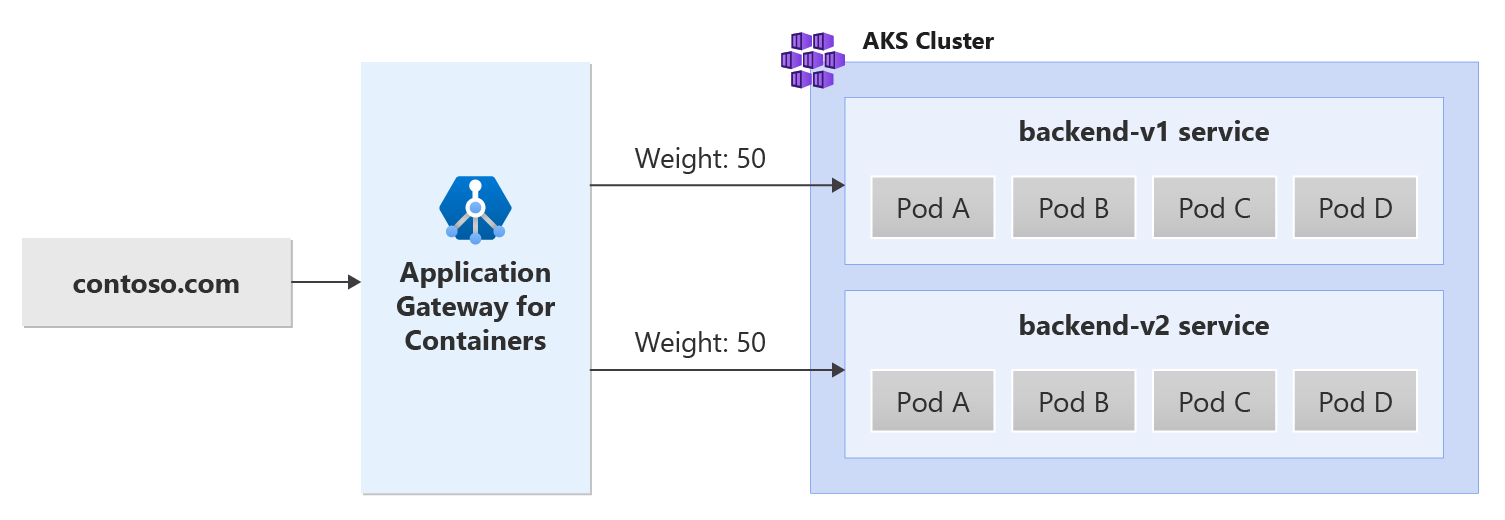
Prerequisites
If following the BYO deployment strategy, ensure you set up your Application Gateway for Containers resources and ALB Controller.
If following the ALB managed deployment strategy, ensure you have provisioned your ALB Controller and provisioned the Application Gateway for Containers resources via the ApplicationLoadBalancer custom resource.
Deploy sample HTTP application:
Apply the following deployment.yaml file on your cluster to create a sample web application to demonstrate traffic splitting / weighted round robin support.kubectl apply -f https://raw.githubusercontent.com/MicrosoftDocs/azure-docs/refs/heads/main/articles/application-gateway/for-containers/examples/traffic-split-scenario/deployment.yamlThis command creates the following on your cluster:
- A namespace called
test-infra - Two services called
backend-v1andbackend-v2in thetest-infranamespace - Two deployments called
backend-v1andbackend-v2in thetest-infranamespace
- A namespace called
Deploy the required Gateway API resources
Create a gateway:
kubectl apply -f - <<EOF
apiVersion: gateway.networking.k8s.io/v1
kind: Gateway
metadata:
name: gateway-01
namespace: test-infra
annotations:
alb.networking.azure.io/alb-namespace: alb-test-infra
alb.networking.azure.io/alb-name: alb-test
spec:
gatewayClassName: azure-alb-external
listeners:
- name: http
port: 80
protocol: HTTP
allowedRoutes:
namespaces:
from: Same
EOF
Note
When the ALB Controller creates the Application Gateway for Containers resources in Azure Resource Manager, it uses the following naming convention for a frontend resource: fe-<eight randomly generated characters>.
If you want to change the name of the frontend resource created in Azure, consider following the bring-your-own deployment strategy.
Once the gateway resource is created, ensure the status is valid, the listener is Programmed, and an address is assigned to the gateway.
kubectl get gateway gateway-01 -n test-infra -o yaml
Example output of successful gateway creation.
status:
addresses:
- type: Hostname
value: xxxx.yyyy.alb.azure.com
conditions:
- lastTransitionTime: "2023-06-19T21:04:55Z"
message: Valid Gateway
observedGeneration: 1
reason: Accepted
status: "True"
type: Accepted
- lastTransitionTime: "2023-06-19T21:04:55Z"
message: Application Gateway For Containers resource has been successfully updated.
observedGeneration: 1
reason: Programmed
status: "True"
type: Programmed
listeners:
- attachedRoutes: 0
conditions:
- lastTransitionTime: "2023-06-19T21:04:55Z"
message: ""
observedGeneration: 1
reason: ResolvedRefs
status: "True"
type: ResolvedRefs
- lastTransitionTime: "2023-06-19T21:04:55Z"
message: Listener is accepted
observedGeneration: 1
reason: Accepted
status: "True"
type: Accepted
- lastTransitionTime: "2023-06-19T21:04:55Z"
message: Application Gateway For Containers resource has been successfully updated.
observedGeneration: 1
reason: Programmed
status: "True"
type: Programmed
name: gateway-01-http
supportedKinds:
- group: gateway.networking.k8s.io
kind: HTTPRoute
Once the gateway is created, create an HTTPRoute
kubectl apply -f - <<EOF
apiVersion: gateway.networking.k8s.io/v1
kind: HTTPRoute
metadata:
name: traffic-split-route
namespace: test-infra
spec:
parentRefs:
- name: gateway-01
rules:
- backendRefs:
- name: backend-v1
port: 8080
weight: 50
- name: backend-v2
port: 8080
weight: 50
EOF
Once the HTTPRoute resource is created, ensure the route is Accepted and the Application Gateway for Containers resource is Programmed.
kubectl get httproute traffic-split-route -n test-infra -o yaml
Verify the status of the Application Gateway for Containers resource has been successfully updated.
status:
parents:
- conditions:
- lastTransitionTime: "2023-06-19T22:18:23Z"
message: ""
observedGeneration: 1
reason: ResolvedRefs
status: "True"
type: ResolvedRefs
- lastTransitionTime: "2023-06-19T22:18:23Z"
message: Route is Accepted
observedGeneration: 1
reason: Accepted
status: "True"
type: Accepted
- lastTransitionTime: "2023-06-19T22:18:23Z"
message: Application Gateway For Containers resource has been successfully updated.
observedGeneration: 1
reason: Programmed
status: "True"
type: Programmed
controllerName: alb.networking.azure.io/alb-controller
parentRef:
group: gateway.networking.k8s.io
kind: Gateway
name: gateway-01
namespace: test-infra
Test Access to the Application
Now we're ready to send some traffic to our sample application, via the FQDN assigned to the frontend. Use the following command to get the FQDN:
fqdn=$(kubectl get gateway gateway-01 -n test-infra -o jsonpath='{.status.addresses[0].value}')
Curling this FQDN should return responses from the backends/pods as configured on the HTTPRoute.
# this curl command will return 50% of the responses from backend-v1
# and the remaining 50% of the responses from backend-v2
watch -n 1 curl http://$fqdn
Congratulations, you have installed ALB Controller, deployed a backend application and routed traffic to the application via the ingress on Application Gateway for Containers.