Use Event Grid for App Configuration data change notifications
In this article, you learn how to set up Azure App Configuration event subscriptions to send key-value modification events to a web endpoint. Azure App Configuration users can subscribe to events emitted whenever key-values are modified. These events can trigger web hooks, Azure Functions, Azure Storage Queues, or any other event handler that is supported by Azure Event Grid. Typically, you send events to an endpoint that processes the event data and takes actions. However, to simplify this article, you send the events to a web app that collects and displays the messages.
Prerequisites
- Azure subscription - create one for free. You can optionally use the Azure Cloud Shell.
Azure Cloud Shell
Azure hosts Azure Cloud Shell, an interactive shell environment that you can use through your browser. You can use either Bash or PowerShell with Cloud Shell to work with Azure services. You can use the Cloud Shell preinstalled commands to run the code in this article, without having to install anything on your local environment.
To start Azure Cloud Shell:
| Option | Example/Link |
|---|---|
| Select Try It in the upper-right corner of a code or command block. Selecting Try It doesn't automatically copy the code or command to Cloud Shell. |  |
| Go to https://shell.azure.com, or select the Launch Cloud Shell button to open Cloud Shell in your browser. |  |
| Select the Cloud Shell button on the menu bar at the upper right in the Azure portal. |  |
To use Azure Cloud Shell:
Start Cloud Shell.
Select the Copy button on a code block (or command block) to copy the code or command.
Paste the code or command into the Cloud Shell session by selecting Ctrl+Shift+V on Windows and Linux, or by selecting Cmd+Shift+V on macOS.
Select Enter to run the code or command.
If you choose to install and use the CLI locally, this article requires that you're running the latest version of Azure CLI (2.0.70 or later). To find the version, run az --version. If you need to install or upgrade, see Install Azure CLI.
If you aren't using Cloud Shell, you must first sign in using az login.
Create a resource group
Event Grid topics are Azure resources, and must be placed in an Azure resource group. The resource group is a logical collection into which Azure resources are deployed and managed.
Create a resource group with the az group create command.
The following example creates a resource group named <resource_group_name> in the westus location. Replace <resource_group_name> with a unique name for your resource group.
az group create --name <resource_group_name> --location westus
Create an App Configuration store
Replace <appconfig_name> with a unique name for your configuration store, and <resource_group_name> with the resource group you created earlier. The name must be unique because it is used as a DNS name.
az appconfig create \
--name <appconfig_name> \
--location westus \
--resource-group <resource_group_name> \
--sku free
Create a message endpoint
Before subscribing to the topic, let's create the endpoint for the event message. Typically, the endpoint takes actions based on the event data. To simplify this quickstart, you deploy a pre-built web app that displays the event messages. The deployed solution includes an App Service plan, an App Service web app, and source code from GitHub.
Replace <your-site-name> with a unique name for your web app. The web app name must be unique because it's part of the DNS entry.
$sitename=<your-site-name>
az deployment group create \
--resource-group <resource_group_name> \
--template-uri "https://raw.githubusercontent.com/Azure-Samples/azure-event-grid-viewer/master/azuredeploy.json" \
--parameters siteName=$sitename hostingPlanName=viewerhost
The deployment may take a few minutes to complete. After the deployment has succeeded, view your web app to make sure it's running. In a web browser, navigate to: https://<your-site-name>.azurewebsites.net
You should see the site with no messages currently displayed.
Enable the Event Grid resource provider
If you haven't previously used Event Grid in your Azure subscription, you might need to register the Event Grid resource provider. Run the following command to register the provider:
az provider register --namespace Microsoft.EventGridIt might take a moment for the registration to finish. To check the status, run the following command:
az provider show --namespace Microsoft.EventGrid --query "registrationState"When
registrationStateisRegistered, you're ready to continue.
Subscribe to your App Configuration store
You subscribe to a topic to tell Event Grid which events you want to track and where to send those events. The following example subscribes to the App Configuration you created, and passes the URL from your web app as the endpoint for event notification. Replace <event_subscription_name> with a name for your event subscription. For <resource_group_name> and <appconfig_name>, use the values you created earlier.
The endpoint for your web app must include the suffix /api/updates/.
appconfigId=$(az appconfig show --name <appconfig_name> --resource-group <resource_group_name> --query id --output tsv)
endpoint=https://$sitename.azurewebsites.net/api/updates
az eventgrid event-subscription create \
--source-resource-id $appconfigId \
--name <event_subscription_name> \
--endpoint $endpoint
View your web app again, and notice that a subscription validation event has been sent to it. Select the eye icon to expand the event data. Event Grid sends the validation event so the endpoint can verify that it wants to receive event data. The web app includes code to validate the subscription.
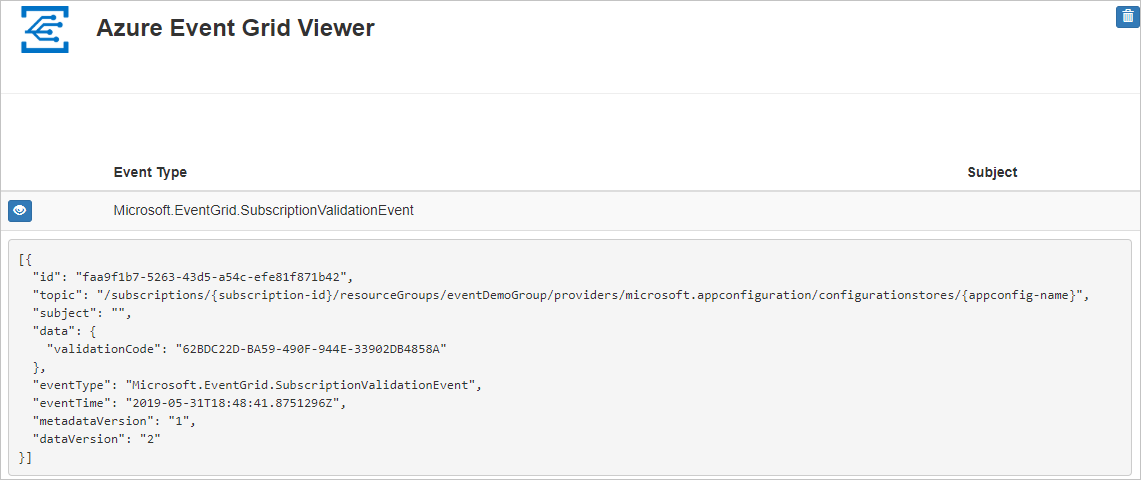
Trigger an App Configuration event
Now, let's trigger an event to see how Event Grid distributes the message to your endpoint. Create a key-value using the <appconfig_name> from earlier.
az appconfig kv set --name <appconfig_name> --key Foo --value Bar --yes
You've triggered the event, and Event Grid sent the message to the endpoint you configured when subscribing. View your web app to see the event you just sent.
[{
"id": "deb8e00d-8c64-4b6e-9cab-282259c7674f",
"topic": "/subscriptions/{subscription-id}/resourceGroups/eventDemoGroup/providers/microsoft.appconfiguration/configurationstores/{appconfig-name}",
"subject": "https://{appconfig-name}.azconfig.io/kv/Foo",
"data": {
"key": "Foo",
"etag": "a1LIDdNEIV6wCnfv3xaip7fMXD3",
"syncToken":"zAJw6V16=Njo1IzMzMjE3MzA=;sn=3321730"
},
"eventType": "Microsoft.AppConfiguration.KeyValueModified",
"eventTime": "2019-05-31T18:59:54Z",
"dataVersion": "1",
"metadataVersion": "1"
}]
Clean up resources
If you plan to continue working with this App Configuration and event subscription, do not clean up the resources created in this article. If you do not plan to continue, use the following command to delete the resources you created in this article.
Replace <resource_group_name> with the resource group you created above.
az group delete --name <resource_group_name>
Next steps
Now that you know how to create topics and event subscriptions, learn more about key-value events and what Event Grid can help you do:
Feedback
Coming soon: Throughout 2024 we will be phasing out GitHub Issues as the feedback mechanism for content and replacing it with a new feedback system. For more information see: https://aka.ms/ContentUserFeedback.
Submit and view feedback for