Note
Access to this page requires authorization. You can try signing in or changing directories.
Access to this page requires authorization. You can try changing directories.
As part of each commit that builds up Arc-enabled data services, Microsoft runs automated CI/CD pipelines that perform end-to-end tests. These tests are orchestrated via two containers that are maintained alongside the core-product. These containers are:
arc-ci-launcher: Containing deployment dependencies (for example, CLI extensions), as well product deployment code (using Azure CLI) for both Direct and Indirect connectivity modes. Once Kubernetes is onboarded with the Data Controller, the container leverages Sonobuoy to trigger parallel integration tests.arc-sb-plugin: A Sonobuoy plugin containing Pytest-based end-to-end integration tests, ranging from simple smoke-tests (deployments, deletes), to complex high-availability scenarios, chaos-tests (resource deletions) etc.
These testing containers are made publicly available for customers and partners to perform Arc-enabled data services validation testing in their own Kubernetes clusters running anywhere, to validate:
- Kubernetes distro/versions
- Host disto/versions
- Storage (
StorageClass/CSI), networking (e.g.LoadBalancers, DNS) - Other Kubernetes or infrastructure specific setup
For Customers intending to run Arc-enabled Data Services on an undocumented distribution, they must run these validation tests successfully to be considered supported. Additionally, Partners can use this approach to certify their solution is compliant with Arc-enabled Data Services - see Azure Arc-enabled data services Kubernetes validation.
The following diagram outlines this high-level process:
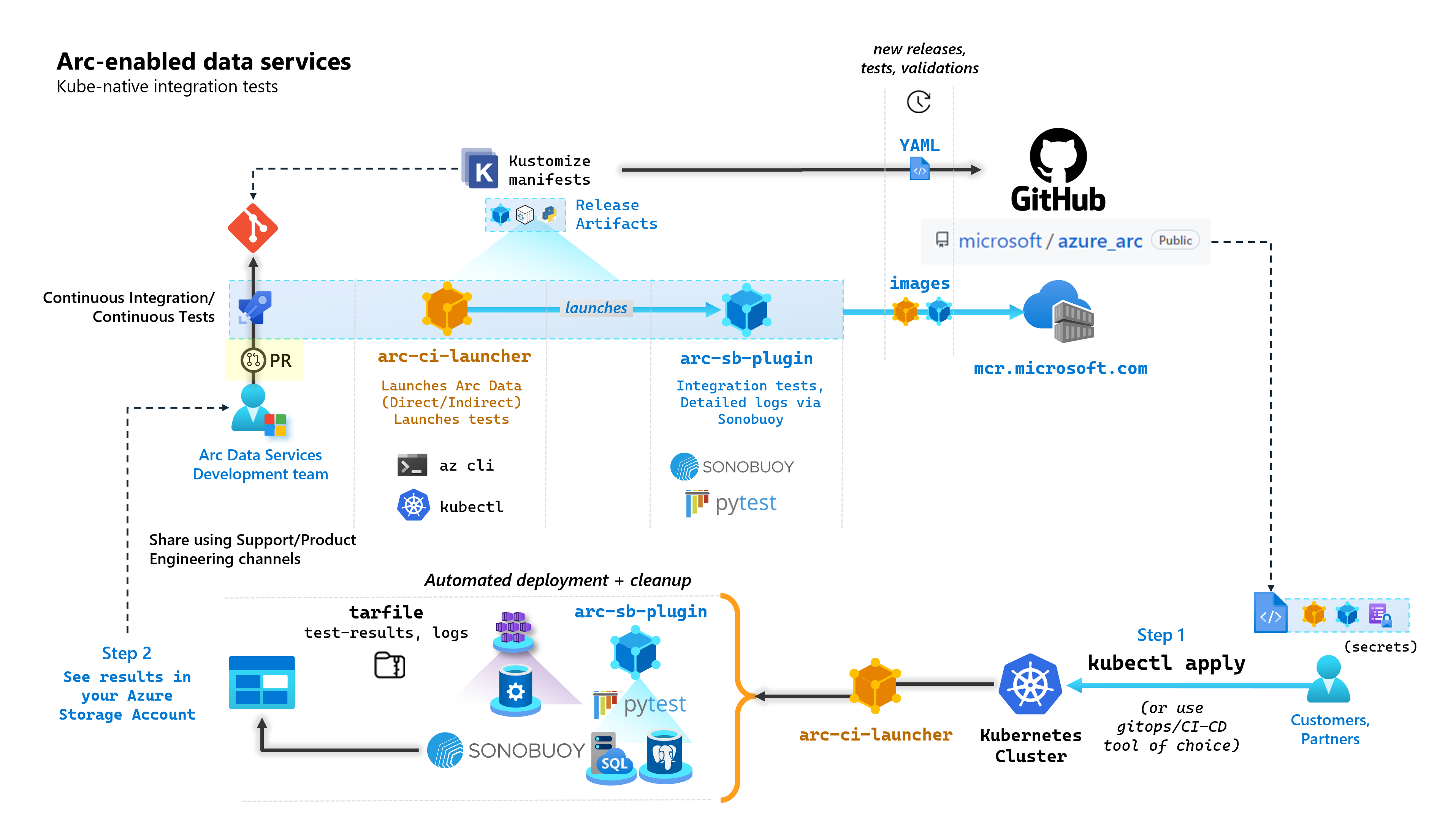
In this tutorial, you learn how to:
- Deploy
arc-ci-launcherusingkubectl - Examine validation test results in your Azure Blob Storage account
Prerequisites
Credentials:
- The
test.env.tmplfile contains the necessary credentials required, and is a combination of the existing pre-requisites required to onboard an Azure Arc Connected Cluster and Directly Connected Data Controller. Setup of this file is explained below with samples. - A kubeconfig file to the tested Kubernetes cluster with
cluster-adminaccess (required for Connected Cluster onboarding at this time)
- The
Client-tooling:
kubectlinstalled - minimum version (Major:"1", Minor:"21")gitcommand line interface (or UI-based alternatives)
Kubernetes manifest preparation
The launcher is made available as part of the microsoft/azure_arc repository, as a Kustomize manifest - Kustomize is built into kubectl - so no additional tooling is required.
- Clone the repo locally:
git clone https://github.com/microsoft/azure_arc.git
- Navigate to
azure_arc/arc_data_services/test/launcher, to see the following folder structure:
├── base <- Comon base for all Kubernetes Clusters
│ ├── configs
│ │ └── .test.env.tmpl <- To be converted into .test.env with credentials for a Kubernetes Secret
│ ├── kustomization.yaml <- Defines the generated resources as part of the launcher
│ └── launcher.yaml <- Defines the Kubernetes resources that make up the launcher
└── overlays <- Overlays for specific Kubernetes Clusters
├── aks
│ ├── configs
│ │ └── patch.json.tmpl <- To be converted into patch.json, patch for Data Controller control.json
│ └── kustomization.yaml
├── kubeadm
│ ├── configs
│ │ └── patch.json.tmpl
│ └── kustomization.yaml
└── openshift
├── configs
│ └── patch.json.tmpl
├── kustomization.yaml
└── scc.yaml
In this tutorial, we're going to focus on steps for AKS, but the overlay structure above can be extended to include additional Kubernetes distributions.
The ready to deploy manifest will represent the following:
├── base
│ ├── configs
│ │ ├── .test.env <- Config 1: For Kubernetes secret, see sample below
│ │ └── .test.env.tmpl
│ ├── kustomization.yaml
│ └── launcher.yaml
└── overlays
└── aks
├── configs
│ ├── patch.json.tmpl
│ └── patch.json <- Config 2: For control.json patching, see sample below
└── kustomization.yam
There are two files that need to be generated to localize the launcher to run inside a specific environment. Each of these files can be generated by copy-pasting and filling out each of the template (*.tmpl) files above:
.test.env: fill out from.test.env.tmplpatch.json: fill out frompatch.json.tmpl
Tip
The .test.env is a single set of environment variables that drives the launcher's behavior. Generating it with care for a given environment will ensure reproducibility of the launcher's behavior.
Config 1: .test.env
A filled-out sample of the .test.env file, generated based on .test.env.tmpl is shared below with inline commentary.
Important
The export VAR="value" syntax below is not meant to be run locally to source environment variables from your machine - but is there for the launcher. The launcher mounts this .test.env file as-is as a Kubernetes secret using Kustomize's secretGenerator (Kustomize takes a file, base64 encodes the entire file's content, and turns it into a Kubernetes secret). During initialization, the launcher runs bash's source command, which imports the environment variables from the as-is mounted .test.env file into the launcher's environment.
In other words, after copy-pasting .test.env.tmpl and editing to create .test.env, the generated file should look similar to the sample below. The process to fill out the .test.env file is identical across operating systems and terminals.
Tip
There are a handful of environment variables that require additional explanation for clarity in reproducibility. These will be commented with see detailed explanation below [X].
Tip
Note that the .test.env example below is for direct mode. Some of these variables, such as ARC_DATASERVICES_EXTENSION_VERSION_TAG do not apply to indirect mode. For simplicity, it's best to setup the .test.env file with direct mode variables in mind, switching CONNECTIVITY_MODE=indirect will have the launcher ignore direct mode specific-settings and use a subset from the list.
In other words, planning for direct mode allows us to satisfy indirect mode variables.
Finished sample of .test.env:
# ======================================
# Arc Data Services deployment version =
# ======================================
# Controller deployment mode: direct, indirect
# For 'direct', the launcher will also onboard the Kubernetes Cluster to Azure Arc
# For 'indirect', the launcher will skip Azure Arc and extension onboarding, and proceed directly to Data Controller deployment - see `patch.json` file
export CONNECTIVITY_MODE="direct"
# The launcher supports deployment of both GA/pre-GA trains - see detailed explanation below [1]
export ARC_DATASERVICES_EXTENSION_RELEASE_TRAIN="stable"
export ARC_DATASERVICES_EXTENSION_VERSION_TAG="1.11.0"
# Image version
export DOCKER_IMAGE_POLICY="Always"
export DOCKER_REGISTRY="mcr.microsoft.com"
export DOCKER_REPOSITORY="arcdata"
export DOCKER_TAG="v1.11.0_2022-09-13"
# "arcdata" Azure CLI extension version override - see detailed explanation below [2]
export ARC_DATASERVICES_WHL_OVERRIDE=""
# ================
# ARM parameters =
# ================
# Custom Location Resource Provider Azure AD Object ID - this is a single, unique value per Azure AD tenant - see detailed explanation below [3]
export CUSTOM_LOCATION_OID="..."
# A pre-rexisting Resource Group is used if found with the same name. Otherwise, launcher will attempt to create a Resource Group
# with the name specified, using the Service Principal specified below (which will require `Owner/Contributor` at the Subscription level to work)
export LOCATION="eastus"
export RESOURCE_GROUP_NAME="..."
# A Service Principal with "sufficient" privileges - see detailed explanation below [4]
export SPN_CLIENT_ID="..."
export SPN_CLIENT_SECRET="..."
export SPN_TENANT_ID="..."
export SUBSCRIPTION_ID="..."
# Optional: certain integration tests test upload to Log Analytics workspace:
# https://learn.microsoft.com/azure/azure-arc/data/upload-logs
export WORKSPACE_ID="..."
export WORKSPACE_SHARED_KEY="..."
# ====================================
# Data Controller deployment profile =
# ====================================
# Samples for AKS
# To see full list of CONTROLLER_PROFILE, run: az arcdata dc config list
export CONTROLLER_PROFILE="azure-arc-aks-default-storage"
# azure, aws, gcp, onpremises, alibaba, other
export DEPLOYMENT_INFRASTRUCTURE="azure"
# The StorageClass used for PVCs created during the tests
export KUBERNETES_STORAGECLASS="default"
# ==============================
# Launcher specific parameters =
# ==============================
# Log/test result upload from launcher container, via SAS URL - see detailed explanation below [5]
export LOGS_STORAGE_ACCOUNT="<your-storage-account>"
export LOGS_STORAGE_ACCOUNT_SAS="?sv=2021-06-08&ss=bfqt&srt=sco&sp=rwdlacupiytfx&se=...&spr=https&sig=..."
export LOGS_STORAGE_CONTAINER="arc-ci-launcher-1662513182"
# Test behavior parameters
# The test suites to execute - space seperated array,
# Use these default values that run short smoke tests, further elaborate test suites will be added in upcoming releases
export SQL_HA_TEST_REPLICA_COUNT="3"
export TESTS_DIRECT="direct-crud direct-hydration controldb"
export TESTS_INDIRECT="billing controldb kube-rbac"
export TEST_REPEAT_COUNT="1"
export TEST_TYPE="ci"
# Control launcher behavior by setting to '1':
#
# - SKIP_PRECLEAN: Skips initial cleanup
# - SKIP_SETUP: Skips Arc Data deployment
# - SKIP_TEST: Skips sonobuoy tests
# - SKIP_POSTCLEAN: Skips final cleanup
# - SKIP_UPLOAD: Skips log upload
#
# See detailed explanation below [6]
export SKIP_PRECLEAN="0"
export SKIP_SETUP="0"
export SKIP_TEST="0"
export SKIP_POSTCLEAN="0"
export SKIP_UPLOAD="0"
Important
If performing the configuration file generation in a Windows machine, you will need to convert the End-of-Line sequence from CRLF (Windows) to LF (Linux), as arc-ci-launcher runs as a Linux container. Leaving the line ending as CRLF may cause an error upon arc-ci-launcher container start - such as: /launcher/config/.test.env: $'\r': command not found
For example, perform the change using VSCode (bottom-right of window):

Detailed explanation for certain variables
1. ARC_DATASERVICES_EXTENSION_* - Extension version and train
Mandatory: this is required for
directmode deployments.
The launcher can deploy both GA and pre-GA releases.
The extension version to release-train (ARC_DATASERVICES_EXTENSION_RELEASE_TRAIN) mapping are obtained from here:
- GA:
stable- Version log - Pre-GA:
preview- Pre-release testing
2. ARC_DATASERVICES_WHL_OVERRIDE - Azure CLI previous version download URL
Optional: leave this empty in
.test.envto use the pre-packaged default.
The launcher image is pre-packaged with the latest arcdata CLI version at the time of each container image release. However, to work with older releases and upgrade testing, it may be necessary to provide the launcher with Azure CLI Blob URL download link, to override the pre-packaged version; e.g to instruct the launcher to install version 1.4.3, fill in:
export ARC_DATASERVICES_WHL_OVERRIDE="https://azurearcdatacli.blob.core.windows.net/cli-extensions/arcdata-1.4.3-py2.py3-none-any.whl"
The CLI version to Blob URL mapping can be found here.
3. CUSTOM_LOCATION_OID - Custom Locations Object ID from your specific Microsoft Entra tenant
Mandatory: this is required for Connected Cluster Custom Location creation.
The following steps are sourced from Enable custom locations on your cluster to retrieve the unique Custom Location Object ID for your Microsoft Entra tenant.
There are two approaches to obtaining the CUSTOM_LOCATION_OID for your Microsoft Entra tenant.
Via Azure CLI:
az ad sp show --id bc313c14-388c-4e7d-a58e-70017303ee3b --query objectId -o tsv # 51dfe1e8-70c6-4de... <--- This is for Microsoft's own tenant - do not use, the value for your tenant will be different, use that instead to align with the Service Principal for launcher.
Via Azure portal - navigate to your Microsoft Entra blade, and search for
Custom Locations RP: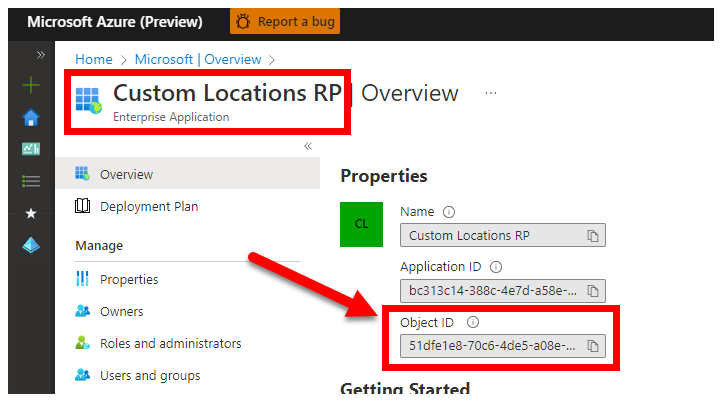
4. SPN_CLIENT_* - Service Principal Credentials
Mandatory: this is required for Direct Mode deployments.
The launcher logs in to Azure using these credentials.
Validation testing is meant to be performed on Non-Production/Test Kubernetes cluster & Azure Subscriptions - focusing on functional validation of the Kubernetes/Infrastructure setup. Therefore, to avoid the number of manual steps required to perform launches, it's recommended to provide a SPN_CLIENT_ID/SECRET that has Owner at the Resource Group (or Subscription) level, as it will create several resources in this Resource Group, as well as assigning permissions to those resources against several Managed Identities created as part of the deployment (these role assignments in turn require the Service Principal to have Owner).
5. LOGS_STORAGE_ACCOUNT_SAS - Blob Storage Account SAS URL
Recommended: leaving this empty means you will not obtain test results and logs.
The launcher needs a persistent location (Azure Blob Storage) to upload results to, as Kubernetes doesn't (yet) allow copying files from stopped/completed pods - see here. The launcher achieves connectivity to Azure Blob Storage using an account-scoped SAS URL (as opposed to container or blob scoped) - a signed URL with a time-bound access definition - see Grant limited access to Azure Storage resources using shared access signatures (SAS), in order to:
- Create a new Storage Container in the pre-existing Storage Account (
LOGS_STORAGE_ACCOUNT), if it doesn't exist (name based onLOGS_STORAGE_CONTAINER) - Create new, uniquely named blobs (test log tar files)
The follow steps are sourced from Grant limited access to Azure Storage resources using shared access signatures (SAS).
Tip
SAS URLs are different from the Storage Account Key, a SAS URL is formatted as follows.
?sv=2021-06-08&ss=bfqt&srt=sco&sp=rwdlacupiytfx&se=...&spr=https&sig=...
There are several approaches to generating a SAS URL. This example shows the portal:
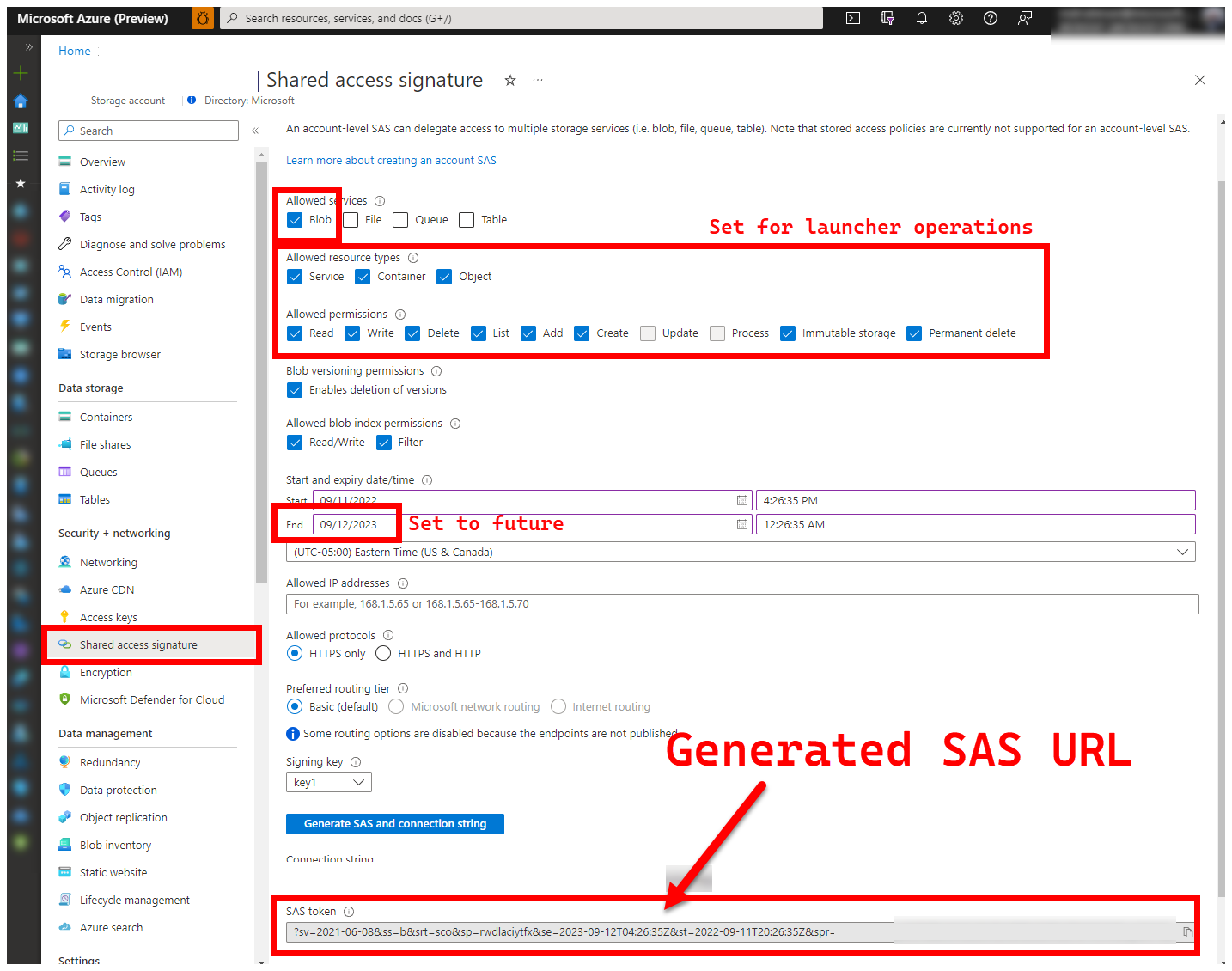
To use the Azure CLI instead, see az storage account generate-sas
6. SKIP_* - controlling the launcher behavior by skipping certain stages
Optional: leave this empty in
.test.envto run all stages (equivalent to0or blank)
The launcher exposes SKIP_* variables, to run and skip specific stages - for example, to perform a "cleanup only" run.
Although the launcher is designed to clean up both in the beginning and the end of each run, it's possible for launch and/or test-failures to leave residue resources behind. To run the launcher in "cleanup only" mode, set the following variables in .test.env:
export SKIP_PRECLEAN="0" # Run cleanup
export SKIP_SETUP="1" # Do not setup Arc-enabled Data Services
export SKIP_TEST="1" # Do not run integration tests
export SKIP_POSTCLEAN="1" # POSTCLEAN is identical to PRECLEAN, although idempotent, not needed here
export SKIP_UPLOAD="1" # Do not upload logs from this run
The settings above instructs the launcher to clean up all Arc and Arc Data Services resources, and to not deploy/test/upload logs.
Config 2: patch.json
A filled-out sample of the patch.json file, generated based on patch.json.tmpl is shared below:
Note that the
spec.docker.registry, repository, imageTagshould be identical to the values in.test.envabove
Finished sample of patch.json:
{
"patch": [
{
"op": "add",
"path": "spec.docker",
"value": {
"registry": "mcr.microsoft.com",
"repository": "arcdata",
"imageTag": "v1.11.0_2022-09-13",
"imagePullPolicy": "Always"
}
},
{
"op": "add",
"path": "spec.storage.data.className",
"value": "default"
},
{
"op": "add",
"path": "spec.storage.logs.className",
"value": "default"
}
]
}
Launcher deployment
It is recommended to deploy the launcher in a Non-Production/Test cluster - as it performs destructive actions on Arc and other used Kubernetes resources.
imageTag specification
The launcher is defined within the Kubernetes Manifest as a Job, which requires instructing Kubernetes where to find the launcher's image. This is set in base/kustomization.yaml:
images:
- name: arc-ci-launcher
newName: mcr.microsoft.com/arcdata/arc-ci-launcher
newTag: v1.11.0_2022-09-13
Tip
To recap, at this point - there are 3 places we specified imageTags, for clarity, here's an explanation of the different uses of each. Typically - when testing a given release, all 3 values would be the same (aligning to a given release):
| # | Filename | Variable name | Why? | Used by? |
|---|---|---|---|---|
| 1 | .test.env |
DOCKER_TAG |
Sourcing the Bootstrapper image as part of extension install | az k8s-extension create in the launcher |
| 2 | patch.json |
value.imageTag |
Sourcing the Data Controller image | az arcdata dc create in the launcher |
| 3 | kustomization.yaml |
images.newTag |
Sourcing the launcher's image | kubectl applying the launcher |
kubectl apply
To validate that the manifest has been properly set up, attempt client-side validation with --dry-run=client, which prints out the Kubernetes resources to be created for the launcher:
kubectl apply -k arc_data_services/test/launcher/overlays/aks --dry-run=client
# namespace/arc-ci-launcher created (dry run)
# serviceaccount/arc-ci-launcher created (dry run)
# clusterrolebinding.rbac.authorization.k8s.io/arc-ci-launcher created (dry run)
# secret/test-env-fdgfm8gtb5 created (dry run) <- Created from Config 1: `patch.json`
# configmap/control-patch-2hhhgk847m created (dry run) <- Created from Config 2: `.test.env`
# job.batch/arc-ci-launcher created (dry run)
To deploy the launcher and tail logs, run the following:
kubectl apply -k arc_data_services/test/launcher/overlays/aks
kubectl wait --for=condition=Ready --timeout=360s pod -l job-name=arc-ci-launcher -n arc-ci-launcher
kubectl logs job/arc-ci-launcher -n arc-ci-launcher --follow
At this point, the launcher should start - and you should see the following:
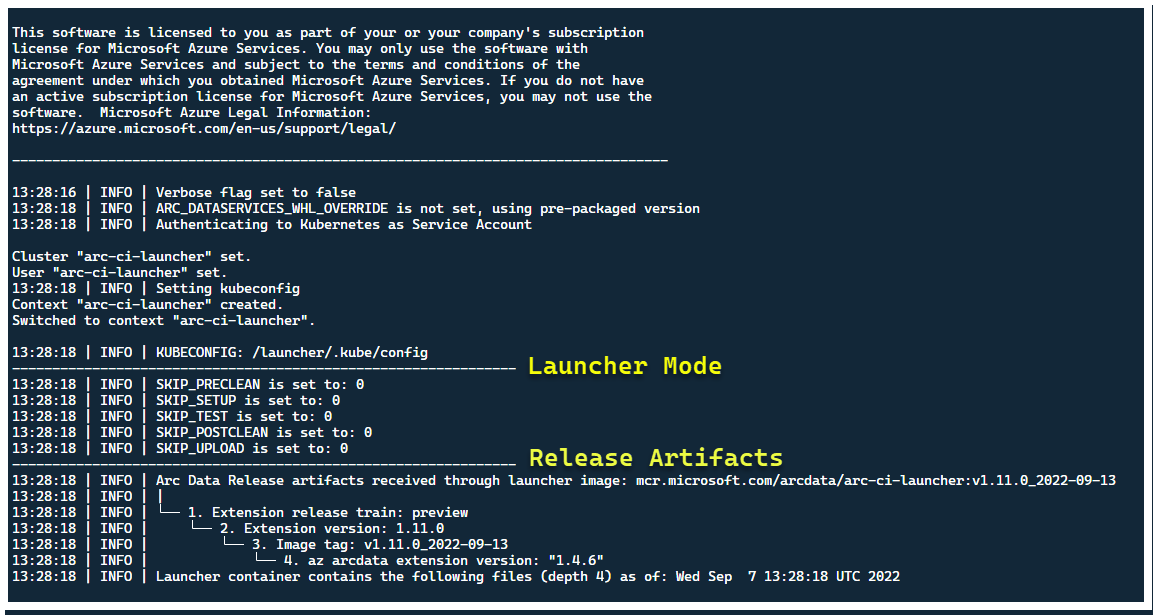
Although it's best to deploy the launcher in a cluster with no pre-existing Arc resources, the launcher contains pre-flight validation to discover pre-existing Arc and Arc Data Services CRDs and ARM resources, and attempts to clean them up on a best-effort basis (using the provided Service Principal credentials), prior to deploying the new release:
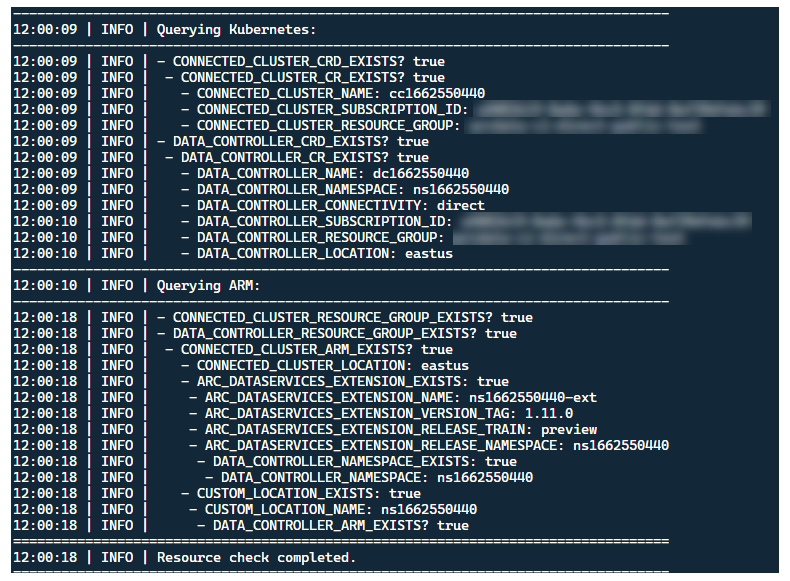
This same metadata-discovery and cleanup process is also run upon launcher exit, to leave the cluster as close as possible to it's pre-existing state before the launch.
Steps performed by launcher
At a high-level, the launcher performs the following sequence of steps:
Authenticate to Kubernetes API using Pod-mounted Service Account
Authenticate to ARM API using Secret-mounted Service Principal
Perform CRD metadata scan to discover existing Arc and Arc Data Services Custom Resources
Clean up any existing Custom Resources in Kubernetes, and subsequent resources in Azure. If any mismatch between the credentials in
.test.envcompared to resources existing in the cluster, quit.Generate a unique set of environment variables based on timestamp for Arc Cluster name, Data Controller and Custom Location/Namespace. Prints out the environment variables, obfuscating sensitive values (e.g. Service Principal Password etc.)
a. For Direct Mode - Onboard the Cluster to Azure Arc, then deploys the controller.
b. For Indirect Mode: deploy the Data Controller
Once Data Controller is
Ready, generate a set of Azure CLI (az arcdata dc debug) logs and store locally, labeled assetup-complete- as a baseline.Use the
TESTS_DIRECT/INDIRECTenvironment variable from.test.envto launch a set of parallelized Sonobuoy test runs based on a space-separated array (TESTS_(IN)DIRECT). These runs execute in a newsonobuoynamespace, usingarc-sb-pluginpod that contains the Pytest validation tests.Sonobuoy aggregator accumulate the
junittest results and logs perarc-sb-plugintest run, which are exported into the launcher pod.Return the exit code of the tests, and generates another set of debug logs - Azure CLI and
sonobuoy- stored locally, labeled astest-complete.Perform a CRD metadata scan, similar to Step 3, to discover existing Arc and Arc Data Services Custom Resources. Then, proceed to destroy all Arc and Arc Data resources in reverse order from deployment, as well as CRDs, Role/ClusterRoles, PV/PVCs etc.
Attempt to use the SAS token
LOGS_STORAGE_ACCOUNT_SASprovided to create a new Storage Account container named based onLOGS_STORAGE_CONTAINER, in the pre-existing Storage AccountLOGS_STORAGE_ACCOUNT. If Storage Account container already exists, use it. Upload all local test results and logs to this storage container as a tarball (see below).Exit.
Tests performed per test suite
There are approximately 375 unique integration tests available, across 27 test suites - each testing a separate functionality.
| Suite # | Test suite name | Description of test |
|---|---|---|
| 1 | ad-connector |
Tests the deployment and update of an Active Directory Connector (AD Connector). |
| 2 | billing |
Testing various Business Critical license types are reflected in resource table in controller, used for Billing upload. |
| 3 | ci-billing |
Similar as billing, but with more CPU/Memory permutations. |
| 4 | ci-sqlinstance |
Long running tests for multi-replica creation, updates, GP -> BC Update, Backup validation and SQL Server Agent. |
| 5 | controldb |
Tests Control database - SA secret check, system login verification, audit creation, and sanity checks for SQL build version. |
| 6 | dc-export |
Indirect Mode billing and usage upload. |
| 7 | direct-crud |
Creates a SQL instance using ARM calls, validates in both Kubernetes and ARM. |
| 8 | direct-fog |
Creates multiple SQL instances and creates a Failover Group between them using ARM calls. |
| 9 | direct-hydration |
Creates SQL Instance with Kubernetes API, validates presence in ARM. |
| 10 | direct-upload |
Validates billing upload in Direct Mode |
| 11 | kube-rbac |
Ensures Kubernetes Service Account permissions for Arc Data Services matches least-privilege expectations. |
| 12 | nonroot |
Ensures containers run as non-root user |
| 13 | postgres |
Completes various Postgres creation, scaling, backup/restore tests. |
| 14 | release-sanitychecks |
Sanity checks for month-to-month releases, such as SQL Server Build versions. |
| 15 | sqlinstance |
Shorter version of ci-sqlinstance, for fast validations. |
| 16 | sqlinstance-ad |
Tests creation of SQL Instances with Active Directory Connector. |
| 17 | sqlinstance-credentialrotation |
Tests automated Credential Rotation for both General Purpose and Business Critical. |
| 18 | sqlinstance-ha |
Various High Availability Stress tests, including pod reboots, forced failovers and suspensions. |
| 19 | sqlinstance-tde |
Various Transparent Data Encryption tests. |
| 20 | telemetry-elasticsearch |
Validates Log ingestion into Elasticsearch. |
| 21 | telemetry-grafana |
Validates Grafana is reachable. |
| 22 | telemetry-influxdb |
Validates Metric ingestion into InfluxDB. |
| 23 | telemetry-kafka |
Various tests for Kafka using SSL, single/multi-broker setup. |
| 24 | telemetry-monitorstack |
Tests Monitoring components, such as Fluentbit and Collectd are functional. |
| 25 | telemetry-telemetryrouter |
Tests Open Telemetry. |
| 26 | telemetry-webhook |
Tests Data Services Webhooks with valid and invalid calls. |
| 27 | upgrade-arcdata |
Upgrades a full suite of SQL Instances (GP, BC 2 replica, BC 3 replica, with Active Directory) and upgrades from last month's release to latest build. |
As an example, for sqlinstance-ha, the following tests are performed:
test_critical_configmaps_present: Ensures the ConfigMaps and relevant fields are present for a SQL Instance.test_suspended_system_dbs_auto_heal_by_orchestrator: Ensures ifmasterandmsdbare suspended by any means (in this case, user). Orchestrator maintenance reconcile auto-heals it.test_suspended_user_db_does_not_auto_heal_by_orchestrator: Ensures if a User Database is deliberately suspended by user, Orchestrator maintenance reconcile does not auto-heal it.test_delete_active_orchestrator_twice_and_delete_primary_pod: Deletes orchestrator pod multiple times, followed by the primary replica, and verifies all replicas are synchronized. Failover time expectations for 2 replica are relaxed.test_delete_primary_pod: Deletes primary replica and verifies all replicas are synchronized. Failover time expectations for 2 replica are relaxed.test_delete_primary_and_orchestrator_pod: Deletes primary replica and orchestrator pod and verifies all replicas are synchronized.test_delete_primary_and_controller: Deletes primary replica and data controller pod and verifies primary endpoint is accessible and the new primary replica is synchronized. Failover time expectations for 2 replica are relaxed.test_delete_one_secondary_pod: Deletes secondary replica and data controller pod and verifies all replicas are synchronized.test_delete_two_secondaries_pods: Deletes secondary replicas and data controller pod and verifies all replicas are synchronized.test_delete_controller_orchestrator_secondary_replica_pods:test_failaway: Forces AG failover away from current primary, ensures the new primary is not the same as the old primary. Verifies all replicas are synchronized.test_update_while_rebooting_all_non_primary_replicas: Tests Controller-driven updates are resilient with retries despite various turbulent circumstances.
Note
Certain tests may require specific hardware, such as privileged Access to Domain Controllers for ad tests for Account and DNS entry creation - which may not be available in all environments looking to use the arc-ci-launcher.
Examining Test Results
A sample storage container and file uploaded by the launcher:
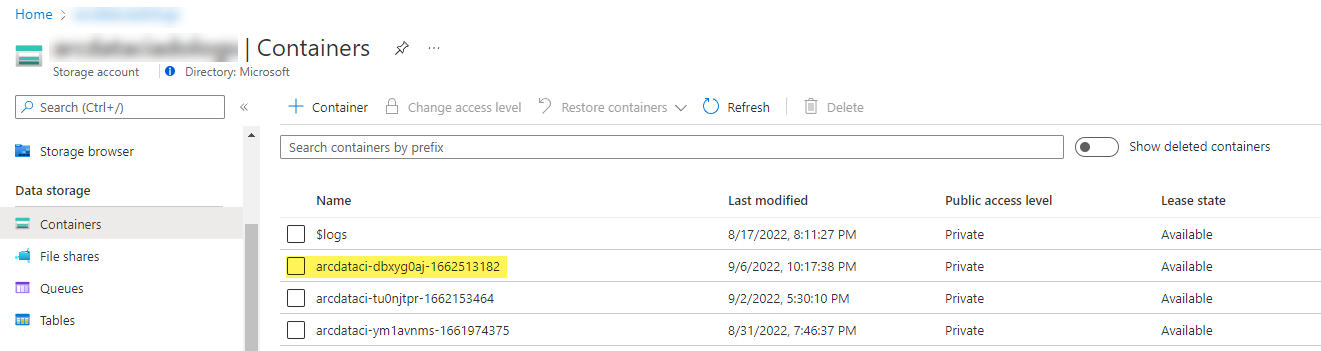
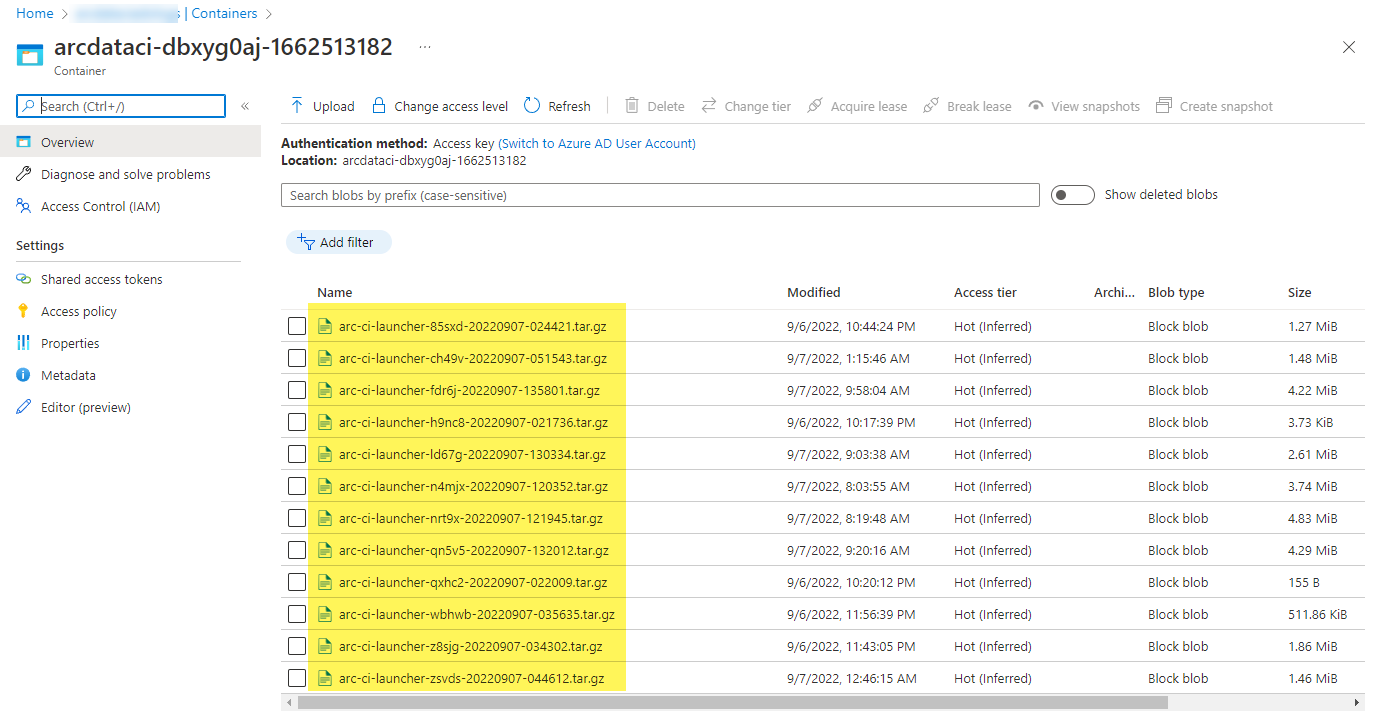
And the test results generated from the run:
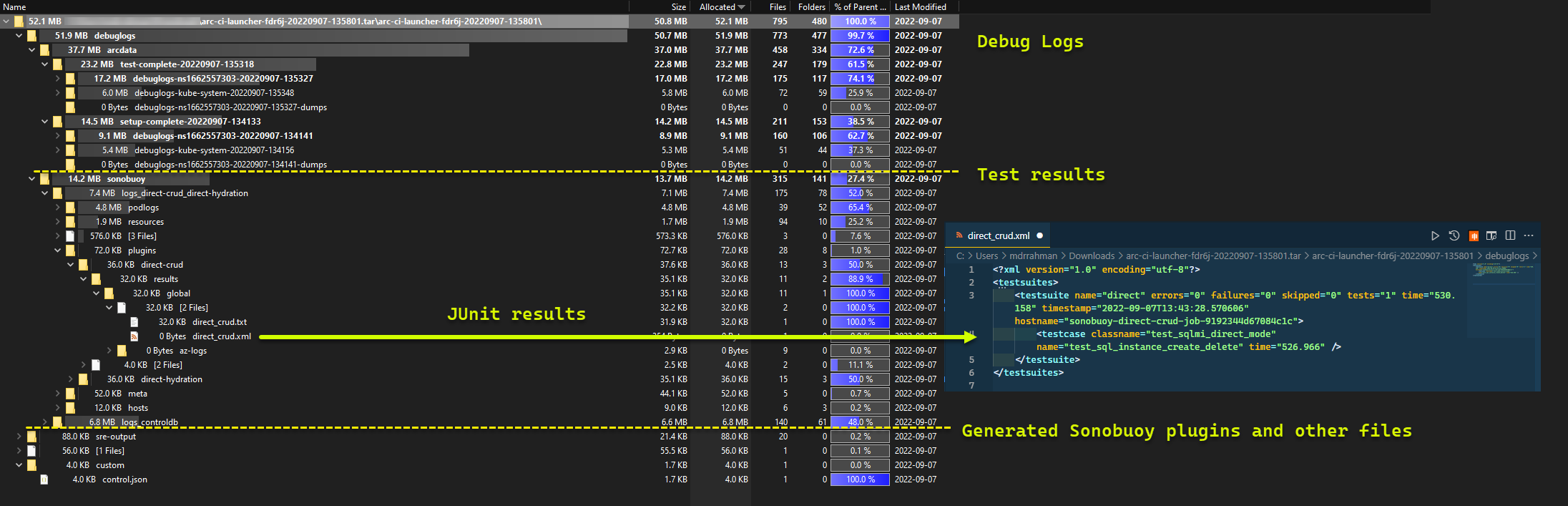
Clean up resources
To delete the launcher, run:
kubectl delete -k arc_data_services/test/launcher/overlays/aks
This cleans up the resource manifests deployed as part of the launcher.