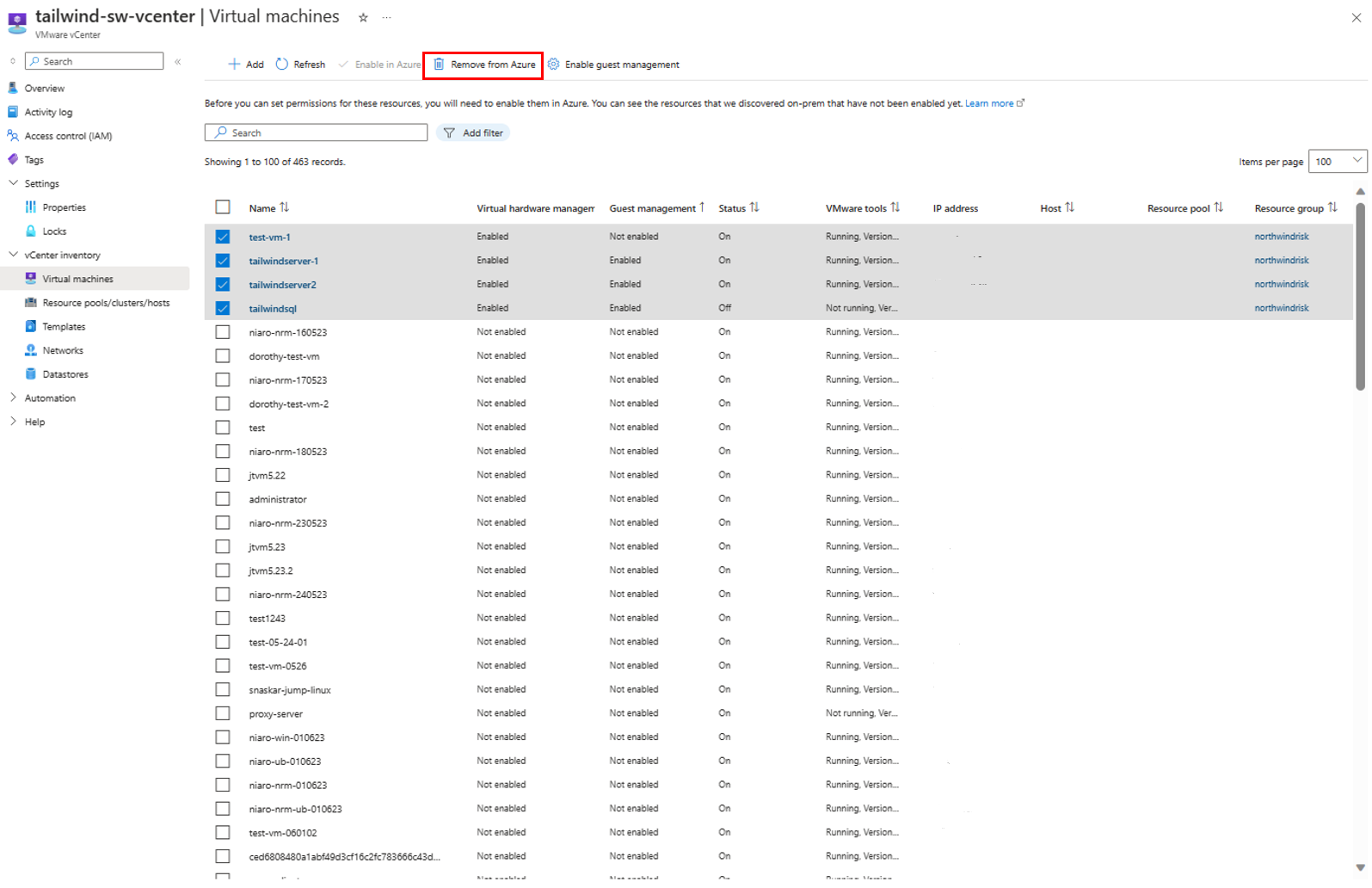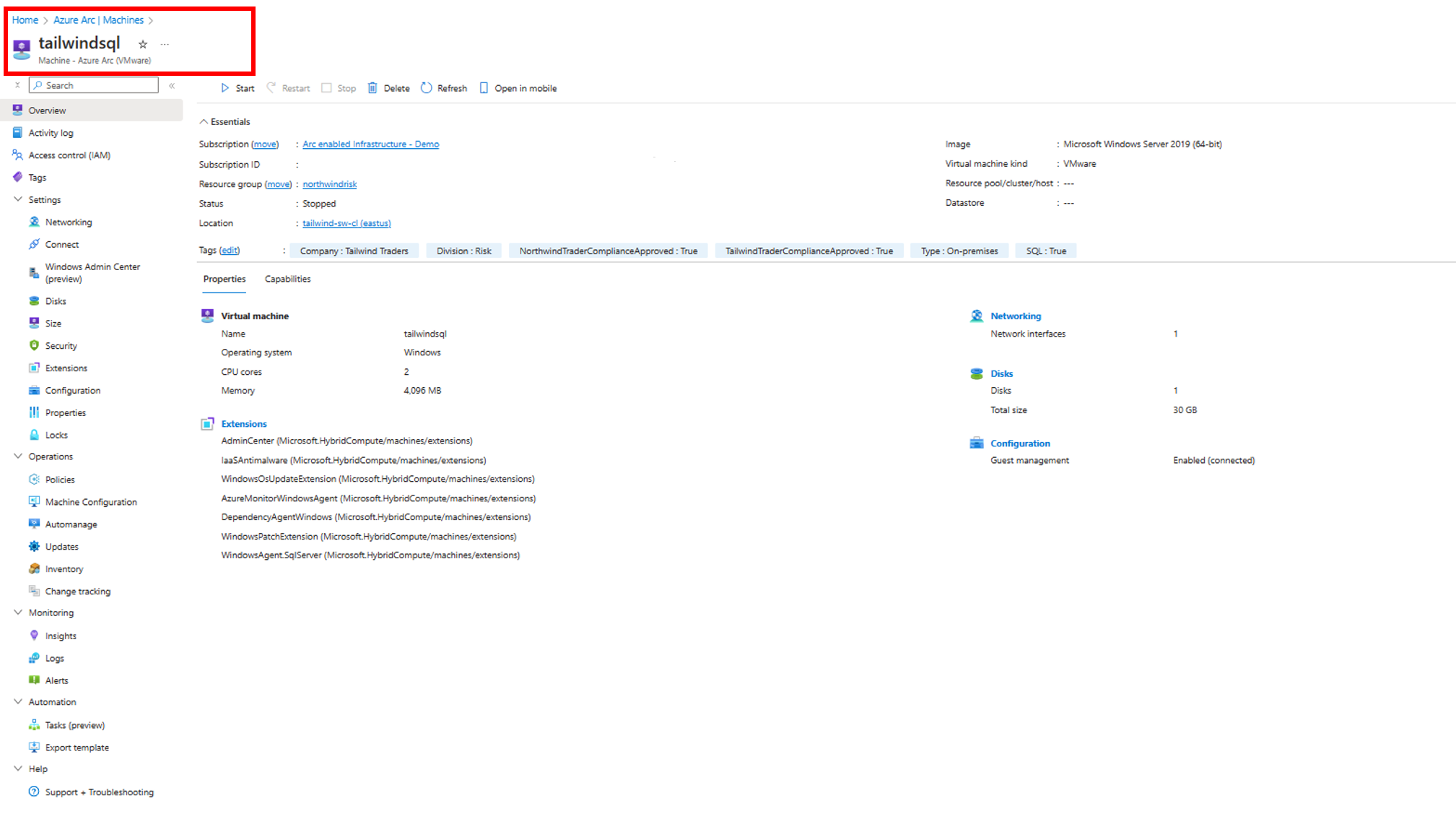Switch to the new version
On August 21, 2023, we rolled out major changes to Azure Arc-enabled VMware vSphere. By switching to the new version, you can use all the Azure management services that are available for Arc-enabled Servers.
If you onboarded to Azure Arc-enabled VMware vSphere before August 21, 2023, and your VMs were Azure-enabled, you'll encounter the following breaking changes:
- For the VMs with Arc agents, starting from February 27, 2024, you'll no longer be able to perform any Azure management service-related operations.
- From April 1, 2024, you'll no longer be able to perform any operations on the VMs, except the Remove from Azure operation.
To continue using these machines, follow these instructions to switch to the new version.
Note
If you're new to Arc-enabled VMware vSphere, you'll be able to leverage the new capabilities by default. To get started with the new version, see Quickstart: Connect VMware vCenter Server to Azure Arc by using the helper script.
Switch to the new version (Existing customer)
If you onboarded to Azure Arc-enabled VMware before August 21, 2023, for VMs that are Azure-enabled, follow these steps to switch to the new version:
Note
If you had enabled guest management on any of the VMs, remove VM extensions and disconnect agents.
From your browser, go to the vCenters blade on Azure Arc Center and select the vCenter resource.
Select all the virtual machines that are Azure enabled with the older version.
Select Remove from Azure.
After successful removal from Azure, enable the same resources again in Azure.
Once the resources are re-enabled, the VMs are auto switched to the new version. The VM resources will now be represented as Machine - Azure Arc (VMware).