Note
Access to this page requires authorization. You can try signing in or changing directories.
Access to this page requires authorization. You can try changing directories.
Important
Azure Cache for Redis announced its retirement timeline for all SKUs. We recommend moving your existing Azure Cache for Redis instances to Azure Managed Redis as soon as you can.
For more details about the retirement:
New versions of Redis server software are frequently released with new features, more commands, and stability improvements. Maintaining Redis instances using the latest version of Redis is a good way to ensure that you get the best possible Redis experience.
This article details how to upgrade your Redis instance to the latest version of Redis available in Azure Cache for Redis.
Important
Following the standard Redis versioning, this article only covers upgrades to the major version of Redis, not the minor or patch versions. Updates to the minor and patch versions are made automatically during the normal patching cycle each month.
Scope of availability
This table contains the information for Redis upgrades features available in each tier.
| Tier | Automatic Upgrade | Manual Upgrade |
|---|---|---|
| Basic, Standard, Premium | No | No |
| Enterprise, Enterprise Flash | Yes | Yes |
Current versions
This table contains the information for which Redis version are available in each tier.
| Tier | Available Redis version |
|---|---|
| Basic, Standard, Premium | 6.0 (GA) |
| Enterprise, Enterprise Flash | 7.2 (GA) |
How to upgrade - Basic, Standard, and Premium tiers
Currently, no upgrade is available.
How to upgrade - Enterprise and Enterprise Flash tiers
In the Enterprise tiers, you have two options for upgrades: automatic and manual. Automatic upgrades are part of the standard patching process. With the manual process, you can start upgrades that are available outside the normal automatic process.
Automatic upgrade
Redis server version upgrades are made automatically as a part of the standard monthly patching process. Upgrades to the latest version of Redis occur once that Redis version reaches general availability (GA) on Azure.
At GA of a new version, your Redis instance is automatically upgraded to the new GA version unless you defer it before general availability. For more information on deferring an upgrade, see Defer Upgrades.
Start an upgrade manually
As an alternative to automatic upgrade, you can also manually upgrade to the latest Redis version. Manual upgrades provide two other benefits instead waiting for the automatic upgrade to occur: a) You control when the upgrade occurs, and b) you can upgrade to preview releases of Redis server.
In the portal, navigate to the Overview of the cache using the Resource menu. Then, choose Upgrade in the working pane to start an upgrade.
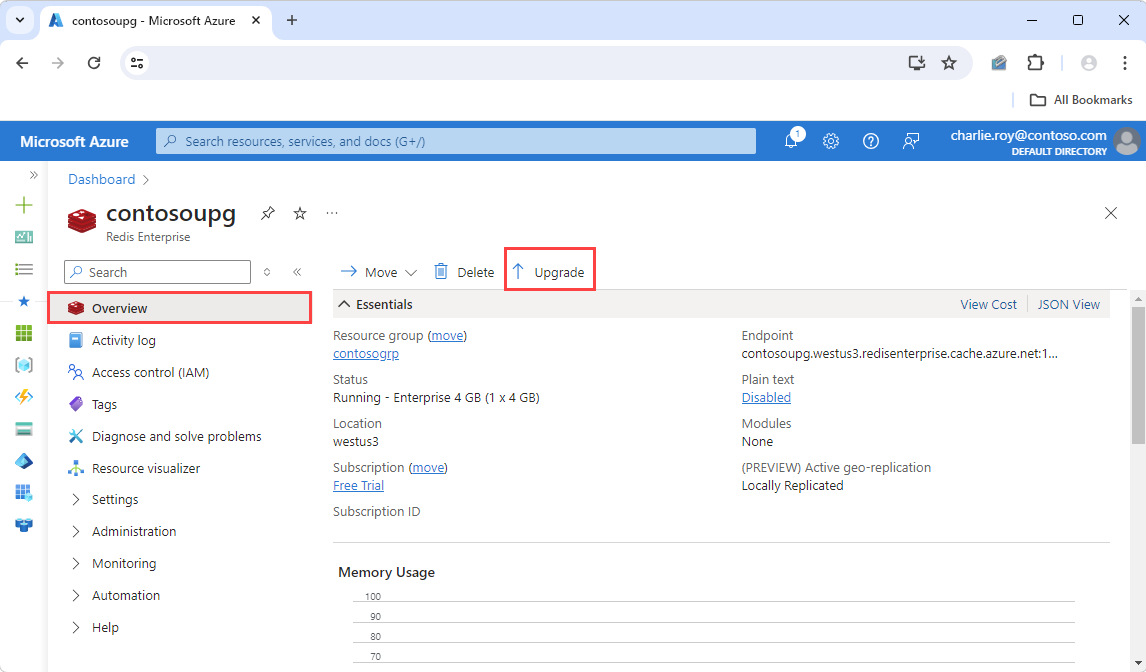
You then see an Upgrade Redis pane that shows you the current Redis version, and any version that you can upgrade to. As noted in the pane, upgrading is irreversible. You can't downgrade. To confirm and begin the upgrade process, select Start Upgrade.
Warning
Once your Redis instance has been upgraded, it cannot be downgraded to the previous version.
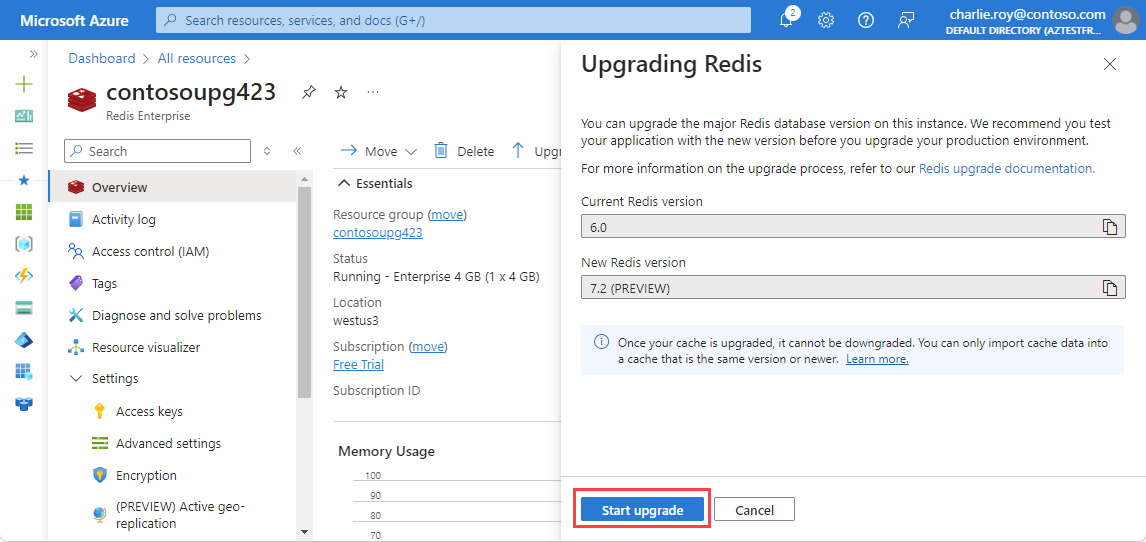
If you're already running the latest version of Redis software available, the Upgrade button is disabled.
Defer upgrades
You can defer an automatic upgrade of a new version of Redis software by as many as 90 days. This option gives you time to test new versions and ensure that everything works as expected. The cache is then upgraded either 90 days after the new Redis version reaches GA, or whenever you trigger the upgrade manually.
The deferral option must be selected before a new Redis version reaches GA for it to take effect before the automatic upgrade occurs.
To defer upgrades to your cache, navigate to the Advanced Settings on the Resource menu, and select the Defer Redis DB version updates box.
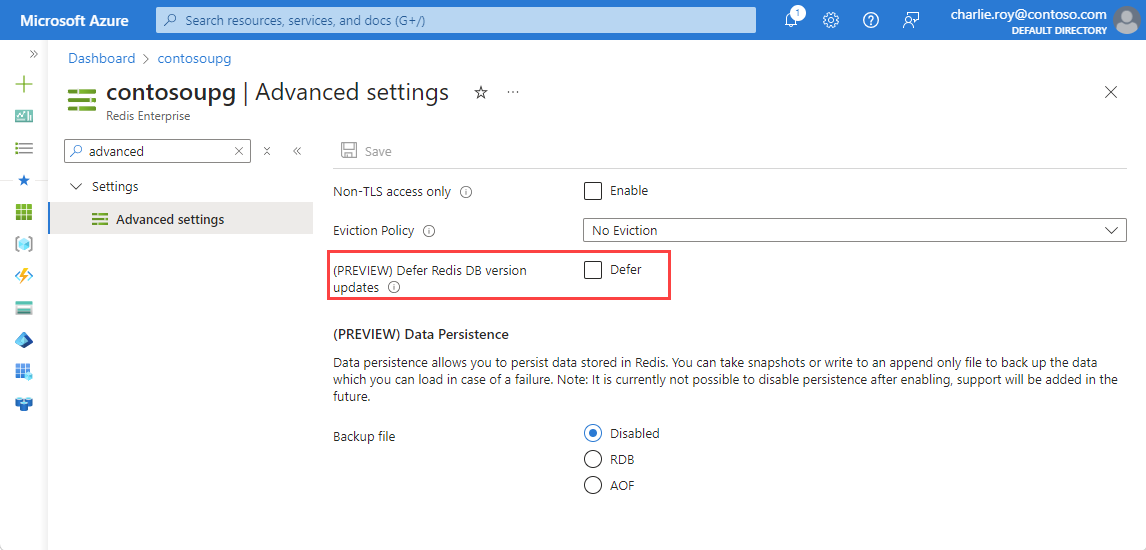
Important
Selecting the option to defer upgrades only applies to the next automatic upgrade event. Caches that have already been upgraded cannot be downgraded using the defer option.
Considerations before upgrading Redis versions
Each new Redis version is intended to be a seamless upgrade from previous versions with backwards-compatibility as a design principle. However, small changes and bug fixes do occur which can cause application changes. Being conscious of these changes is always a good idea.
Client version
If you're using an outdated Redis client, new commands or Redis features can't be supported properly. We always recommend updating to the latest stable version of your Redis client, as newer versions often have stability and performance improvements as well. For more information on configuring your client library, see best practices using client libraries.
RESP3
Redis version 7.2 enables an updated Redis serialization protocol specification (RESP) called RESP3. This protocol offers richer data types and performance improvements. Using RESP3 is optional and is negotiated by the Redis client. Because some Redis clients, such as Go-Redis version 9+ and Lettuce version 6+, enable RESP3 by default, upgrading the Redis server instance to version 7.2 can produce a response with a different format. To avoid this breaking change, you can configure these clients to use RESP2 by default instead.
Breaking changes
Each version of Redis often has a few minor bug fixes that can present breaking changes. If you have concerns, we recommend reviewing the Redis 7.0 and 7.2 release notes before upgrading your Redis version:
Related content
- To learn more about Azure Cache for Redis features: Azure Cache for Redis service tiers