Configure Azure Service Health alerts
This article explains how to configure Azure Service Health alerts.
You can get automatic notifications when there are planned maintenance events or unplanned downtime that affects your infrastructure.
Follow these steps to configure Service Health alerts:
Sign in to the Azure portal.
Search for “service health” in the search bar and select Service Health from the results.

In the Service Health Dashboard, select Health Alerts.
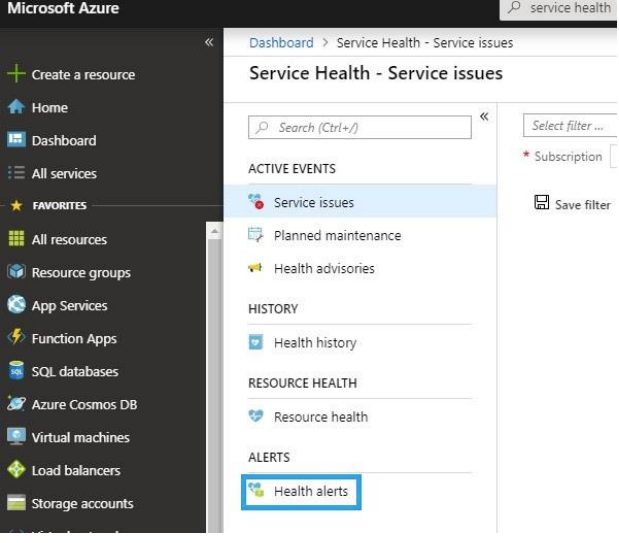
Select Create service health alert.
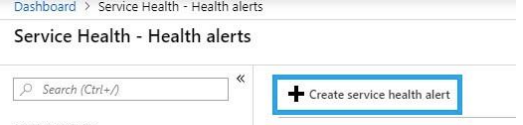
Deselect Select all under Services.
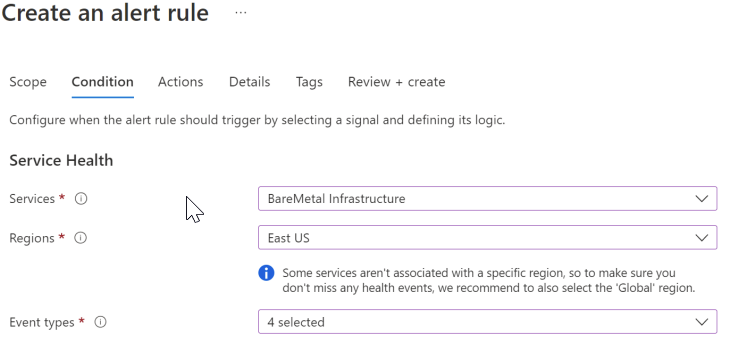
Select Azure Large Instances.
Select the regions in which your Azure Large Instances for the Epic workload instances are deployed.
Under Action Groups, select Create New.
Fill in the details and select the type of notification for the Action (Examples: Email, SMS, Voice).
Click OK to add the Action.
Click OK to add the Action Group.
Verify you see your newly created Action Group. You will now receive alerts when there are health issues or maintenance actions on your systems.
Feedback
Coming soon: Throughout 2024 we will be phasing out GitHub Issues as the feedback mechanism for content and replacing it with a new feedback system. For more information see: https://aka.ms/ContentUserFeedback.
Submit and view feedback for