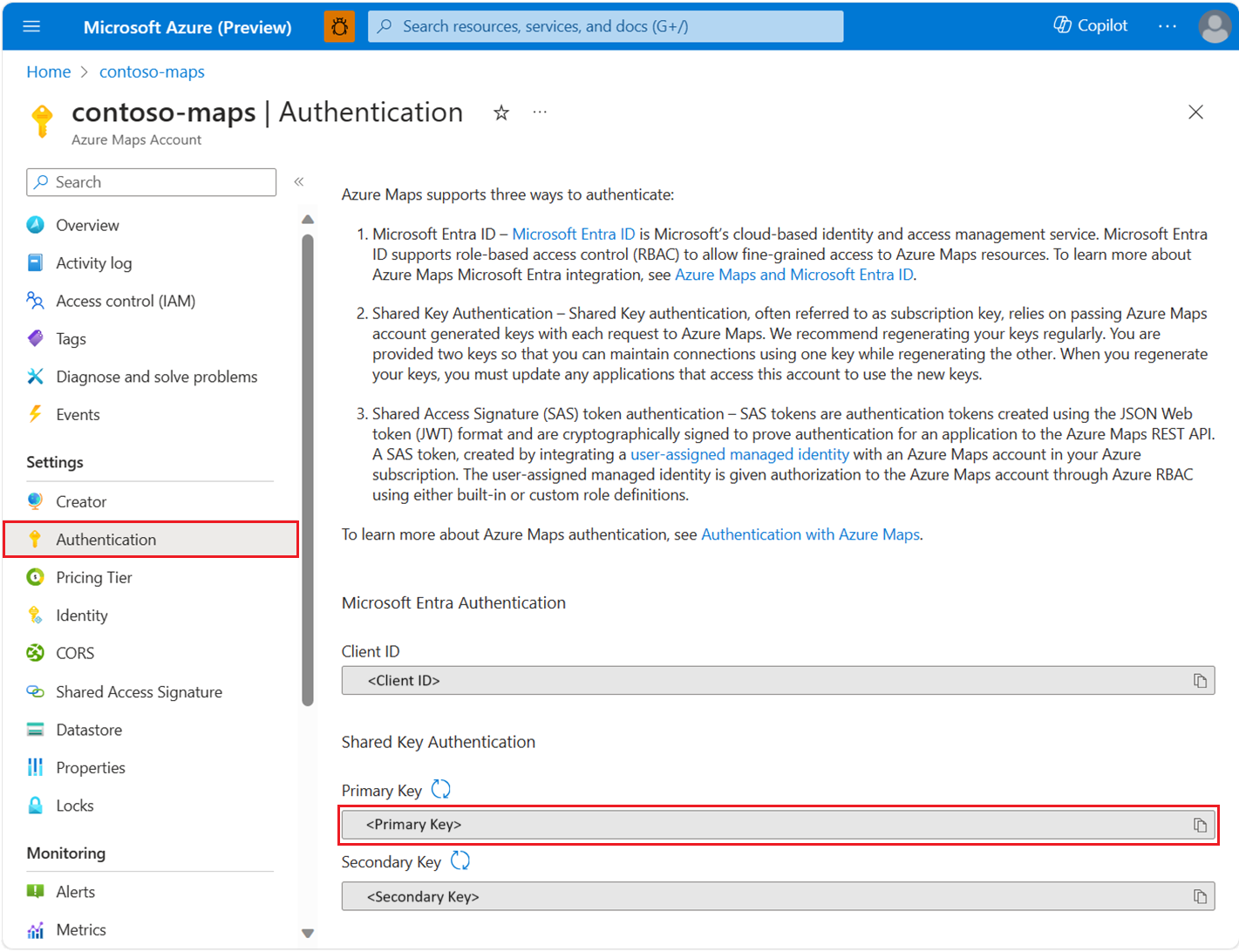Note
Access to this page requires authorization. You can try signing in or changing directories.
Access to this page requires authorization. You can try changing directories.
The Azure Maps Python SDK can be integrated with Python applications and libraries to build map-related and location-aware applications. The Azure Maps Python SDK contains APIs for Search, Route, Render and Geolocation. These APIs support operations such as searching for an address, routing between different coordinates, obtaining the geo-location of a specific IP address.
Prerequisites
- Azure Maps account.
- Subscription key or other form of Authentication with Azure Maps.
- Python on 3.8 or later. It's recommended to use the latest release. For more information, see Azure SDK for Python version support policy.
Tip
You can create an Azure Maps account programmatically, Here's an example using the Azure CLI:
az maps account create --kind "Gen2" --account-name "myMapAccountName" --resource-group "<resource group>" --sku "G2"
Create a python project
The following example shows how to create a console program named demo with Python:
mkdir mapsDemo
cd mapsDemo
New-Item demo.py
Install needed python packages
Each service in Azure Maps is contained in its own package. When using the Azure Maps Python SDK, you can install just the packages of the services you need.
Here we install the Azure Maps Search package. Since it’s still in public preview, you need to add the --pre flag:
pip install azure-maps-search --pre
Azure Maps services
Azure Maps Python SDK supports Python version 3.8 or later. For more information on future Python versions, see Azure SDK for Python version support policy.
| Service name | PyPi package | Samples |
|---|---|---|
| Search | azure-maps-search | search samples |
| Route | azure-maps-route | route samples |
| Render | azure-maps-render | render sample |
| Geolocation | azure-maps-geolocation | geolocation sample |
Create and authenticate a MapsSearchClient
You need a credential object for authentication when creating the MapsSearchClient object used to access the Azure Maps search APIs. You can use either a Microsoft Entra credential or an Azure subscription key to authenticate. For more information on authentication, see Authentication with Azure Maps.
Tip
TheMapsSearchClient is the primary interface for developers using the Azure Maps search library. See Azure Maps Search package client library to learn more about the search methods available.
Using a Microsoft Entra credential
You can authenticate with Microsoft Entra ID using the Azure Identity package. To use the DefaultAzureCredential provider, you need to install the Azure Identity client package:
pip install azure-identity
You need to register the new Microsoft Entra application and grant access to Azure Maps by assigning the required role to your service principal. For more information, see Host a daemon on non-Azure resources. The Application (client) ID, a Directory (tenant) ID, and a client secret are returned. Copy these values and store them in a secure place. You need them in the following steps.
Next you need to specify the Azure Maps account you intend to use by specifying the maps’ client ID. The Azure Maps account client ID can be found in the Authentication sections of the Azure Maps account. For more information, see View authentication details.
Set the values of the Application (client) ID, Directory (tenant) ID, and client secret of your Microsoft Entra application, and the map resource’s client ID as environment variables:
| Environment Variable | Description |
|---|---|
| AZURE_CLIENT_ID | Application (client) ID in your registered application |
| AZURE_CLIENT_SECRET | The value of the client secret in your registered application |
| AZURE_TENANT_ID | Directory (tenant) ID in your registered application |
| MAPS_CLIENT_ID | The client ID in your Azure Map account |
Now you can create environment variables in PowerShell to store these values:
$Env:AZURE_CLIENT_ID="Application (client) ID"
$Env:AZURE_CLIENT_SECRET="your client secret"
$Env:AZURE_TENANT_ID="your Directory (tenant) ID"
$Env:MAPS_CLIENT_ID="your Azure Maps client ID"
After setting up the environment variables, you can use them in your program to instantiate the AzureMapsSearch client. Create a file named demo.py and add the following code:
import os
from azure.identity import DefaultAzureCredential
from azure.maps.search import MapsSearchClient
credential = DefaultAzureCredential()
maps_client_id = os.getenv("MAPS_CLIENT_ID")
maps_search_client = MapsSearchClient(
client_id=maps_client_id,
credential=credential
)
Important
The other environment variables created in the previous code snippet, while not used in the code sample, are required by DefaultAzureCredential(). If you do not set these environment variables correctly, using the same naming conventions, you will get run-time errors. For example, if your AZURE_CLIENT_ID is missing or invalid you will get an InvalidAuthenticationTokenTenant error.
Using a subscription key credential
You can authenticate with your Azure Maps subscription key. Your subscription key can be found in the Authentication section in the Azure Maps account as shown in the following screenshot:
Now you can create environment variables in PowerShell to store the subscription key:
$Env:SUBSCRIPTION_KEY="your subscription key"
Once your environment variable is created, you can access it in your code. Create a file named demo.py and add the following code:
import os
from azure.core.credentials import AzureKeyCredential
from azure.maps.search import MapsSearchClient
# Use Azure Maps subscription key authentication
subscription_key = os.getenv("SUBSCRIPTION_KEY")
maps_search_client = MapsSearchClient(
credential=AzureKeyCredential(subscription_key)
)
Geocode an address
The following code snippet demonstrates how, in a simple console application, to obtain longitude and latitude coordinates for a given address. This example uses subscription key credentials to authenticate MapsSearchClient. In demo.py:
import os
from azure.core.exceptions import HttpResponseError
subscription_key = os.getenv("AZURE_SUBSCRIPTION_KEY", "your subscription key")
def geocode():
from azure.core.credentials import AzureKeyCredential
from azure.maps.search import MapsSearchClient
maps_search_client = MapsSearchClient(credential=AzureKeyCredential(subscription_key))
try:
result = maps_search_client.get_geocoding(query="15127 NE 24th Street, Redmond, WA 98052")
if result.get('features', False):
coordinates = result['features'][0]['geometry']['coordinates']
longitude = coordinates[0]
latitude = coordinates[1]
print(longitude, latitude)
else:
print("No results")
except HttpResponseError as exception:
if exception.error is not None:
print(f"Error Code: {exception.error.code}")
print(f"Message: {exception.error.message}")
if __name__ == '__main__':
geocode()
This sample code instantiates AzureKeyCredential with the Azure Maps subscription key, then uses it to instantiate the MapsSearchClient object. The methods provided by MapsSearchClient forward the request to the Azure Maps REST endpoints. In the end, the program iterates through the results and prints the coordinates for each result.
Batch geocode addresses
This sample demonstrates how to perform batch search address:
import os
from azure.core.exceptions import HttpResponseError
subscription_key = os.getenv("AZURE_SUBSCRIPTION_KEY", "your subscription key")
def geocode_batch():
from azure.core.credentials import AzureKeyCredential
from azure.maps.search import MapsSearchClient
maps_search_client = MapsSearchClient(credential=AzureKeyCredential(subscription_key))
try:
result = maps_search_client.get_geocoding_batch({
"batchItems": [
{"query": "400 Broad St, Seattle, WA 98109"},
{"query": "15127 NE 24th Street, Redmond, WA 98052"},
],
},)
if not result.get('batchItems', False):
print("No batchItems in geocoding")
return
for item in result['batchItems']:
if not item.get('features', False):
print(f"No features in item: {item}")
continue
coordinates = item['features'][0]['geometry']['coordinates']
longitude, latitude = coordinates
print(longitude, latitude)
except HttpResponseError as exception:
if exception.error is not None:
print(f"Error Code: {exception.error.code}")
print(f"Message: {exception.error.message}")
if __name__ == '__main__':
geocode_batch()
Make a Reverse Address Search to translate coordinate location to street address
You can translate coordinates into human-readable street addresses. This process is also called reverse geocoding. This is often used for applications that consume GPS feeds and want to discover addresses at specific coordinate points.
import os
from azure.core.exceptions import HttpResponseError
subscription_key = os.getenv("AZURE_SUBSCRIPTION_KEY", "your subscription key")
def reverse_geocode():
from azure.core.credentials import AzureKeyCredential
from azure.maps.search import MapsSearchClient
maps_search_client = MapsSearchClient(credential=AzureKeyCredential(subscription_key))
try:
result = maps_search_client.get_reverse_geocoding(coordinates=[-122.138679, 47.630356])
if result.get('features', False):
props = result['features'][0].get('properties', {})
if props and props.get('address', False):
print(props['address'].get('formattedAddress', 'No formatted address found'))
else:
print("Address is None")
else:
print("No features available")
except HttpResponseError as exception:
if exception.error is not None:
print(f"Error Code: {exception.error.code}")
print(f"Message: {exception.error.message}")
if __name__ == '__main__':
reverse_geocode()
Batch request for reverse geocoding
This sample demonstrates how to perform reverse search by given coordinates in batch.
import os
from azure.core.credentials import AzureKeyCredential
from azure.core.exceptions import HttpResponseError
from azure.maps.search import MapsSearchClient
subscription_key = os.getenv("AZURE_SUBSCRIPTION_KEY", "your subscription key")
def reverse_geocode_batch():
maps_search_client = MapsSearchClient(credential=AzureKeyCredential(subscription_key))
try:
result = maps_search_client.get_reverse_geocoding_batch({
"batchItems": [
{"coordinates": [-122.349309, 47.620498]},
{"coordinates": [-122.138679, 47.630356]},
],
},)
if result.get('batchItems', False):
for idx, item in enumerate(result['batchItems']):
features = item['features']
if features:
props = features[0].get('properties', {})
if props and props.get('address', False):
print(
props['address'].get('formattedAddress', f'No formatted address for item {idx + 1} found'))
else:
print(f"Address {idx + 1} is None")
else:
print(f"No features available for item {idx + 1}")
else:
print("No batch items found")
except HttpResponseError as exception:
if exception.error is not None:
print(f"Error Code: {exception.error.code}")
print(f"Message: {exception.error.message}")
if __name__ == '__main__':
reverse_geocode_batch()
Get polygons for a given location
This sample demonstrates how to search polygons.
import os
from azure.core.exceptions import HttpResponseError
from azure.maps.search import Resolution
from azure.maps.search import BoundaryResultType
subscription_key = os.getenv("AZURE_SUBSCRIPTION_KEY", "your subscription key")
def get_polygon():
from azure.core.credentials import AzureKeyCredential
from azure.maps.search import MapsSearchClient
maps_search_client = MapsSearchClient(credential=AzureKeyCredential(subscription_key))
try:
result = maps_search_client.get_polygon(
coordinates=[-122.204141, 47.61256],
result_type=BoundaryResultType.LOCALITY,
resolution=Resolution.SMALL,
)
if not result.get('geometry', False):
print("No geometry found")
return
print(result["geometry"])
except HttpResponseError as exception:
if exception.error is not None:
print(f"Error Code: {exception.error.code}")
print(f"Message: {exception.error.message}")
if __name__ == '__main__':
get_polygon()
Using v1 SDKs for Search and Render
To use Search v1 and Render v1 SDK, please refer to Search v1 SDK package page and Render v1 SDK package for more information.
Additional information
The Azure Maps Search package client library in the Azure SDK for Python Preview documentation.