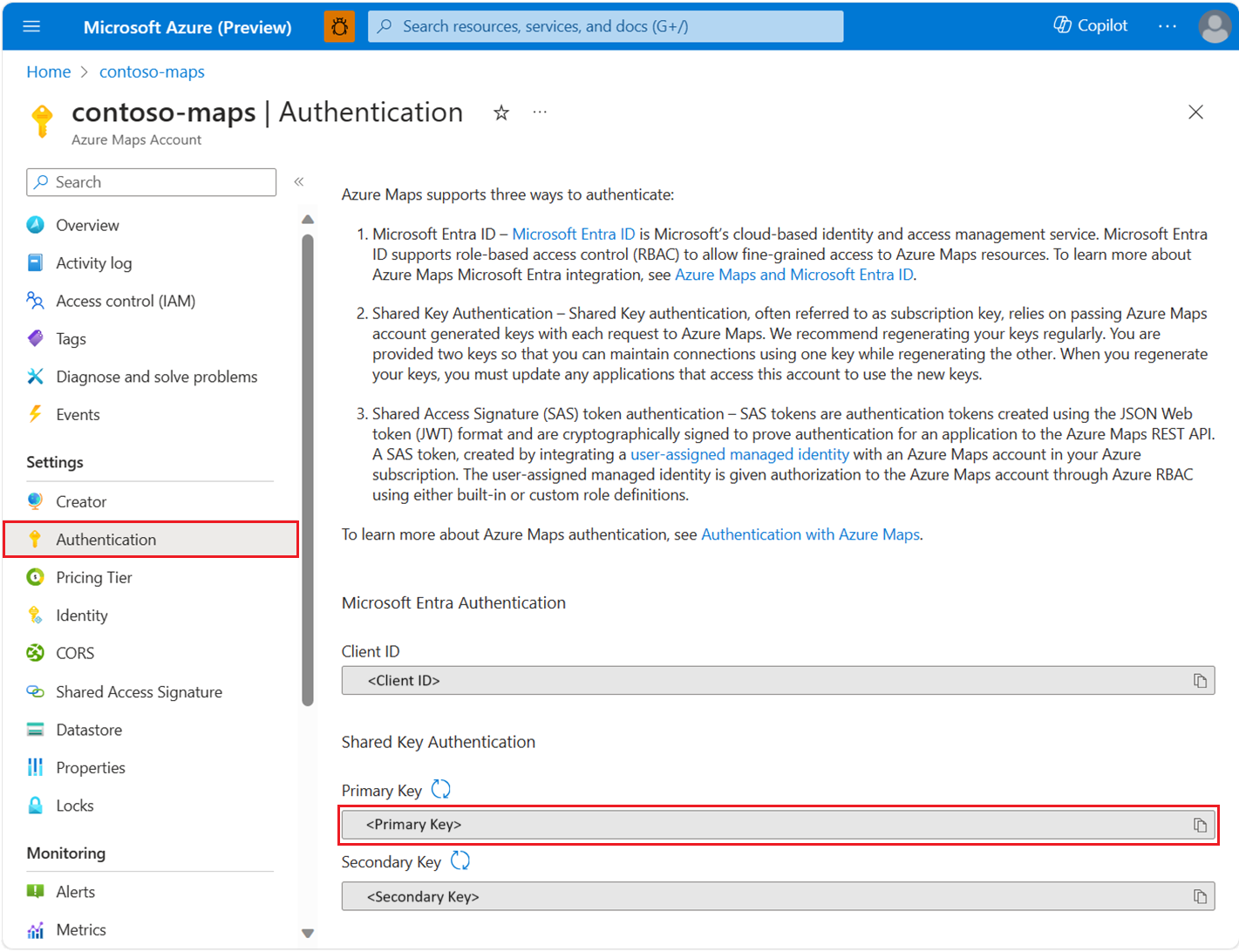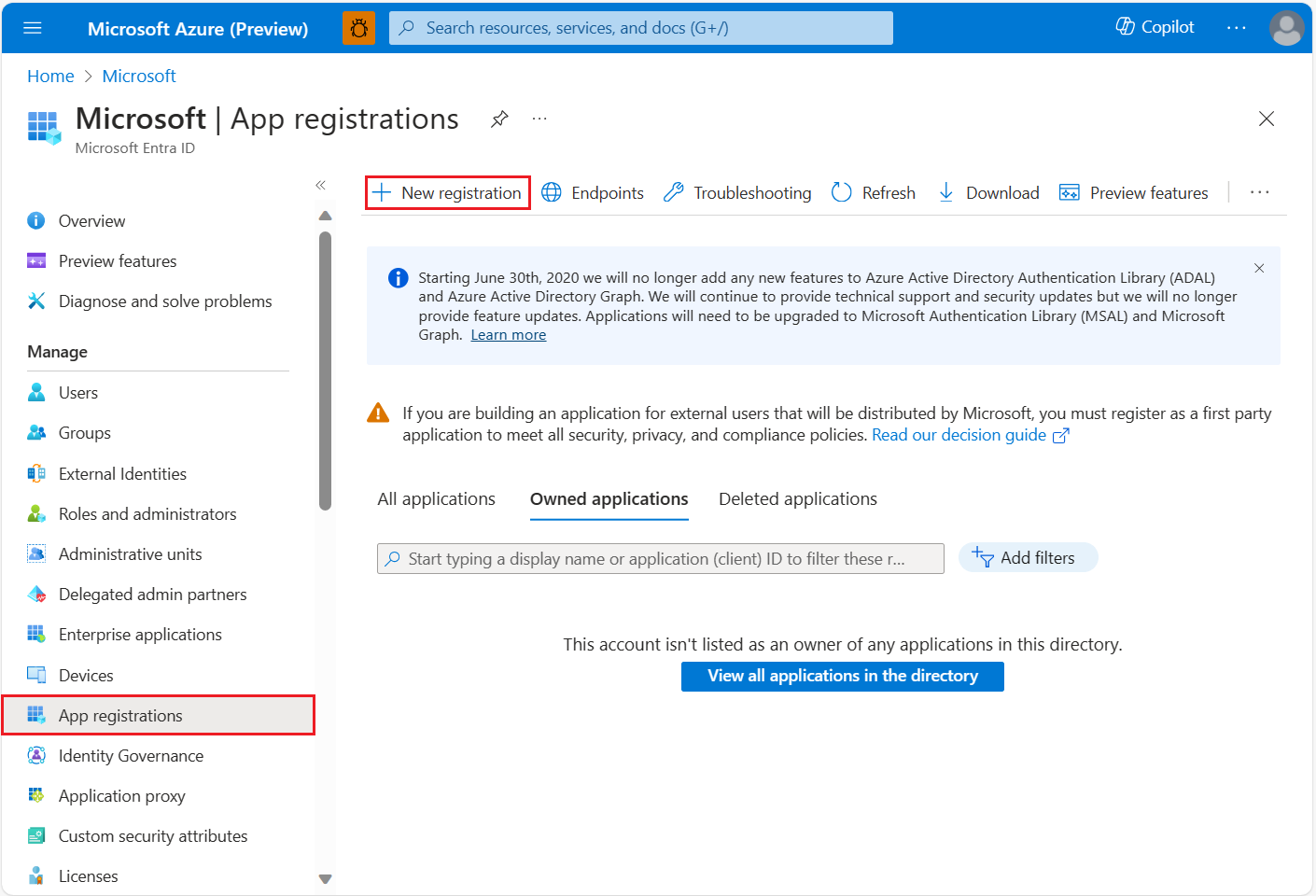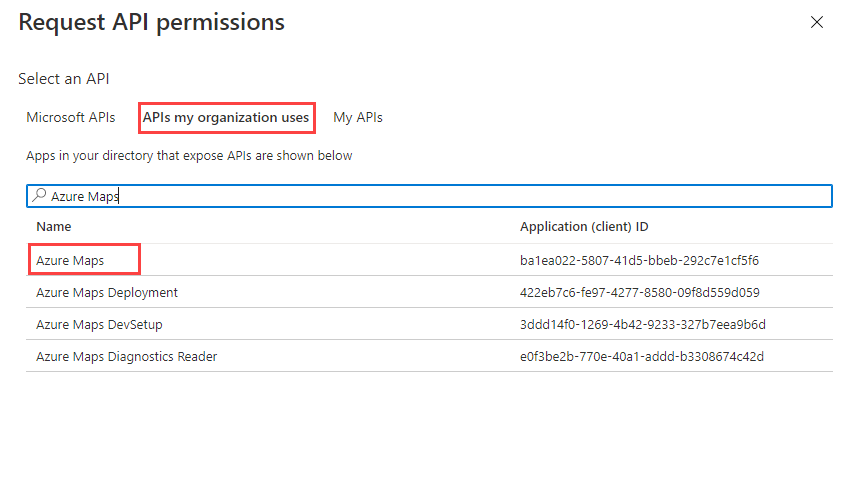Note
Access to this page requires authorization. You can try signing in or changing directories.
Access to this page requires authorization. You can try changing directories.
The following guide pertains to an application that is hosted on web servers, maintains multiple business scenarios, and deploys to web servers. The application has the requirement to provide protected resources secured only to Microsoft Entra users. The objective of the scenario is to enable the web application to authenticate to Microsoft Entra ID and call Azure Maps REST APIs on behalf of the user.
To view your Azure Maps account authentication details in the Azure portal:
Sign in to the Azure portal.
Navigate to the Azure portal menu. Select All resources, and then select your Azure Maps account.
Under Settings in the left pane, select Authentication.
Three values are created when the Azure Maps account is created. They're used to support two types of authentication in Azure Maps:
- Microsoft Entra authentication: The
Client IDrepresents the account that is to be used for REST API requests. TheClient IDvalue should be stored in application configuration, and then it should be retrieved before making Azure Maps HTTP requests that use Microsoft Entra authentication. - Shared Key Authentication: The
Primary KeyandSecondary Keyare used as the subscription key for Shared Key authentication. Shared Key authentication relies on passing the key generated by the Azure Maps account with each request to Azure Maps. We recommend that you regularly regenerate your keys. To maintain current connections during regeneration, two keys are provided. One key can be in use, while regenerating the other. When you regenerate your keys, you must update any applications that access this account to use the new keys. For more information, see Authentication with Azure Maps
Create an application registration in Microsoft Entra ID
You must create the web application in Microsoft Entra ID for users to sign in. This web application then delegates user access to Azure Maps REST APIs.
In the Azure portal, in the list of Azure services, select Microsoft Entra ID > App registrations > New registration.
Enter a Name, choose a Support account type, provide a redirect URI that represents the url to which Microsoft Entra ID issues the token, which is the url where the map control is hosted. For more information, see Microsoft Entra ID Scenario: Web app that signs in users. Complete the provided steps from the Microsoft Entra scenario.
Once the application registration is complete, confirm that application sign-in works for users. Once sign-in works, the application can be granted delegated access to Azure Maps REST APIs.
To assign delegated API permissions to Azure Maps, go to the application and select API permissions > Add a permission. select Azure Maps in the APIs my organization uses list.
Select the check box next to Access Azure Maps, and then select Add permissions.
Enable the web application to call Azure Maps REST APIs by configuring the app registration with an application secret, For detailed steps, see A web app that calls web APIs: App registration. A secret is required to authenticate to Microsoft Entra on-behalf of the user. The app registration certificate or secret should be stored in a secure store for the web application to retrieve to authenticate to Microsoft Entra ID.
- This step may be skipped if the application already has a Microsoft Entra app registration and secret configured.
Tip
If the application is hosted in an Azure environment, we recommend using Managed identities for Azure resources and an Azure Key Vault instance to access secrets by acquiring an access token for accessing Azure Key Vault secrets or certificates. To connect to Azure Key Vault to retrieve secrets, see tutorial to connect through managed identity.
Implement a secure token endpoint for the Azure Maps Web SDK to access a token.
- For a sample token controller, see Azure Maps Microsoft Entra ID Samples.
- For a non-AspNetCore implementation or other, see Acquire token for the app from Microsoft Entra documentation.
- The secured token endpoint is responsible to return an access token for the authenticated and authorized user to call Azure Maps REST APIs.
To configure Azure role-based access control (Azure RBAC) for users or groups, see grant role-based access for users.
Configure the web application page with the Azure Maps Web SDK to access the secure token endpoint.
var map = new atlas.Map("map", {
center: [-122.33, 47.64],
zoom: 12,
language: "en-US",
authOptions: {
authType: "anonymous",
clientId: "<insert>", // azure map account client id
getToken: function (resolve, reject, map) {
var xhttp = new XMLHttpRequest();
xhttp.open("GET", "/api/token", true); // the url path maps to the token endpoint.
xhttp.onreadystatechange = function () {
if (this.readyState === 4 && this.status === 200) {
resolve(this.responseText);
} else if (this.status !== 200) {
reject(this.responseText);
}
};
xhttp.send();
}
}
});
map.events.add("tokenacquired", function () {
console.log("token acquired");
});
map.events.add("error", function (err) {
console.log(JSON.stringify(err.error));
});
Grant role-based access for users to Azure Maps
You can grant Azure role-based access control (Azure RBAC) by assigning a Microsoft Entra group or security principal to one or more Azure Maps role definitions.
To view the available Azure role definitions for Azure Maps, see View built-in Azure Maps role definitions.
For detailed steps about how to assign an available Azure Maps role to the created managed identity or the service principal, see Assign Azure roles using the Azure portal
To efficiently manage the Azure Maps app and resource access of a large amount of users, see Microsoft Entra groups.
Important
For users to be allowed to authenticate to an application, the users must first be created in Microsoft Entra ID. For more information, see Add or delete users using Microsoft Entra ID.
To learn about how to effectively manage a large directory for users, see Microsoft Entra ID.
Warning
Azure Maps built-in role definitions provide a very large authorization access to many Azure Maps REST APIs. To restrict APIs access to a minimum, see create a custom role definition and assign the system-assigned identity to the custom role definition. This enables the least privilege necessary for the application to access Azure Maps.
Next steps
Further understanding of web application scenario:
Find the API usage metrics for your Azure Maps account:
Explore samples that show how to integrate Microsoft Entra ID with Azure Maps: