Manage Azure Maps Power BI visual within your organization
Power BI provides the ability for designers and tenant administrators to manage the use of the Azure Maps visual.
Tenant admin options
In PowerBI.com, tenant administrators can turn off the Azure Maps visual for all users. Select Settings > Admin Portal > Tenant settings. When disabled, Power BI doesn't display the Azure Maps visual in the visualizations pane.
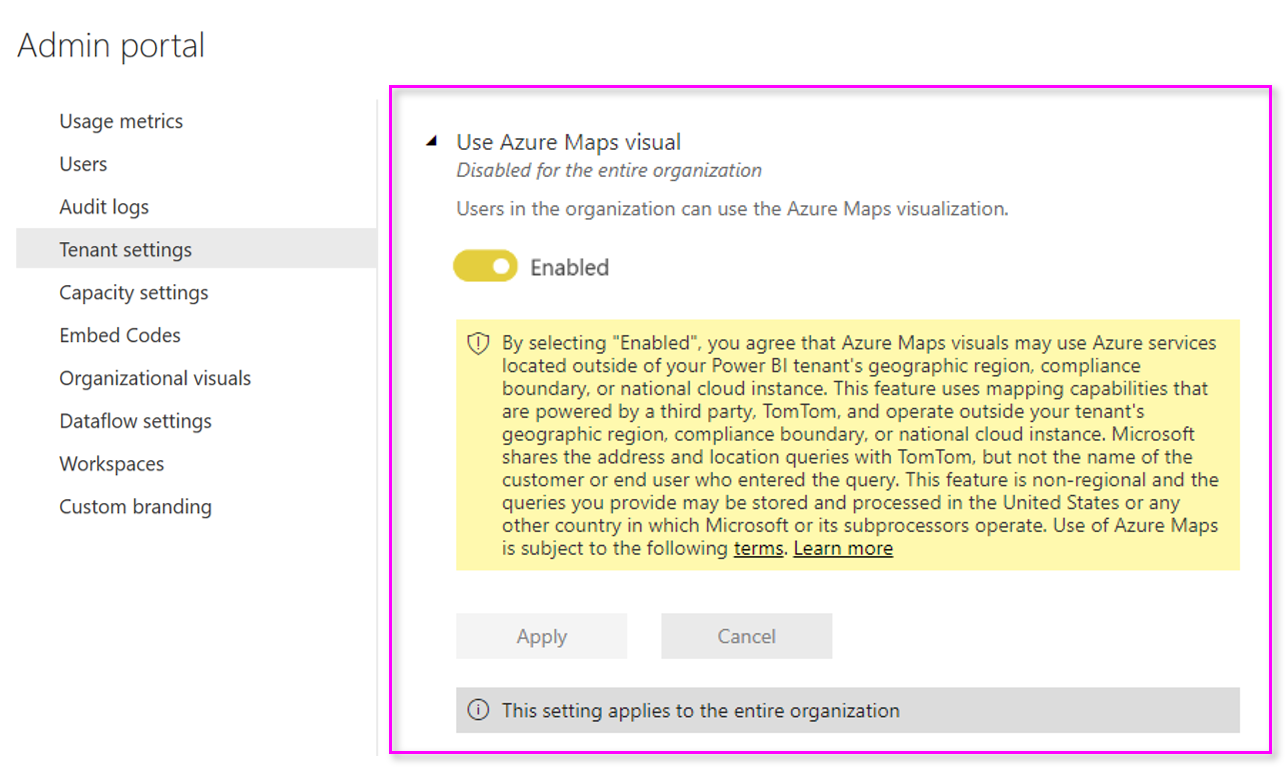
Next steps
Learn more about Azure Maps Power BI visual:
Feedback
Coming soon: Throughout 2024 we will be phasing out GitHub Issues as the feedback mechanism for content and replacing it with a new feedback system. For more information see: https://aka.ms/ContentUserFeedback.
Submit and view feedback for