Note
Access to this page requires authorization. You can try signing in or changing directories.
Access to this page requires authorization. You can try changing directories.
Important
Azure Monitor Change Analysis (classic) will be retired on October 31, 2025. The experience will be replaced by the Change Analysis API powered by Azure Resource Graph. Learn more about the future of Change Analysis (classic) and how to migrate to Resource Graph.
When your application runs into an issue, you need configurations and resources to triage breaking changes and discover root-cause issues. Change Analysis (classic) provides a centralized view of the changes in your subscriptions for up to 14 days prior to provide the history of changes for troubleshooting issues.
To track an outage, we:
- Clone, create, and deploy a sample web application with a storage account.
- Enable Change Analysis (classic) to track changes for Azure resources and for Azure web app configurations.
- Troubleshoot a web app issue by using Change Analysis (classic).
Prerequisites
- Install .NET 7.0 or above.
- Install the Azure CLI.
Set up the test application
Follow these steps to set up the test.
Clone
In your preferred terminal, sign in to your Azure subscription.
az login az account set -s {azure-subscription-id}Clone the sample web application with storage to test Change Analysis (classic).
git clone https://github.com/Azure-Samples/changeanalysis-webapp-storage-sample.gitChange the working directory to the project folder.
cd changeanalysis-webapp-storage-sample
Run the PowerShell script
In the project folder, open
Publish-WebApp.ps1.Edit the
SUBSCRIPTION_IDandLOCATIONenvironment variables.Environment variable Description SUBSCRIPTION_IDYour Azure subscription ID. LOCATIONThe location of the resource group where you want to deploy the sample application. Save your changes.
Run the script from the
./changeanalysis-webapp-storage-sampledirectory../Publish-WebApp.ps1
Enable Change Analysis (classic)
In the Azure portal, go to the Change Analysis (classic) standalone UI. Page loading might take a few minutes while the Microsoft.ChangeAnalysis resource provider is registered.
After the Change Analysis (classic) page loads, you can see resource changes in your subscriptions. To view detailed web app in-guest change data, you have two options:
- On the banner, select Enable now.
- On the top menu, select Configure.
In the web app in-guest enablement pane, select the web app you want to enable.
Now Change Analysis (classic) is fully enabled to track both resources and web app in-guest changes.
Simulate a web app outage
In a typical team environment, multiple developers can work on the same application without notifying the other developers. Simulate this scenario and make a change to the web app setting.
az webapp config appsettings set -g {resourcegroup_name} -n {webapp_name} --settings AzureStorageConnection=WRONG_CONNECTION_STRING
Visit the web app URL to view the following error.
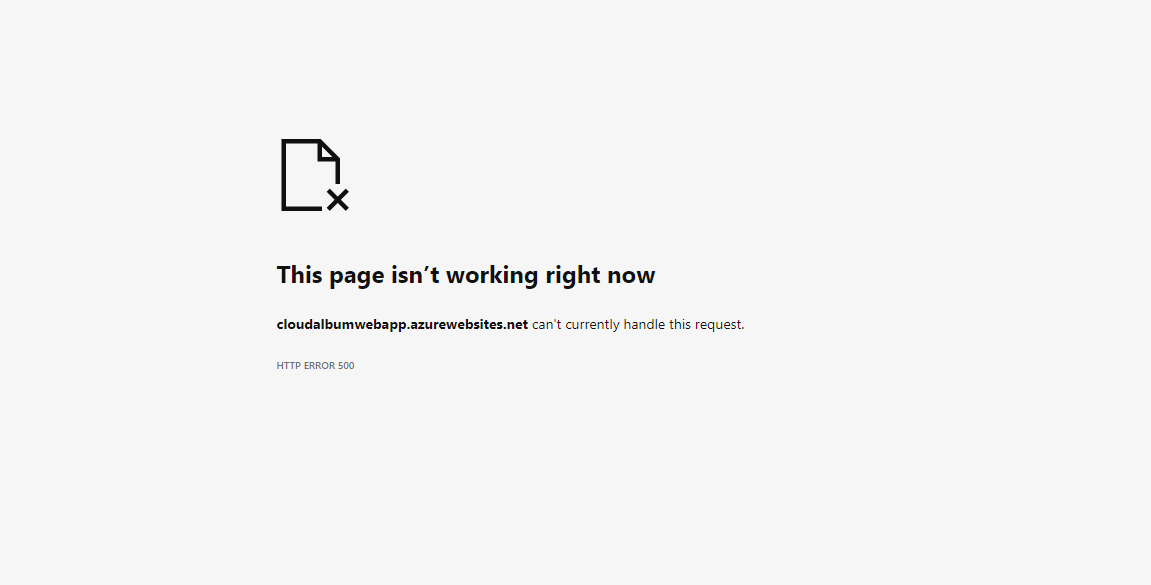
Troubleshoot the outage by using Change Analysis (classic)
In the Azure portal, go to the Change Analysis (classic) overview page. Because you triggered a web app outage, you can see an entry of change for AzureStorageConnection.
Because the connection string is a secret value, we hide it on the overview page for security purposes. With sufficient permission to read the web app, you can select the change to view details around the old and new values:
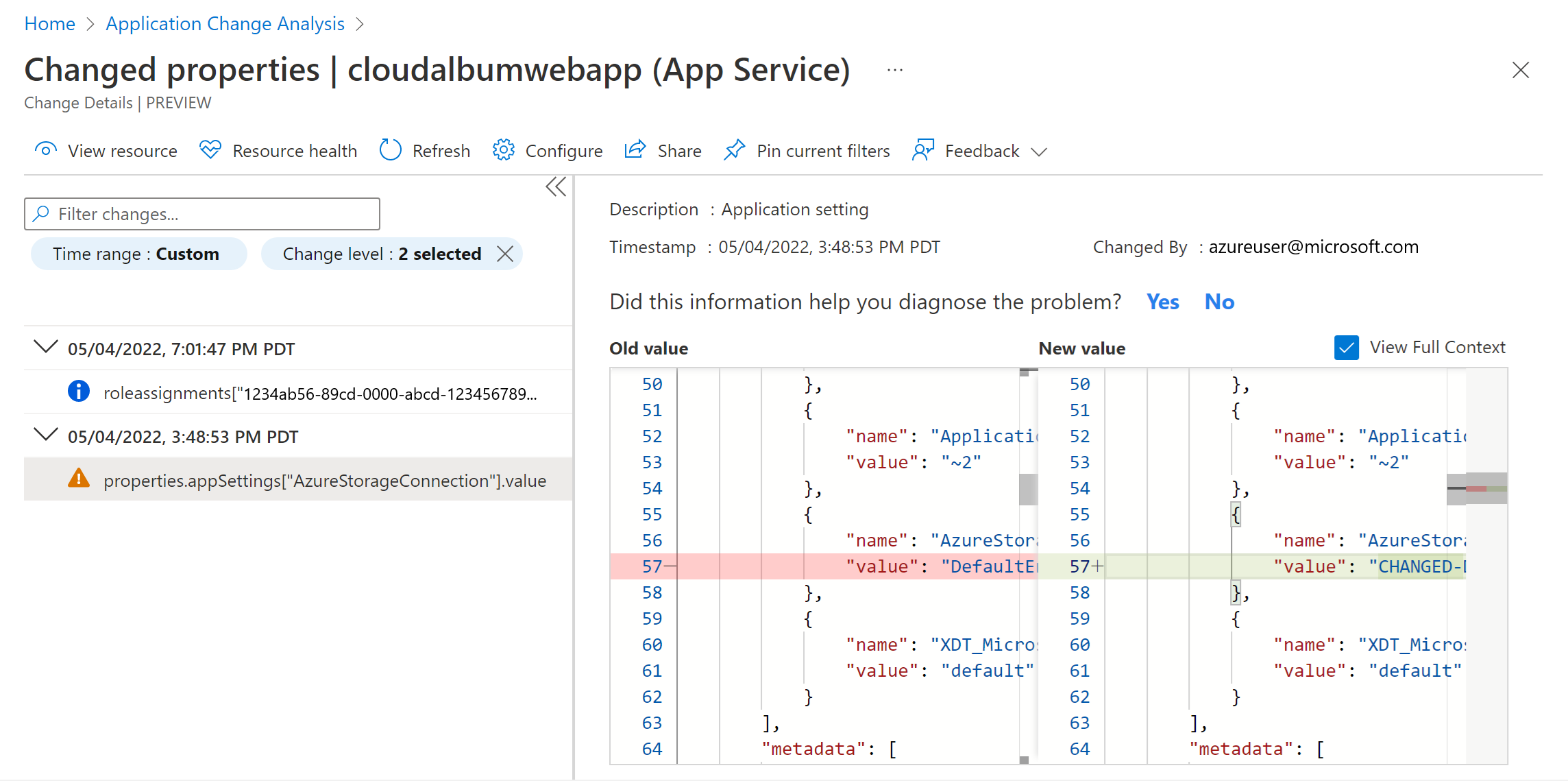
The Change Details pane also shows important information like who made the change.
After you discover the web app in-guest change and understand next steps, you can troubleshoot the issue.
Virtual network changes
Knowing what changed in your application's networking resources is critical because of the effect on connectivity, availability, and performance. Change Analysis (classic) supports all network resource changes and captures the changes immediately. Networking changes include:
- Firewalls created or edited
- Network critical changes (for example, blocking port 22 for TCP connections)
- Load balancer changes
- Virtual network changes
The sample application includes a virtual network to make sure that the application remains secure. Via the Azure portal, you can view and assess the network changes captured by Change Analysis (classic).
Related content
Learn more about Change Analysis (classic).