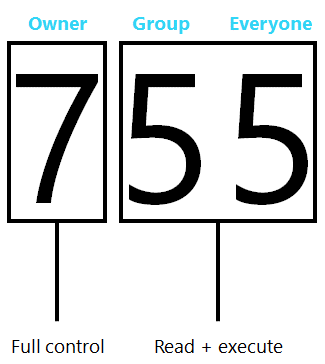Note
Access to this page requires authorization. You can try signing in or changing directories.
Access to this page requires authorization. You can try changing directories.
File access permissions in NFS limit what users and groups can do once a NAS volume is mounted. Mode bits are a key feature of NFS file permissions in Azure NetApp Files.
NFS mode bits
Mode bit permissions in NFS provide basic permissions for files and folders, using a standard numeric representation of access controls. Mode bits can be used with either NFSv3 or NFSv4.1, but mode bits are the standard option for securing NFSv3 as defined in RFC-1813. The following table shows how those numeric values correspond to access controls.
| Mode bit numeric |
|---|
| 1 – execute (x) |
| 2 – write (w) |
| 3 – write/execute (wx) |
| 4 – read (r) |
| 5 – read/execute (rx) |
| 6 – read/write (rw) |
| 7 – read/write/execute (rwx) |
Numeric values are applied to different segments of an access control: owner, group and everyone else, meaning that there are no granular user access controls in place for basic NFSv3. The following image shows an example of how a mode bit access control might be constructed for use with an NFSv3 object.
Azure NetApp Files doesn't support POSIX ACLs. Thus granular ACLs are only possible with NFSv3 when using an NTFS security style volume with valid UNIX to Windows name mappings via a name service such as Active Directory LDAP. Alternately, you can use NFSv4.1 with Azure NetApp Files and NFSv4.1 ACLs.
The following table compares the permission granularity between NFSv3 mode bits and NFSv4.x ACLs.
| NFSv3 mode bits | NFSv4.x ACLs |
|---|---|
|
|
For more information, see Understand NFSv4.x access control lists ACLs.
Sticky bits, setuid, and setgid
When using mode bits with NFS mounts, the ownership of files and folders is based on the uid and gid of the user that created the files and folders. Additionally, when a process runs, it runs as the user that kicked it off, and thus, would have the corresponding permissions. With special permissions (such as setuid, setgid, sticky bit), this behavior can be controlled.
Setuid
The setuid bit is designated by an "s" in the execute portion of the owner bit of a permission. The setuid bit allows an executable file to be run as the owner of the file rather than as the user attempting to execute the file. For instance, the /bin/passwd application has the setuid bit enabled by default, therefore the application runs as root when a user tries to change their password.
# ls -la /bin/passwd
-rwsr-xr-x 1 root root 68208 Nov 29 2022 /bin/passwd
If the setuid bit is removed, the password change functionality won’t work properly.
# ls -la /bin/passwd
-rwxr-xr-x 1 root root 68208 Nov 29 2022 /bin/passwd
user2@parisi-ubuntu:/mnt$ passwd
Changing password for user2.
Current password:
New password:
Retype new password:
passwd: Authentication token manipulation error
passwd: password unchanged
When the setuid bit is restored, the passwd application runs as the owner (root) and works properly, but only for the user running the passwd command.
# chmod u+s /bin/passwd
# ls -la /bin/passwd
-rwsr-xr-x 1 root root 68208 Nov 29 2022 /bin/passwd
# su user2
user2@parisi-ubuntu:/mnt$ passwd user1
passwd: You may not view or modify password information for user1.
user2@parisi-ubuntu:/mnt$ passwd
Changing password for user2.
Current password:
New password:
Retype new password:
passwd: password updated successfully
Setuid has no effect on directories.
Setgid
The setgid bit can be used on both files and directories.
With directories, setgid can be used as a way to inherit the owner group for files and folders created below the parent directory with the bit set. Like setuid, the executable bit is changed to an “s” or an “S.”
Note
Capital “S” means that the executable bit hasn't been set, such as if the permissions on the directory are “6” or “rw.”
For example:
# chmod g+s testdir
# ls -la | grep testdir
drwxrwSrw- 2 user1 group1 4096 Oct 11 16:34 testdir
# who
root ttyS0 2023-10-11 16:28
# touch testdir/file
# ls -la testdir
total 8
drwxrwSrw- 2 user1 group1 4096 Oct 11 17:09 .
drwxrwxrwx 5 root root 4096 Oct 11 16:37 ..
-rw-r--r-- 1 root group1 0 Oct 11 17:09 file
For files, setgid behaves similarly to setuid—executables run using the group permissions of the group owner. If a user is in the owner group, said user has access to run the executable when setgid is set. If they aren't in the group, they don't get access. For instance, if an administrator wants to limit which users could run the mkdir command on a client, they can use setgid.
Normally, /bin/mkdir has 755 permissions with root ownership. This means anyone can run mkdir on a client.
# ls -la /bin/mkdir
-rwxr-xr-x 1 root root 88408 Sep 5 2019 /bin/mkdir
To modify the behavior to limit which users can run the mkdir command, change the group that owns the mkdir application, change the permissions for /bin/mkdir to 750, and then add the setgid bit to mkdir.
# chgrp group1 /bin/mkdir
# chmod g+s /bin/mkdir
# chmod 750 /bin/mkdir
# ls -la /bin/mkdir
-rwxr-s--- 1 root group1 88408 Sep 5 2019 /bin/mkdir
As a result, the application runs with permissions for group1. If the user isn't a member of group1, the user doesn't get access to run mkdir.
User1 is a member of group1, but user2 isn't:
# id user1
uid=1001(user1) gid=1001(group1) groups=1001(group1)
# id user2
uid=1002(user2) gid=2002(group2) groups=2002(group2)
After this change, user1 can run mkdir, but user2 can't since user2 isn't in group1.
# su user1
$ mkdir test
$ ls -la | grep test
drwxr-xr-x 2 user1 group1 4096 Oct 11 18:48 test
# su user2
$ mkdir user2-test
bash: /usr/bin/mkdir: Permission denied
Sticky bit
The sticky bit is used for directories only and, when used, controls which files can be modified in that directory regardless of their mode bit permissions. When a sticky bit is set, only file owners (and root) can modify files, even if file permissions are shown as “777.”
In the following example, the directory “sticky” lives in an Azure NetApp Fils volume and has wide open permissions, but the sticky bit is set.
# mkdir sticky
# chmod 777 sticky
# chmod o+t sticky
# ls -la | grep sticky
drwxrwxrwt 2 root root 4096 Oct 11 19:24 sticky
Inside the folder are files owned by different users. All have 777 permissions.
# ls -la
total 8
drwxrwxrwt 2 root root 4096 Oct 11 19:29 .
drwxrwxrwx 8 root root 4096 Oct 11 19:24 ..
-rwxr-xr-x 1 user2 group1 0 Oct 11 19:29 4913
-rwxrwxrwx 1 UNIXuser group1 40 Oct 11 19:28 UNIX-file
-rwxrwxrwx 1 user1 group1 33 Oct 11 19:27 user1-file
-rwxrwxrwx 1 user2 group1 34 Oct 11 19:27 user2-file
Normally, anyone would be able to modify or delete these files. But because the parent folder has a sticky bit set, only the file owners can make changes to the files.
For instance, user1 can't modify nor delete user2-file:
# su user1
$ vi user2-file
Only user2 can modify this file.
Hi
~
"user2-file"
"user2-file" E212: Can't open file for writing
$ rm user2-file
rm: can't remove 'user2-file': Operation not permitted
Conversely, user2 can't modify nor delete user1-file since they don't own the file and the sticky bit is set on the parent directory.
# su user2
$ vi user1-file
Only user1 can modify this file.
Hi
~
"user1-file"
"user1-file" E212: Can't open file for writing
$ rm user1-file
rm: can't remove 'user1-file': Operation not permitted
Root, however, still can remove the files.
# rm UNIX-file
To change the ability of root to modify files, you must squash root to a different user by way of an Azure NetApp Files export policy rule. For more information, see root squashing.
Umask
In NFS operations, permissions can be controlled through mode bits, which leverage numerical attributes to determine file and folder access. These mode bits determine read, write, execute, and special attributes. Numerically, permissions are represented as:
- Execute = 1
- Read = 2
- Write = 4
Total permissions are determined by adding or subtracting a combination of the preceding. For example:
- 4 + 2 + 1 = 7 (can do everything)
- 4 + 2 = 6 (read/write)
For more information, see UNIX Permissions Help.
Umask is a functionality that allows an administrator to restrict the level of permissions allowed to a client. By default, the umask for most clients is set to 0022. 0022 means that files created from that client are assigned that umask. The umask is subtracted from the base permissions of the object. If a volume has 0777 permissions and is mounted using NFS to a client with a umask of 0022, objects written from the client to that volume have 0755 access (0777 – 0022).
# umask
0022
# umask -S
u=rwx,g=rx,o=rx
However, many operating systems don't allow files to be created with execute permissions, but they do allow folders to have the correct permissions. Thus, files created with a umask of 0022 might end up with permissions of 0644. The following example uses RHEL 6.5:
# umask
0022
# cd /cdot
# mkdir umask_dir
# ls -la | grep umask_dir
drwxr-xr-x. 2 root root 4096 Apr 23 14:39 umask_dir
# touch umask_file
# ls -la | grep umask_file
-rw-r--r--. 1 root root 0 Apr 23 14:39 umask_file