How to do a manual default container deployment to Azure Percept DK
Important
Retirement of Azure Percept DK:
Update 22 February 2023: A firmware update for the Percept DK Vision and Audio accessory components (also known as Vision and Audio SOM) is now available here, and will enable the accessory components to continue functioning beyond the retirement date.
The Azure Percept public preview will be evolving to support new edge device platforms and developer experiences. As part of this evolution the Azure Percept DK and Audio Accessory and associated supporting Azure services for the Percept DK will be retired March 30th, 2023.
Effective March 30th, 2023, the Azure Percept DK and Audio Accessory will no longer be supported by any Azure services including Azure Percept Studio, OS updates, containers updates, view web stream, and Custom Vision integration. Microsoft will no longer provide customer success support and any associated supporting services. For more information, please visit the Retirement Notice Blog Post.
The following guide is to help customers manually deploy a factory fresh IoT Edge deployment to existing Azure Percept devices. We've also included the steps to manually create your Azure Percept IoT Edge device instance.
Prerequisites
- Highly recommended: Update your Azure Percept DK to the latest version
- Create an Azure account with an IoT Hub
- Install VSCode
- Install the Azure IoT Tools Extension for VSCode
- Find the software image version running on your Azure Percept Devkit (see below)
Identify your Azure Percept DK software version
Using SSH (Secure Shell), run the command line below. Write down the output for later reference.
cat /etc/adu-version
Example output: 2021.111.124.109
Create an Azure IoT Edge device for the Azure Percept DK
If you already have an IoT Edge device instance created in your subscription for the devkit, you can skip to the Manually deploy the deployment.json to the Azure Percept DK section.
Go to Azure portal and select the IoT Hub where you'll create the device
Navigate to IoT Edge and select Add an IoT Edge device
On the Create a Device screen, name your device in the Device ID section and leave all other fields as default, then select Save
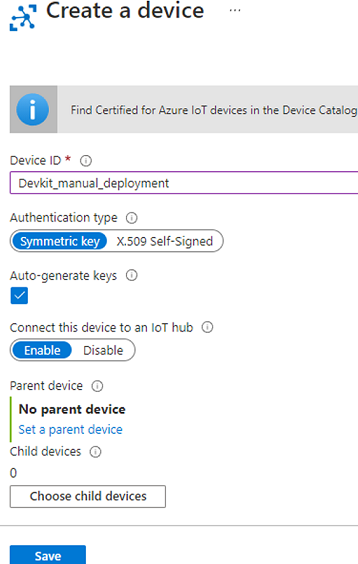
Select your newly created device
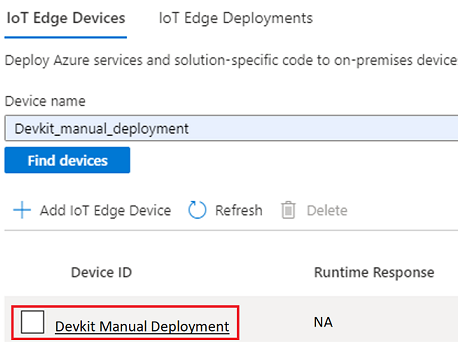
Copy the Primary Connection String, we will use this copied text in the Azure Percept Onboarding/setup web pages
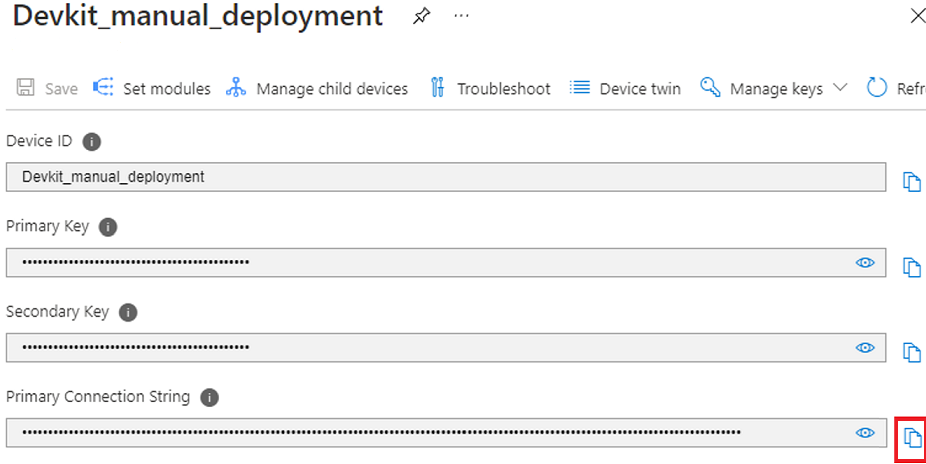
Connect to and set up the Azure Percept DK
- Set up your devkit using the main instructions and STOP at to the Select your preferred configuration page
- Select Connect to an existing device
- Paste the Primary Connection String that you copied from the earlier steps
- Select Finish
- The Device set up complete! page should now display If this page does not disappear after 10 secs, don’t worry. Just go ahead with the next steps
- You'll be disconnected from the devkit’s Wi-Fi hotspot, reconnect your computer to your main Wi-Fi (if needed)
Manually deploy the deployment.json to the Azure Percept DK
The deployment.json files are a representation of all default modules necessary to begin using the Azure Percept DK.
Download the appropriate deployment.json from GitHub for your reported software version. Refer to the Identify your Azure Percept DK software version section above.
- For 2021.111.124.xxx and later, use default-deployment-2112.json
- For 2021.109.129.xxx and lower, use default-deployment-2108.json
Launch VSCode and Sign into Azure. Be sure you've installed the Azure IoT Tools Extension.
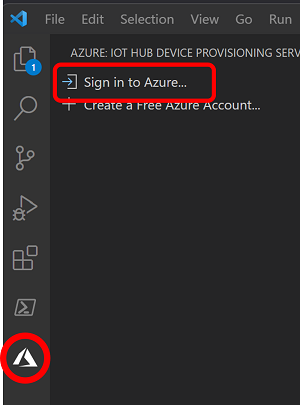
Connect to your subscription and select your IoT Hub
Locate your IoT Edge Device then right select it and choose Create deployment for a Single Device.
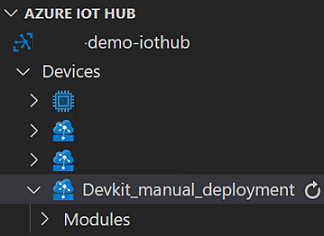
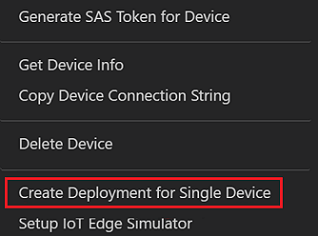
Navigate to the "Deployment.json" you saved from step 1 and select it. Then select OK.
Deployment will take 1-5 minutes to fully complete
- If you are interested in watching the Azure IoT Edge log while the deployment is going on, you can SSH into your Azure Percept DK and watch the Azure IoT Edge logs by issuing the command below.
sudo journalctl -u iotedge -f
- If you are interested in watching the Azure IoT Edge log while the deployment is going on, you can SSH into your Azure Percept DK and watch the Azure IoT Edge logs by issuing the command below.
Your Azure Percept DK is now ready to use!
Next steps
Navigate to the Azure Percept Studio for more AI models.