What is the Azure mobile app?
The Azure mobile app is a tool that allows you to monitor and manage your Azure resources and services from your mobile device. You can use the app to view the status, performance, and health of your resources, as well as perform common operations such as starting and stopping virtual machines, web apps, and databases. You can also access Azure Cloud Shell from the app and get push notifications and alerts about your resources. The Azure mobile app is available for iOS and Android devices, and you can download it for free from the Apple App Store, Google Play or Amazon App Store.
To use the app, you need an Azure account with the appropriate permissions to access your resources. The app supports multiple accounts, and you can switch between them easily. The app also supports Microsoft Entra ID authentication and multifactor authentication for enhanced security. The Azure mobile app is a convenient way to stay connected to your Azure resources and Entra tenant, and manage much more on the go.
Azure mobile app Home
When you first open the Azure mobile app, Home shows an overview of your Azure account.
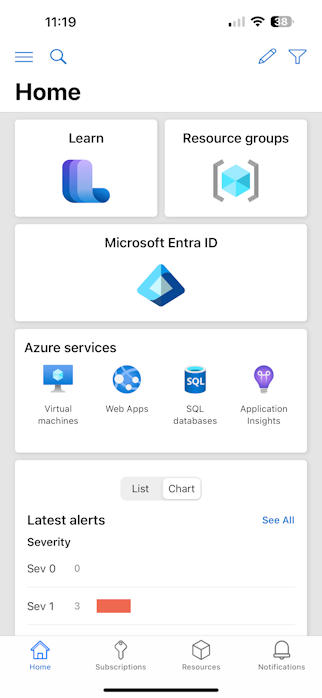
View and customize display cards, including:
- Microsoft Entra ID
- Resource groups
- Azure services
- Latest alerts
- Service Health
- Cloud Shell
- Recent resources
- Favorites
- Learn
- Privileged Identity Management
You can select which of these tiles appear on Home and rearrange them.
For more information, see Azure mobile app Home.
Hamburger menu
The hamburger menu lets you select the environment, account, and directory (Azure tenant) you want to work in. The hamburger menu also houses several other settings and features, including:
- Billing/Cost management
- Settings
- Help & feedback
- Support requests
- Privacy + Terms
Navigation
The Azure mobile app provides several areas that allow you to navigate to different sections of the app. On the bottom navigation bar, you'll find Home, Subscriptions, Resources, and Notifications.
On the top navigation bar, you'll find the hamburger button to open the hamburger menu, the search magnifying glass to explore your services and resources, the edit button to change the layout of the Azure mobile app Home, and the filter button to filter what content currently appears.
If available in your tenant, you can also access Microsoft Copilot in Azure (preview) by selecting the Copilot icon from the top navigation bar.
Download the Azure mobile app
You can download the Azure mobile app today for free from the Apple App Store, Google Play or Amazon App Store.
Next steps
- Learn about Azure mobile app Home and how to customize it.
- Learn about alerts and notifications in the Azure mobile app.
Feedback
Coming soon: Throughout 2024 we will be phasing out GitHub Issues as the feedback mechanism for content and replacing it with a new feedback system. For more information see: https://aka.ms/ContentUserFeedback.
Submit and view feedback for