Note
Access to this page requires authorization. You can try signing in or changing directories.
Access to this page requires authorization. You can try changing directories.
This article shows you how to move an Azure Relay namespace from one region to another region. Here are the high-level steps:
Export the Relay namespace to an Azure Resource Manager template.
Update location (region) for resources in the template. Also, delete any dynamic Windows Communication Foundation (WCF) relays from the template.
WCF relays have two modes. In the first mode, the WCF relay is explicitly created using the Azure portal or Azure Resource Manager template. On the WCF Relays page of the Azure portal, you see the isDynamic property set to false for a relay in this mode.
In the second mode, the WCF relay is autogenerated when a listener (server) connects for a given endpoint address. As long as the listener is connected to the relay, you see the relay in the list of WCF relays in the Azure portal. For a relay in this mode, the isDynamic property is set to true because it's dynamically generated. The dynamic WCF relay goes away when the listener disconnects.
Deploy resources using the template to the target region.
Prerequisites
Ensure that Azure Relay service is available in the target region. See Products available by region.
Prepare
To get started, export a Resource Manager template. This template contains settings that describe your Azure Relay namespace.
Sign in to the Azure portal.
Select All resources and then select your Azure Relay namespace.
Select Export template under Automation in the left menu.
Choose Download on the Export template page.
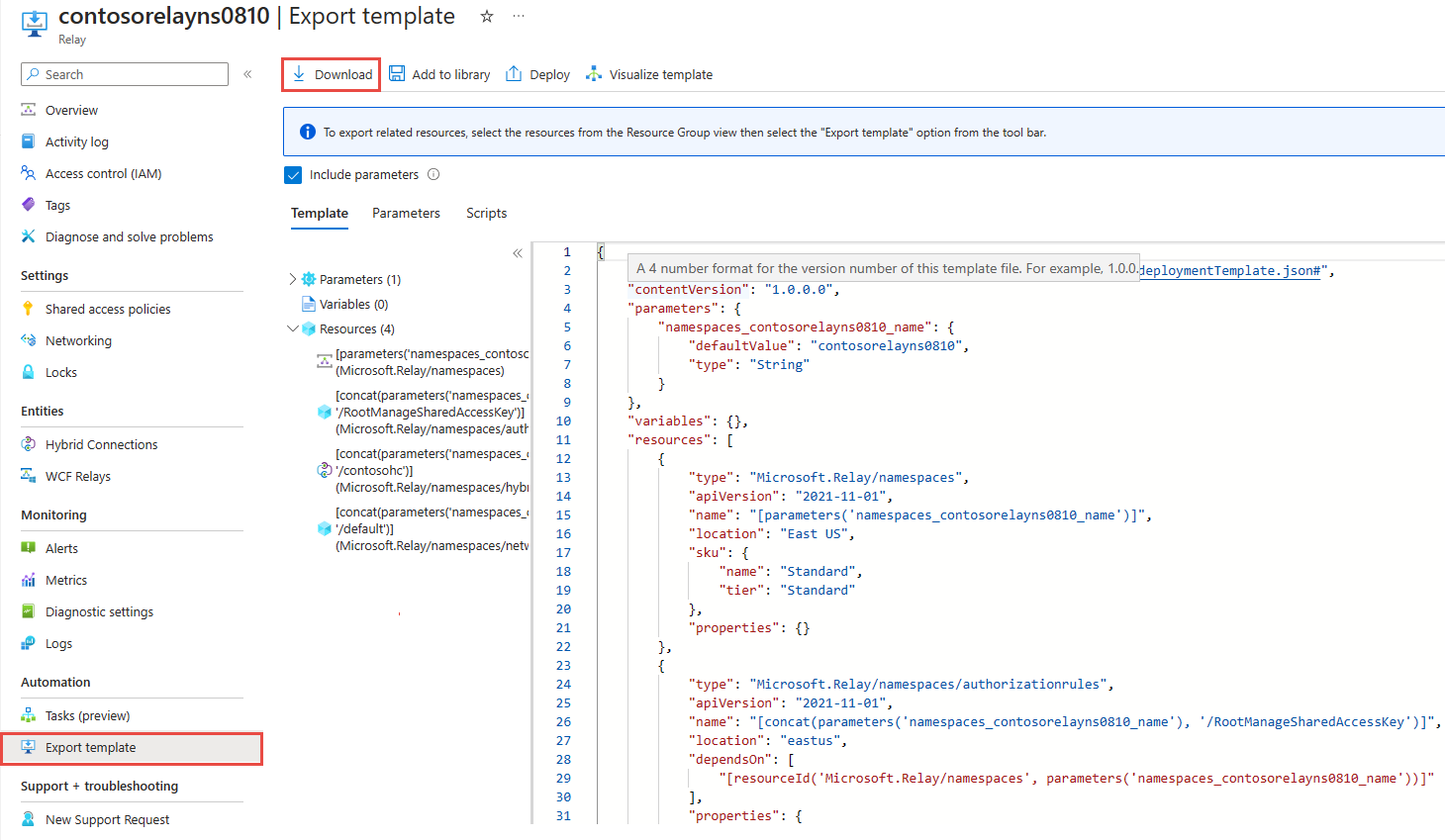
Locate the .zip file that you downloaded from the portal, and unzip that file to a folder of your choice. This zip file contains the template and parameters JSON files.
Open the template.json file from the extracted folder in an editor of your choice.
Search for
location, and replace the value for the property with the new name for the region. To obtain location codes, see Azure locations. The code for a region is the region name with no spaces, for example,West USis equal towestus.Remove definitions of dynamic WCF relay resources (type:
Microsoft.Relay/namespaces/WcfRelays). Dynamic WCF relays are the ones that have isDynamic property set to true on the Relays page. In the following example,echoserviceis a dynamic WCF relay and its definition should be removed from the template.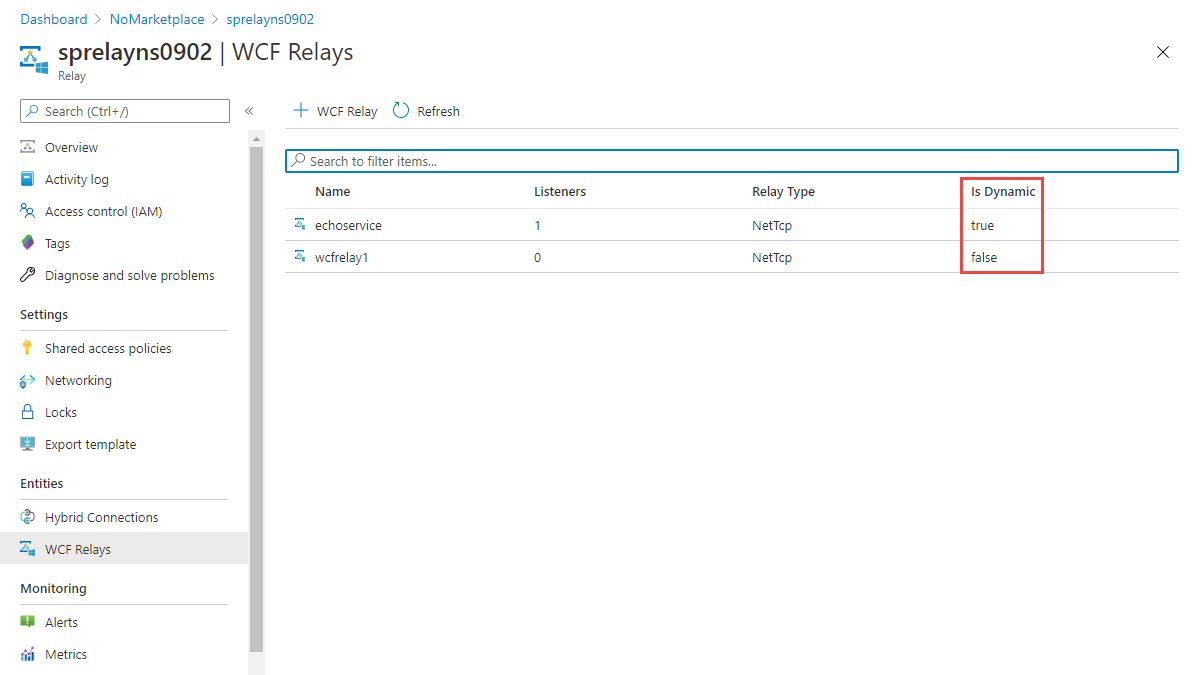
Move
Deploy the template to create a Relay namespace in the target region.
In the Azure portal, select Create a resource.
In Search the Marketplace, type template deployment for the search text, select Template deployment (deploy using custom templates), and then press ENTER.
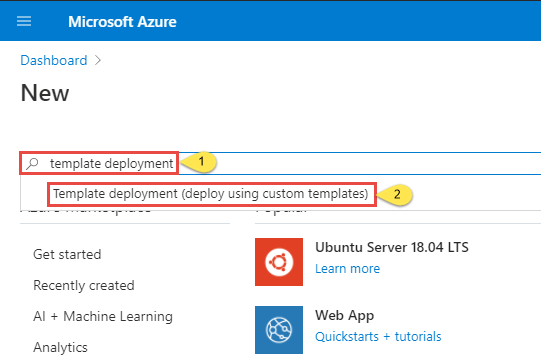
On the Template deployment page, select Create.
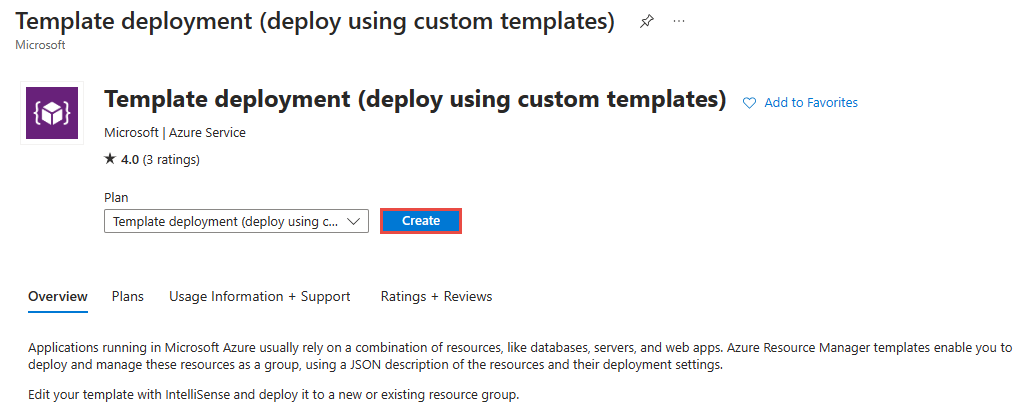
On the Custom deployment page, select Build your own template in the editor.
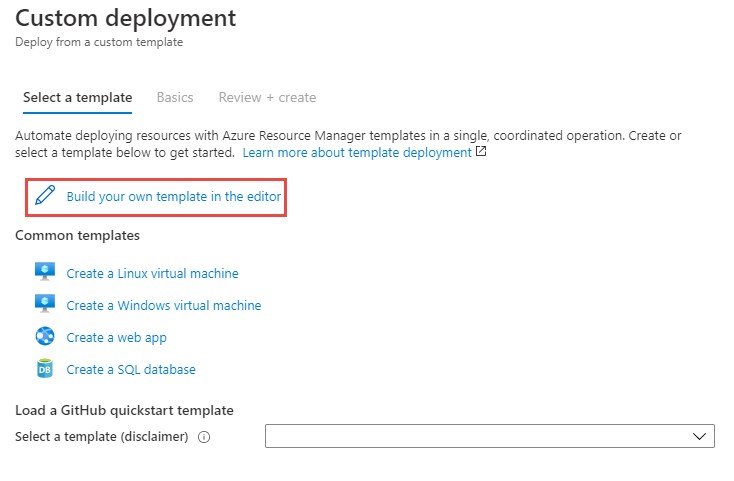
On the Edit template page, select Load file on the toolbar, and then follow the instructions to load the template.json file that you downloaded in the last section.
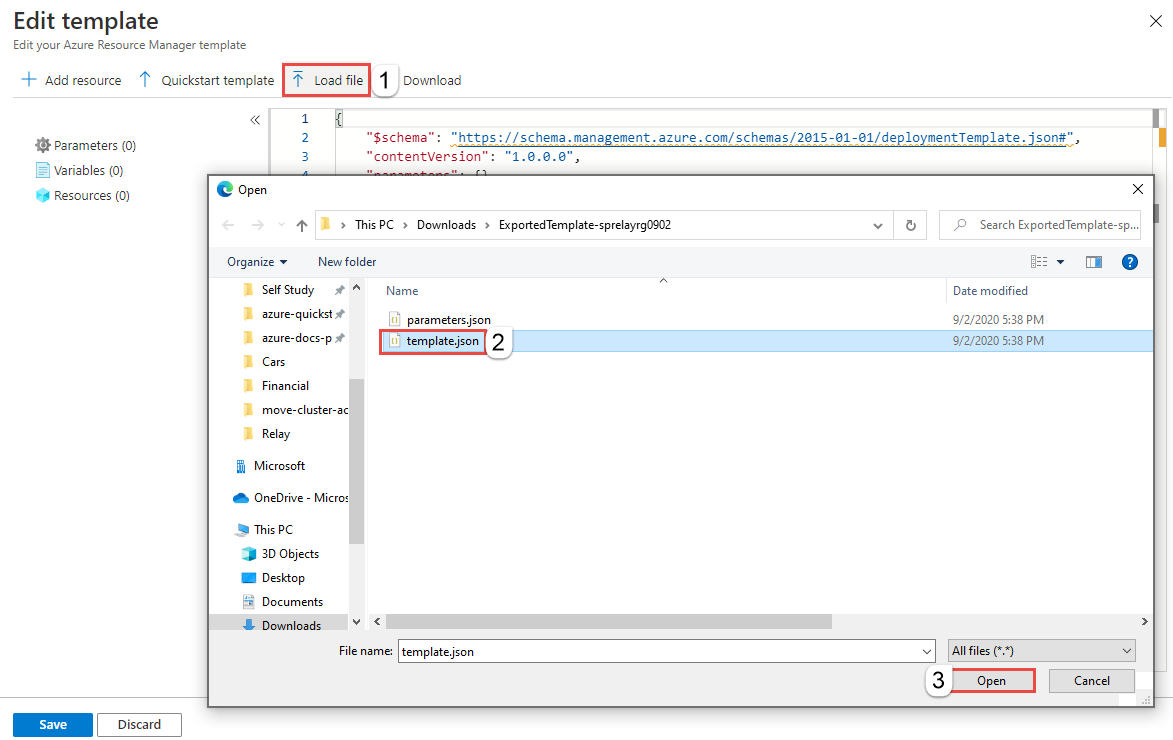
Select Save to save the template.
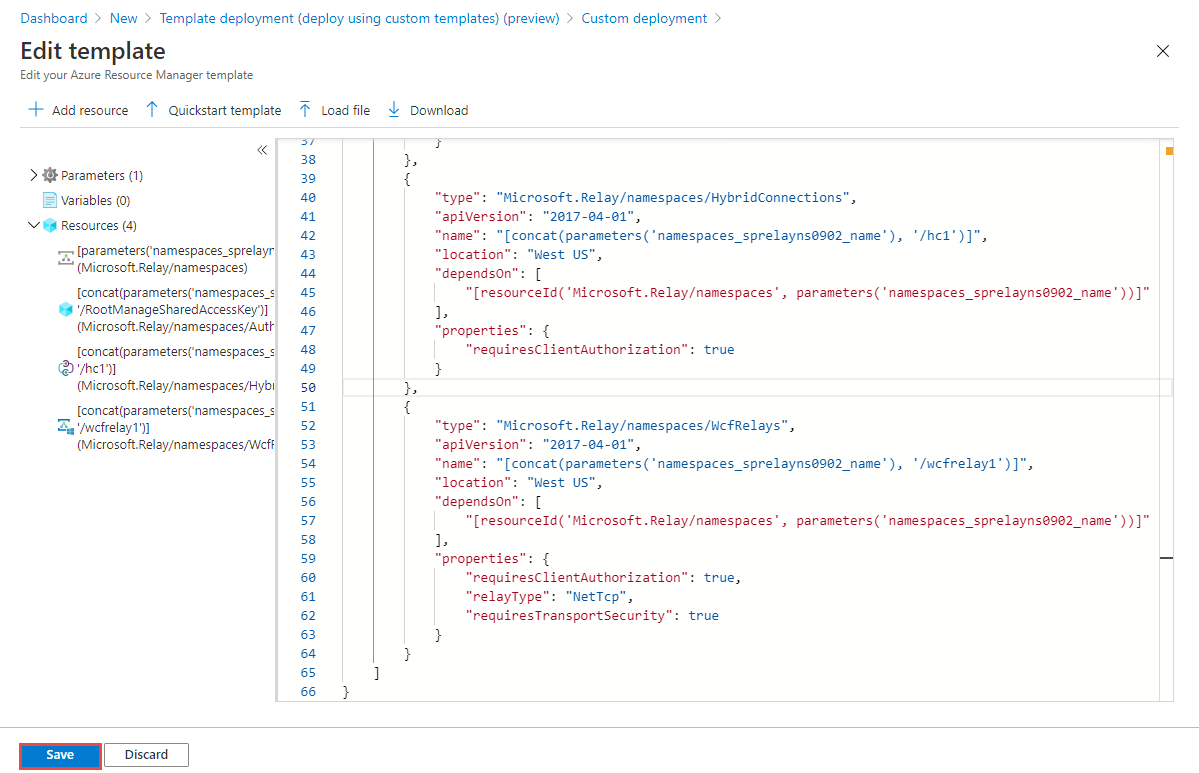
On the Custom deployment page, follow these steps:
Select an Azure subscription.
Select an existing resource group or create one.
Select the target location or region. If you selected an existing resource group, this setting is read-only.
Enter a new name for the namespace.
Select Review + create.
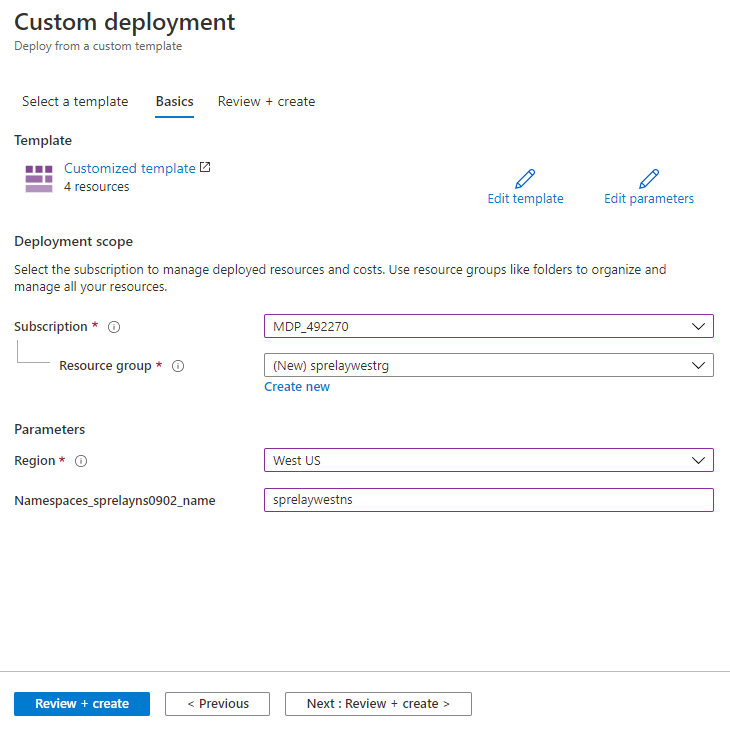
On the Review + create page, select Create at the bottom of the page.
Verify
After the deployment is successful, select Go to resource group.
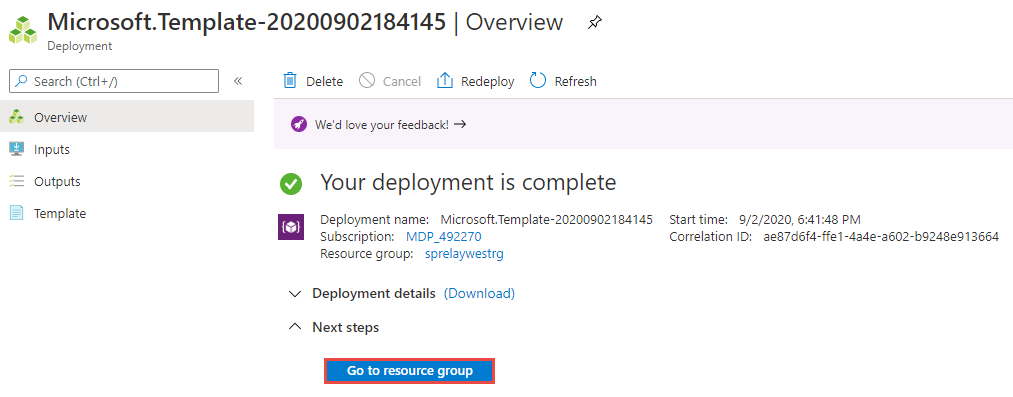
On the Resource group page, select the Azure Relay namespace.
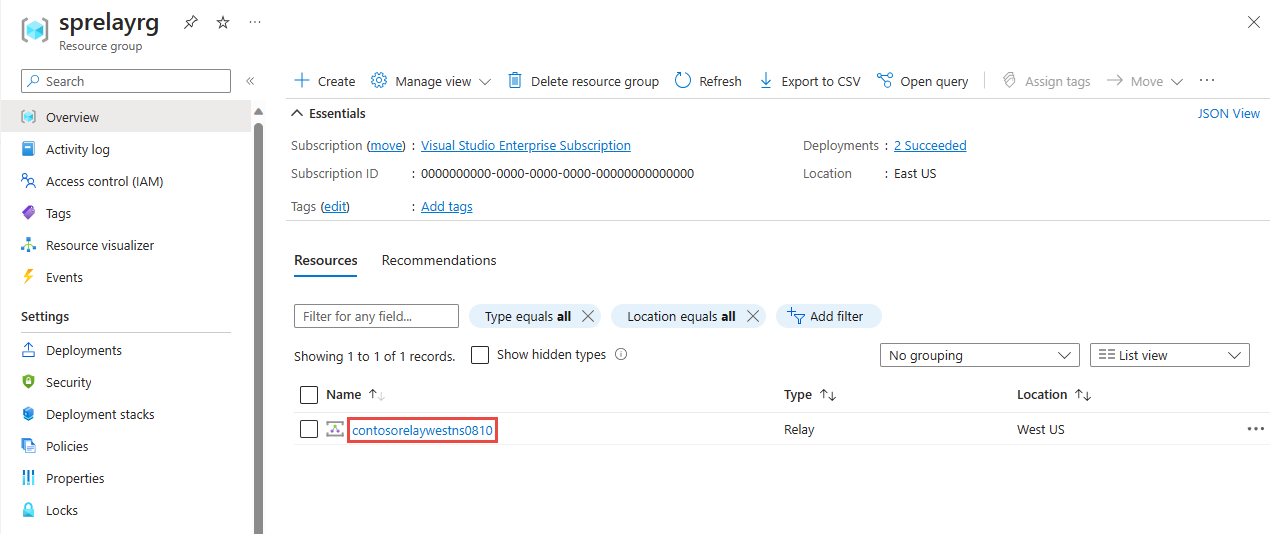
On the Azure Relay namespace page, select Hybrid Connections or WCF Relays on the left menu to verify that hybrid connections and WCF relays are created. If you forgot to delete definitions for dynamic WCF relays before importing the template, delete them on the WCF Relays page. The dynamic WCF relays are created automatically when clients connect to the Relay namespace.
Discard or clean up
After the deployment, if you want to start over, you can delete the target Azure Relay namespace, and repeat the steps that are described in the Prepare and Move sections of this article.
To commit the changes and complete the move of a namespace, delete the Azure Relay namespace in the source region.
To delete an Azure Relay namespace (source or target) by using the Azure portal:
In the search window at the top of Azure portal, type Relays, and select Relays from Services in the search results. You see all Azure Relay namespaces in a list.
Select the target namespace to delete to open the Relay page.
On the Relay page, select Delete from the toolbar.
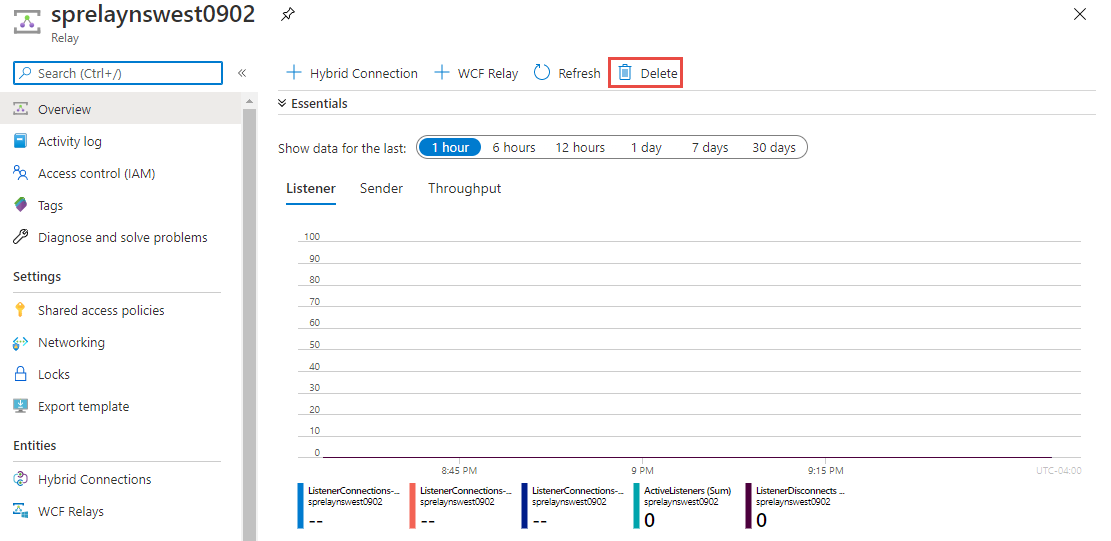
On the Delete Namespace page, type the name of the Azure Relay namespace to confirm the deletion, and then select Delete.
Related content
In this tutorial, you moved an Azure Relay namespace from one region to another region. To learn more about moving resources between regions and disaster recovery in Azure, refer to: