Note
Access to this page requires authorization. You can try signing in or changing directories.
Access to this page requires authorization. You can try changing directories.
Get started with Azure SignalR Service by using Azure Functions and Python to build a serverless application that broadcasts messages to clients. You'll run the function in the local environment, connecting to an Azure SignalR Service instance in the cloud. Completing this quickstart incurs a small cost of a few USD cents or less in your Azure Account.
Note
You can get the code in this article from GitHub.
Important
Raw connection strings appear in this article for demonstration purposes only.
A connection string includes the authorization information required for your application to access Azure SignalR Service. The access key inside the connection string is similar to a root password for your service. In production environments, always protect your access keys. Use Azure Key Vault to manage and rotate your keys securely and secure your connection string using Microsoft Entra ID and authorize access with Microsoft Entra ID.
Avoid distributing access keys to other users, hard-coding them, or saving them anywhere in plain text that is accessible to others. Rotate your keys if you believe they may have been compromised.
Prerequisites
This quickstart can be run on macOS, Windows, or Linux. You will need the following:
| Prerequisite | Description |
|---|---|
| An Azure subscription | If you don't have an Azure subscription, create an Azure free account |
| A code editor | You'll need a code editor such as Visual Studio Code. |
| Azure Functions Core Tools | Requires version 2.7.1505 or higher to run Python Azure Function apps locally. |
| Python 3.7+ | Azure Functions requires Python 3.7+. See Supported Python versions. |
| Azurite | SignalR binding needs Azure Storage. You can use a local storage emulator when a function is running locally. |
| Azure CLI | Optionally, you can use the Azure CLI to create an Azure SignalR Service instance. |
Create an Azure SignalR Service instance
In this section, you create a basic Azure SignalR instance to use for your app. The following steps use the Azure portal to create a new instance, but you can also use the Azure CLI. For more information, see the az signalr create command in the Azure SignalR Service CLI Reference.
- Sign in to the Azure portal.
- In the upper-left side of the page, select + Create a resource.
- On the Create a resource page, in the Search services and marketplace text box, enter signalr and then select SignalR Service from the list.
- On the SignalR Service page, select Create.
- On the Basics tab, you enter the essential information for your new SignalR Service instance. Enter the following values:
| Field | Suggested Value | Description |
|---|---|---|
| Subscription | Choose your subscription | Select the subscription you want to use to create a new SignalR Service instance. |
| Resource group | Create a resource group named SignalRTestResources | Select or create a resource group for your SignalR resource. It's useful to create a new resource group for this tutorial instead of using an existing resource group. To free resources after completing the tutorial, delete the resource group. Deleting a resource group also deletes all of the resources that belong to the group. This action can't be undone. Before you delete a resource group, make certain that it doesn't contain resources you want to keep. For more information, see Using resource groups to manage your Azure resources. |
| Resource name | testsignalr | Enter a unique resource name to use for the SignalR resource. If testsignalr is already taken in your region, add a digit or character until the name is unique. The name must be a string of 1 to 63 characters and contain only numbers, letters, and the hyphen ( -) character. The name can't start or end with the hyphen character, and consecutive hyphen characters aren't valid. |
| Region | Choose your region | Select the appropriate region for your new SignalR Service instance. Azure SignalR Service isn't currently available in all regions. For more information, see Azure SignalR Service region availability |
| Pricing tier | Select Change and then choose Free (Dev/Test Only). Choose Select to confirm your choice of pricing tier. | Azure SignalR Service has three pricing tiers: Free, Standard, and Premium. Tutorials use the Free tier, unless noted otherwise in the prerequisites. For more information about the functionality differences between tiers and pricing, see Azure SignalR Service pricing |
| Service mode | Choose the appropriate service mode | Use Default when you host the SignalR hub logic in your web apps and use SignalR service as a proxy. Use Serverless when you use Serverless technologies such as Azure Functions to host the SignalR hub logic. Classic mode is only for backward compatibility and isn't recommended to use. For more information, see Service mode in Azure SignalR Service. |
You don't need to change the settings on the Networking and Tags tabs for the SignalR tutorials.
- Select the Review + create button at the bottom of the Basics tab.
- On the Review + create tab, review the values and then select Create. It takes a few moments for deployment to complete.
- When the deployment is complete, select the Go to resource button.
- On the SignalR resource page, select Keys from the menu on the left, under Settings.
- Copy the Connection string for the primary key. You need this connection string to configure your app later in this tutorial.
Create the Azure Function project
Create a local Azure Function project.
- From a command line, create a directory for your project.
- Change to the project directory.
- Use the Azure Functions
func initcommand to initialize your function project.
# Initialize a function project
func init --worker-runtime python
Create the functions
After you initialize a project, you need to create functions. This project requires three functions:
index: Hosts a web page for a client.negotiate: Allows a client to get an access token.broadcast: Uses a time trigger to periodically broadcast messages to all clients.
When you run the func new command from the root directory of the project, the Azure Functions Core Tools appends the function code in the function_app.py file. You'll edit the parameters ad content as necessary by replacing the default code with the app code.
Create the index function
You can use this sample function as a template for your own functions.
Open the file function_app.py. This file will contain your functions. First, modify the file to include the necessary import statements, and define global variables that we will be using in the following functions.
import azure.functions as func
import os
import requests
import json
app = func.FunctionApp()
etag = ''
start_count = 0
- Add the function
indexby adding the following code
@app.route(route="index", auth_level=func.AuthLevel.ANONYMOUS)
def index(req: func.HttpRequest) -> func.HttpResponse:
f = open(os.path.dirname(os.path.realpath(__file__)) + '/content/index.html')
return func.HttpResponse(f.read(), mimetype='text/html')
This function hosts a web page for a client.
Create the negotiate function
Add the function negotiate by adding the following code.
Raw connection strings appear in this article for demonstration purposes only. In production environments, always protect your access keys. Use Azure Key Vault to manage and rotate your keys securely and secure your connection string using Microsoft Entra ID and authorize access with Microsoft Entra ID.
@app.route(route="negotiate", auth_level=func.AuthLevel.ANONYMOUS, methods=["POST"])
@app.generic_input_binding(arg_name="connectionInfo", type="signalRConnectionInfo", hubName="serverless", connectionStringSetting="AzureSignalRConnectionString")
def negotiate(req: func.HttpRequest, connectionInfo) -> func.HttpResponse:
return func.HttpResponse(connectionInfo)
This function allows a client to get an access token.
Create a broadcast function.
Add the function broadcast by adding the following code
@app.timer_trigger(schedule="*/1 * * * *", arg_name="myTimer",
run_on_startup=False,
use_monitor=False)
@app.generic_output_binding(arg_name="signalRMessages", type="signalR", hubName="serverless", connectionStringSetting="AzureSignalRConnectionString")
def broadcast(myTimer: func.TimerRequest, signalRMessages: func.Out[str]) -> None:
global etag
global start_count
headers = {'User-Agent': 'serverless', 'If-None-Match': etag}
res = requests.get('https://api.github.com/repos/azure/azure-functions-python-worker', headers=headers)
if res.headers.get('ETag'):
etag = res.headers.get('ETag')
if res.status_code == 200:
jres = res.json()
start_count = jres['stargazers_count']
signalRMessages.set(json.dumps({
'target': 'newMessage',
'arguments': [ 'Current star count of https://api.github.com/repos/azure/azure-functions-python-worker is: ' + str(start_count) ]
}))
This function uses a time trigger to periodically broadcast messages to all clients.
Create the Azure Function project
Create a local Azure Function project.
- From a command line, create a directory for your project.
- Change to the project directory.
- Use the Azure Functions
func initcommand to initialize your function project.
# Initialize a function project
func init --worker-runtime python --model v1
Create the functions
After you initialize a project, you need to create functions. This project requires three functions:
index: Hosts a web page for a client.negotiate: Allows a client to get an access token.broadcast: Uses a time trigger to periodically broadcast messages to all clients.
When you run the func new command from the root directory of the project, the Azure Functions Core Tools creates default function source files and stores them in a folder named after the function. You'll edit the files as necessary replacing the default code with the app code.
Create the index function
You can use this sample function as a template for your own functions.
- Run the following command to create the
indexfunction.
func new -n index -t HttpTrigger
- Edit index/function.json and replace the contents with the following json code:
{
"bindings": [
{
"authLevel": "anonymous",
"type": "httpTrigger",
"direction": "in",
"name": "req",
"methods": [
"get",
"post"
]
},
{
"type": "http",
"direction": "out",
"name": "$return"
}
]
}
- Edit index/_init_.py and replace the contents with the following code:
import os
import azure.functions as func
def main(req: func.HttpRequest) -> func.HttpResponse:
f = open(os.path.dirname(os.path.realpath(__file__)) + '/../content/index.html')
return func.HttpResponse(f.read(), mimetype='text/html')
Create the negotiate function
- Run the following command to create the
negotiatefunction.
func new -n negotiate -t HttpTrigger
- Edit negotiate/function.json and replace the contents with the following json code:
{
"scriptFile": "__init__.py",
"bindings": [
{
"authLevel": "anonymous",
"type": "httpTrigger",
"direction": "in",
"name": "req",
"methods": [
"post"
]
},
{
"type": "http",
"direction": "out",
"name": "$return"
},
{
"type": "signalRConnectionInfo",
"name": "connectionInfo",
"hubName": "serverless",
"connectionStringSetting": "AzureSignalRConnectionString",
"direction": "in"
}
]
}
- Edit negotiate/_init_.py and replace the contents with the following code:
import azure.functions as func
def main(req: func.HttpRequest, connectionInfo) -> func.HttpResponse:
return func.HttpResponse(connectionInfo)
Create a broadcast function.
- Run the following command to create the
broadcastfunction.
func new -n broadcast -t TimerTrigger
# install requests
pip install requests
- Edit broadcast/function.json and replace the contents with the following code:
{
"scriptFile": "__init__.py",
"bindings": [
{
"name": "myTimer",
"type": "timerTrigger",
"direction": "in",
"schedule": "*/5 * * * * *"
},
{
"type": "signalR",
"name": "signalRMessages",
"hubName": "serverless",
"connectionStringSetting": "AzureSignalRConnectionString",
"direction": "out"
}
]
}
- Edit broadcast/_init_.py and replace the contents with the following code:
import requests
import json
import azure.functions as func
etag = ''
start_count = 0
def main(myTimer: func.TimerRequest, signalRMessages: func.Out[str]) -> None:
global etag
global start_count
headers = {'User-Agent': 'serverless', 'If-None-Match': etag}
res = requests.get('https://api.github.com/repos/azure/azure-signalr', headers=headers)
if res.headers.get('ETag'):
etag = res.headers.get('ETag')
if res.status_code == 200:
jres = res.json()
start_count = jres['stargazers_count']
signalRMessages.set(json.dumps({
'target': 'newMessage',
'arguments': [ 'Current star count of https://github.com/Azure/azure-signalr is: ' + str(start_count) ]
}))
Create the index.html file
The client interface for this app is a web page. The index function reads HTML content from the content/index.html file.
- Create a folder called
contentin your project root folder. - Create the file content/index.html.
- Copy the following content to the content/index.html file and save it:
<html>
<body>
<h1>Azure SignalR Serverless Sample</h1>
<div id="messages"></div>
<script src="https://cdnjs.cloudflare.com/ajax/libs/microsoft-signalr/3.1.7/signalr.min.js"></script>
<script>
let messages = document.querySelector('#messages');
const apiBaseUrl = window.location.origin;
const connection = new signalR.HubConnectionBuilder()
.withUrl(apiBaseUrl + '/api')
.configureLogging(signalR.LogLevel.Information)
.build();
connection.on('newMessage', (message) => {
document.getElementById("messages").innerHTML = message;
});
connection.start()
.catch(console.error);
</script>
</body>
</html>
Add the SignalR Service connection string to the function app settings
The last step is to set the SignalR Service connection string in Azure Function app settings.
In the Azure portal, go to the SignalR instance you deployed earlier.
Select Keys to view the connection strings for the SignalR Service instance.
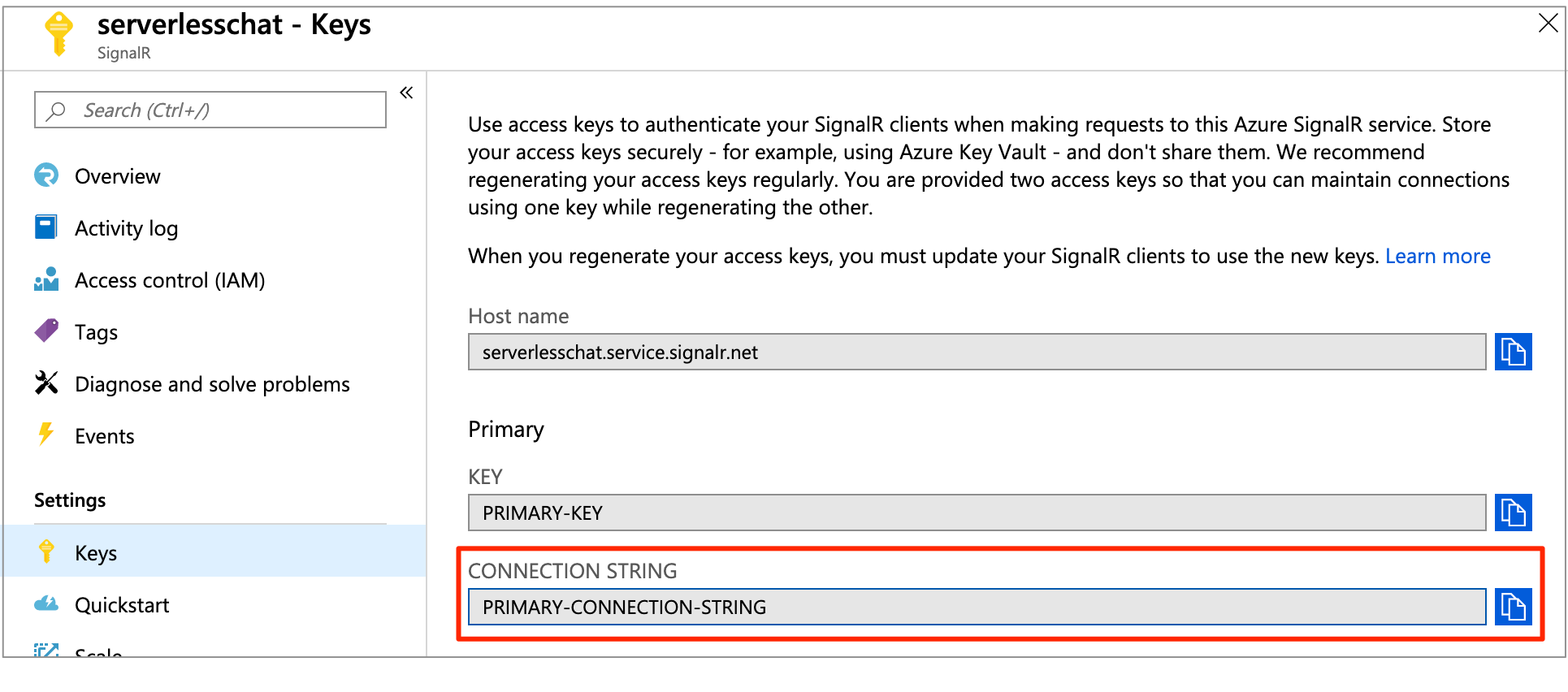
Copy the primary connection string, and execute the command:
func settings add AzureSignalRConnectionString "<signalr-connection-string>"
Run the Azure Function app locally
Start the Azurite storage emulator:
azurite
Run the Azure Function app in the local environment:
func start
Note
If you see an errors showing read errors on the blob storage, ensure the 'AzureWebJobsStorage' setting in the local.settings.json file is set to UseDevelopmentStorage=true.
After the Azure Function is running locally, go to http://localhost:7071/api/index. The page displays the current star count for the GitHub Azure/azure-signalr repository. When you star or unstar the repository in GitHub, you'll see the refreshed count every few seconds.
Clean up resources
If you're not going to continue to use this app, delete all resources created by this quickstart with the following steps so you don't incur any charges:
In the Azure portal, select Resource groups on the far left, and then select the resource group you created. Alternatively, you may use the search box to find the resource group by its name.
In the window that opens, select the resource group, and then click Delete resource group.
In the new window, type the name of the resource group to delete, and then click Delete.
Having issues? Try the troubleshooting guide or let us know.
Next steps
In this quickstart, you built and ran a real-time serverless application in local. Next, learn more about how to use bi-directional communicating between clients and Azure Function with SignalR Service.