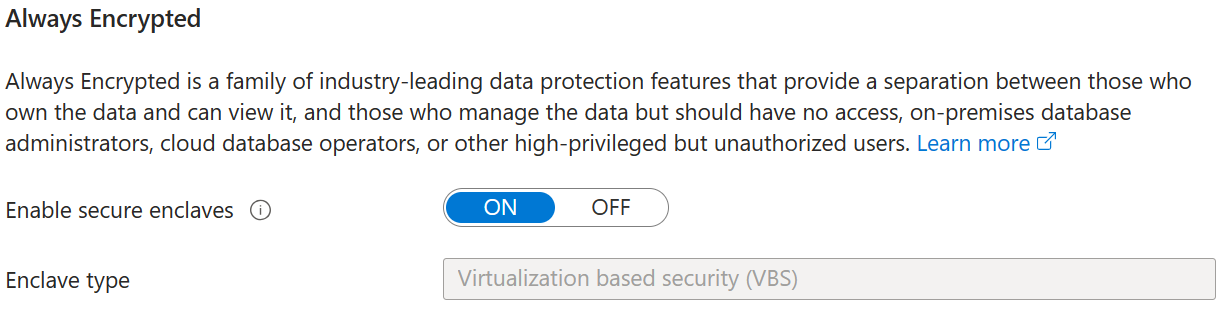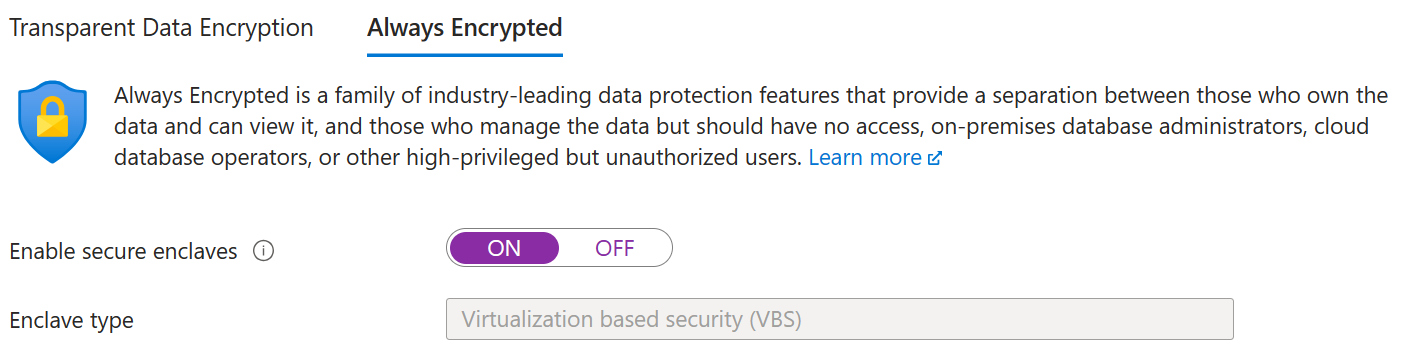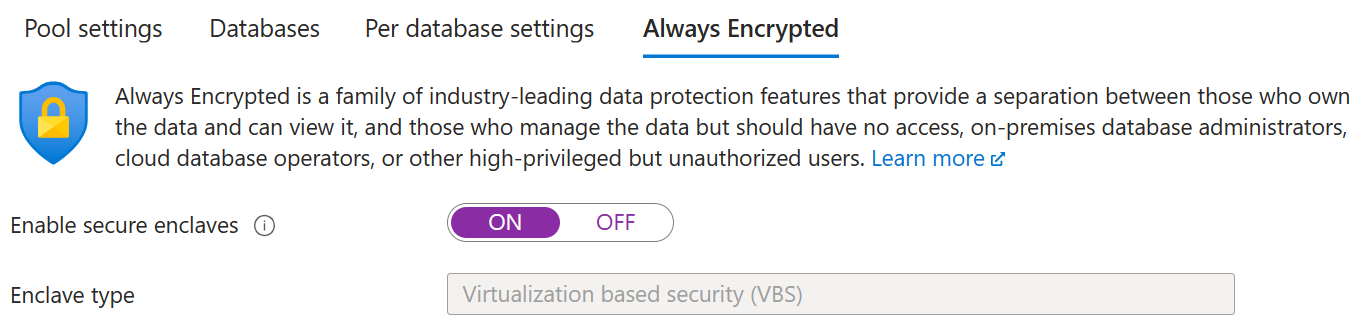For Intel SGX to be available, the database must use the vCore model and DC-series hardware.
Configuring the DC-series hardware to enable Intel SGX enclaves is the responsibility of the Azure SQL Database administrator. For more information, see Roles and responsibilities when configuring Intel SGX enclaves and attestation.
Note
Intel SGX is not available in hardware configurations other than DC-series. For example, Intel SGX is not available for standard-series (Gen5) hardware, and it is not available for databases using the DTU model.
Important
Before you configure the DC-series hardware for your database, check the regional availability of DC-series and make sure you understand its performance limitations. For more information, see DC-series.
For detailed instructions on how to configure a new or existing database to use a specific hardware configuration, see Hardware configuration.
Next steps
By default, a new database is created without VBS enclaves. To enable a VBS enclave in your database or elastic pool, you need to set the preferredEnclaveType database property to VBS, which activates the VBS enclave for the database or the elastic pool. You can set preferredEnclaveType when you create a new database or elastic pool or by updating an existing database or elastic pool. Any database you add to an elastic pool will inherit the enclave property from it, like the database SLO. Hence, if you add a database without VBS enclaves enabled to an elastic pool with VBS enabled, this new database becomes part of elastic pool and VBS enclaves will be enabled on this database. Adding a database with VBS enclaves enabled to an elastic pool without VBS enclaves is not supported.
You can set the preferredEnclaveType property using the Azure portal, SQL Server Management Studio, Azure PowerShell, or the Azure CLI.
Enabling VBS enclaves using Azure portal
Create a new database or elastic pool with a VBS enclave
Open the Azure portal and locate the logical SQL Server for which you want to create a database or elastic pool with a VBS enclave.
Select Create database or the New elastic pool button.
In the Security tab, locate the Always Encrypted section.
Set Enable secure enclaves to ON. This will create a database with a VBS enclave enabled.
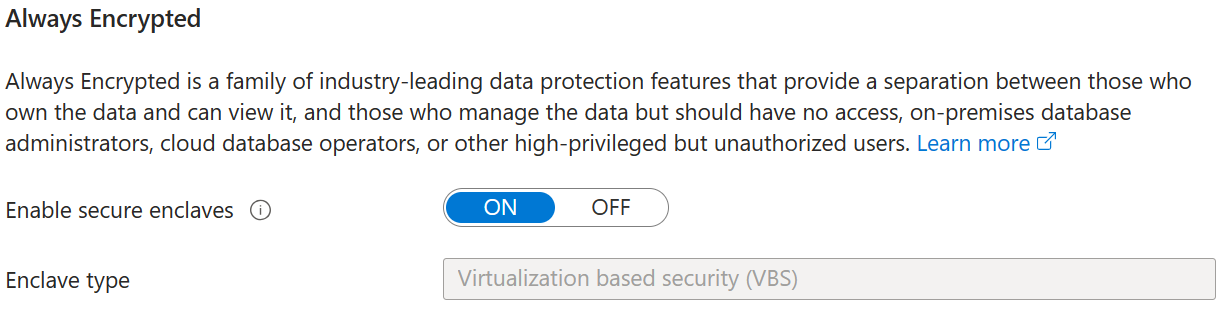
Enable a VBS enclave for an existing database or elastic pool
Open the Azure portal and locate the database or elastic pool for which you want to enable secure enclaves.
For an existing database:
In Security settings, select Data Encryption.
In the Data Encryption menu, select the Always Encrypted tab.
Set Enable secure enclaves to ON.
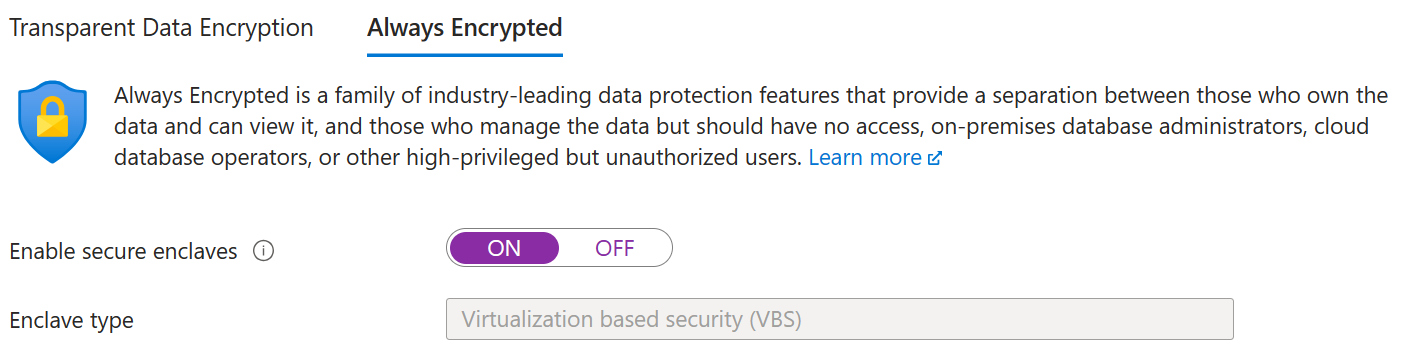
Select Save to save your Always Encrypted configuration.
For an existing elastic pool:
In Settings, select Configuration.
In the Configuration menu, select the Always Encrypted tab.
Set Enable secure enclaves to ON.
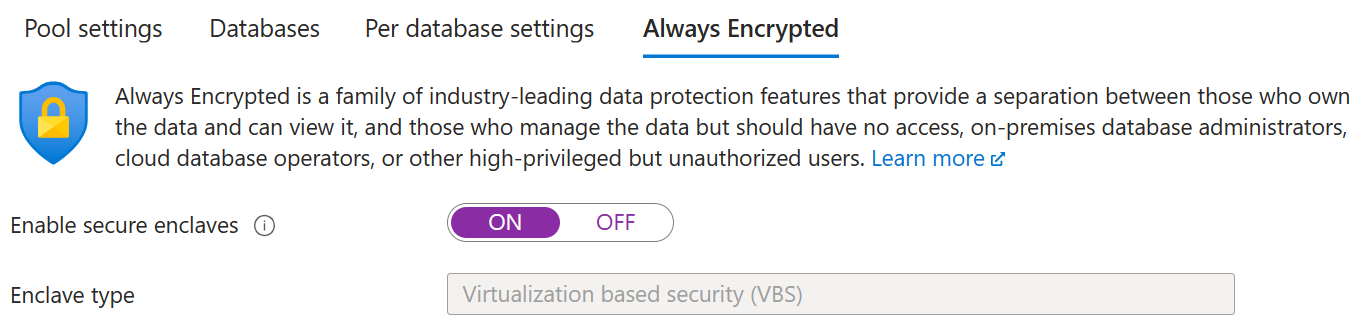
Select Save to save your Always Encrypted configuration.
Enabling VBS enclaves using SQL Server Management Studio
Download the latest version of SQL Server Management Studio (SSMS).
Create a new database with a VBS enclave
- Open SSMS and connect to the logical server where you want to create your database.
- Right-click on the Databases folder and select New Database...
- In the Configure SLO page, set the option Enable Secure Enclaves to ON. This will create a database with a VBS enclave enabled.
Enable a VBS enclave for an existing database
- Open SSMS and connect to the logical server where you want to modify your database.
- Right-click on the database and select Properties.
- In the Configure SLO page, set the option Enable Secure Enclaves to ON.
- Select OK to save your database properties.
Enabling VBS enclaves using Azure PowerShell
Create a new database or elastic pool with a VBS enclave
Create a new database with a VBS enclave with the New-AzSqlDatabase cmdlet. The following example creates a serverless database with a VBS enclave.
New-AzSqlDatabase -ResourceGroupName "ResourceGroup01" `
-ServerName "Server01" `
-DatabaseName "Database01" `
-Edition GeneralPurpose `
-ComputeModel Serverless `
-ComputeGeneration Gen5 `
-VCore 2 `
-MinimumCapacity 2 `
-PreferredEnclaveType VBS
Create a new elastic pool with a VBS enclave with the New-AzSqlElasticPool cmdlet. The following example creates an elastic pool with a VBS enclave.
New-AzSqlElasticPool `
-ComputeGeneration Gen5 `
-Edition 'GeneralPurpose' `
-ElasticPoolName $ElasticPoolName `
-ResourceGroupName $resourceGroupName `
-ServerName $serverName `
-VCore 2 `
-PreferredEnclaveType 'VBS'
Enable a VBS enclave for an existing database or elastic pool
To enable a VBS enclave for an existing database, use the Set-AzSqlDatabase cmdlet. Here's an example:
Set-AzSqlDatabase -ResourceGroupName "ResourceGroup01" `
-DatabaseName "Database01" `
-ServerName "Server01" `
-PreferredEnclaveType VBS
To enable a VBS enclave for an existing elastic pool, use the Set-AzSqlElasticPool cmdlet. Here's an example:
Set-AzSqlElasticPool `
-ResourceGroupName $resourceGroupName `
-ServerName $serverName `
-ElasticPoolName $ElasticPoolName `
-PreferredEnclaveType 'VBS'
Enabling VBS enclaves using Azure CLI
Create a new database or elastic pool with a VBS enclave
Create a new database with a VBS enclave with the az sql db create cmdlet. The following example creates a serverless database with a VBS enclave.
az sql db create -g ResourceGroup01 `
-s Server01 `
-n Database01 `
-e GeneralPurpose `
--compute-model Serverless `
-f Gen5 `
-c 2 `
--min-capacity 2 `
--preferred-enclave-type VBS
Create a new elastic pool with a VBS enclave with the az sql elastic-pool create cmdlet. The following example creates a serverless database with a VBS enclave.
az sql elastic-pool create -g ResourceGroup01 `
-s Server01 `
-n ElasticPool01 `
-e GeneralPurpose `
-f Gen5 `
-c 2 `
--preferred-enclave-type VBS
Enable a VBS enclave for an existing database or elastic pool
To enable a VBS enclave for an existing database, use the az sql db update cmdlet. Here's an example:
az sql db update -g ResourceGroup01 `
-s Server01 `
-n Database01 `
--preferred-enclave-type VBS
To enable a VBS enclave for an existing elastic pool, use the az sql elastic-pool update cmdlet. Here's an example:
az sql elastic-pool update -g ResourceGroup01 `
-s Server01 `
-n ElasticPool01 `
--preferred-enclave-type VBS
Azure SQL Database