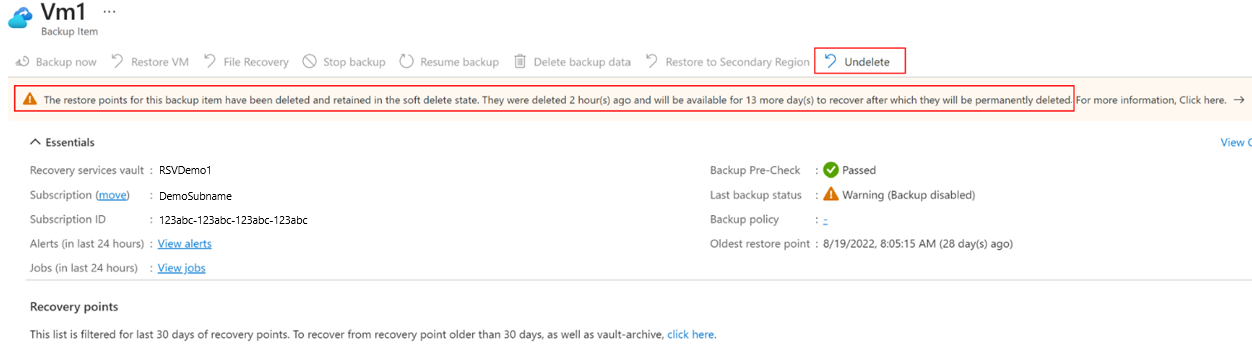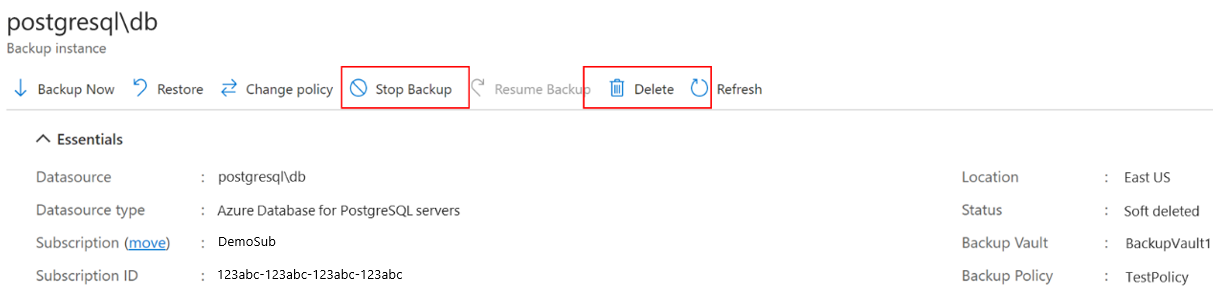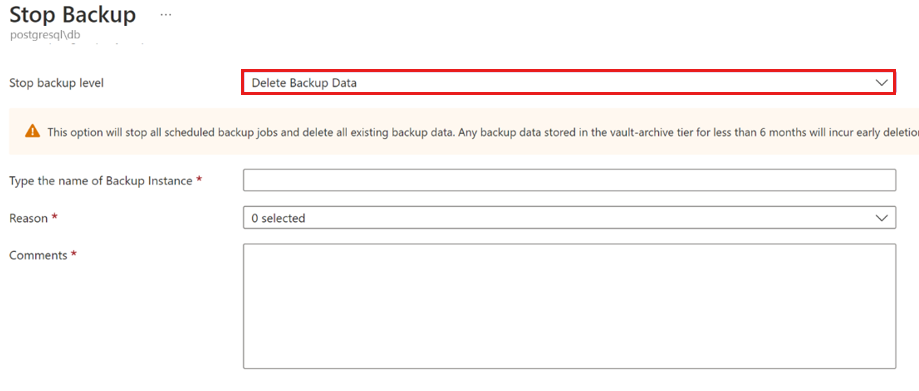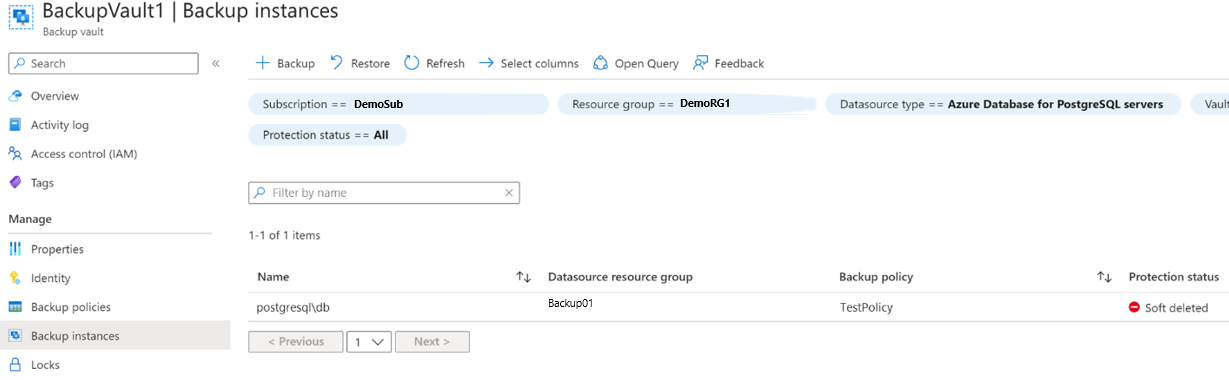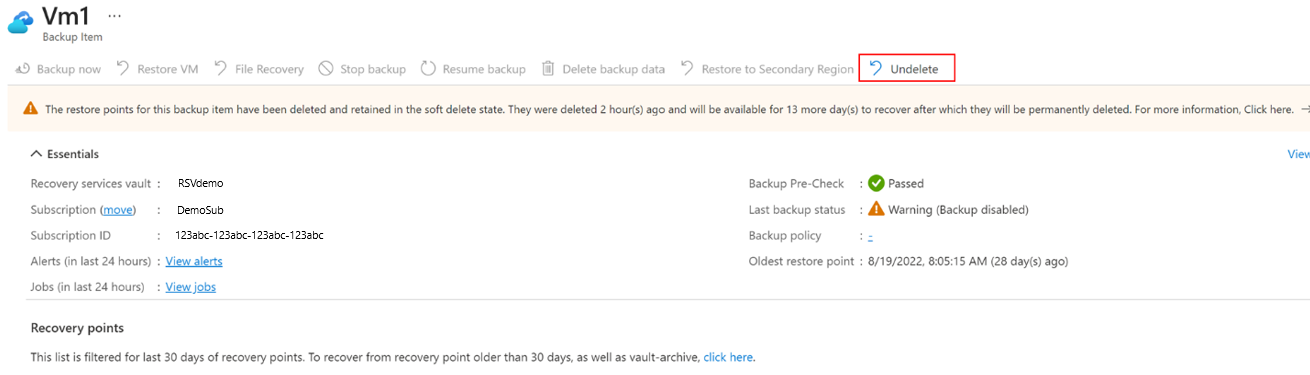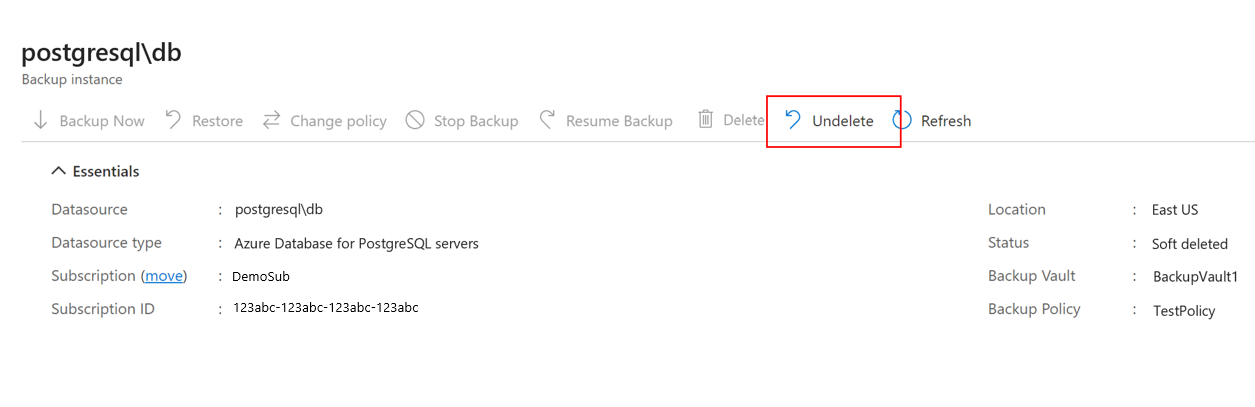Note
Access to this page requires authorization. You can try signing in or changing directories.
Access to this page requires authorization. You can try changing directories.
This article describes how to configure and use soft delete to protect your data and recover backups, if they're deleted.
Supported scenarios
- Soft delete is now enforced by default, and soft delete state can no longer be modified from the Azure portal. This enforcement ensures reliable recovery from any accidental or malicious deletions.
- With secure by default, soft delete is also applied at the vault level. When a vault is deleted, it automatically transitions into a soft-deleted state, enabling recovery if required. Learn more
Supported regions
Secure by default with soft delete is available in the following regions:
| Vault Type | Availability Type | Regions |
|---|---|---|
| Recovery Services Vault | General Availability | West Central US |
| Recovery Services Vault | Preview | All remaining Azure Public Regions |
| Backup Vault | Preview | Australia East, West Central US, East Asia |
For Backup Vault, in regions other than Australia East, West Central US, and East Asia, you still have the option to disable soft delete from the Azure portal.
Soft-Delete a backup item
With Secure by Default enabled, backup items can still be soft deleted and later permanently deleted based on configured retention period. However, when a backup item is deleted, it first enters a soft delete state and is retained for the configured retention period before permanent deletion. This retention window helps protect against accidental or malicious deletions by delaying permanent data removal for 14 to 180 days, allowing sufficient time to recover the deleted backup data if needed.
Choose a vault
Follow these steps:
Go to the backup item that you want to delete.
Select Stop backup.
On the Stop Backup page, select Delete Backup Data from the drop-down list to delete all backups for the instance.
Provide the applicable information, and then select Stop backup to delete all backups for the instance.
Once the delete operation completes, the backup item is moved to soft deleted state. In Backup items, the soft deleted item is marked in Red, and the last backup status shows that backups are disabled for the item.
In the item details, the soft deleted item shows no recovery point. Also, a notification appears to mention the state of the item, and the number of days left before the item is permanently deleted. You can select Undelete to recover the soft deleted items.
Note
When the item is in soft deleted state, no recovery points are cleaned on their expiry as per the backup policy.
Recover a soft-deleted backup item
If a backup item/ instance is soft deleted, you can recover it before it's permanently deleted.
Choose a vault
Follow these steps:
Go to the backup item that you want to retrieve from the soft deleted state.
You can also use the Backup center to go to the item by applying the filter Protection status == Soft deleted in the Backup instances.
Select Undelete corresponding to the soft deleted item.
In the Undelete backup item blade, select Undelete to recover the deleted item.
All recovery points now appear and the backup item changes to Stop protection with retain data state. However, backups don't resume automatically. To continue taking backups for this item, select Resume backup.
Note
Undeleting a soft deleted item reinstates the backup item into Stop backup with retain data state and doesn't automatically restart scheduled backups. You need to explicitly resume backups if you want to continue taking new backups. Resuming backup also cleans up expired recovery points, if any.
Unregister containers
In the case of workloads that group multiple backup items into a container, you can unregister a container if all its backup items are either deleted or soft deleted.
Here are some points to note:
You can unregister a container only if it has no protected items, that is, all backup items inside it are either deleted or soft deleted.
Unregistering a container while its backup items are soft deleted (not permanently deleted) will change the state of the container to Soft deleted.
You can reregister containers in a soft deleted state to a different vault. However, their existing backups stay in the original vault and get permanently deleted after the soft delete retention period ends. This process doesn’t work with Immutable vaults because the Delete operation isn't allowed, and you can’t access items in the Soft Delete state. Learn about restricted operations for Immutable vault.
You can also undelete the container. Once undeleted, it's re-registered to the original vault.
You can undelete a container only if it's not registered to another vault. If it's registered, then you need to unregister it with the vault before performing the undelete operation.
Soft delete recovery points
Soft delete of recovery points helps you recover any recovery points that are accidentally or maliciously deleted for some operations that could lead to deletion of one or more recovery points. Recovery points don't move to soft-deleted state immediately and have a 24 hour SLA (same as before). The example here shows recovery points that were deleted as part of backup policy modifications.
Follow these steps:
Go to your vault > Backup policies.
Select the backup policy you want to modify.
Reduce the retention duration in the backup policy, and then select Update.
Go to vault > Backup items.
Select a backup item that is backed up using the modified policy, and view its details.
To view all recovery points for this item, select Restore, and then filter for the impacted recovery points.
The impacted recovery points are labeled as being soft deleted in the Recovery type column and will be retained as per the soft delete retention of the vault.
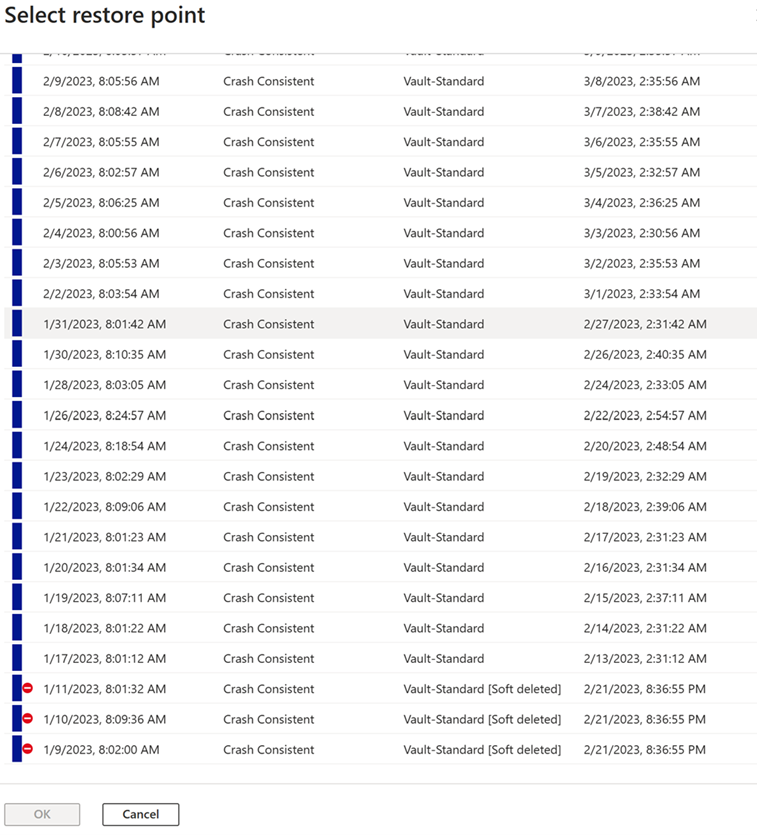
Undelete recovery points
You can undelete recovery points that are in soft deleted state so that they can last until their expiry by modifying the policy again to increase the retention of backups.
Follow these steps:
Go to your vault > Backup policies.
Select the backup policy you want to modify.
Increase the retention duration in the backup policy, and then select Update.
Go to vault > Backup items, select a backup item that is backed up using the modified policy, and then view its details.
To view all recovery points for this item, select Restore, and then filter for the impacted recovery points.
The impacted recovery points don't have the soft deleted label and can't in soft-deleted state. If there are recovery points that are still beyond the increased retention duration, these would continue to be in the soft-deleted state unless the retention is further increased.
Manage soft deleted vaults
When vaults are moved to a soft deleted state, you can view, manage and undelete them before its permanently deleted.
Choose a vault
Follow these steps:
Go to the Recovery Services Vaults in Azure portal.
Go to Manage Deleted Vaults in the top menu to view the list of soft deleted vaults with their scheduled purge time.
Select the vault of your choice to view the overview and the soft deleted backup items inside the vault.
Recover soft deleted vaults
If a vault and its backup items are soft-deleted, you can recover them by undeleting the vault and then restoring the backup items before permanent deletion.
Follow these steps:
Navigate to Recovery Services Vaults in Azure portal.
Select Manage Deleted Vaults from the top menu to view the list of soft-deleted vaults along with their scheduled purge time.
Select the vault you want to undelete and review its overview and soft-deleted backup items.
Click Undelete Vault and confirm the vault details. This action moves the vault back to an active state.
After undeleting the vault, you must recover and undelete the backup items separately.
Note
- System-assigned and user-assigned managed identities are not restored after undeleting the Recovery Services vault. You must reassign these identities manually.
- Private endpoint connections are removed during vault deletion. After undeleting the vault, you must recreate private endpoints in the required VNet before performing operations on backup data sources or containers
Manage customer-managed keys (CMKs) after undeletion
To ensure CMKs are enabled after undeleting the vault, follow these steps:
To reapply CMK settings, perform one of the following actions to activate CMK:
Choose a different key and apply CMK settings and then revert back to the original CMK key.
Choose a different managed identity than the identity used for CMK encryption before vault undeletion and reapply CMK settings.
These actions will reactivate CMK on the vault after it is undeleted.
Resume backup for a soft-deleted backup item
To resume backup for a soft-deleted backup item, follow these steps:
- Navigate to the backup instance and select Resume Backup.
- Choose Grant Permissions to ensure the associated managed identity has the required permissions.
Note
- If permissions are not granted, the backup operation will fail.
- The Grant Permissions option will not be available if the vault associated with the backup instance does not have a managed identity assigned.
To resolve this, assign the identity and configure permissions from Identity under the vault properties.
Related content
For implementing other security measures on the vaults, see the following articles: