Note
Access to this page requires authorization. You can try signing in or changing directories.
Access to this page requires authorization. You can try changing directories.
This tutorial describes how to restore Azure Database for PostgreSQL - Flexible Server using the Azure portal.
Prerequisites
Before you restore Azure Database for PostgreSQL - Flexible Server, ensure the following prerequisites are met:
- Cross Region Restore is supported only for a Backup vault that uses Storage Redundancy as Geo-redundant.
- Review the support matrix for a list of supported managed types and regions.
- Cross Region Restore incurs extra charges. Learn more about pricing.
- Once you enable Cross Region Restore, it might take up to 48 hours for the backup items to be available in secondary regions.
- Review the permissions required to use Cross Region Restore.
Note
A vault created with Geo-redundant storage option enabled allows you to configure the Cross Region Restore feature. The Cross Region Restore feature allows you to restore data in a secondary Azure paired region even when no outage occurs in the primary region; thus, enabling you to perform drills to assess regional resiliency.
Enable Immutability in Backup vault
Immutability in Azure Backup vault is a feature designed to protect your backup data by preventing any operations that could lead to the loss of recovery points. This feature ensures that once data is written to the vault, it can't be modified or deleted, even by administrators.
To enable immutability in the Backup vault, follow these steps:
- Sign in to the Azure portal
- Create a new Backup vault or choose an existing Backup vault.
- Enable vault immutability.
Enable Cross Region Restore in Backup vault
Cross Region Restore allows you to restore data in a secondary Azure paired region.
To configure Cross Region Restore for the backup vault, follow these steps:
Sign in to the Azure portal.
Go to the Backup vault you created, and then select Manage > Properties.
Under Vault Settings, select Update corresponding to Cross Region Restore.
Under Cross Region Restore, select Enable.
View backup instances in secondary region
If Cross Region Restore is enabled, you can view the backup instances in the secondary region.
To view the backup instances, follow these steps:
In the Azure portal, go to your Backup vault.
Under Manage, select Backup instances.
Select Instance Region == Secondary Region on the filters.
Restore the database server to the secondary region
Once the backup is complete in the primary region, it can take up to 12 hours for the recovery point in the primary region to get replicated to the secondary region.
To restore recovery point in the secondary region, follow these steps:
Go to Business Continuity Center, and then select Recover on the top menu.
On the Protected items pane, under Protected item, select the Select option to choose the protected item that you want to restore.
To restore the backup to the paired region, on the Restore pane, on the Basics tab, select Secondary Region, and then select Next: Restore point.
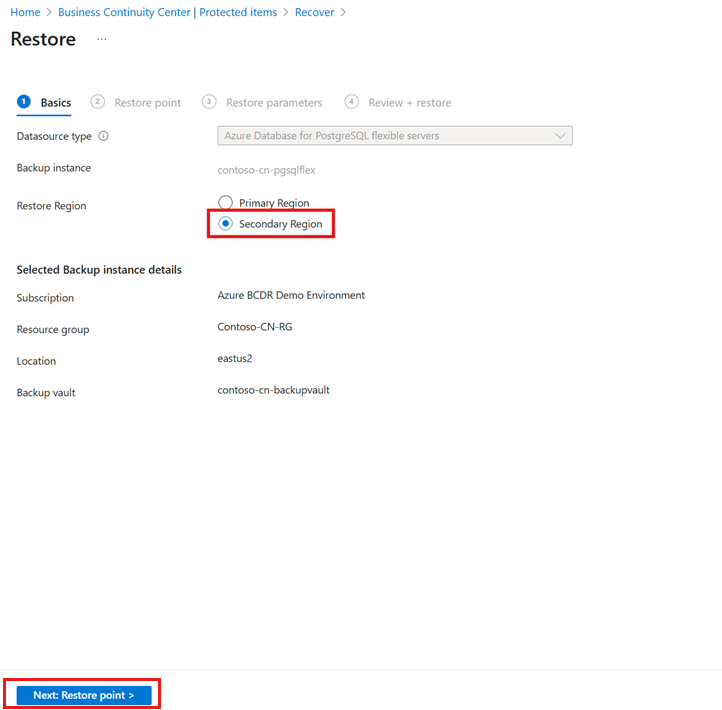
On the Restore point tab, select the restore point that you want to use for the restore operation, and then select Next: Restore parameter.
On the Restore parameters tab, choose the target storage account and container, and then select Validate to check the restore parameters permissions before the final review and restore.
Once the validation is successful, select Review + restore.
On the Review + restore tab, select Restore to start the restore operation.
Once the restore starts, you can monitor the completion of the restore operation under Jobs.
Next steps
Manage backups of Azure Database for PostgreSQL - Flexible Server using Azure portal.


