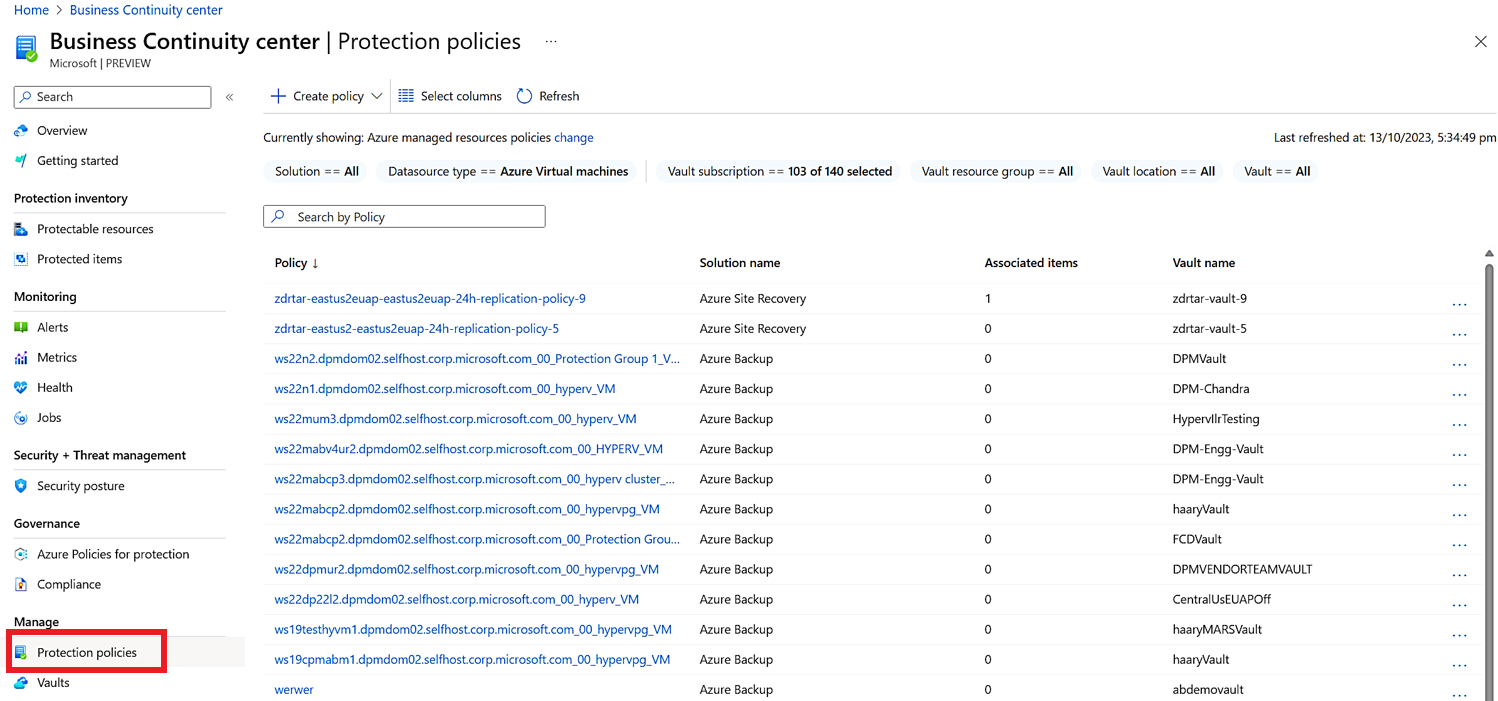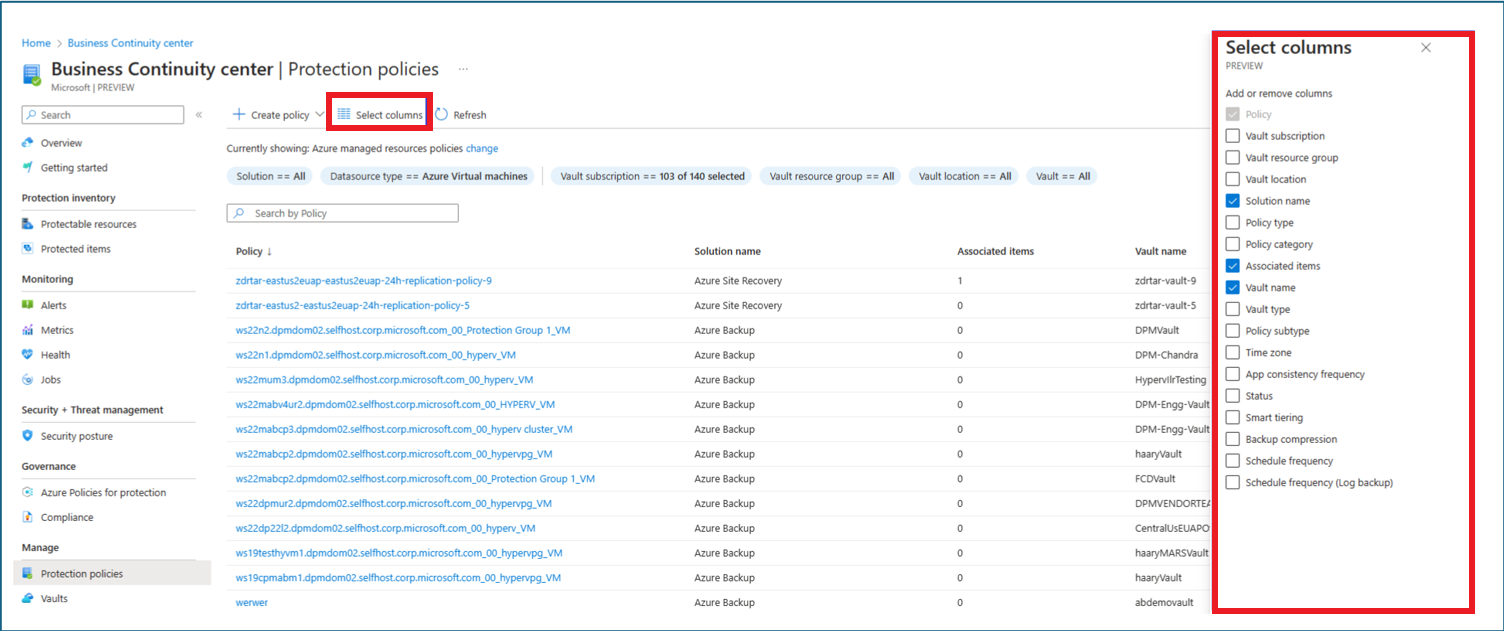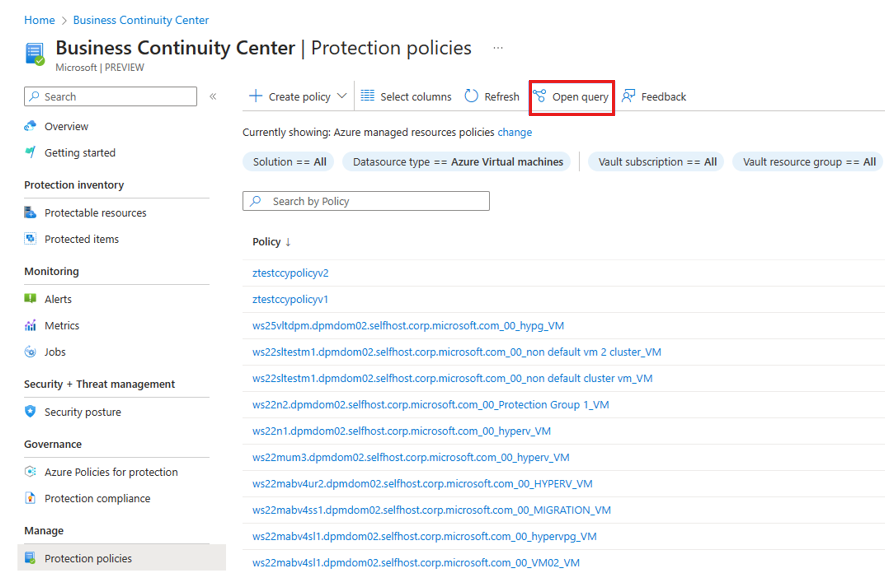Manage backup and replication policies for your resources (preview)
Using Azure Business Continuity center (preview), you can centrally manage the lifecycle of your replication and backup protection policies for both Azure Backup or Azure Site Recovery.
This tutorial shows you how to view your protection policies (backup and replication policies), and perform actions related to them using Azure Business Continuity center.
Prerequisites
Before you start this tutorial:
- Ensure you have the required resource permissions to view them in the ABC center.
View protection policies
Use Azure Business Continuity center to view all your existing protection policies (backup and replication policies) from a single location and manage their lifecycle as needed.
Follow these steps:
In the Azure Business Continuity center, select Protection policies under Manage. In this view, you can see a list of all the backup and replication policies across subscription, resource groups, location, type etc. along with their properties.
You can also select the policy name or the ellipsis (
...) icon to view the policy action menu and navigate to further details.
To look for specific policy, you can use various filters, such as subscriptions, resource groups, location, and resource type, and more.
Using the solution filter, you can customize the view to show only backup policies or only replication policies. You can also search by the vault name to get specific information.
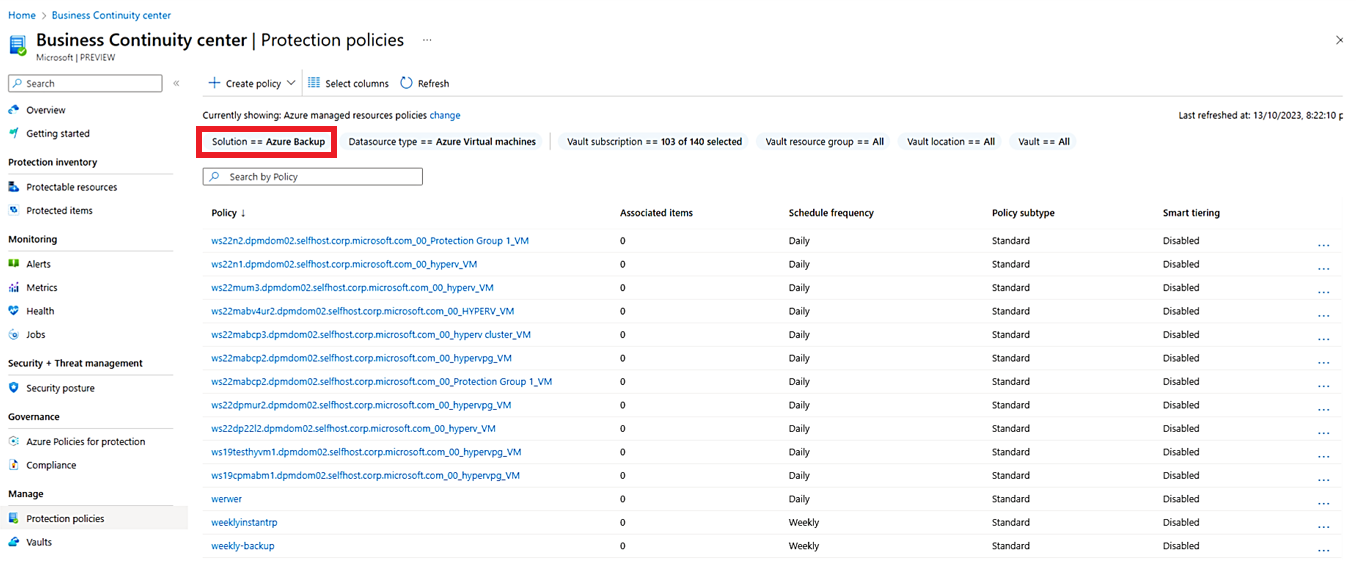
Azure Business Continuity allows you to change the default view using a scope picker. Select the Change option beside the Currently showing: details displayed at the top.
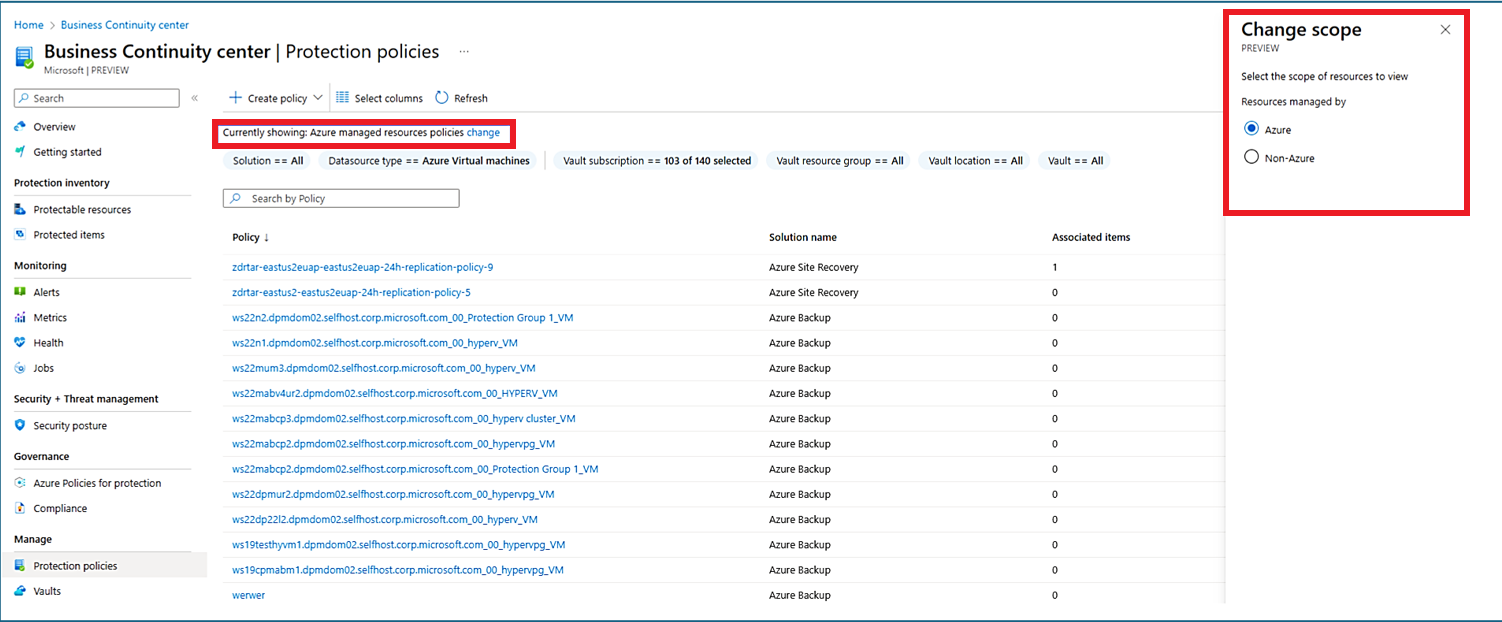
To change the scope for protection policies pane using the scope-picker, select the required options:
- Resource managed by:
- Azure resource: resources managed by Azure
- Non-Azure resources: resources not managed by Azure
- Resource managed by:
You can also query information for your backup and replication policies at no additional cost using Azure Resource Graph (ARG). ARG is an Azure service designed to extend Azure Resource Management. It aims to provide efficient resource exploration with the ability to query at scale across a given set of subscriptions.
To get started with querying information for your backup and replication policies using ARG, you can use the sample query provided by selecting Open query.
Next steps
Feedback
Coming soon: Throughout 2024 we will be phasing out GitHub Issues as the feedback mechanism for content and replacing it with a new feedback system. For more information see: https://aka.ms/ContentUserFeedback.
Submit and view feedback for