What is Vision Studio?
Vision Studio is a set of UI-based tools that lets you explore, build, and integrate features from Azure AI Vision.
Vision Studio lets you try several service features and sample their returned data in a quick, straightforward manner. Using Vision Studio, you can start experimenting with the services and learning what they offer without needing to write any code. Then, use the available client libraries and REST APIs to get started embedding these services into your own applications.
Get started using Vision Studio
To use Vision Studio, you'll need an Azure subscription and a resource for Azure AI services for authentication. You can also use this resource to call the services in the try-it-out experiences. Follow these steps to get started.
Create an Azure Subscription if you don't have one already. You can create one for free.
Go to the Vision Studio website. If it's your first time logging in, you'll see a popup window that prompts you to sign in to Azure and then choose or create a Computer Vision resource. You can skip this step and do it later.
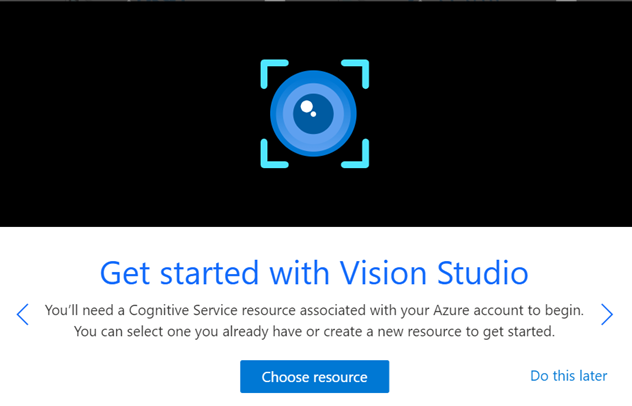
Select Choose resource, then select an existing resource within your subscription. If you'd like to create a new one, select Create a new resource. Then enter information for your new resource, such as a name, location, and resource group.
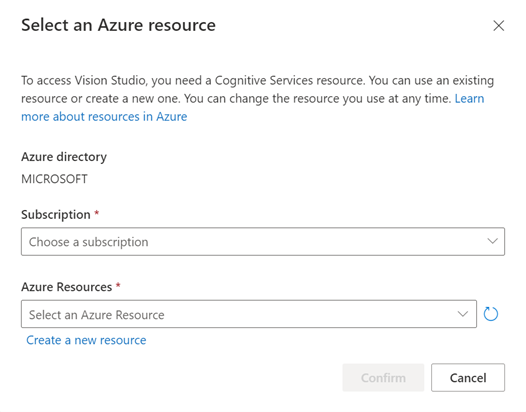
Tip
- When you select a location for your Azure resource, choose one that's closest to you for lower latency.
- If you use the free pricing tier, you can keep using the Vision service even after your Azure free trial or service credit expires.
Select Create resource. Your resource will be created, and you'll be able to try the different features offered by Vision Studio.
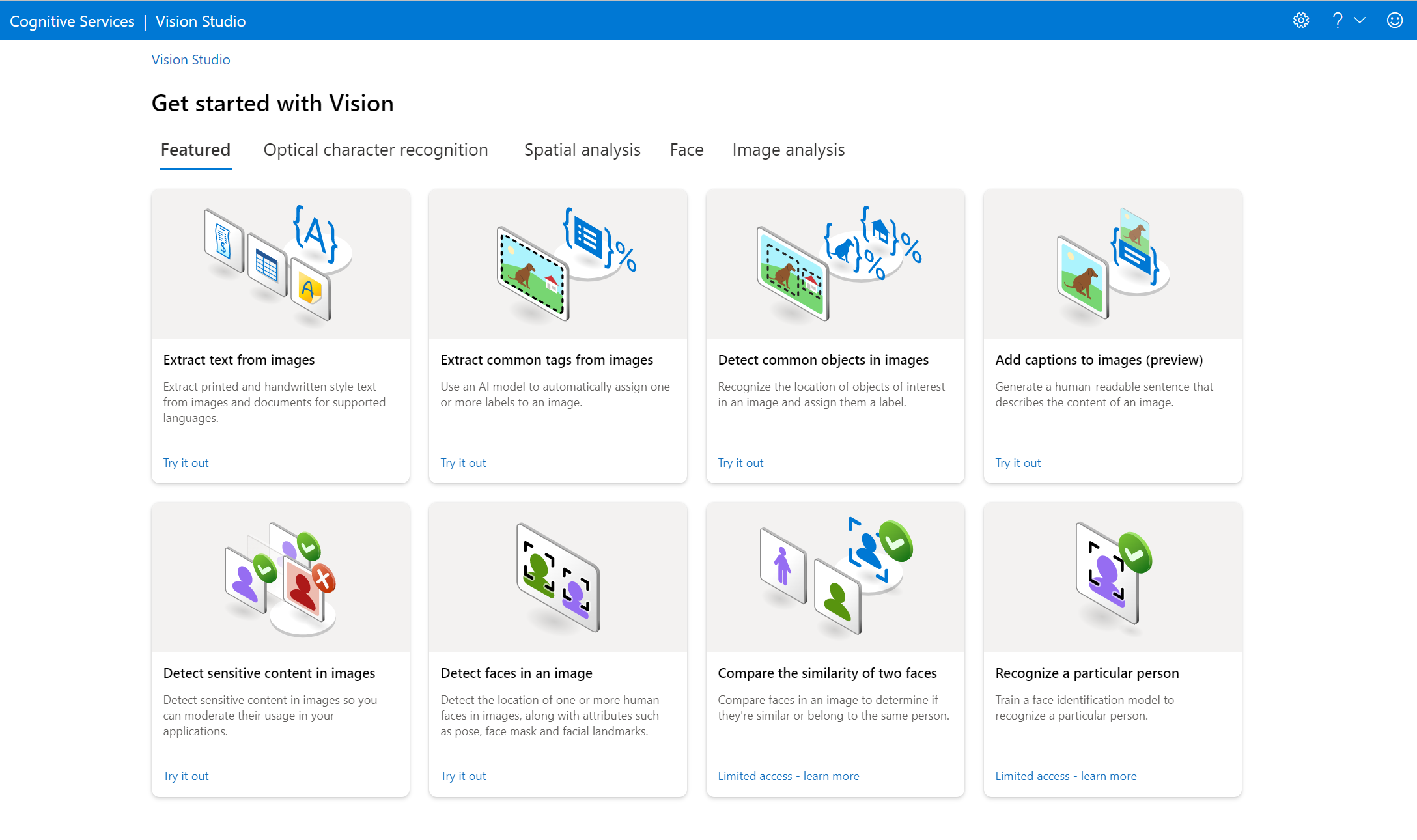
From here, you can select any of the different features offered by Vision Studio. Some of them are outlined in the service quickstarts:
- OCR quickstart
- Image Analysis 4.0 quickstart and 3.2 quickstart
- Face quickstart
Pre-configured features
Azure AI Vision offers multiple features that use prebuilt, pre-configured models for performing various tasks, such as: understanding how people move through a space, detecting faces in images, and extracting text from images. See the Azure AI Vision overview for a list of features offered by the Vision service.
Each of these features has one or more try-it-out experiences in Vision Studio that allow you to upload images and receive JSON and text responses. These experiences help you quickly test the features using a no-code approach.
Cleaning up resources
If you want to remove an Azure AI services resource after using Vision Studio, you can delete the resource or resource group. Deleting the resource group also deletes any other resources associated with it. You can't delete your resource directly from Vision Studio, so use one of the following methods:
Tip
In Vision Studio, you can find your resource's details (such as its name and pricing tier) as well as switch resources by selecting the Settings icon in the top-right corner of the Vision Studio screen.
Next steps
- Go to Vision Studio to begin using features offered by the service.
- For more information on the features offered, see the Azure AI Vision overview.