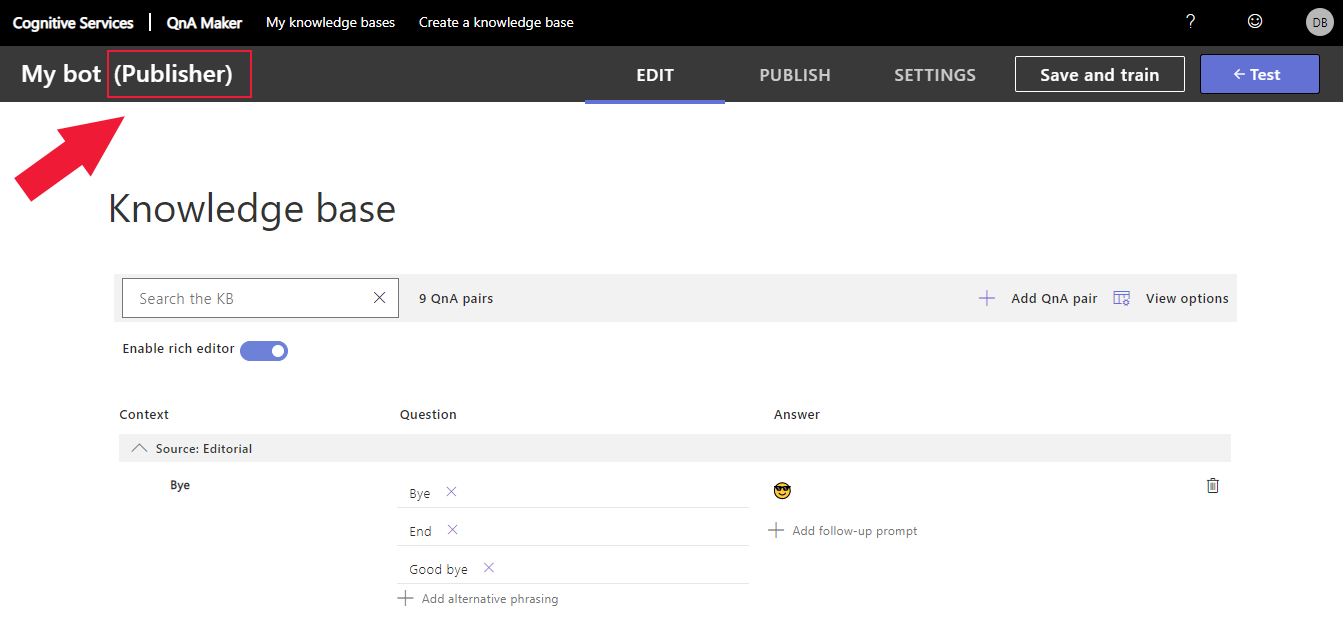Manage QnA Maker app
QnA Maker allows you to collaborate with different authors and content editors by offering a capability to restrict collaborator access based on the collaborator's role. Learn more about QnA Maker collaborator authentication concepts.
Note
The QnA Maker service is being retired on the 31st of March, 2025. A newer version of the question and answering capability is now available as part of Azure AI Language. For question answering capabilities within the Language Service, see question answering. Starting 1st October, 2022 you won’t be able to create new QnA Maker resources. For information on migrating existing QnA Maker knowledge bases to question answering, consult the migration guide.
Add Azure role-based access control (Azure RBAC)
QnA Maker allows multiple people to collaborate on all knowledge bases in the same QnA Maker resource. This feature is provided with Azure role-based access control (Azure RBAC).
Access at the cognitive resource level
You cannot share a particular knowledge base in a QnA Maker service. If you want more granular access control, consider distributing your knowledge bases across different QnA Maker resources, then add roles to each resource.
Add a role to a resource
Add a user account to the cognitive resource
You should apply RBAC controls to the QnA Maker resource.
The following steps use the collaborator role but any of the roles can be added using these steps
Sign in to the Azure portal, and go to your cognitive resource.
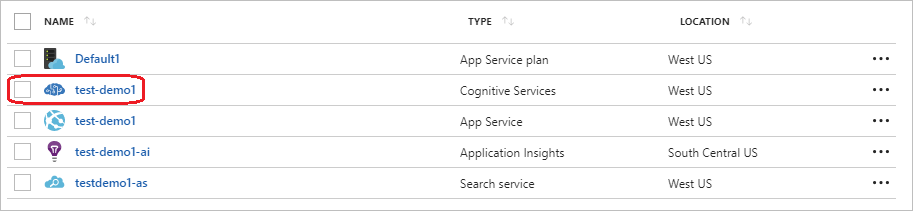
Go to the Access Control (IAM) tab.

Select Add.
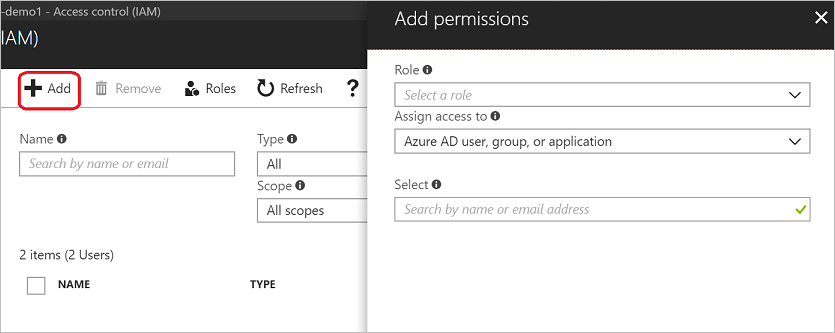
Select a role from the following list:
Role Owner Contributor Cognitive Services QnA Maker Reader Cognitive Services QnA Maker Editor Cognitive Services User 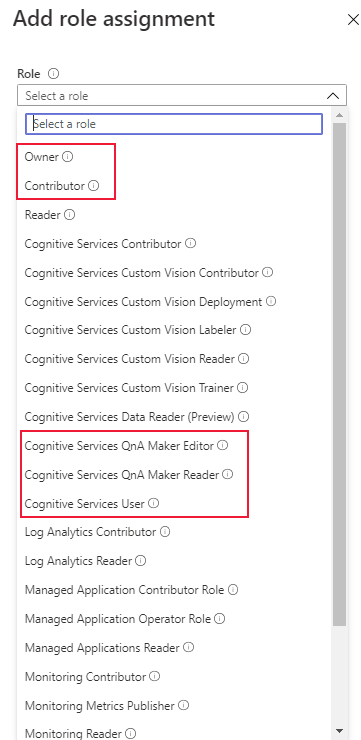
Enter the user's email address and press Save.
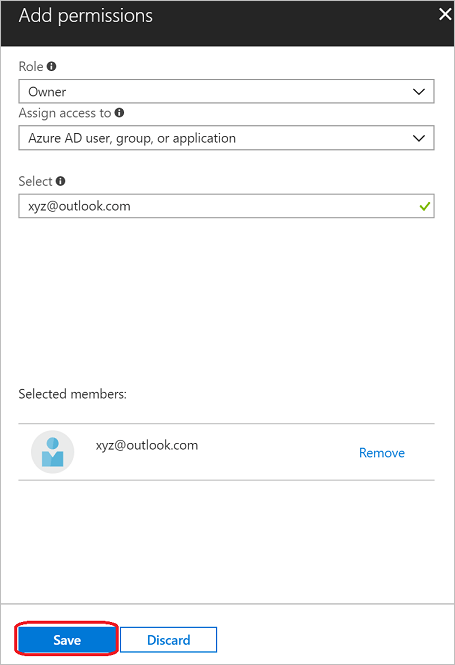
View QnA Maker knowledge bases
When the person you shared your QnA Maker service with logs into the QnA Maker portal, they can see all the knowledge bases in that service based on their role.
When they select a knowledge base, their current role on that QnA Maker resource is visible next to the knowledge base name.