Enable and Access Call Summary and Call Diagnostic Logs
To access telemetry for Azure Communication Services Voice & Video resources, follow these steps.
Enable logging
First, you need to create a storage account for your logs. Go to Create a storage account for instructions to complete this step. For more information, see Storage account overview on the types and features of different storage options. If you already have an Azure storage account, go to Step 2.
When you've created your storage account, next you need to enable logging by following the instructions in Enable diagnostic logs in your resource. You select the check boxes for the logs "CallSummary" and "CallDiagnostic".
Next, select the "Archive to a storage account" box and then select the storage account for your logs in the drop-down menu. The "Send to Analytics workspace" option isn't currently available for Private Preview of this feature, but it's made available when this feature is made public.
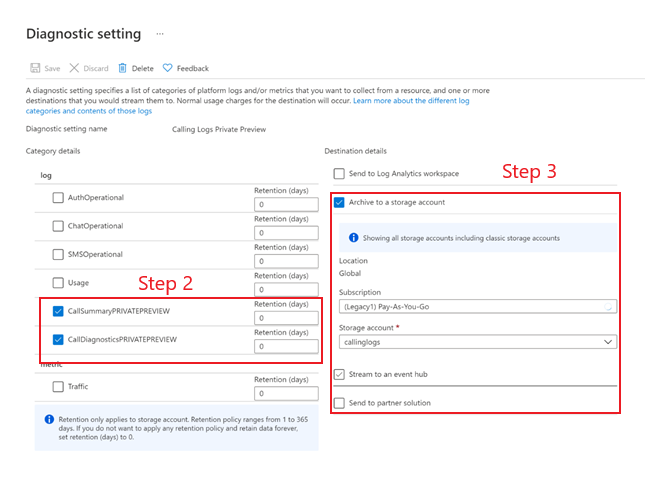
Access Your Logs
To access your logs, go to the storage account you designated in Step 3 above by navigating to Storage Accounts in the Azure portal.

From there, you can download all logs or individual logs.
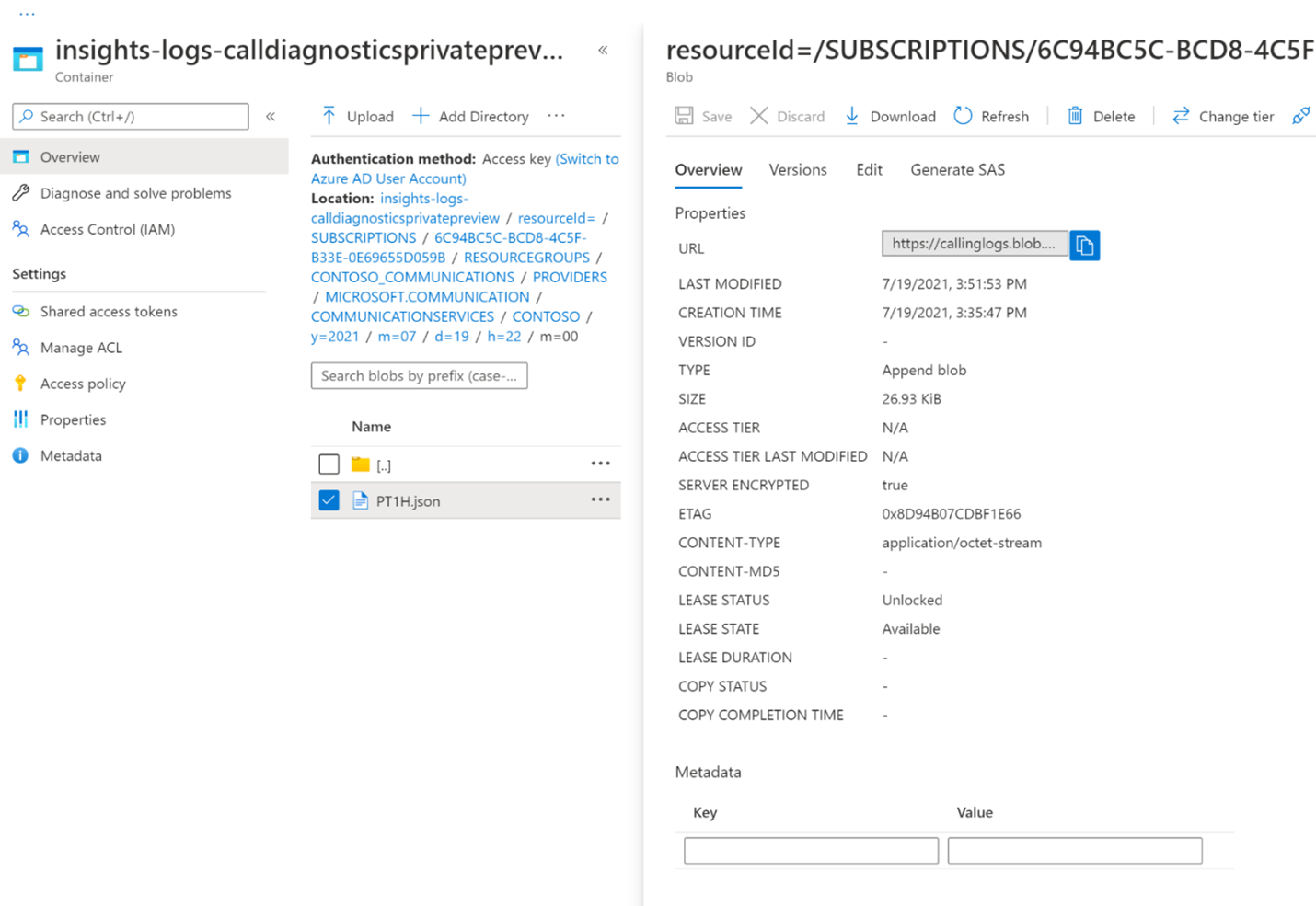
Next steps
- Access logs for voice and video, chat, email, recording, SMS, and call automation.
Feedback
Coming soon: Throughout 2024 we will be phasing out GitHub Issues as the feedback mechanism for content and replacing it with a new feedback system. For more information see: https://aka.ms/ContentUserFeedback.
Submit and view feedback for