Note
Access to this page requires authorization. You can try signing in or changing directories.
Access to this page requires authorization. You can try changing directories.
Azure confidential ledger is a cloud service that provides a high integrity store for sensitive data logs and records that require data to be kept intact. For more information on Azure confidential ledger and examples of what can be stored in a confidential ledger, see About Microsoft Azure confidential ledger.
If you don't have an Azure account, create a free account before you begin.
In this quickstart, you create a confidential ledger with the Azure portal.
Prerequisites
- Subscription owner - A confidential ledger can only be created by users who have Owner permissions on the Azure subscription. Confirm that you have the appropriate access before continuing with this quickstart.
Sign in to Azure
Sign in to the Azure portal.
Create a confidential ledger
- From the Azure portal menu, or from the Home page, select Create a resource.
- In the Search box, enter "Confidential Ledger", select said application, and then choose Create.
- On the Create confidential ledger section, provide the following information:
- Name: Provide a unique name.
- Subscription: Choose the desired subscription.
- Resource Group: Select Create new* and enter a resource group name.
- Location: In the pull-down menu, choose a location.
- Leave the other options to their defaults.
- Select the Security tab.
- You must now add a Microsoft Entra ID-based or certificate-based user to your confidential ledger with a role of "Administrator." In this quickstart, you add a Microsoft Entra ID-based user. Select + Add Microsoft Entra ID-Based User.
- You must add a Microsoft Entra ID-based or Certificate-based user. Search the right-hand pane for your email address. Select your row, and then choose Select at the bottom of the pane. Your user profile may already be in the Microsoft Entra ID-based user section, in which case you cannot add yourself again.
- In the Ledger Role drop-down field, select Administrator.
- Select Review + Create. After validation, select Create.
When the deployment is complete, select Go to resource.
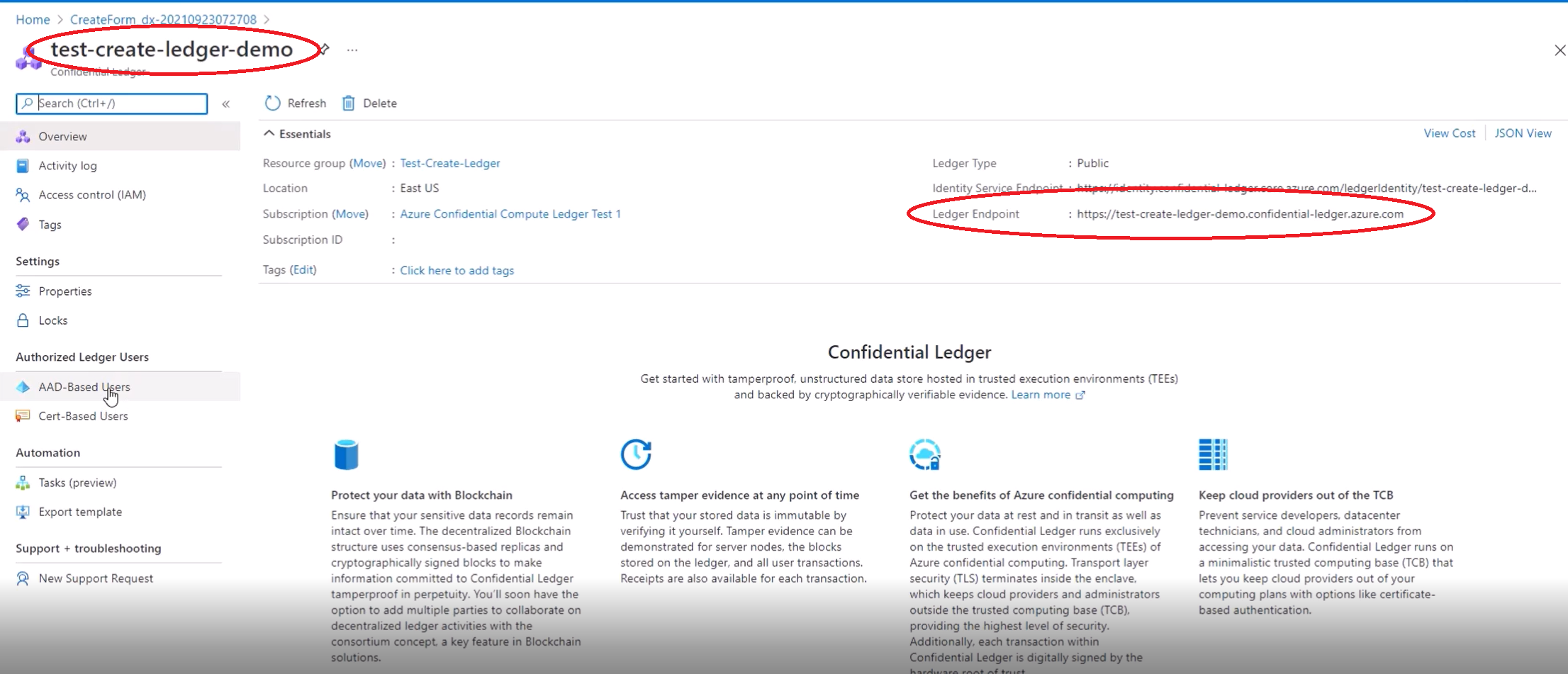
Take note of these two properties:
- confidential ledger name: In the example, it is "test-create-ledger-demo." Use this name for other steps.
- Ledger endpoint: In the example, this endpoint is
https://test-create-ledger-demo.confidential-ledger.azure.net/.
You will need these property names to transact with the confidential ledger from the data plane.
Clean up resources
Other Azure confidential ledger articles build upon this quickstart. If you plan to continue on to work with subsequent articles, you may wish to leave these resources in place.
When no longer needed, delete the resource group, which deletes the confidential ledger and related resources. To delete the resource group through the portal:
Enter the name of your resource group in the Search box at the top of the portal. When you see the resource group used in this quickstart in the search results, select it.
Select Delete resource group.
In the TYPE THE RESOURCE GROUP NAME: box, enter the name of the resource group, and select Delete.
Next steps
In this quickstart, you created a confidential ledger by using the Azure portal. To learn more about Azure confidential ledger and how to integrate it with your applications, continue on to the articles below.