Deploy the Dapr extension for Azure Functions in Azure Container Apps (preview)
The Dapr extension for Azure Functions allows you to easily interact with the Dapr APIs from an Azure Function using triggers and bindings. In this guide, you learn how to:
- Create an Azure Redis Cache for use as a Dapr statestore
- Deploy an Azure Container Apps environment to host container apps
- Deploy a Dapr-enabled function on Azure Container Apps:
- One function that invokes the other service
- One function that creates an Order and saves it to storage via Dapr statestore
- Verify the interaction between the two apps
Prerequisites
Set up the environment
In the terminal, log into your Azure subscription.
az loginSet up your Azure login with the active subscription you'd like to use.
az account set --subscription {subscription-id-or-name}Clone the Dapr extension for Azure Functions repo.
git clone https://github.com/Azure/azure-functions-dapr-extension.git
Create resource group
Note
Azure Container Apps support for Functions is currently in preview and available in the following regions.
- Australia East
- Central US
- East US
- East US 2
- North Europe
- South Central US
- UK South
- West Europe
- West US 3
Specifying one of the available regions, create a resource group for your container app.
az group create --name {resourceGroupName} --location {region}
Deploy the Azure Function templates
From the root directory, change into the folder holding the template.
cd quickstarts/dotnet-isolated/deploy/acaCreate a deployment group and specify the template you'd like to deploy.
az deployment group create --resource-group {resourceGroupName} --template-file deploy-quickstart.bicepWhen prompted by the CLI, enter a resource name prefix. The name you choose must be a combination of numbers and lowercase letters, 3 and 24 characters in length.
Please provide string value for 'resourceNamePrefix' (? for help): {your-resource-name-prefix}The template deploys the following resources and might take a while:
- A Container App Environment
- A Function App
- An Azure Blob Storage Account and a default storage container
- Application Insights
- Log Analytics WorkSpace
- Dapr Component (Azure Redis Cache) for State Management
- The following .NET Dapr-enabled Functions:
OrderServiceCreateNewOrderRetrieveOrder
In the Azure portal, navigate to your resource group and select Deployments to track the deployment status.
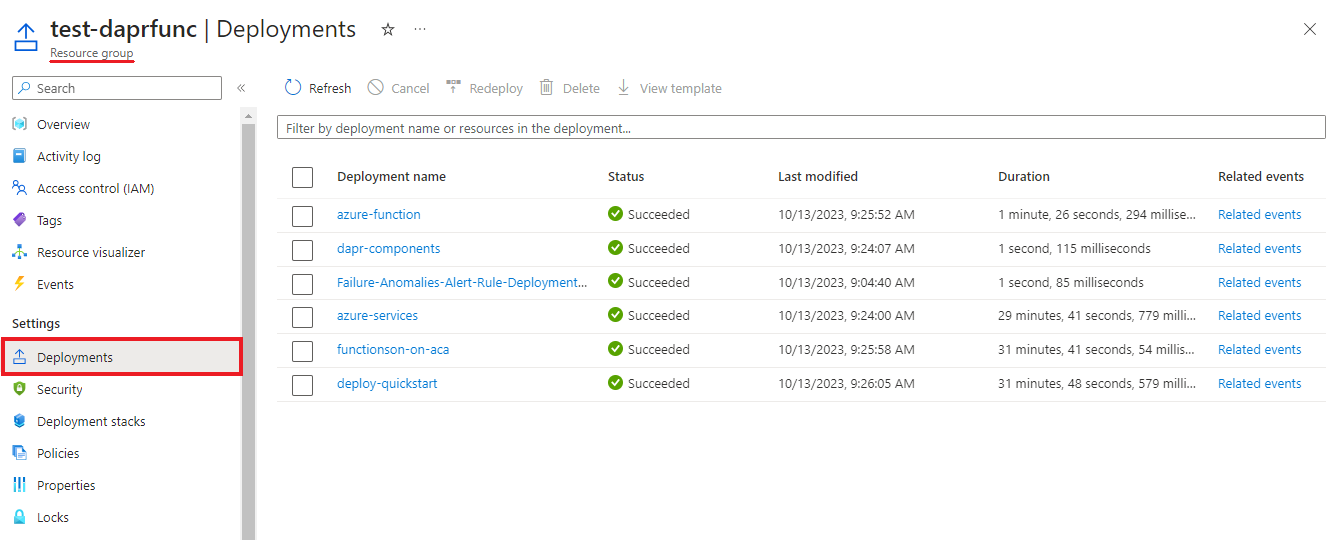
Verify the result
Once the template has deployed successfully, run the following command to initiate an OrderService function that triggers the CreateNewOrder process. A new order is created and stored in the Redis statestore.
In the command:
- Replace
{quickstart-functionapp-url}with your actual function app URL. For example:https://daprext-funcapp.wittyglacier-20884174.eastus.azurecontainerapps.io. - Replace
{quickstart-functionapp-name}with your function app name.
Invoke-RestMethod -Uri 'https://{quickstart-functionapp-url.io}/api/invoke/{quickstart-functionapp-name}/CreateNewOrder' -Method POST -Headers @{"Content-Type" = "application/json"} -Body '{
"data": {
"value": {
"orderId": "Order22"
}
}
}'
View logs
Data logged via a function app is stored in the ContainerAppConsoleLogs_CL custom table in the Log Analytics workspace. Wait a few minutes for the analytics to arrive for the first time before you query the logged data.
You can view logs through the Azure portal or from the command line.
Via the Azure portal
Navigate to your container app environment.
In the left side menu, under Monitoring, select Logs.
Run a query like the following to verify your function app is receiving the invoked message from Dapr.
ContainerAppsConsoleLogs_CL | where RevisionName_s == $revision_name | where Log_s contains "Order22" | project Log_s
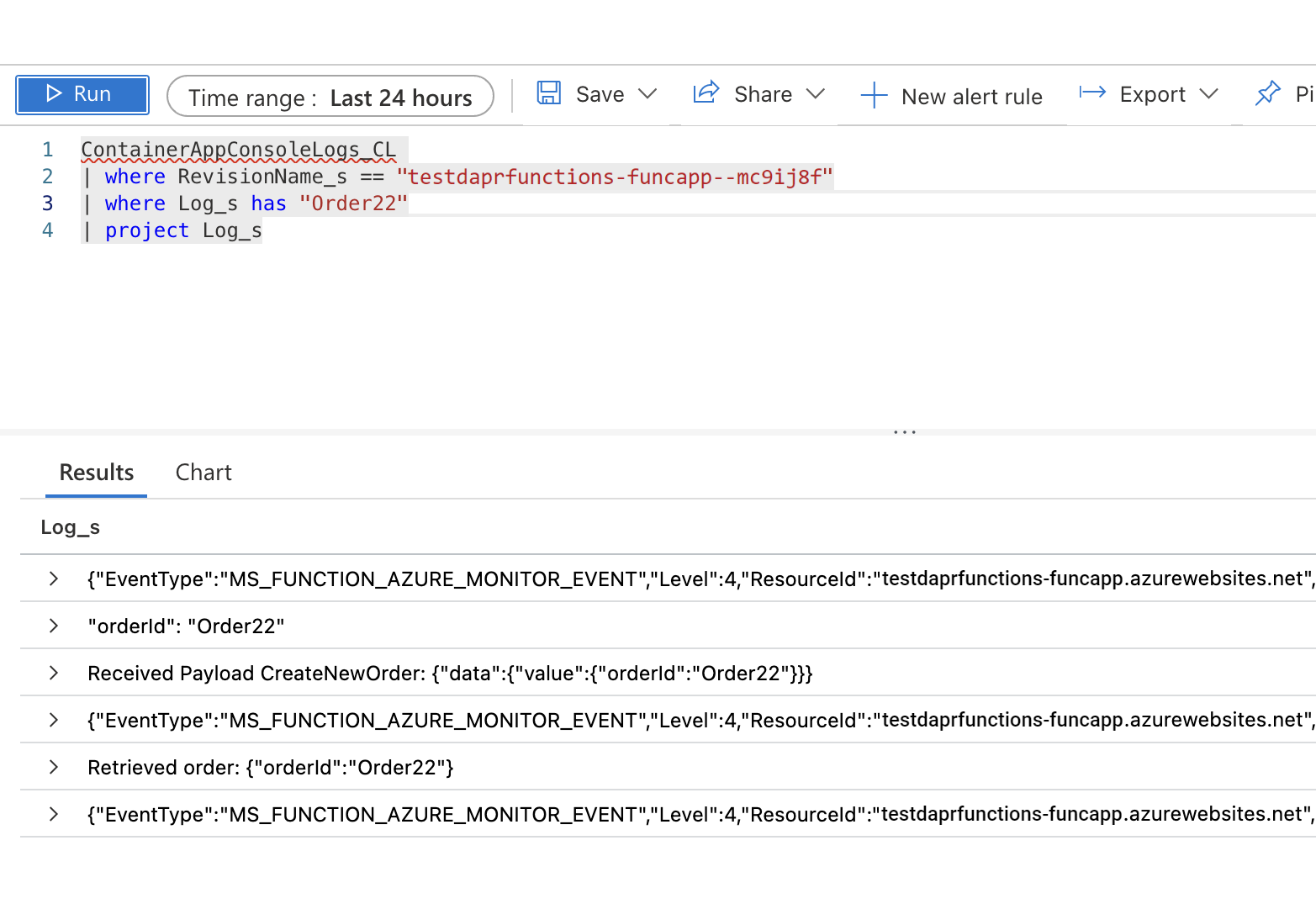
Via the Azure CLI
Run the following command to view the saved state.
Invoke-RestMethod -Uri 'https://{quickstart-functionapp-url.io}/api/retrieveorder' -Method GET
Clean up resources
Once you're finished with this tutorial, run the following command to delete your resource group, along with all the resources you created.
az group delete --resource-group $RESOURCE_GROUP
Related links
Feedback
Coming soon: Throughout 2024 we will be phasing out GitHub Issues as the feedback mechanism for content and replacing it with a new feedback system. For more information see: https://aka.ms/ContentUserFeedback.
Submit and view feedback for