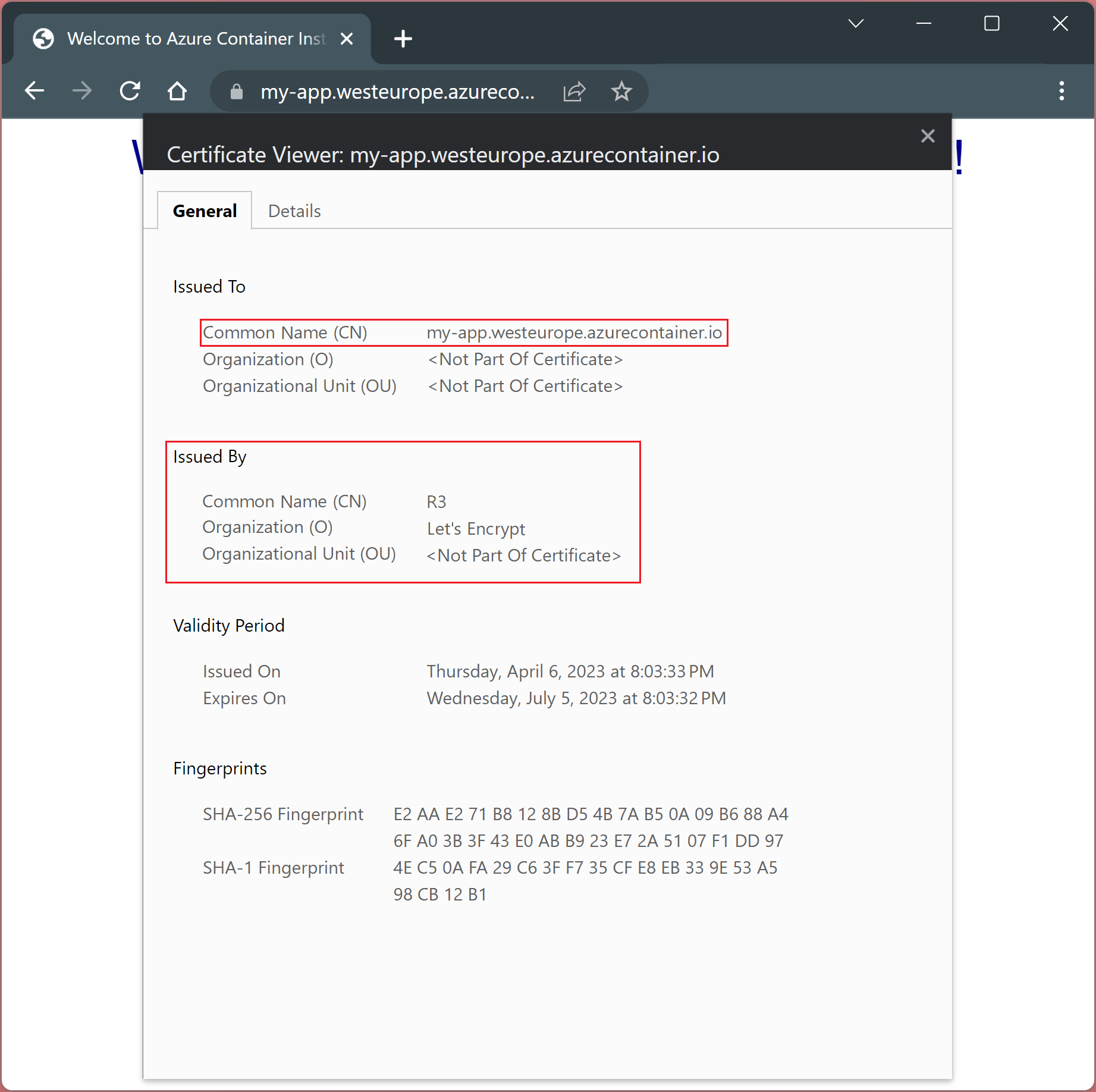Note
Access to this page requires authorization. You can try signing in or changing directories.
Access to this page requires authorization. You can try changing directories.
This article describes how Caddy can be used as a sidecar container in a container group and act as a reverse proxy to provide an automatically managed HTTPS endpoint for your application.
Caddy is a powerful, enterprise-ready, open source web server with automatic HTTPS written in Go and represents an alternative to Nginx.
The automatization of certificates is possible because Caddy supports the ACMEv2 API (RFC 8555) that interacts with Let's Encrypt to issue certificates.
In this example, only the Caddy container gets exposed on ports 80/TCP and 443/TCP. The application behind the reverse proxy remains private. The network communication between Caddy and your application happens via localhost.
Note
This stands in contrast to the intra container group communication known from docker compose, where containers can be referenced by name.
The example mounts the Caddyfile, which is required to configure the reverse proxy, from a file share hosted on an Azure Storage account.
Note
For production deployments, most users want to bake the Caddyfile into a custom docker image based on caddy. This way, there's no need to mount files into the container.
Prerequisites
Use the Bash environment in Azure Cloud Shell. For more information, see Get started with Azure Cloud Shell.
If you prefer to run CLI reference commands locally, install the Azure CLI. If you're running on Windows or macOS, consider running Azure CLI in a Docker container. For more information, see How to run the Azure CLI in a Docker container.
If you're using a local installation, sign in to the Azure CLI by using the az login command. To finish the authentication process, follow the steps displayed in your terminal. For other sign-in options, see Authenticate to Azure using Azure CLI.
When you're prompted, install the Azure CLI extension on first use. For more information about extensions, see Use and manage extensions with the Azure CLI.
Run az version to find the version and dependent libraries that are installed. To upgrade to the latest version, run az upgrade.
- This article requires version 2.0.55 or later of the Azure CLI. If using Azure Cloud Shell, the latest version is already installed.
Prepare the Caddyfile
Create a file called Caddyfile and paste the following configuration. This configuration creates a reverse proxy configuration, pointing to your application container listening on 5000/TCP.
my-app.westeurope.azurecontainer.io {
reverse_proxy http://localhost:5000
}
It's important to note, that the configuration references a domain name instead of an IP address. Caddy needs to be reachable by this URL to carry out the challenge step required by the ACME protocol and to successfully retrieve a certificate from Let's Encrypt.
Note
For production deployment, users might want to use a domain name they control, for example, api.company.com and create a CNAME record pointing to my-app.westeurope.azurecontainer.io. If so, it needs to be ensured, that the custom domain name is also used in the Caddyfile, instead of the one assigned by Azure (for example, *.westeurope.azurecontainer.io). Further, the custom domain name, needs to be referenced in the ACI YAML configuration described later in this example.
Prepare storage account
Create a storage account
az storage account create \
--name <storage-account> \
--resource-group <resource-group> \
--location westeurope
Create the file shares required to store the container state and caddy configuration.
az storage share create \
--name proxy-caddyfile \
--account-name <storage-account>
az storage share create \
--name proxy-config \
--account-name <storage-account>
az storage share create \
--name proxy-data \
--account-name <storage-account>
Retrieve the storage account keys and make a note for later use
az storage account keys list -g <resource-group> -n <storage-account>
Deploy container group
Create YAML file
Create a file called ci-my-app.yaml and paste the following content. Ensure to replace <account-key> with one of the access keys previously received and <storage-account> accordingly.
This YAML file defines two containers reverse-proxy and my-app. The reverse-proxy container mounts the three previously created file shares. The configuration also exposes port 80/TCP and 443/TCP of the reverse-proxy container. The communication between both containers happens on localhost only.
Note
It's important to note, that the dnsNameLabel key, defines the public DNS name, under which the container instance group will be reachable, it needs to match the FQDN defined in the Caddyfile
name: ci-my-app
apiVersion: "2021-10-01"
location: westeurope
properties:
containers:
- name: reverse-proxy
properties:
image: caddy:2.6
ports:
- protocol: TCP
port: 80
- protocol: TCP
port: 443
resources:
requests:
memoryInGB: 1.0
cpu: 1.0
limits:
memoryInGB: 1.0
cpu: 1.0
volumeMounts:
- name: proxy-caddyfile
mountPath: /etc/caddy
- name: proxy-data
mountPath: /data
- name: proxy-config
mountPath: /config
- name: my-app
properties:
image: mcr.microsoft.com/azuredocs/aci-helloworld
ports:
- port: 5000
protocol: TCP
environmentVariables:
- name: PORT
value: 5000
resources:
requests:
memoryInGB: 1.0
cpu: 1.0
limits:
memoryInGB: 1.0
cpu: 1.0
ipAddress:
ports:
- protocol: TCP
port: 80
- protocol: TCP
port: 443
type: Public
dnsNameLabel: my-app
osType: Linux
volumes:
- name: proxy-caddyfile
azureFile:
shareName: proxy-caddyfile
storageAccountName: "<storage-account>"
storageAccountKey: "<account-key>"
- name: proxy-data
azureFile:
shareName: proxy-data
storageAccountName: "<storage-account>"
storageAccountKey: "<account-key>"
- name: proxy-config
azureFile:
shareName: proxy-config
storageAccountName: "<storage-account>"
storageAccountKey: "<account-key>"
Deploy the container group
Create a resource group with the az group create command:
az group create --name <resource-group> --location westeurope
Deploy the container group with the az container create command, passing the YAML file as an argument.
az container create --resource-group <resource-group> --file ci-my-app.yaml
View the deployment state
To view the state of the deployment, use the following az container show command:
az container show --resource-group <resource-group> --name ci-my-app --output table
Verify TLS connection
Before verifying if everything went well, give the container group some time to fully start and for Caddy to request a certificate.
OpenSSL
We can use the s_client subcommand of OpenSSL for that purpose.
echo "Q" | openssl s_client -connect my-app.westeurope.azurecontainer.io:443
CONNECTED(00000188)
---
Certificate chain
0 s:CN = my-app.westeurope.azurecontainer.io
i:C = US, O = Let's Encrypt, CN = R3
1 s:C = US, O = Let's Encrypt, CN = R3
i:C = US, O = Internet Security Research Group, CN = ISRG Root X1
2 s:C = US, O = Internet Security Research Group, CN = ISRG Root X1
i:O = Digital Signature Trust Co., CN = DST Root CA X3
---
Server certificate
-----BEGIN CERTIFICATE-----
MIIEgTCCA2mgAwIBAgISAxxidSnpH4vVuCZk9UNG/pd2MA0GCSqGSIb3DQEBCwUA
MDIxCzAJBgNVBAYTAlVTMRYwFAYDVQQKEw1MZXQncyBFbmNyeXB0MQswCQYDVQQD
EwJSMzAeFw0yMzA0MDYxODAzMzNaFw0yMzA3MDUxODAzMzJaMC4xLDAqBgNVBAMT
I215LWFwcC53ZXN0ZXVyb3BlLmF6dXJlY29udGFpbmVyLmlvMFkwEwYHKoZIzj0C
AQYIKoZIzj0DAQcDQgAEaaN/wGyFcimM+1O4WzbFgO6vIlXxXqp9vgmLZHpFrNwV
aO8JbaB7hE+M5EAg34LDY80RyHgY+Ff4vTh2Z96rVqOCAl4wggJaMA4GA1UdDwEB
/wQEAwIHgDAdBgNVHSUEFjAUBggrBgEFBQcDAQYIKwYBBQUHAwIwDAYDVR0TAQH/
BAIwADAdBgNVHQ4EFgQUoL5DP+4PWiyE79hL5o+v8uymHdAwHwYDVR0jBBgwFoAU
FC6zF7dYVsuuUAlA5h+vnYsUwsYwVQYIKwYBBQUHAQEESTBHMCEGCCsGAQUFBzAB
hhVodHRwOi8vcjMuby5sZW5jci5vcmcwIgYIKwYBBQUHMAKGFmh0dHA6Ly9yMy5p
LmxlbmNyLm9yZy8wLgYDVR0RBCcwJYIjbXktYXBwLndlc3RldXJvcGUuYXp1cmVj
b250YWluZXIuaW8wTAYDVR0gBEUwQzAIBgZngQwBAgEwNwYLKwYBBAGC3xMBAQEw
KDAmBggrBgEFBQcCARYaaHR0cDovL2Nwcy5sZXRzZW5jcnlwdC5vcmcwggEEBgor
BgEEAdZ5AgQCBIH1BIHyAPAAdgC3Pvsk35xNunXyOcW6WPRsXfxCz3qfNcSeHQmB
Je20mQAAAYdX8+CQAAAEAwBHMEUCIQC9Ztqd3DXoJhOIHBW+P7ketGrKlVA6nPZl
9CiOrn6t8gIgXHcrbBqItemndRMv+UJ3DaBfTkYOqECecOJCgLhSYNUAdgDoPtDa
PvUGNTLnVyi8iWvJA9PL0RFr7Otp4Xd9bQa9bgAAAYdX8+CAAAAEAwBHMEUCIBJ1
24z44vKFUOLCi1a7ymVuWErkmLb/GtysvcxILaj0AiEAr49hyKfen4BbSTwC8Fg4
/LgZnn2F3uHI+9p+ZMO9xTAwDQYJKoZIhvcNAQELBQADggEBACqxa21eiW3JrZwk
FHgpd6SxhUeecrYXxFNva1Y6G//q2qCmGeKK3GK+ZGPqDtcoASH5t5ghV4dIT4WU
auVDLFVywXzR8PT6QUu3W8QxU+W7406twBf23qMIgrF8PIWhStI5mn1uCpeqlnf5
HpRaj2f5/5n19pcCZcrRx94G9qhPYdMzuy4mZRhxXRqrpIsabqX3DC2ld8dszCvD
pkV61iuARgm3MIQz1yL/x5Bn4nywjnhYZA4KFktC0Ti55cPRh1mkzGQAsYQDdWrq
dVav+U9dOLQ4Sq4suaDmzDzApr+hpQSJhwgRN16+tLMyZ6INAU2JWKDxiyDTdOuH
jz456og=
-----END CERTIFICATE-----
subject=CN = my-app.westeurope.azurecontainer.io
issuer=C = US, O = Let's Encrypt, CN = R3
---
No client certificate CA names sent
Peer signing digest: SHA256
Peer signature type: ECDSA
Server Temp Key: X25519, 253 bits
---
SSL handshake has read 4208 bytes and written 401 bytes
Verification error: unable to get local issuer certificate
---
New, TLSv1.3, Cipher is TLS_AES_128_GCM_SHA256
Server public key is 256 bit
Secure Renegotiation IS NOT supported
Compression: NONE
Expansion: NONE
No ALPN negotiated
Early data was not sent
Verify return code: 20 (unable to get local issuer certificate)
---
---
Post-Handshake New Session Ticket arrived:
SSL-Session:
Protocol : TLSv1.3
Cipher : TLS_AES_128_GCM_SHA256
Session-ID: 85F1A4290F99A0DD28C8CB21EF4269E7016CC5D23485080999A8548057729B24
Session-ID-ctx:
Resumption PSK: 752D438C19A5DBDBF10781F863D5E5D9A8859230968A9EAFFF7BBA86937D004F
PSK identity: None
PSK identity hint: None
SRP username: None
TLS session ticket lifetime hint: 604800 (seconds)
TLS session ticket:
0000 - 2f 25 98 90 9d 46 9b 01-03 78 db bd 4d 64 b3 a6 /%...F...x..Md..
0010 - 52 c0 7a 8a b6 3d b8 4b-c0 d7 fc 04 e8 63 d4 bb R.z..=.K.....c..
0020 - 15 b3 25 b7 be 64 3d 30-2b d7 dc 7a 1a d1 22 63 ..%..d=0+..z.."c
0030 - 42 30 90 65 6b b5 e1 83-a3 6c 76 c8 f6 ae e9 31 B0.ek....lv....1
0040 - 45 91 33 57 8e 9f 4b 6a-2e 2c 9b f9 87 5f 71 1d E.3W..Kj.,..._q.
0050 - 5a 84 59 50 17 31 1f 62-2b 0e 1e e5 70 03 d9 e9 Z.YP.1.b+...p...
0060 - 50 1c 5d 1f a4 3c 8a 0e-f4 c5 7d ce 9e 5c 98 de P.]..<....}..\..
0070 - e5 .
Start Time: 1680808973
Timeout : 7200 (sec)
Verify return code: 20 (unable to get local issuer certificate)
Extended master secret: no
Max Early Data: 0
---
read R BLOCK
Chrome browser
Navigate to https://my-app.westeurope.azurecontainer.io and verify the certificate by clicking on the padlock next to the URL.
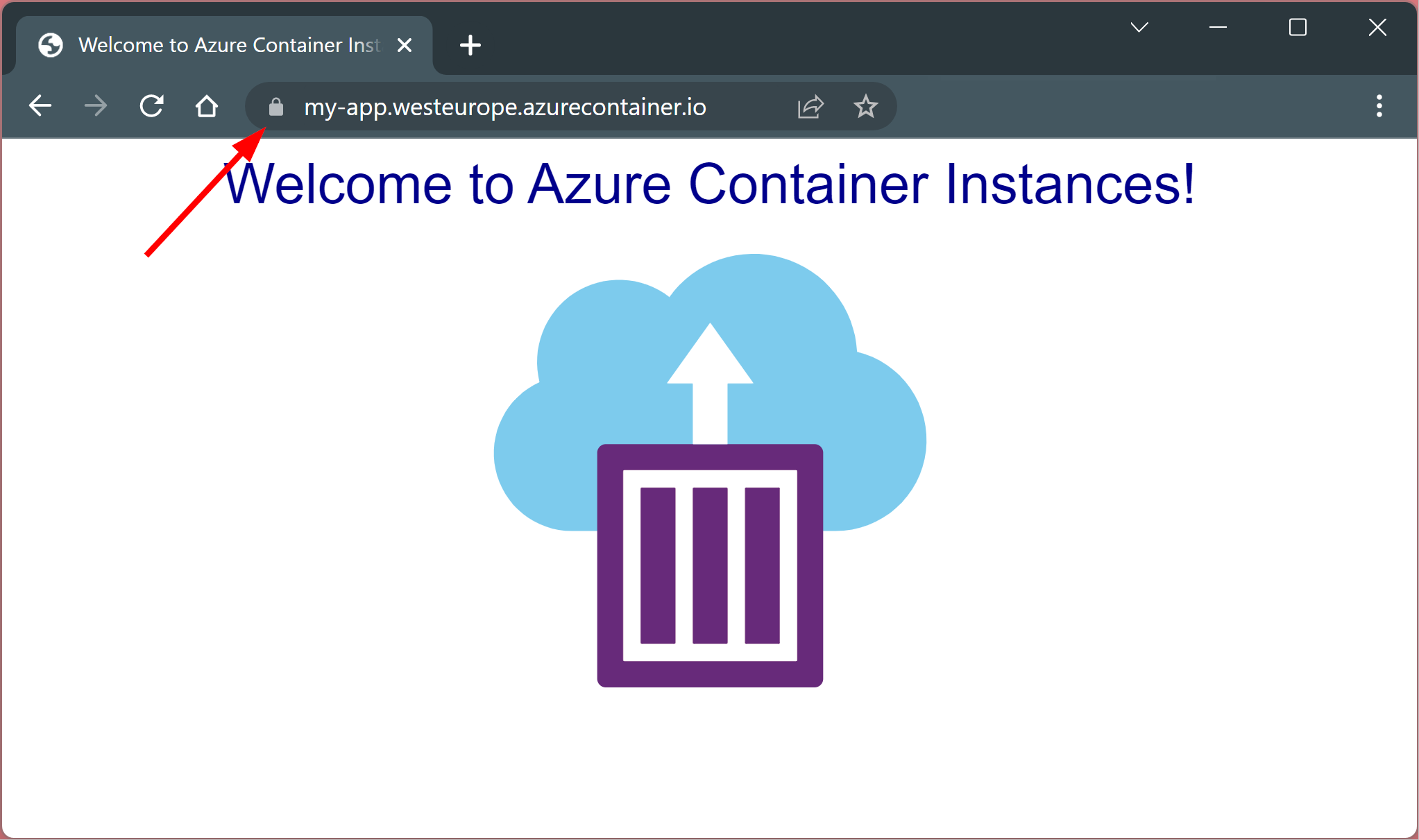
To see the certificate details, select "Connection is secure" followed by "certificate is valid".