Note
Access to this page requires authorization. You can try signing in or changing directories.
Access to this page requires authorization. You can try changing directories.
Each task run in Azure Container Registry tasks generates log output that you can inspect to determine whether the task steps ran successfully.
This article explains how to view and manage task run logs.
View streamed logs
When you trigger a task manually, log output is streamed directly to the console. For example, when you trigger a task manually by using the az acr build, az acr run, or az acr task run command, you see log output streamed to the console.
The following sample az acr run command manually triggers a task that runs a container pulled from the same registry:
az acr run --registry mycontainerregistry1220 \
--cmd '$Registry/samples/hello-world:v1' /dev/null
Streamed log:
Queued a run with ID: cf4
Waiting for an agent...
2020/03/09 20:30:10 Alias support enabled for version >= 1.1.0, please see https://aka.ms/acr/tasks/task-aliases for more information.
2020/03/09 20:30:10 Creating Docker network: acb_default_network, driver: 'bridge'
2020/03/09 20:30:10 Successfully set up Docker network: acb_default_network
2020/03/09 20:30:10 Setting up Docker configuration...
2020/03/09 20:30:11 Successfully set up Docker configuration
2020/03/09 20:30:11 Logging in to registry: mycontainerregistry1220azurecr.io
2020/03/09 20:30:12 Successfully logged into mycontainerregistry1220azurecr.io
2020/03/09 20:30:12 Executing step ID: acb_step_0. Timeout(sec): 600, Working directory: '', Network: 'acb_default_network'
2020/03/09 20:30:12 Launching container with name: acb_step_0
Unable to find image 'mycontainerregistry1220azurecr.io/samples/hello-world:v1' locally
v1: Pulling from samples/hello-world
Digest: sha256:92c7f9c92844bbbb5d0a101b22f7c2a7949e40f8ea90c8b3bc396879d95e888a
Status: Downloaded newer image for mycontainerregistry1220azurecr.io/samples/hello-world:v1
Hello from Docker!
This message shows that your installation appears to be working correctly.
[...]
2020/03/09 20:30:13 Successfully executed container: acb_step_0
2020/03/09 20:30:13 Step ID: acb_step_0 marked as successful (elapsed time in seconds: 1.180081)
Run ID: cf4 was successful after 5s
View stored logs
Azure Container Registry stores run logs for all tasks. You can view stored run logs in the Azure portal. Or, use the az acr task logs command to view a selected log. By default, logs are retained for 30 days.
If a task is automatically triggered, for example by a source code update, accessing the stored logs is the only way to view the run logs. Automatic task triggers include source code commits or pull requests, base image updates, and timer triggers.
To view run logs in the portal:
- Navigate to your container registry.
- In Services, select Tasks > Runs.
- Select a Run Id to view the run status and run logs. The log contains the same information as a streamed log, if one is generated.
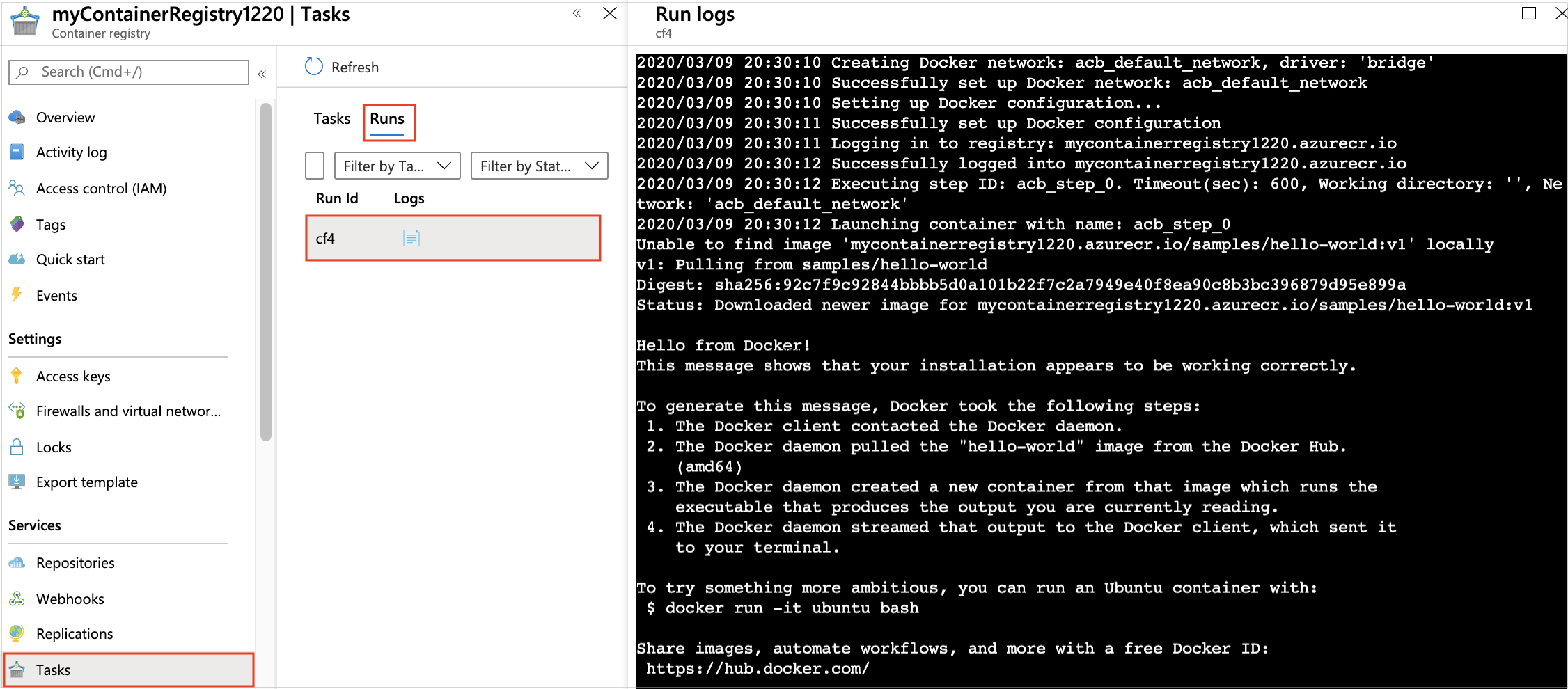
To view a log using the Azure CLI, run az acr task logs and specify a run ID, a task name, specific image created by a build task. If a task name is specified, the command shows the log for the last created run.
The following example outputs the log for the run with ID cf4:
az acr task logs --registry mycontainerregistry1220 \
--run-id cf4
Alternative log storage
You might want to store task run logs on a local file system or use an alternative archiving solution such as Azure Storage.
For example, create a local tasklogs directory, and redirect the output of az acr task logs to a local file:
mkdir ~/tasklogs
az acr task logs --registry mycontainerregistry1220 \
--run-id cf4 > ~/tasklogs/cf4.log
You can also save local log files to Azure Storage. For example, use the Azure CLI, the Azure portal, or other methods to upload files to a storage account.
Next steps
- Learn more about Azure Container Registry Tasks